Upgrading to Blue Green Deployments on GCP: A Step-by-Step Guide
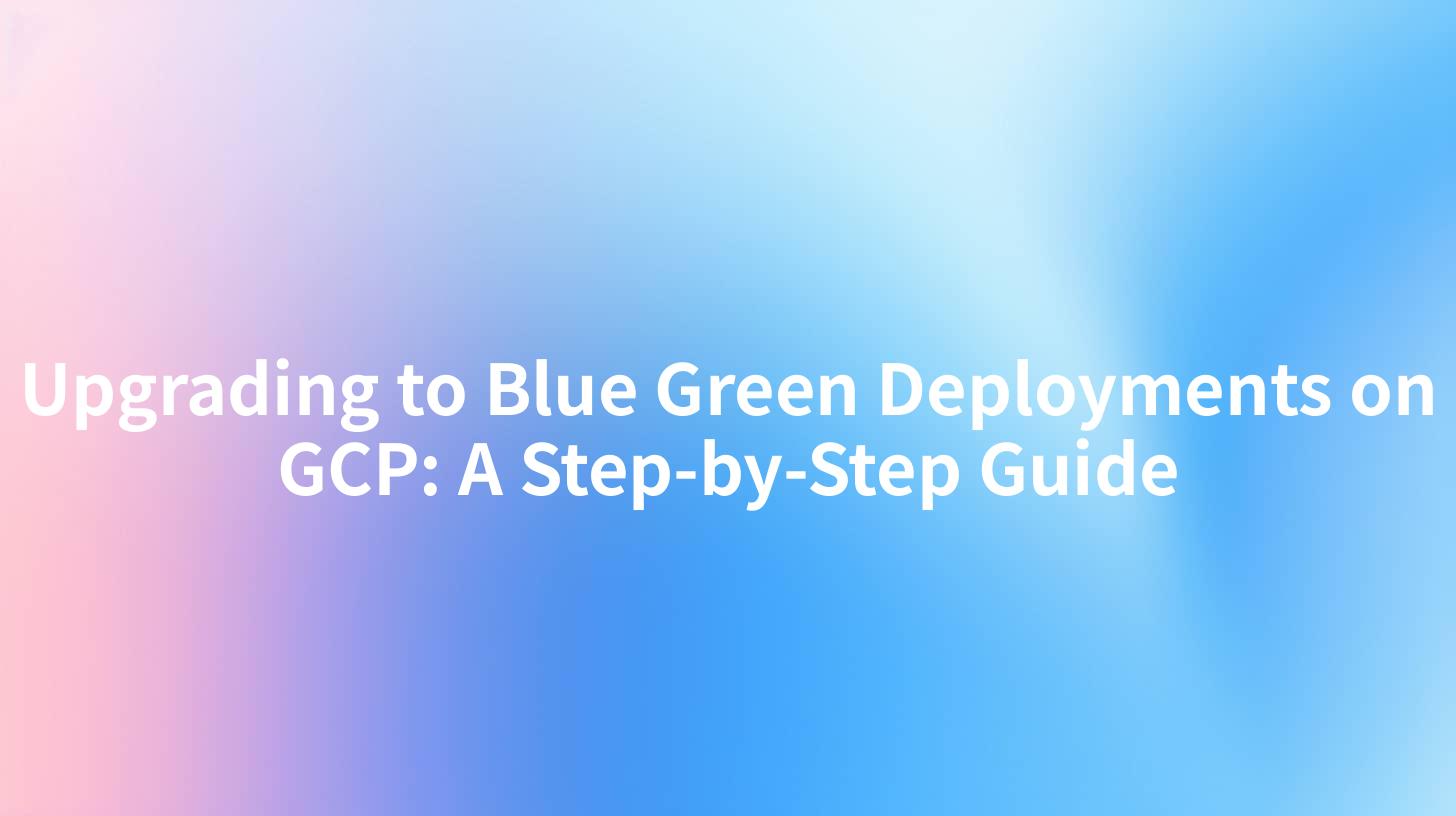
Deployments play a crucial role in the software development lifecycle. In a cloud environment like Google Cloud Platform (GCP), ensuring high availability while minimizing downtime becomes paramount. Blue-green deployments are a technique that addresses these challenges effectively. This article presents a detailed guide to upgrading your deployment strategy to blue-green deployments using GCP, focusing not only on the methodology but also on supporting tools such as API Gateways and the APIPark API Developer Portal.
APIPark is a high-performance AI gateway that allows you to securely access the most comprehensive LLM APIs globally on the APIPark platform, including OpenAI, Anthropic, Mistral, Llama2, Google Gemini, and more.Try APIPark now! 👇👇👇
What is Blue-Green Deployment?
Blue-green deployment is a release management strategy designed to reduce downtime and risks by running two identical production environments, referred to as "Blue" and "Green." At any given time, only one environment is live, serving all production traffic. The other environment, which can be used to stage new releases, is idle. In this way, developers can deploy new versions of their application in the inactive environment without affecting users.
The benefits of this deployment strategy include:
- Instant Rollback Capability: If the new version has issues, you can switch back to the previous environment quickly.
- Minimal Downtime: Users experience little to no downtime during the switch.
- Testing in Production: The inactive environment can be used to test new features live without exposing them to all users.
Key Components of Blue-Green Deployment on GCP
- Google Kubernetes Engine (GKE): GKE allows you to run containerized applications in the cloud. It provides managed Kubernetes, which makes it easier to implement blue-green deployments.
- Load Balancer: To switch traffic between the blue and green environments seamlessly, a load balancer is necessary.
- API Gateway: If your application exposes APIs, having an API gateway helps in managing and routing traffic effectively. Solutions like APIPark can streamline API management, allowing for robust authentication, rate limiting, and monitoring.
Step-by-Step Implementation
Step 1: Set Up Your Environments
First, create two identical environments—Blue and Green—on GCP. You can use GKE to create two different clusters:
# Create Blue Environment
gcloud container clusters create blue-environment --zone us-central1-a
# Create Green Environment
gcloud container clusters create green-environment --zone us-central1-a
Ensure these environments have identical configurations, services, and databases.
Step 2: Build and Deploy the New Version
With your environments ready, you can build and deploy your application version to the inactive environment. Suppose you're deploying to the Green environment:
# Build Docker image
docker build -t gcr.io/[PROJECT_ID]/my-app:[NEW_VERSION] .
# Push image to GCP container registry
docker push gcr.io/[PROJECT_ID]/my-app:[NEW_VERSION]
# Deploy to Green
kubectl --context green-environment apply -f deployment.yaml
Step 3: Test the New Version
Next, perform extensive testing on the Green environment to ensure stability and performance. Monitor the environment closely, focusing on:
- API Responses: If your application interacts with APIs, test them thoroughly. Here, tools like APIPark can assist in monitoring API responses and ensuring they meet quality standards.
- Load Testing: Use tools such as Apache JMeter to generate traffic and see how well the Green environment handles it.
Step 4: Switch Traffic
Once the Green environment is thoroughly tested, you can switch traffic from the Blue environment to the Green environment using the Google Cloud Load Balancer.
- Update the backend service of your load balancer to point to the Green environment:
gcloud compute backend-services update [BACKEND_SERVICE_NAME] --backend-service=my-backend-green --global
- Monitor your application to ensure that the Green environment functions correctly under production conditions.
Step 5: Rollback (If Needed)
If any production issues arise, you can quickly switch back by updating the load balancer to point back to the Blue environment:
gcloud compute backend-services update [BACKEND_SERVICE_NAME] --backend-service=my-backend-blue --global
Step 6: Clean Up
Once you've confirmed that the new version is stable and there are no issues, you can decommission the old environment (Blue) or keep it for future deployments.
Example: A Practical Deployment using GKE
| Step | Command |
|---|---|
| Create Blue Env | gcloud container clusters create blue-environment --zone us-central1-a |
| Create Green Env | gcloud container clusters create green-environment --zone us-central1-a |
| Build Image | docker build -t gcr.io/[PROJECT_ID]/my-app:[NEW_VERSION] . |
| Push Image | docker push gcr.io/[PROJECT_ID]/my-app:[NEW_VERSION] |
| Deploy to Green | kubectl --context green-environment apply -f deployment.yaml |
| Switch Traffic | gcloud compute backend-services update [BACKEND_SERVICE_NAME] --backend-service=my-backend-green --global |
Integrating with API Management
When using blue-green deployments, managing APIs also becomes crucial. If your application exposes APIs, consider integrating APIPark for a more seamless API management experience. Its end-to-end lifecycle management allows organizations to streamline API deployments and monitor traffic effectively even during transition phases.
Advantages of Using APIPark
- Unified API Format: APIPark standardizes how API requests and responses are handled, ensuring consistency, which becomes especially useful during version transitions.
- Detailed Logging: Track and log every API call made during the deployment process, which can help in identifying areas that may need improvement or issues that arise.
Conclusion
Upgrading to blue-green deployments on Google Cloud Platform is a strategic decision that can significantly enhance your deployment capabilities. By implementing this deployment strategy, you can ensure your applications maintain high availability, minimize downtime, and have a reliable rollback plan when necessary.
Integrating tools like APIPark can further streamline your deployment process, with powerful API management features helping you maintain control over your services even as you transition between versions.
FAQs
- What is blue-green deployment? Blue-green deployment is a strategy that consists of maintaining two identical environments—one live (production) and one inactive (staging)—to minimize downtime and risks during the deployment of new versions.
- How does blue-green deployment minimize downtime? By switching user traffic between two environments, one can be updated while the other serves the live application, allowing for seamless transitions.
- Can I use any API management tool during blue-green deployments? Yes, any API management solution can be integrated. Tools like APIPark are designed to work well with such deployment strategies.
- What happens if there is a problem with the new deployment? You can roll back to the previous version quickly by switching the traffic back to the old environment with minimal delay.
- Is blue-green deployment suitable for large applications? Yes, blue-green deployment is very efficient for large applications, especially those that require high availability without downtime. It allows for risk-free deployments in production environments.
🚀You can securely and efficiently call the OpenAI API on APIPark in just two steps:
Step 1: Deploy the APIPark AI gateway in 5 minutes.
APIPark is developed based on Golang, offering strong product performance and low development and maintenance costs. You can deploy APIPark with a single command line.
curl -sSO https://download.apipark.com/install/quick-start.sh; bash quick-start.sh

In my experience, you can see the successful deployment interface within 5 to 10 minutes. Then, you can log in to APIPark using your account.

Step 2: Call the OpenAI API.


