Unlock Ultimate Network Control: A Step-by-Step Guide to Changing Default Gateway on Ubuntu 20!
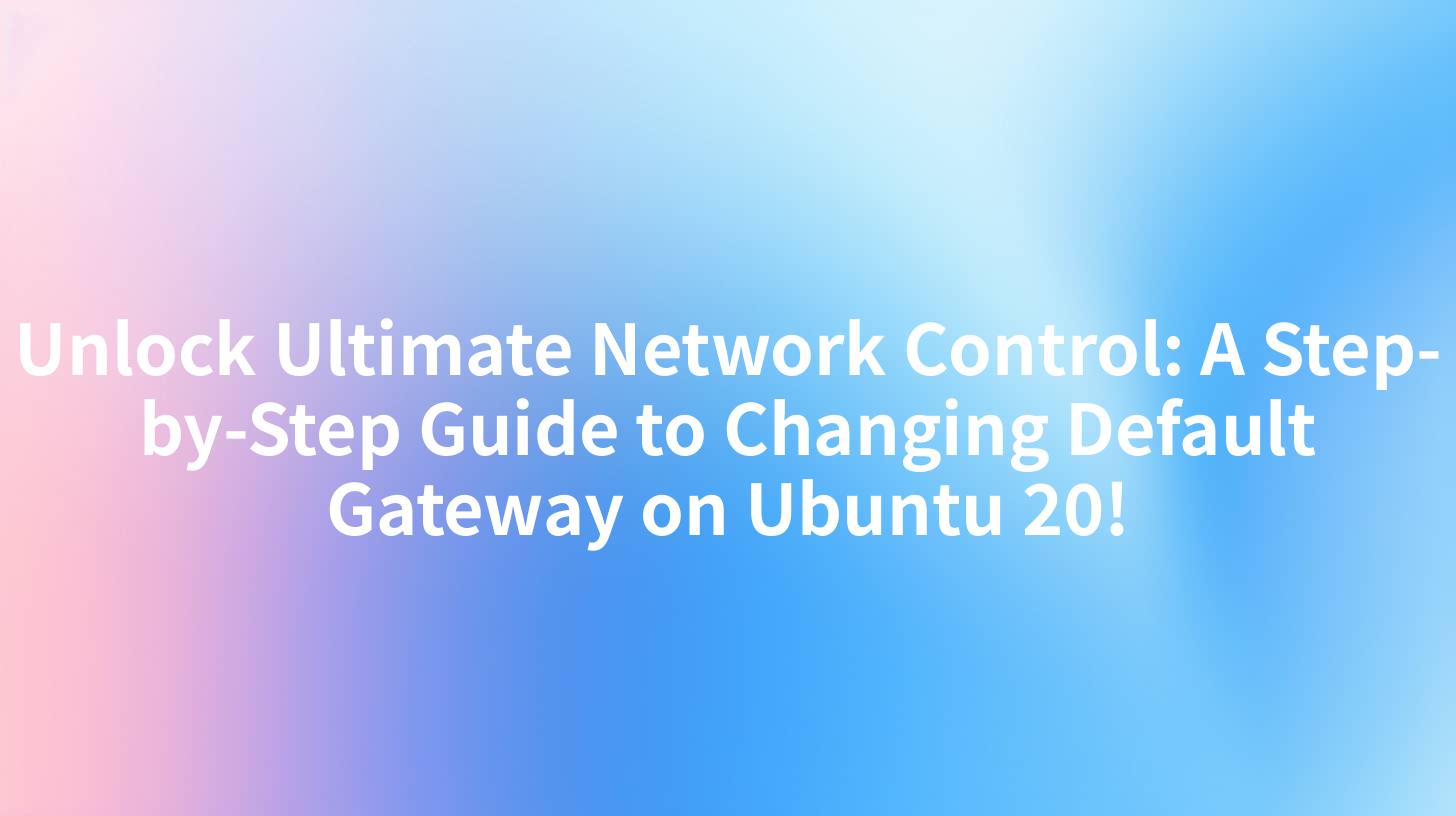
Introduction
In the realm of network configuration, the default gateway is a cornerstone of connectivity. It acts as the bridge that directs traffic between your local network and the wider internet. Understanding how to change the default gateway on your Ubuntu 20 system can unlock ultimate network control, allowing you to manage your network traffic with precision. This guide will take you through the process step-by-step, ensuring you have the knowledge and confidence to make this critical change.
Understanding the Default Gateway
Before we delve into the technicalities, let's clarify what a default gateway is. It is a router or a network device that serves as the entrance point for your network traffic to access other networks. In the context of Ubuntu 20, this means it is the device that will handle your data packets when they need to be routed outside your local network.
Why Change the Default Gateway?
There are several reasons why you might want to change your default gateway:
- Better Performance: You might want to switch to a more efficient router or a router that offers better performance for your specific needs.
- Security: Changing the default gateway can enhance your network's security by routing traffic through a more secure device.
- Troubleshooting: If your current gateway is experiencing issues, you can temporarily change it to another device for testing purposes.
APIPark is a high-performance AI gateway that allows you to securely access the most comprehensive LLM APIs globally on the APIPark platform, including OpenAI, Anthropic, Mistral, Llama2, Google Gemini, and more.Try APIPark now! 👇👇👇
Prerequisites
Before proceeding, ensure you have the following:
- Administrative access to your Ubuntu 20 system.
- Knowledge of the new gateway IP address you wish to set.
- Access to the router or network device you want to set as the new default gateway.
Step-by-Step Guide to Changing Default Gateway on Ubuntu 20
Step 1: Open the Terminal
To begin, open the terminal on your Ubuntu 20 system. You can do this by clicking on the terminal icon in the applications menu or pressing Ctrl + Alt + T.
Step 2: Check Current Gateway
Before making any changes, it's essential to know your current default gateway. You can check this by running the following command:
ip route show
Look for the line that starts with "default via" to identify your current default gateway.
Step 3: Edit the Network Configuration File
The network configuration on Ubuntu is typically managed through the /etc/netplan file. To edit this file, use the nano text editor:
sudo nano /etc/netplan/01-netplan.yml
Step 4: Modify the Gateway
Within the file, you will see a section for the default route. Update the gateway line to reflect the new gateway IP address. For example:
network:
version: 2
ethernets:
enp0s3:
dhcp4: true
renderer: networkd
default路由:
address: 192.168.1.1
gateway: 192.168.1.254
Replace 192.168.1.1 with the IP address of your new gateway.
Step 5: Apply the Changes
After saving the changes, apply the new configuration by running the following command:
sudo netplan apply
Step 6: Verify the Change
To confirm that the change has been applied successfully, run the ip route show command again and check that the new gateway is listed.
Conclusion
Changing the default gateway on your Ubuntu 20 system is a straightforward process that can significantly enhance your network experience. By following the steps outlined in this guide, you can gain greater control over your network traffic and potentially improve performance, security, and reliability.
Additional Tips
- Always ensure that you have the correct IP address for your new gateway before making changes.
- Consider documenting your network configuration changes for future reference.
- If you encounter any issues after changing the gateway, you can revert to the previous settings by modifying the
/etc/netplan/01-netplan.ymlfile and reapplying the changes.
FAQ
FAQ 1: What is a default gateway? A default gateway is the IP address of the router or network device that serves as the entrance point for your network traffic to access other networks.
FAQ 2: Can changing the default gateway improve performance? Yes, changing the default gateway to a more efficient router or network device can potentially improve network performance.
FAQ 3: Do I need to restart my computer after changing the default gateway? No, you typically do not need to restart your computer. Applying the changes using the netplan apply command should be sufficient.
FAQ 4: Can I have multiple default gateways? Yes, you can set multiple default gateways. However, this is more complex and may require advanced network configuration.
FAQ 5: What should I do if the new gateway is not working? If the new gateway is not working, ensure that you have the correct IP address and that the router is operational. You can also try reverting to the previous gateway settings or consulting the router's manual for troubleshooting.
🚀You can securely and efficiently call the OpenAI API on APIPark in just two steps:
Step 1: Deploy the APIPark AI gateway in 5 minutes.
APIPark is developed based on Golang, offering strong product performance and low development and maintenance costs. You can deploy APIPark with a single command line.
curl -sSO https://download.apipark.com/install/quick-start.sh; bash quick-start.sh

In my experience, you can see the successful deployment interface within 5 to 10 minutes. Then, you can log in to APIPark using your account.

Step 2: Call the OpenAI API.

