Unlock the Mystery: Decoding the '404 Not Found' Error in NGINX – Your Ultimate Guide!
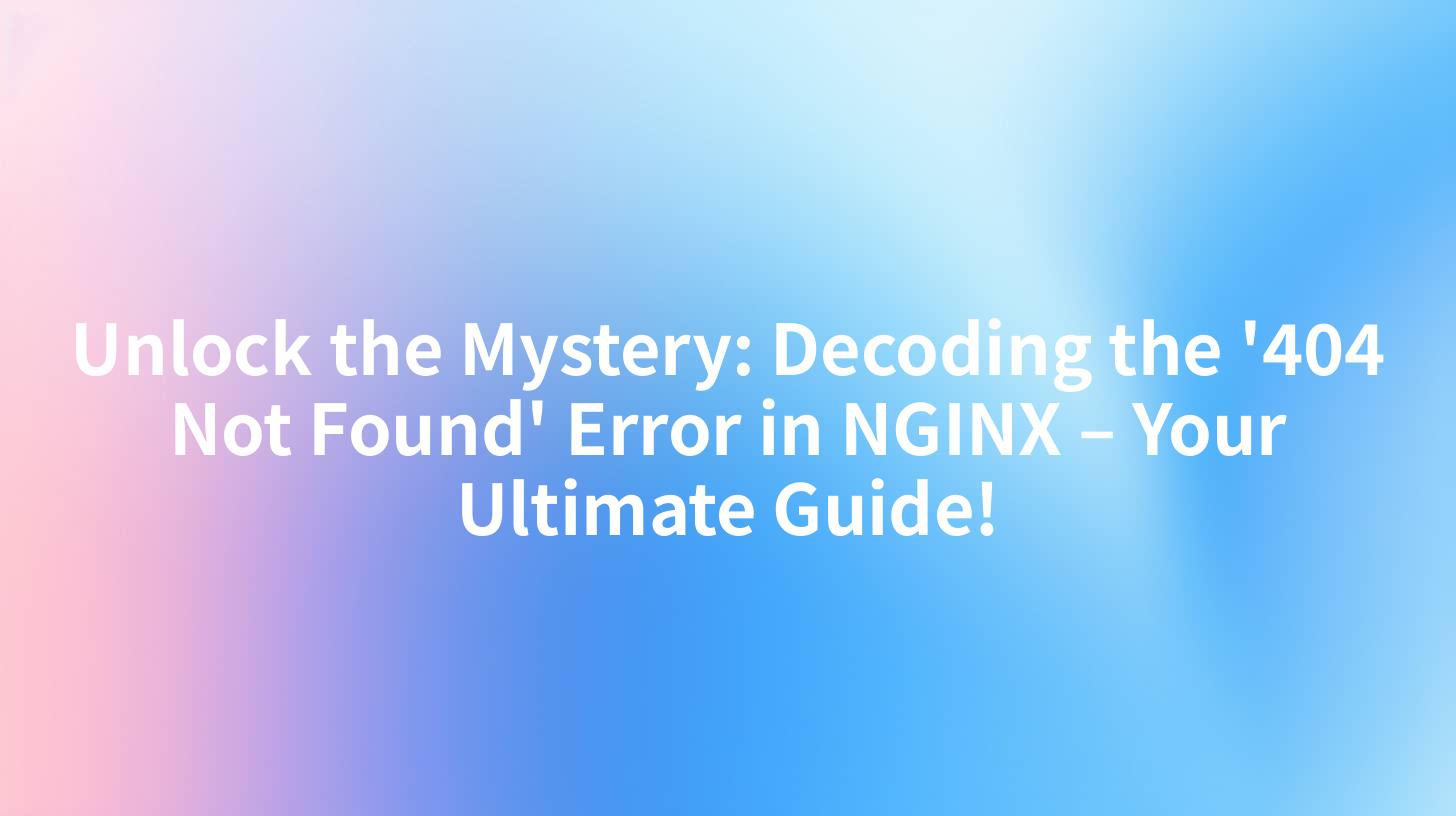
Introduction
The '404 Not Found' error is one of the most common errors encountered by web users and developers alike. When this error occurs, it means that the requested resource could not be found on the server. In the context of NGINX, a widely used web server software, understanding and resolving this error is crucial for maintaining a functional and user-friendly website. This guide will delve into the causes of the '404 Not Found' error in NGINX, provide troubleshooting steps, and offer insights into how to prevent such errors from occurring in the future.
Understanding the '404 Not Found' Error
Definition
The '404 Not Found' error is a client-side error that indicates that the server could not find the requested resource. This could be due to a variety of reasons, including incorrect URLs, deleted files, or misconfigured server settings.
Common Causes
- Incorrect URL or Path: The most common cause of a '404 Not Found' error is an incorrect URL or path.
- Deleted or Moved Files: If a file has been deleted or moved without updating the link, it will result in a '404 Not Found' error.
- Misconfigured Server Settings: Incorrect server configurations, such as incorrect document root or server block settings, can also lead to this error.
- Caching Issues: Sometimes, browsers or proxy servers may cache the error page, leading to repeated '404 Not Found' errors.
APIPark is a high-performance AI gateway that allows you to securely access the most comprehensive LLM APIs globally on the APIPark platform, including OpenAI, Anthropic, Mistral, Llama2, Google Gemini, and more.Try APIPark now! 👇👇👇
Troubleshooting the '404 Not Found' Error in NGINX
Step 1: Verify the URL
The first step in troubleshooting a '404 Not Found' error is to verify that the URL is correct. Double-check the URL for any typos or errors.
Step 2: Check the File System
Ensure that the file you are trying to access exists in the server's file system. If the file has been moved or deleted, you will need to restore or replace it.
Step 3: Check Server Configuration
Review your NGINX configuration files to ensure that the document root and server block settings are correct. Look for any typos or incorrect paths.
server {
listen 80;
server_name localhost;
root /usr/share/nginx/html;
index index.html index.htm;
location / {
try_files $uri $uri/ =404;
}
}
In the above configuration, the root directive specifies the directory where the server will look for files to serve. The index directive specifies the default files to serve when a directory is accessed.
Step 4: Enable Detailed Logging
Enabling detailed logging can help you identify the cause of the '404 Not Found' error. Add the following line to your NGINX configuration file:
error_log /var/log/nginx/error.log warn;
This will log detailed error messages to the specified log file.
Step 5: Check for Caching Issues
If you suspect that caching is causing the '404 Not Found' error, you can try clearing your browser cache or using a different browser to access the website.
Preventing '404 Not Found' Errors
Regularly Update Content
Regularly update your website's content to ensure that all links and resources are current. This will help prevent errors caused by outdated URLs or missing files.
Use Redirects
If you need to move a file or change a URL, use a 301 redirect to forward the old URL to the new one. This will prevent users from encountering a '404 Not Found' error.
server {
listen 80;
server_name old-url.com;
return 301 https://new-url.com$request_uri;
}
Use a Web Development Framework
If you are using a web development framework, make sure to follow the framework's guidelines for managing URLs and resources. This will help prevent common errors, including '404 Not Found' errors.
Conclusion
The '404 Not Found' error is a common issue that can be frustrating for both users and developers. By understanding the causes of this error and following the troubleshooting steps outlined in this guide, you can resolve the issue and prevent it from occurring in the future. Remember to regularly update your website's content and use redirects when necessary to maintain a smooth and error-free user experience.
FAQ
Q1: What is the '404 Not Found' error in NGINX? A1: The '404 Not Found' error in NGINX indicates that the requested resource could not be found on the server. This is a client-side error that typically occurs when the URL is incorrect or the file has been deleted or moved.
Q2: How can I troubleshoot a '404 Not Found' error in NGINX? A2: To troubleshoot a '404 Not Found' error in NGINX, you should first verify the URL, check the file system, review the server configuration, enable detailed logging, and check for caching issues.
Q3: Can a '404 Not Found' error be prevented? A3: Yes, '404 Not Found' errors can be prevented by regularly updating content, using redirects when moving files or changing URLs, and following best practices for web development.
Q4: What is the role of caching in '404 Not Found' errors? A4: Caching can sometimes cause '404 Not Found' errors, especially if the error page is cached by a browser or proxy server. Clearing the cache or using a different browser can help resolve this issue.
Q5: How can I use APIPark to prevent '404 Not Found' errors on my website? A5: APIPark is an open-source AI gateway and API management platform that can help manage and integrate AI and REST services. By using APIPark, you can ensure that your website's resources are properly managed and that any errors, including '404 Not Found' errors, are quickly identified and resolved.
🚀You can securely and efficiently call the OpenAI API on APIPark in just two steps:
Step 1: Deploy the APIPark AI gateway in 5 minutes.
APIPark is developed based on Golang, offering strong product performance and low development and maintenance costs. You can deploy APIPark with a single command line.
curl -sSO https://download.apipark.com/install/quick-start.sh; bash quick-start.sh

In my experience, you can see the successful deployment interface within 5 to 10 minutes. Then, you can log in to APIPark using your account.

Step 2: Call the OpenAI API.


