Unlock Secure Access: The Ultimate Guide to Using Nginx with Password-Protected .key Files
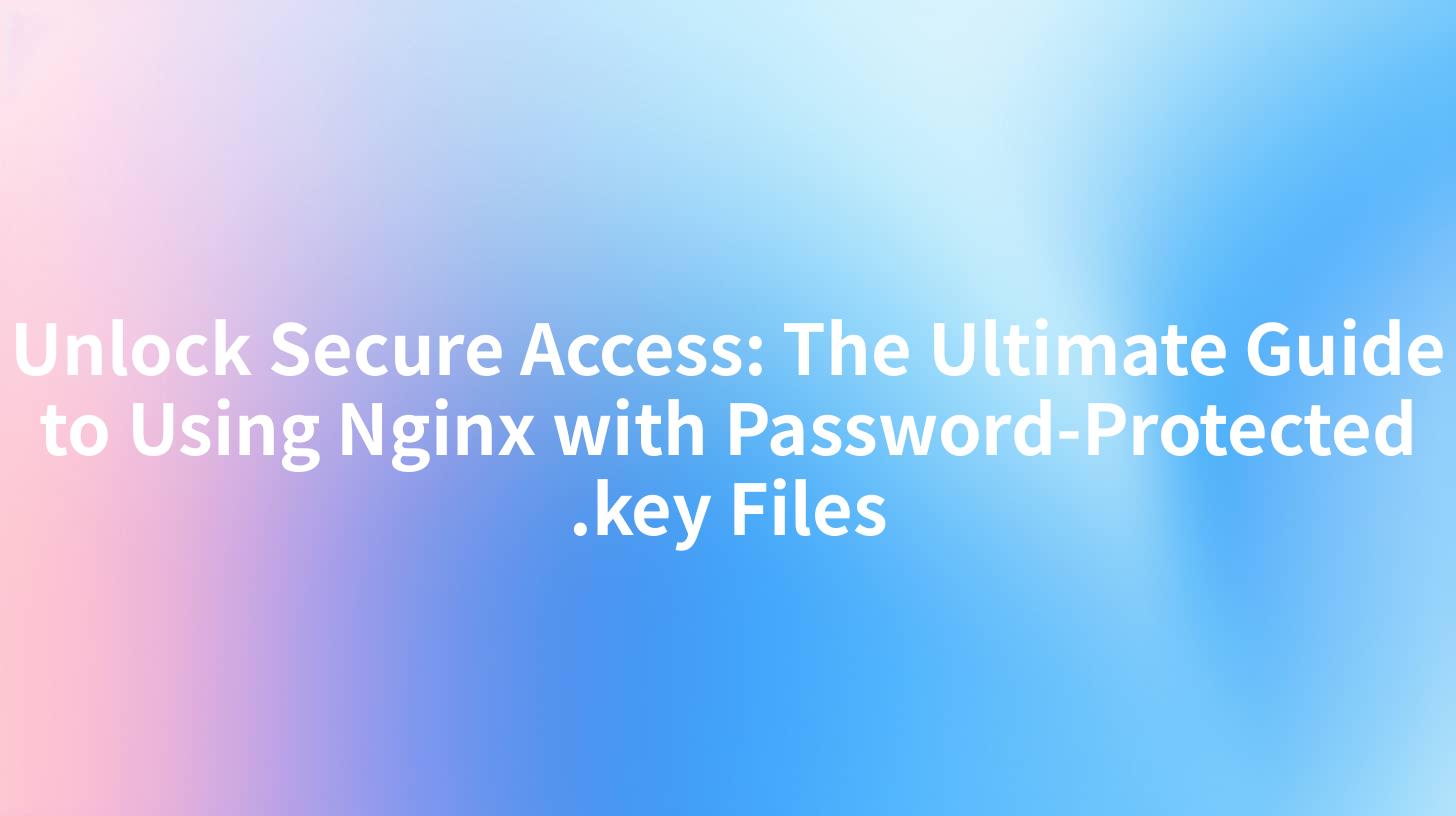
Introduction
In the ever-evolving landscape of web security, ensuring that your server is secure is paramount. One of the most common web servers, Nginx, is known for its performance, stability, and security. To enhance its security features, many administrators use password-protected .key files. This guide will delve into the process of setting up Nginx with password-protected .key files, ensuring that your server is secure from unauthorized access.
Understanding Nginx and .key Files
Nginx
Nginx is an open-source web server that is known for its high performance, stability, and low resource consumption. It is often used in conjunction with other web technologies to provide a robust and efficient web presence. Nginx can handle static files, proxy requests, and even act as a reverse proxy server.
.key Files
.key files are commonly used in the context of SSL/TLS encryption. They contain the private key that corresponds to a public key pair. These files are used to establish secure connections between servers and clients, ensuring that data transmitted over the network is encrypted and secure.
APIPark is a high-performance AI gateway that allows you to securely access the most comprehensive LLM APIs globally on the APIPark platform, including OpenAI, Anthropic, Mistral, Llama2, Google Gemini, and more.Try APIPark now! 👇👇👇
Setting Up Nginx with Password-Protected .key Files
Preparing Your Environment
Before you begin, ensure that you have the following:
- A valid SSL/TLS certificate and private key.
- Nginx installed on your server.
Step-by-Step Guide
Step 1: Create a New Nginx Site Configuration
Create a new site configuration file in the sites-available directory:
sudo nano /etc/nginx/sites-available/your_domain
Step 2: Configure SSL and Password Protection
Add the following configuration to your site file, replacing placeholders with your actual SSL certificate, private key, and password file paths:
server {
listen 443 ssl;
server_name your_domain.com;
ssl_certificate /path/to/your_domain.crt;
ssl_certificate_key /path/to/your_domain.key;
ssl_session_timeout 1d;
ssl_session_cache shared:SSL:50m;
ssl_session_tickets off;
ssl_protocols TLSv1.2 TLSv1.3;
ssl_ciphers 'ECDHE-ECDSA-AES128-GCM-SHA256:ECDHE-RSA-AES128-GCM-SHA256...';
ssl_prefer_server_ciphers on;
location / {
root /usr/share/nginx/html;
index index.html index.htm;
try_files $uri $uri/ =404;
}
# Password protection
location /admin {
auth_basic "Admin Area";
auth_basic_user_file /path/to/your/.htpasswd;
}
}
Step 3: Enable the New Site Configuration
Enable the new site configuration by creating a symbolic link to it in the sites-enabled directory:
sudo ln -s /etc/nginx/sites-available/your_domain /etc/nginx/sites-enabled/
Step 4: Test and Reload Nginx
Test the configuration for syntax errors and reload Nginx to apply the changes:
sudo nginx -t
sudo systemctl reload nginx
Step 5: Create a Password File
Create a .htpasswd file using the htpasswd command, which comes with the Apache HTTP Server package:
sudo htpasswd -c /path/to/your/.htpasswd username
You will be prompted to enter a password for the user username.
Enhancing Security with APIPark
While setting up Nginx with password-protected .key files is a significant step towards securing your server, there are additional measures you can take. One such measure is integrating an API management platform like APIPark.
APIPark offers a comprehensive solution for managing and securing your APIs. It can help you:
- Integrate 100+ AI Models: Simplify the process of integrating various AI models into your applications.
- Unified API Format: Ensure that your API invocations are standardized and easy to maintain.
- End-to-End API Lifecycle Management: Manage the entire lifecycle of your APIs, from design to decommission.
- Performance Monitoring: Keep track of API performance and usage statistics.
For more information about APIPark and how it can enhance your API management, visit their official website: ApiPark.
Conclusion
Using Nginx with password-protected .key files is an effective way to enhance the security of your web server. By following the steps outlined in this guide, you can ensure that your server is secure from unauthorized access. Additionally, integrating an API management platform like APIPark can further bolster your security and API management capabilities.
FAQs
FAQ 1: Can I use password-protected .key files with any SSL/TLS certificate? Yes, you can use password-protected .key files with any SSL/TLS certificate.
FAQ 2: How do I generate a password file for Nginx? You can generate a password file using the htpasswd command.
FAQ 3: Can I use APIPark with Nginx? Yes, APIPark can be used in conjunction with Nginx to enhance your API management capabilities.
FAQ 4: What are the benefits of using APIPark? APIPark offers features such as quick integration of AI models, unified API formats, end-to-end API lifecycle management, and detailed API call logging.
FAQ 5: How do I get started with APIPark? You can get started with APIPark by visiting their official website at ApiPark, where you can find more information and resources.
🚀You can securely and efficiently call the OpenAI API on APIPark in just two steps:
Step 1: Deploy the APIPark AI gateway in 5 minutes.
APIPark is developed based on Golang, offering strong product performance and low development and maintenance costs. You can deploy APIPark with a single command line.
curl -sSO https://download.apipark.com/install/quick-start.sh; bash quick-start.sh

In my experience, you can see the successful deployment interface within 5 to 10 minutes. Then, you can log in to APIPark using your account.

Step 2: Call the OpenAI API.


