Unlock Internet Freedom: A Step-by-Step Guide to Changing Default Gateway on Ubuntu 20!
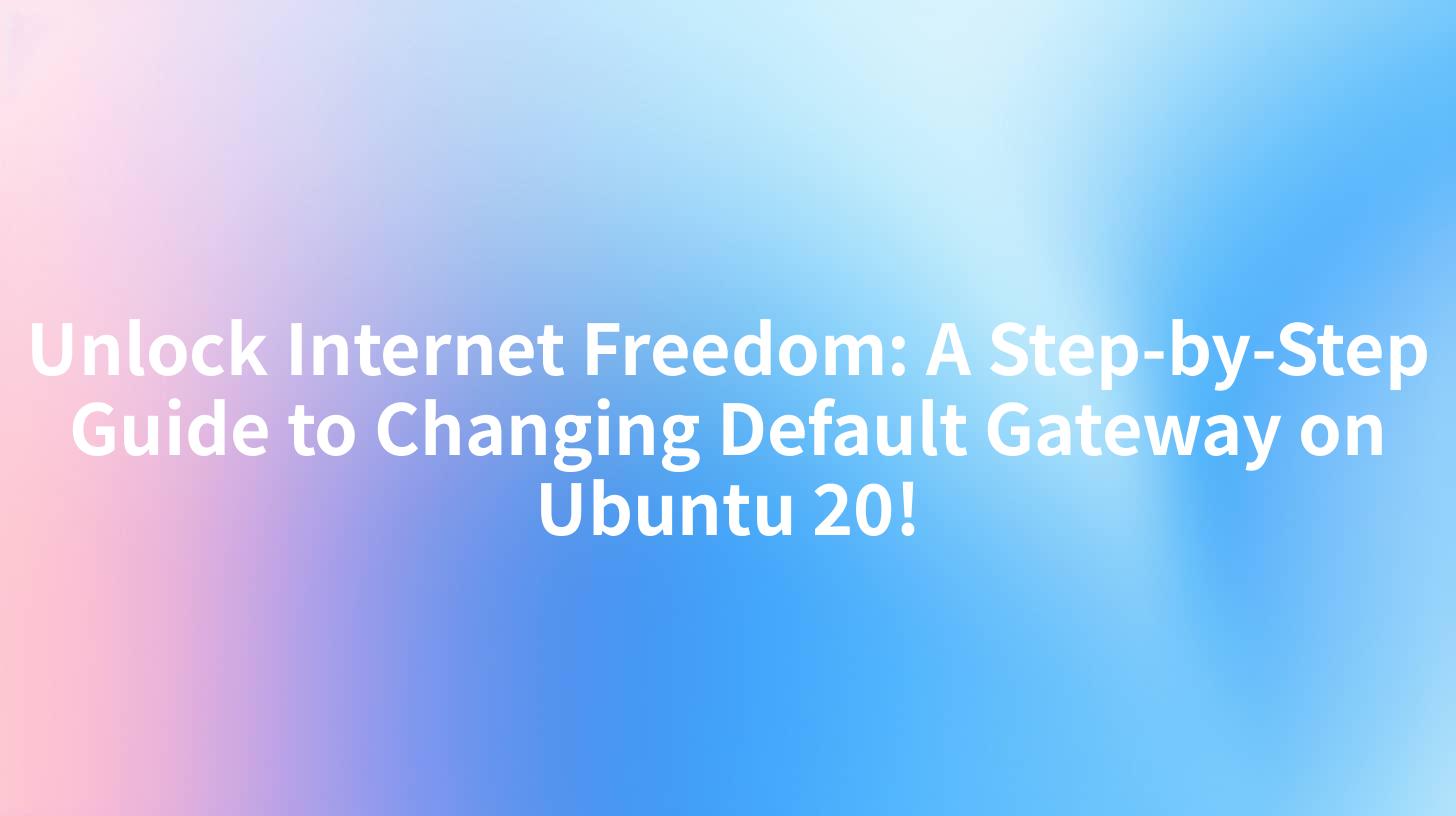
In the digital age, internet freedom is a cornerstone of connectivity and information access. One critical aspect of maintaining this freedom is ensuring that your default gateway is correctly configured on your Ubuntu 20 system. This guide will walk you through the process of changing the default gateway on Ubuntu 20, providing you with the knowledge to unlock a more efficient and secure internet experience.
Understanding the Default Gateway
Before diving into the steps, it's essential to understand what a default gateway is. The default gateway is the IP address of the router that your Ubuntu system uses to route traffic to destinations outside of your local network. When you change the default gateway, you're essentially changing the router that your system will use for outgoing traffic.
Why Change the Default Gateway?
There are several reasons why you might want to change your default gateway:
- Better Performance: Sometimes, changing your gateway to a different router or device can improve your internet speed and performance.
- Security: You might want to change your gateway to a more secure device or to isolate certain types of traffic.
- Network Management: As a network administrator, you might need to change the default gateway to manage traffic more effectively.
Prerequisites
Before you proceed, ensure that you have the following:
- Root Access: You will need root access to your Ubuntu system to change the default gateway.
- IP Address: Know the IP address of the new gateway you want to set.
APIPark is a high-performance AI gateway that allows you to securely access the most comprehensive LLM APIs globally on the APIPark platform, including OpenAI, Anthropic, Mistral, Llama2, Google Gemini, and more.Try APIPark now! 👇👇👇
Step-by-Step Guide
Step 1: Open Terminal
Open the terminal on your Ubuntu 20 system. You can do this by searching for "Terminal" in the applications menu or by pressing Ctrl + Alt + T.
Step 2: Check Current Gateway
To see the current default gateway, use the following command:
ip route show
Look for the line that starts with default via. The IP address next to via is your current default gateway.
Step 3: Edit the Network Configuration
To change the default gateway, you need to edit the network configuration file. The file location can vary depending on your Ubuntu version and the network manager you are using. For most systems, the file is located at /etc/network/interfaces.
Open the file using a text editor with root privileges:
sudo nano /etc/network/interfaces
Step 4: Modify the Gateway
In the file, find the section for your network interface. It will look something like this:
auto eth0
iface eth0 inet dhcp
Add the following line to set the new default gateway:
gateway <new-gateway-ip>
Replace <new-gateway-ip> with the IP address of your new gateway.
Step 5: Save and Exit
Save the file and exit the text editor. If you're using nano, press Ctrl + O to save, then Ctrl + X to exit.
Step 6: Apply the Changes
Restart your network interface to apply the changes:
sudo systemctl restart networking
Step 7: Verify the Change
To verify that the change has been applied, run the ip route show command again and check if the new gateway is listed as the default gateway.
Advanced Configuration with APIPark
For those looking to manage their network configurations at a higher level, APIPark can be an invaluable tool. APIPark's open-source AI gateway and API management platform can help automate and streamline the process of changing default gateways and managing network configurations across multiple devices.
By integrating APIPark into your network management strategy, you can:
- Automate Configuration Changes: Use APIPark to automate the process of changing default gateways across your network.
- Monitor Network Performance: Keep an eye on network performance and quickly identify issues that might arise from gateway changes.
- Ensure Security: APIPark can help enforce security policies and ensure that only authorized devices can change the default gateway.
To get started with APIPark, visit their official website and explore how their platform can enhance your network management capabilities.
Conclusion
Changing the default gateway on Ubuntu 20 is a straightforward process that can be completed in a few simple steps. By following this guide, you can ensure that your system is routing traffic efficiently and securely. Additionally, integrating tools like APIPark can take your network management to the next level, providing automation and enhanced performance monitoring.
FAQs
Q1: Can I change the default gateway without root access?
A1: No, changing the default gateway typically requires root access to modify system files and restart network services.
Q2: What happens if I set an incorrect gateway?
A2: If you set an incorrect gateway, your system may not be able to access the internet. It's essential to double-check the IP address before making changes.
Q3: Can I change the default gateway remotely?
A3: Yes, you can change the default gateway remotely by accessing the system via SSH and using the same commands as described in this guide.
Q4: Will changing the default gateway affect my internet speed?
A4: Changing the default gateway might affect your internet speed, depending on the new gateway's performance and the quality of the connection between your system and the new gateway.
Q5: Can I use APIPark to manage default gateways on multiple systems?
A5: Yes, APIPark can be used to manage default gateways on multiple systems, making it an excellent choice for network administrators looking to streamline their network management processes.
🚀You can securely and efficiently call the OpenAI API on APIPark in just two steps:
Step 1: Deploy the APIPark AI gateway in 5 minutes.
APIPark is developed based on Golang, offering strong product performance and low development and maintenance costs. You can deploy APIPark with a single command line.
curl -sSO https://download.apipark.com/install/quick-start.sh; bash quick-start.sh

In my experience, you can see the successful deployment interface within 5 to 10 minutes. Then, you can log in to APIPark using your account.

Step 2: Call the OpenAI API.


