Understanding the 404 Not Found Error in NGINX: Causes and Solutions
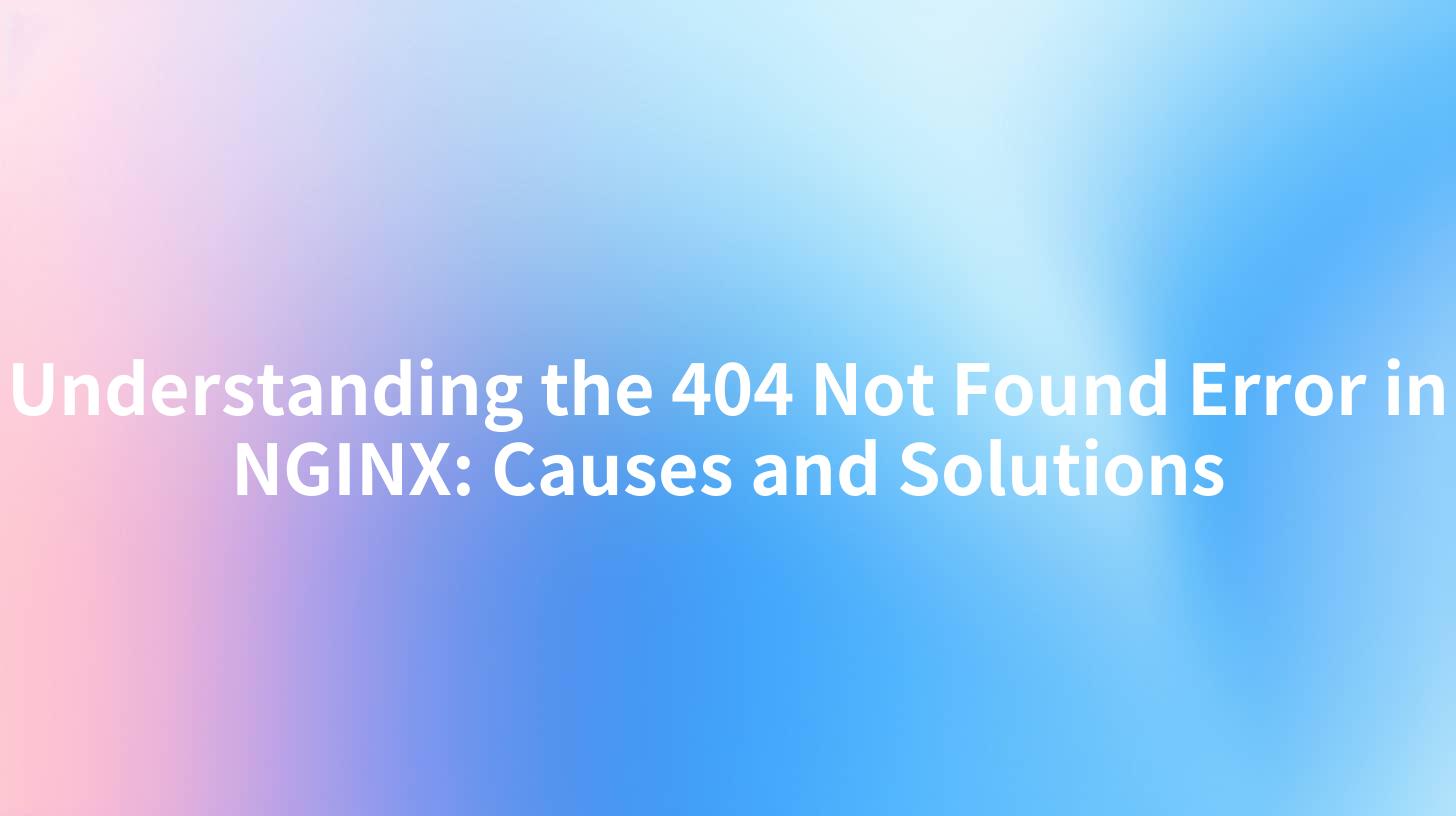
Understanding the 404 Not Found Error in NGINX: Causes and Solutions
In the realm of web development and server management, encountering the infamous "404 Not Found" error is an everyday occurrence for many developers and system administrators. This error signifies that the server cannot find the requested resource. Understanding the causes of this error and learning how to resolve it is essential for maintaining a smooth user experience on your website or application, especially when utilizing modern technology stacks like NGINX, an API Gateway, or during the management of API Documentation.
What Does 404 Not Found in NGINX Mean?
The "404 Not Found" error is an HTTP status code that indicates that the server cannot find the requested URL. When working with NGINX, a highly efficient web server often used for serving static content, load balancing, and reverse proxying, this error can stem from several issues. The primary takeaway is that it signals to clients (browsers, applications, etc.) that the resource they tried to access is not available at the server's specified location.
How NGINX Handles Requests
Before diving deeper into the 404 error specifics, let's understand how NGINX processes web requests. NGINX utilizes a request-response model where it listens for incoming requests and processes them based on its configuration. Depending on the request and its target URL, NGINX may directly serve a file from the filesystem, proxy a request to another server, or process it using a set of defined rules.
Common Causes of the 404 Not Found Error in NGINX
Identifying the source of a 404 error is the first step to mitigating the problem. Below are the most common causes that lead to the appearance of this error in NGINX:
1. Incorrect URL
The most frequent cause of a 404 error is an incorrectly typed URL. Users might accidentally introduce typos when entering a URL in the browser's address bar. Double-checking the requested resource's URL is vital for both users and webmasters.
2. NGINX Configuration Issues
An incorrect configuration file can lead to NGINX being unable to locate the requested resources. Common mistakes include:
- Incorrect root directive: The
rootspecified might not point to the correct location of your files.
nginx server { listen 80; server_name example.com; root /var/www/html; # Ensure this points to your actual content directory }
- Misconfigured
locationblocks: If thelocationdirective does not correctly match the request URI, NGINX may route the request incorrectly.
3. Missing Files
Simply put, if the file or directory being requested does not exist on the server, NGINX will return a 404 error. Whether a file was deleted, moved, or never uploaded, ensuring that your specified documents are in their respective directories is crucial.
4. Permissions Issues
File permissions can often be a hidden factor. If NGINX is unable to read the requested files due to restrictive permissions, it may respond with a 404 error because it cannot access the resource.
5. Redirect Loops
Sometimes, an incorrect configuration can lead to redirect loops. This may confuse NGINX and cause it to fail in resolving the request accurately, resulting in a 404 error.
Summary Table of Common Causes
| Cause | Description | Solution |
|---|---|---|
| Incorrect URL | User types an incorrect URL | Verify the URL for typos |
| NGINX Configuration Issues | Incorrectly configured server settings | Revise your NGINX configuration files |
| Missing Files | Requested files are not present on the server | Ensure the required files are uploaded correctly |
| Permissions Issues | NGINX cannot access files due to permission restrictions | Modify file permissions to allow access |
| Redirect Loops | Misconfigured redirects lead to confusion | Audit and correct redirect configurations |
Solutions for Resolving 404 Not Found Errors
Having understood the various causes of the "404 Not Found" error when using NGINX, let’s explore effective solutions to address and resolve these issues.
1. Check Your URL
Before performing any server-side checks, ensure that the URL entered into the browser is correct. This includes verifying the protocol (HTTP/HTTPS), domain name, and path.
2. Review NGINX Configuration
Begin by reviewing your NGINX configuration. Look specifically at the server block and any location directives that are defined. Ensure that the root directive is set correctly as shown below:
server {
listen 80;
server_name example.com;
root /var/www/example; # Correct path to your web files
index index.html index.htm;
}
3. Validate File Existence
Navigate to the directory specified in your root directive and verify that the requested files do indeed exist. Also, ensure that you are referencing the correct file names, including matching the case, as file systems may treat them differently.
4. Set Proper Permissions
Ensure that NGINX has the required permissions to read your files. Permissions can be modified using the following command (example would allow all users to read):
chmod 644 /var/www/html/index.html
You might also need to check the ownership of the directories and files to ensure that they are owned by the user under which NGINX runs, typically www-data on Debian-based systems:
chown -R www-data:www-data /var/www/html
5. Debug Redirects
Redirect issues can often be complex. To debug potential redirect problems, consider using tools such as curl to analyze HTTP headers. This command can help you determine where your requests are being redirected:
curl -I http://example.com
Look for Location: headers that might indicate a redirect loop.
Leveraging AI Gateway for Enhanced API Management
As businesses increasingly turn to digital solutions, the complexity of managing their API stack grows. Enter the AI Gateway concept, a powerful tool that can streamlining API lifecycle management, documentation, and monitoring. By integrating with your NGINX server, an AI Gateway can enhance your API's flexibility and responsiveness with features that alleviate problems like 404 errors.
Benefits of Using an AI Gateway
- Centralized API Management: An AI Gateway can act as a single point of entry for all API requests, making it easier to handle and troubleshoot errors like 404.
- Intelligent Routing: AI can automate routing decisions, reducing the likelihood of misconfigurations that lead to 404 errors.
- Enhanced Analytics: Using AI to analyze traffic and error logs can provide insights into usage patterns, guiding developers to improve API resource locations.
API Documentation Management
In tandem with an AI Gateway, robust API documentation management is crucial. Proper documentation not only empowers developers to use your API efficiently but also minimizes errors that could lead to clients encountering 404 issues. Ensure that your API documentation is:
- Clear and succinct
- Regularly updated to reflect changes in endpoints
- Easily accessible for developers to troubleshoot issues
By combining AI-driven gateways with effective API documentation, developers can reduce the occurrence of 404 errors and improve overall API usability, leading to enhanced user satisfaction.
Conclusion
Understanding the 404 Not Found error in NGINX is crucial for web developers, system administrators, and anyone involved in API management. By recognizing the common causes of this error and following the corresponding solutions, it's possible to reduce its occurrence significantly.
Moreover, in today’s tech landscape, employing advanced tools like AI Gateways alongside effective API Documentation Management can help create a more resilient API infrastructure. Remember, every error encountered is an opportunity to learn, improve, and create a better experience for your users.
APIPark is a high-performance AI gateway that allows you to securely access the most comprehensive LLM APIs globally on the APIPark platform, including OpenAI, Anthropic, Mistral, Llama2, Google Gemini, and more.Try APIPark now! 👇👇👇
By following the guidelines described in this article, you can ensure a smoother experience for your API users, maintain your server effectively, and respond to issues before they escalate into significant problems.
🚀You can securely and efficiently call the Anthropic API on APIPark in just two steps:
Step 1: Deploy the APIPark AI gateway in 5 minutes.
APIPark is developed based on Golang, offering strong product performance and low development and maintenance costs. You can deploy APIPark with a single command line.
curl -sSO https://download.apipark.com/install/quick-start.sh; bash quick-start.sh

In my experience, you can see the successful deployment interface within 5 to 10 minutes. Then, you can log in to APIPark using your account.

Step 2: Call the Anthropic API.


