Understanding Redis Connection Refused Errors: Causes and Solutions
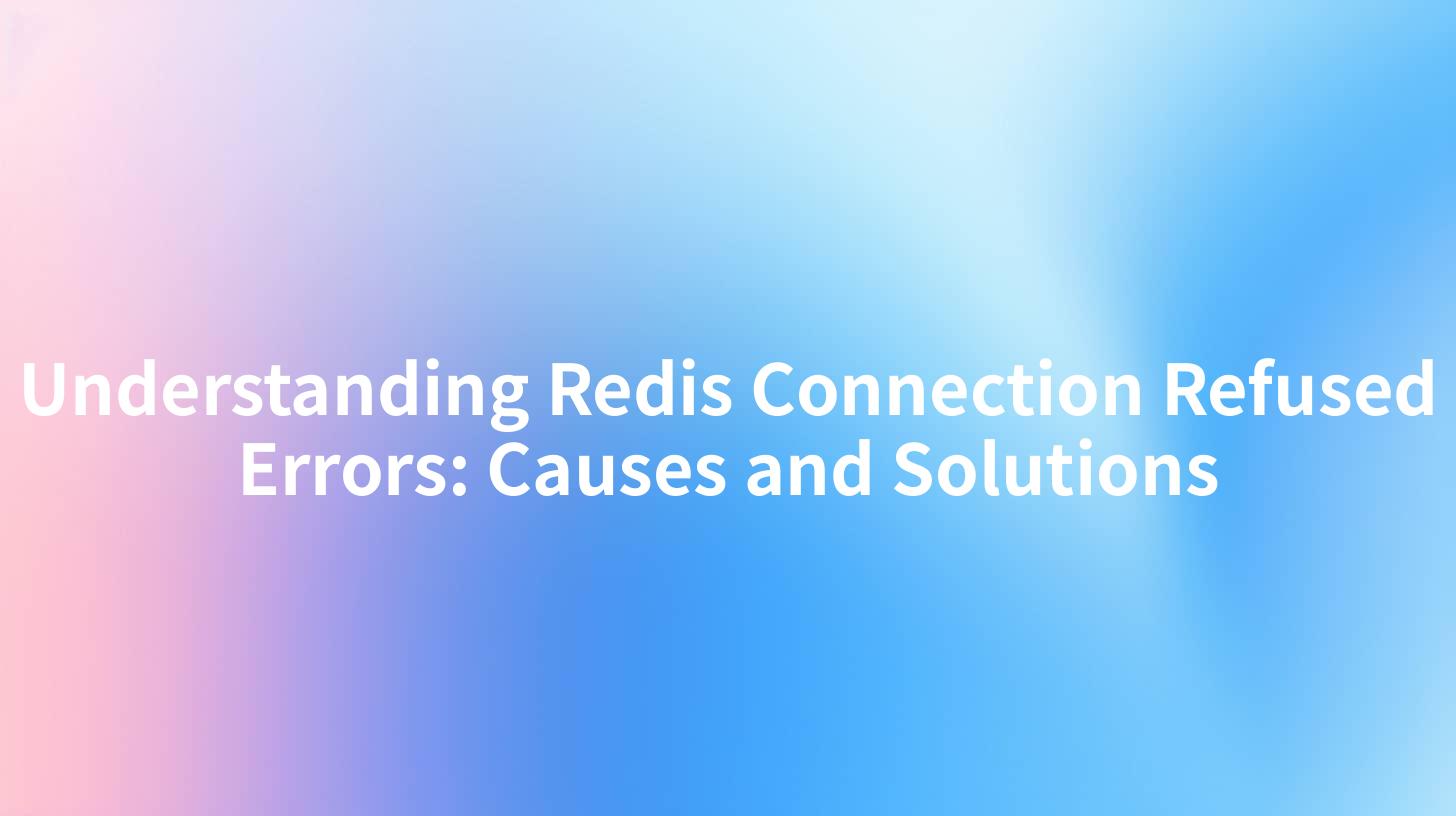
Open-Source AI Gateway & Developer Portal
Understanding Redis Connection Refused Errors: Causes and Solutions
In the rapidly evolving landscape of technology, errors and challenges often arise, and one such common error is the Redis "Connection Refused" error. This article aims to provide a comprehensive understanding of the causes behind this error and offers practical solutions to mitigate it. Additionally, we'll explore its implications in the context of enterprise security using AI, the role of Cloudflare, and best practices in API documentation management.
What is Redis?
Redis, an open-source, in-memory data structure store, is widely used as a database, cache, and message broker. Its speed and flexibility have made it a popular choice among developers working on high-performance applications. However, like any technology, Redis can encounter issues that hinder its operation.
Understanding the Redis "Connection Refused" Error
When a Redis client attempts to establish a connection but fails, you may encounter a "Connection Refused" error. This error can occur for various reasons, which we will explore in detail.
Common Causes of Redis Connection Refused Errors
- Redis Server is Not Running:
- The most straightforward cause is that the Redis server is not running. A simple check to ensure the server is operating can often resolve the issue. You can start the server using the command:
bash redis-server - Incorrect Configuration:
- Misconfigurations in the
redis.conffile can prevent the server from accepting connections. Ensure that thebinddirective is set correctly and that the server is listening on the expected port. - Firewall and Security Protocols:
- Security measures, such as firewalls or security groups, may block access to the Redis server. Review security settings to ensure that the necessary ports are open.
- Network Issues:
- Network connectivity issues can also lead to connection failures. Verify that the network is stable and that the Redis server is reachable.
- Maximum Client Connections Reached:
- If the Redis server reaches its maximum client connection limit, it will refuse new connections. You can increase this limit in the
redis.conffile:plaintext maxclients <number> - Docker or Container Issues:
- If Redis is running in a Docker container, ensure the container is up and running. You can check the status using:
bash docker ps
Example of Redis Connection Refused Error
When you try to connect to your Redis server, you might receive an error message like this:
Error: Could not connect to Redis at localhost:6379: Connection refused
This error typically indicates that the Redis service is down, or the server isn't listening to the specified port.
Solutions to Redis Connection Refused Errors
Solution 1: Check Redis Server Status
Ensure that the Redis server is active. You can do this by executing the following command:
ps aux | grep redis
If you don't see any results indicating that Redis is running, start the server.
Solution 2: Review Redis Configuration
Open the Redis configuration file, usually found at /etc/redis/redis.conf, and check for the bind and port directives. Ensure they are correctly configured:
bind 127.0.0.1
port 6379
Make sure that the IP address added here matches the address from which your client is trying to connect.
Solution 3: Firewall Configuration
Check firewall settings to ensure the Redis port (default is 6379) is not being blocked. You can use tools like ufw to manage firewall rules:
sudo ufw allow 6379
Solution 4: Network Troubleshooting
Use the ping command to determine if the Redis server is reachable:
ping <redis-server-ip>
If the ping is unsuccessful, check the network configuration and connection.
Solution 5: Handling Maximum Client Connections
If you are reaching the maximum number of connections, consider optimizing your application to close unused connections or increase the maximum allowed connections by modifying redis.conf:
maxclients 200
Then restart Redis to apply the new settings.
Solution 6: Docker Considerations
If you're deploying Redis in a Docker container and receiving connection errors, ensure that you're using the correct network mode. For example, if you're using bridge mode, ensure the correct port mappings are in place:
docker run -p 6379:6379 --name my-redis -d redis
Implications for Enterprise Security Using AI
In the realm of enterprise security using AI, understanding connection errors is crucial. A misconfigured Redis instance can expose sensitive data or create vulnerabilities in your application stack. Ensuring that Redis connections are secure, authenticated, and monitored is paramount to maintaining the integrity of your systems.
The Role of Cloudflare
Cloudflare can aid in protecting Redis servers from potential breaches by acting as a gatekeeper for all incoming traffic. By placing a Cloudflare gateway in front of your Redis server, you can:
- Mitigate DDoS Attacks: Cloudflare can help absorb and mitigate potential Distributed Denial of Service attacks.
- Implement Rate Limiting: You can limit how many requests are sent to your Redis server, reducing the likelihood of overwhelming it.
- Secure API Endpoints: Ensure only authenticated traffic reaches your Redis instances.
API Documentation Management
Effective API documentation management is crucial for safeguarding your enterprise's API services. Proper documentation can help developers understand how to interact with your APIs securely, thereby reducing the chances of errors, such as those regarding Redis connections.
Utilizing tools that auto-generate API documentation can substantially aid the development and management processes. These tools can provide clear examples of usage, including connection strings and error handling mechanisms, ensuring that teams are well-equipped to handle Redis connections and potential issues.
Table: Common Redis Configuration Parameters
| Parameter | Description | Default Value | Notes |
|---|---|---|---|
bind |
IP address to which Redis listens | 127.0.0.1 | Restrict to localhost for security |
port |
Port number for Redis | 6379 | Should be open in firewall settings |
maxclients |
Maximum connected clients | 10000 | Increase if you anticipate high load |
timeout |
Timeout for idle clients | 0 | Set to 0 for no timeout |
Handling Connection Refused Errors in Development
To further streamline your development process, it's beneficial to implement error handling within your application. By using try-catch mechanisms, you can gracefully handle connection errors and fallback to alternative strategies.
Sample Code Snippet
Here's a simple example of handling Redis connection errors in Python using the redis-py library:
import redis
from redis.exceptions import ConnectionError
try:
r = redis.Redis(host='localhost', port=6379)
r.ping()
print("Connected to Redis!")
except ConnectionError as e:
print("Could not connect to Redis. Error:", e)
With such practices, you can effectively manage Redis connection issues and enhance your application's stability.
Conclusion
Understanding Redis "Connection Refused" errors is essential for maintaining robust applications and ensuring seamless user experiences. By identifying potential causes and implementing effective solutions, developers can mitigate downtime and enhance the security of their systems, especially in an enterprise context. Moreover, leveraging tools like Cloudflare and prioritizing API documentation management enables organizations to bolster their defenses against unexpected challenges and facilitate better connectivity and resource management.
As technology continues to evolve, staying informed and prepared will empower organizations to utilize Redis effectively while minimizing risks associated with connection errors.
APIPark is a high-performance AI gateway that allows you to securely access the most comprehensive LLM APIs globally on the APIPark platform, including OpenAI, Anthropic, Mistral, Llama2, Google Gemini, and more.Try APIPark now! 👇👇👇
With a proactive approach to monitoring, documentation, and security, organizations can ensure resilient, secure AI implementations that align with best practices in API usage.
🚀You can securely and efficiently call the Wenxin Yiyan API on APIPark in just two steps:
Step 1: Deploy the APIPark AI gateway in 5 minutes.
APIPark is developed based on Golang, offering strong product performance and low development and maintenance costs. You can deploy APIPark with a single command line.
curl -sSO https://download.apipark.com/install/quick-start.sh; bash quick-start.sh

In my experience, you can see the successful deployment interface within 5 to 10 minutes. Then, you can log in to APIPark using your account.

Step 2: Call the Wenxin Yiyan API.
