Understanding Helm: Troubleshooting 'nil pointer evaluating interface values' Error
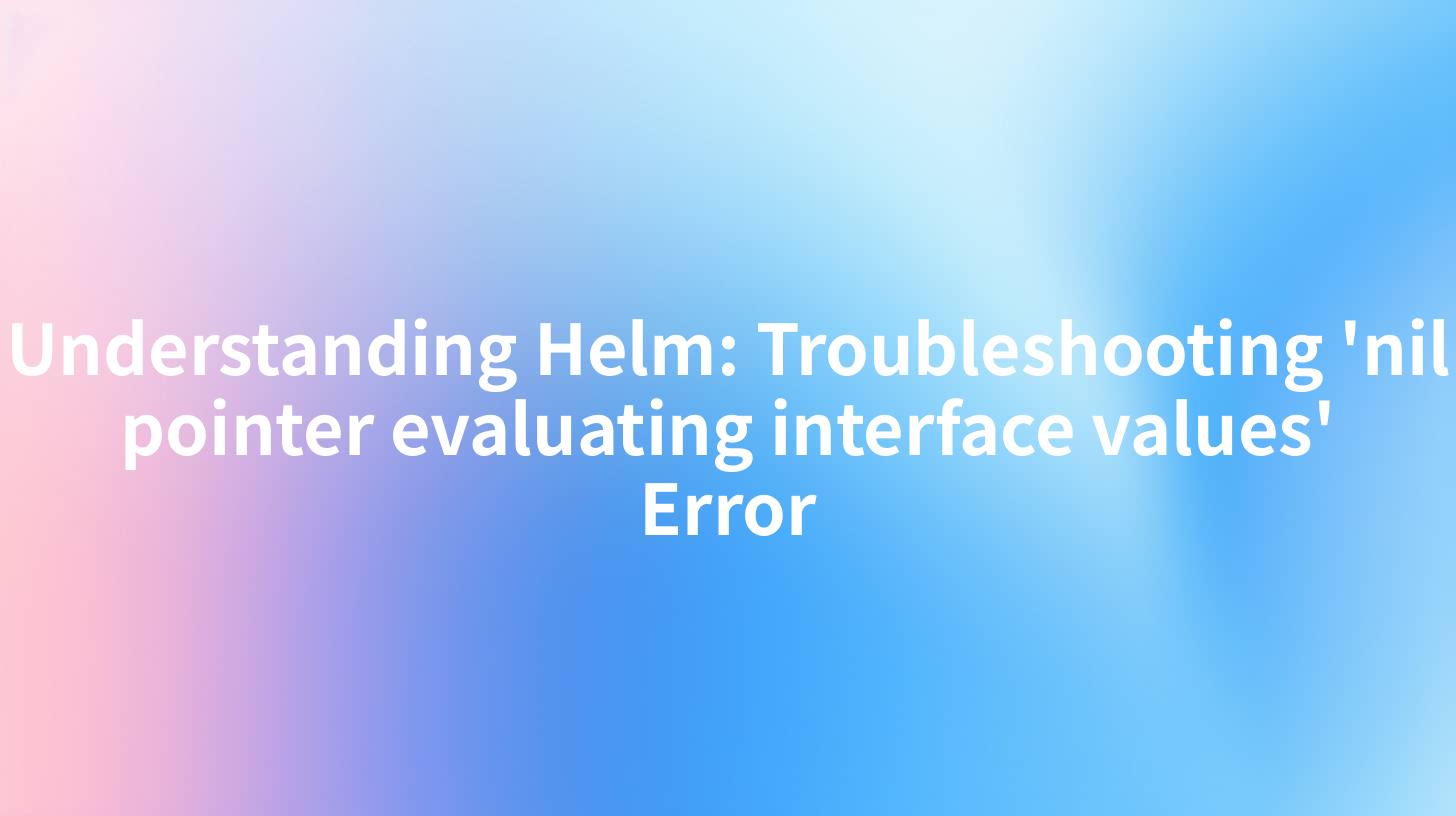
Open-Source AI Gateway & Developer Portal
Understanding Helm: Troubleshooting 'nil pointer evaluating interface values' Error
Helm, the package manager for Kubernetes, has become a vital tool for developers and organizations aiming to simplify the deployment and management of applications in a Kubernetes environment. Despite its power and flexibility, users often encounter various errors that can hinder their deployment process. One common error is the 'nil pointer evaluating interface values' error. In this article, we will delve deep into understanding this error, analyzing its root causes, and providing effective troubleshooting methods.
Introduction to Helm
Helm is often referred to as the "Kubernetes package manager." It allows developers to define, install, and upgrade complex Kubernetes applications through reusable charts. A chart is a collection of files that describe a related set of Kubernetes resources. By using Helm, teams can streamline their deployment processes and manage application configurations more effectively.
Key Features of Helm
- Simplified Deployments: Helm charts encapsulate everything needed to run an application on Kubernetes, simplifying the deployment process.
- Version Control: Each release of a Helm chart can be versioned, making it easy to roll back to previous versions if necessary.
- Templating: Helm allows dynamic configuration of Kubernetes resources using templates, enabling more nuanced and flexible deployments.
- Dependency Management: Helm provides a mechanism for managing the dependencies between charts, ensuring that your applications have all the necessary components to function correctly.
Understanding the Error: 'nil pointer evaluating interface values'
The 'nil pointer evaluating interface values' error is a common issue encountered in Helm, particularly when working with Helm charts. This error generally occurs when Helm attempts to access a field or property of an object that is nil or hasn’t been properly initialized.
Common Scenarios Leading to the Error
- Missing Variables: If you reference a variable that is not set in your Helm chart, you may run into this error. Helm tries to evaluate a variable that needs to be configured in the
values.yamlfile but isn’t present. - Improperly Defined Templates: Sometimes, the templates in your chart may not properly check for nil values before trying to access them. This can lead to the error popping up during runtime.
- Data Format Transformation Issues: If there is an assumption about the data format in your Helm templates that doesn’t hold true in the provided values, this could lead Helm to encounter unexpected nil values.
- Improper Chart Structure: Issues with the directory structure of your Helm chart could result in Helm being unable to access the values or templates it expects.
Breaking Down the Error: How to Identify the Source
To troubleshoot this error effectively, follow these steps:
- Check Helm Version: Ensure you are using the latest version of Helm. Sometimes, errors result from bugs that have been fixed in newer releases. Run the command:
bash helm version - Review Values File: Check if all expected variables and entries in your
values.yamlfile are defined correctly. Ensure they match your templates. - Template Validation: Use Helm's template rendering capabilities to validate your templates before deployment. You can run:
bash helm template your-chart-nameThis outputs the rendered Kubernetes manifests, allowing you to spot issues before applying them. - Use Debugging Tools: Helm has a built-in debugging flag that can be very helpful while troubleshooting:
bash helm install your-release your-chart-name --debug - Review Logs: Check Kubernetes pod logs for additional context to any deployment errors that could be related to the nil pointer issue.
Example - How to Handle Nil Pointer Errors in Templates
You can manage potential nil pointer dereferencing in your Helm templates by employing the default function. This allows you to provide a fallback value in case a variable is 'nil'.
Here’s a simple example:
apiVersion: v1
kind: ConfigMap
metadata:
name: example-config
data:
exampleKey: {{ .Values.exampleKey | default "default-value" }}
In this example, if exampleKey is not provided in the values.yaml, it will default to “default-value” instead of causing a nil pointer error.
Leveraging API Calls in Helm Deployments
One of Helm's powerful features is its ability to call external APIs. This function can sometimes interact with other services like nginx or Open Platform tools, making proper handling of response data crucial.
Calling an API via Templates
Helm templates can also generate Kubernetes resources that call external APIs. For example, when integrating an Open Platform for data format transformation, you might want to ensure that the API call's response handles nil values properly.
Here’s an example of an API call to an external service:
apiVersion: apps/v1
kind: Deployment
metadata:
name: api-call-example
spec:
replicas: 3
template:
spec:
containers:
- name: api-call-container
image: your-image
env:
- name: API_URL
value: {{ .Values.api.url | quote }}
In this example, make sure the api.url variable is always defined in your values.yaml to avoid any nil pointer issues.
Nginx Integration and Proper Configuration
When using Helm with deployments that require Nginx as a reverse proxy, it’s crucial to ensure accurate configuration files that do not lead to nil pointer evaluations.
Example Nginx ConfigMap in Helm
apiVersion: v1
kind: ConfigMap
metadata:
name: nginx-config
data:
server.conf: |
server {
listen 80;
location / {
proxy_pass {{ .Values.backend.url | quote }};
}
}
Here, if backend.url is not properly defined in your values.yaml, it could lead to nil pointer errors during rendering.
Error Troubleshooting Table
| Error Scenario | Troubleshooting Steps |
|---|---|
| Missing expected variable | Add variable to values.yaml and redeploy |
| Template accesses nil values | Use default function or add nil check in templates |
| Improper chart structure | Ensure templates and values are organized correctly |
| API responses return nil | Implement error handling in your API logic |
| Improper handling by Nginx | Verify Nginx config and ensure all paths are correctly set up |
Conclusion
The 'nil pointer evaluating interface values' error in Helm can be frustrating, but with methodical troubleshooting and thoughtful template design, it's entirely manageable. By ensuring all necessary variables are set and using proper checks in your templates, you can avoid these pitfalls during your Helm deployments. With the knowledge gained, developers can ensure smoother deployments in Kubernetes environments, improving their continuous integration and deployment workflows.
APIPark is a high-performance AI gateway that allows you to securely access the most comprehensive LLM APIs globally on the APIPark platform, including OpenAI, Anthropic, Mistral, Llama2, Google Gemini, and more.Try APIPark now! 👇👇👇
By integrating effective API calls and maintaining proper configurations within your Helm charts, whether collaborating with nginx or leveraging Open Platforms for data transformations, developers can ensure robust and resilient Kubernetes applications. Embracing these practices will not only mitigate common errors but also pave the way for innovative solutions in the ever-evolving cloud-native landscape.
🚀You can securely and efficiently call the Gemni API on APIPark in just two steps:
Step 1: Deploy the APIPark AI gateway in 5 minutes.
APIPark is developed based on Golang, offering strong product performance and low development and maintenance costs. You can deploy APIPark with a single command line.
curl -sSO https://download.apipark.com/install/quick-start.sh; bash quick-start.sh

In my experience, you can see the successful deployment interface within 5 to 10 minutes. Then, you can log in to APIPark using your account.

Step 2: Call the Gemni API.
