Understanding Docker Run -e: How to Set Environment Variables in Containers
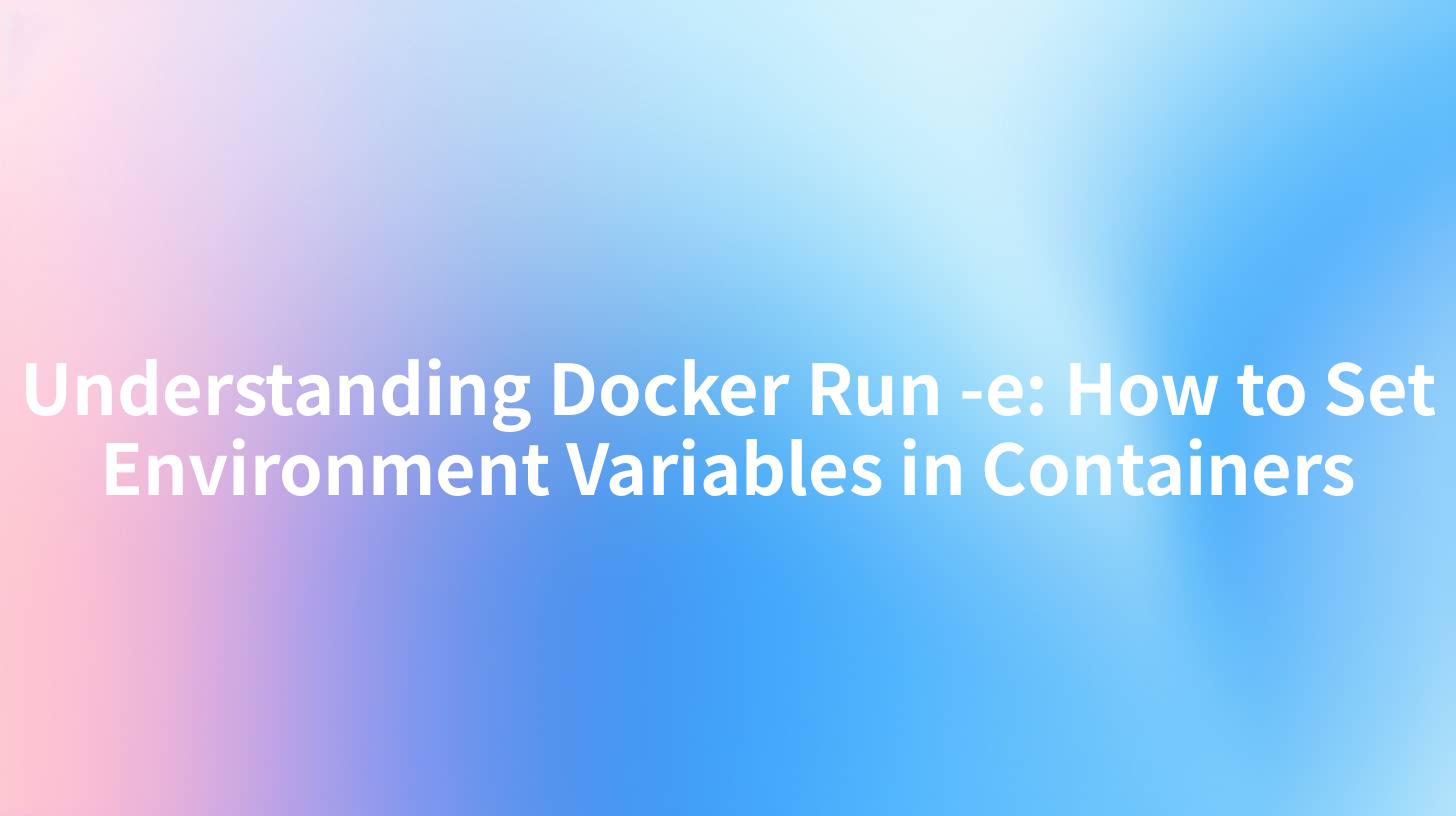
Open-Source AI Gateway & Developer Portal
Understanding Docker Run -e: How to Set Environment Variables in Containers
Introduction
In today's fast-paced tech-driven world, containers have emerged as a highly popular method for deploying applications. Among various containerization platforms, Docker stands out due to its simplicity and efficiency. One essential feature of Docker is the ability to set environment variables within containers, which can be done using the docker run -e command. In this article, we will explore the specific syntax, examples, and best practices for using the -e option in Docker, as well as its implications in broader contexts such as API management platforms, including APIPark and IBM API Connect.
What Are Environment Variables?
Before we dive deeper into the docker run -e command, let’s clarify what environment variables are. Environment variables are dynamic values that can affect the way running processes behave on a system. They are stored in key-value pairs and can be utilized to configure settings or pass configuration information into the applications.
For example, if you're using a database, you might set environment variables that specify the database URL, username, and password, keeping sensitive information out of your code.
Why Use Environment Variables in Docker?
Using environment variables in Docker containers brings numerous advantages:
- Configuration Management: They allow easy configuration of application parameters without changing the underlying code.
- Security: Sensitive information, like API keys and passwords, can be kept out of source code repositories.
- Flexibility: Different environments (development, testing, production) can have easily switchable configurations.
Docker Run -e: Setting Environment Variables
The docker run -e command is mainly used to set environment variables directly when starting a Docker container. The syntax for using this command is as follows:
docker run -e VARIABLE_NAME=value <image>
You can set multiple environment variables by using multiple -e flags as shown below:
docker run -e VARIABLE1=value1 -e VARIABLE2=value2 <image>
Example of Using Docker Run -e
Let’s take a practical example. Suppose you have an application that requires a configuration for a database. You can start your container with the required environment variables like this:
docker run -e DB_HOST=localhost -e DB_USER=admin -e DB_PASS=secret myapp
In this command: - DB_HOST, DB_USER, and DB_PASS are the environment variables being set. - myapp is the Docker image that you are running.
Accessing Environment Variables in Containers
Now that we have set environment variables, the next step is to utilize them within the application running inside the Docker container. Most programming languages offer ways to access these values.
For instance, in a Node.js application, you can access the environment variables like this:
const dbHost = process.env.DB_HOST;
const dbUser = process.env.DB_USER;
const dbPass = process.env.DB_PASS;
console.log(`Connecting to database at ${dbHost} with user ${dbUser}`);
This example demonstrates how the environment variables set at runtime can influence the behavior of the application.
Additional Considerations for Docker Environment Variables
Default Values with .env Files
Sometimes you might want to load environment variables from a file. Docker Compose allows you to define variables in a .env file. By using the Docker CLI, you can leverage this as well by using scripts or tools that read these files and inject the values into the docker run command.
Environment Variables and Docker Compose
While the docker run -e command is useful, managing configurations in bigger applications can feel tedious. Docker Compose provides an elegant solution. Here’s how you can specify environment variables using Docker Compose:
version: '3'
services:
web:
image: myapp
environment:
- DB_HOST=localhost
- DB_USER=admin
- DB_PASS=secret
With this YAML configuration, Docker Compose will set the environment variables inside the container when you run docker-compose up.
APIPark and API Management Context
In the realm of API management, tools like APIPark and IBM API Connect provide robust platforms for managing API gateways, routing, and configuration. When you deploy applications or services that depend on these platforms, setting environment variables ensures that your applications can dynamically interact with different API services without hardcoding values.
For instance, you may set environment variables for API keys and URL endpoints needed to connect to the IBM API Connect or other API management tools, which can enhance security and configurability.
Example: Integrating APIPark with Docker
Let’s consider an example where you want to deploy a microservice that integrates with the APIPark API management system.
When running your Docker container, you might set the following environment variables:
docker run -e APIPARK_HOST=api.apipark.com -e APIPARK_TOKEN=your_token myapp
In your application code, you can access these variables to connect to the APIPark services securely:
const apiHost = process.env.APIPARK_HOST;
const apiToken = process.env.APIPARK_TOKEN;
console.log(`Connecting to APIPark at ${apiHost} with token ${apiToken}`);
By doing this, you streamline your API consumption process while maintaining best practices for security and configuration management.
Unique Features of APIPark
APIPark stands out in the API management space with several key features:
- Centralized API Management: It allows enterprises to manage all API assets centrally, avoiding chaotic systems and promoting cross-department collaboration.
- Life Cycle Management: The platform provides comprehensive management of APIs, from creation to retirement.
- Multi-tenancy: APIPark supports isolated management of multiple tenants on a single platform, improving resource management and data security.
| Feature | Description |
|---|---|
| Centralized Management | Streamlines APIs across various services |
| Life Cycle Management | Supports the entire API life cycle |
| Multi-Tenant Support | Ensures independent resource and user management |
Conclusion
Understanding how to set environment variables in Docker containers using the docker run -e command is crucial for efficient application management. Environment variables provide an effective way to configure applications dynamically and securely, which is especially beneficial in modern API management contexts like APIPark and IBM API Connect. By following best practices and utilizing features from Docker and your API management platform, you can create scalable and maintainable applications that are ready for production.
As you advance your Docker skills, consider exploring further integration options with your existing API management toolbox, enabling you to maximize the potential of your APIs while ensuring security and flexibility in your applications.
APIPark is a high-performance AI gateway that allows you to securely access the most comprehensive LLM APIs globally on the APIPark platform, including OpenAI, Anthropic, Mistral, Llama2, Google Gemini, and more.Try APIPark now! 👇👇👇
Future Directions
While this guide has provided a solid foundation for working with docker run -e, the world of Docker and API management is continually evolving. Stay updated with the latest tools, updates, and best practices to ensure that your deployment strategies remain effective and secure.
With robust API management practices in place, combined with effective use of Docker's features, developers can ensure their applications are not only functional but also optimized for the complexities of modern software environments.
🚀You can securely and efficiently call the Gemini API on APIPark in just two steps:
Step 1: Deploy the APIPark AI gateway in 5 minutes.
APIPark is developed based on Golang, offering strong product performance and low development and maintenance costs. You can deploy APIPark with a single command line.
curl -sSO https://download.apipark.com/install/quick-start.sh; bash quick-start.sh

In my experience, you can see the successful deployment interface within 5 to 10 minutes. Then, you can log in to APIPark using your account.

Step 2: Call the Gemini API.
