Understanding Docker Run -e: Environment Variables Made Easy
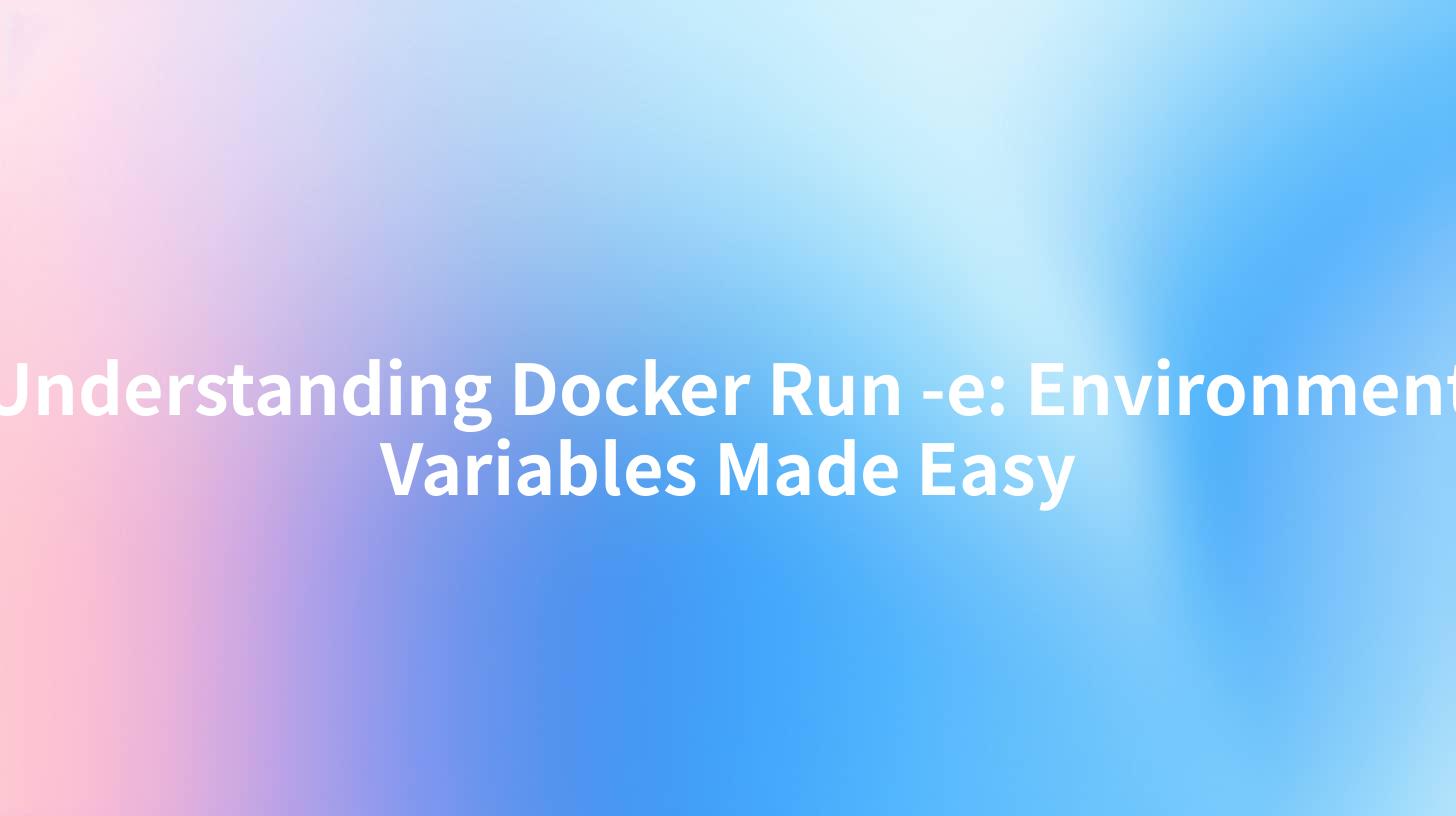
In the fast-evolving realm of software development, containerization has emerged as a critical technology that enables developers to build, deploy, and manage applications effortlessly. Among the plethora of container management tools available, Docker stands out as one of the most popular. This article delves deep into one of Docker's essential functionalities — the docker run -e command. We’ll simplify the concept of environment variables, explore their applications in API development, and highlight how a powerful tool like APIPark can seamlessly integrate with them in an API gateway context.
What Are Environment Variables?
Environment variables are dynamic values that impact the behavior of processes on a computer. They are part of the operating system and can be utilized to store configuration settings, preferences, and relevant information that applications require during execution.
In the context of analyzing APIs, an API gateway may have several configurations that depend on the operational environment. For example, the API endpoint URLs, database connection strings, and authentication tokens can all be stored as environment variables.
Why Use Environment Variables?
The primary reasons for using environment variables include:
- Separation of Configuration and Code: Storing configuration outside the codebase helps in maintaining cleaner code and enhances security by not hardcoding sensitive information.
- Flexibility: Changing configurations can be done without touching the application's code. This is particularly useful in multi-environment configurations (development, testing, production).
- Security: Sensitive data like API keys or passwords can be stored as environment variables rather than in source code, reducing the risk of exposure.
Common Use Cases in API Development
In the domain of API management and integration, such as with APIPark, environment variables play a critical role. Here are some scenarios where they are particularly valuable:
- Database Connections: Credentials for databases can be set as environment variables, allowing seamless changes without code alterations.
- API Keys: For APIs that require authentication, storing keys or tokens as environment variables ensures they remain private.
- Service Endpoints: Different environments may require various external service endpoints. Configuring these as environment variables simplifies deployments across various stages.
Example of Environment Variables in APIs
To illustrate, let us consider a simple Node.js application that connects to a database and interacts with an API. The connection string and API token can be stored as environment variables.
Sample Code Snippet:
const express = require('express');
const mongoose = require('mongoose');
const app = express();
// Use environment variables
const dbConnectionString = process.env.DB_CONNECTION_STRING;
const apiToken = process.env.API_TOKEN;
mongoose.connect(dbConnectionString, { useNewUrlParser: true, useUnifiedTopology: true })
.then(() => console.log('Database connected!'))
.catch(err => console.error('Database connection error:', err));
app.get('/api/data', (req, res) => {
// Use API token in the request
fetch(`https://example-api.com/data?token=${apiToken}`)
.then(response => response.json())
.then(data => res.json(data))
.catch(err => res.status(500).json({ error: 'Error fetching data' }));
});
const PORT = process.env.PORT || 3000;
app.listen(PORT, () => {
console.log(`Server running on port ${PORT}`);
});
In this example, the DB_CONNECTION_STRING and API_TOKEN are expected to be set in the environment, ensuring that the code remains clean and secure.
APIPark is a high-performance AI gateway that allows you to securely access the most comprehensive LLM APIs globally on the APIPark platform, including OpenAI, Anthropic, Mistral, Llama2, Google Gemini, and more.Try APIPark now! 👇👇👇
How to Use Docker Run -e to Set Environment Variables
Docker allows you to set environment variables at the container level using the -e flag in the docker run command. This functionality is particularly useful for passing sensitive configurations or settings directly into your containerized applications.
Basic Syntax
The basic syntax for using the -e flag is as follows:
docker run -e MY_VARIABLE=value my_docker_image
Setting Multiple Environment Variables
To set multiple environment variables, you can simply repeat the -e flag:
docker run -e MY_VARIABLE1=value1 -e MY_VARIABLE2=value2 my_docker_image
Using an Environment Variable File
If you have several variables to set, managing them directly in the command line can become cumbersome. An environment variable file provides an organized approach.
- Create a file named
env.list:
DB_CONNECTION_STRING=mongodb://user:pass@host:port/db API_TOKEN=your-api-token PORT=3000
- You can then use this file when running your Docker container:
bash docker run --env-file env.list my_docker_image
Advantages of Using Docker Environment Variables
When deploying APIs within Dockerized environments, using the -e flag has several advantages, especially for applications that interact with APIs or utilize API gateways such as APIPark:
- Consistency: Ensures that configurations are consistent across environments and easily replicable.
- Easier Automation: Automation scripts for deployment become simpler as the environment-specific configurations are managed at the container level.
- Enhanced Security: Keeping sensitive data out of code repositories enhances security protocols.
Example: Deploying a Node.js API with Docker
Let’s assume you have a Node.js API that connects to a database and utilizes third-party APIs. To deploy this application using Docker with environment variables, follow these steps.
- Create a Dockerfile for your Node.js application:
```dockerfile FROM node:14
# Create app directory WORKDIR /usr/src/app
# Install app dependencies COPY package*.json ./ RUN npm install
# Bundle app source COPY . .
EXPOSE 3000 CMD ["node", "server.js"] ```
- Build your Docker image:
bash docker build -t my-node-api .
- Run your Docker container with environment variables:
bash docker run --env-file env.list -p 3000:3000 my-node-api
Using APIPark in Combination with Docker
When deploying APIs, managing them effectively is crucial. This is where a powerful platform like APIPark comes into play. With its capabilities of integrating and managing various AI and REST services, APIPark provides a unified approach to handle API configurations while allowing the flexibility that Docker affords.
Benefits of Using APIPark in Your Dockerized Applications
- Unified API Management: Integrates seamlessly with multiple APIs, simplifying the management process.
- Lifecycle Management: Facilitates API lifecycle management directly from the UI, with environment variables ensuring seamless deployments.
- Performance Measurement: APIPark measures API performance, allowing developers to analyze the impact of environment configurations.
Common Pitfalls to Avoid with Environment Variables
While environment variables are helpful, common mistakes can lead to issues in deployment or application failure:
- Overusing Environment Variables: Relying too heavily on environment variables for ordinary configurations can complicate systems. It’s essential to find a balance.
- Not Documenting Variables: Failing to document which environment variables are required can lead to confusion for new developers joining a project or when revisiting old projects.
- Neglecting Security: While environment variables can help protect sensitive data, ensure they are not exposed in logs or error messages.
Best Practices for Environment Variables in Docker
- Keep It Simple: Limit the number of environment variables to only what is necessary for your application to run.
- Use Descriptive Names: Name environment variables descriptively to convey their purpose clearly.
- Secure Sensitive Data: Utilize session managers or secret management tools instead of plain environment variables for highly sensitive information.
Conclusion
Understanding how to effectively utilize environment variables within Docker is essential for any developer looking to streamline deployments and maintain clean code practices. By leveraging the docker run -e command, developers can manage configurations much more effectively.
Integrating tools like APIPark into your workflow enhances API management capabilities, ensuring that your applications are robust, secure, and easy to maintain.
By implementing these concepts and best practices, you can enhance your development processes, particularly in the realms of API development where environment variables play a pivotal role.
FAQ
Q1: What is the purpose of using environment variables in Docker?
A1: Environment variables are used in Docker to configure applications dynamically, allowing you to pass in necessary information without hardcoding sensitive details into your code.
Q2: Can I set environment variables at runtime for a Docker container?
A2: Yes, you can use the -e flag in the docker run command to set environment variables at the time of container creation.
Q3: What should I do if I have a lot of environment variables?
A3: If you have multiple variables, it’s recommended to use an environment variable file, which can be referenced using the --env-file option in the docker run command.
Q4: How do environment variables enhance API security?
A4: By storing sensitive information like API keys in environment variables instead of source code, you reduce the risk of accidental exposure or leaks.
Q5: How does APIPark help with API management regarding environment variables?
A5: APIPark simplifies API lifecycle management, enabling seamless integration and deployment processes that can incorporate environment variable configurations for better practice.
🚀You can securely and efficiently call the OpenAI API on APIPark in just two steps:
Step 1: Deploy the APIPark AI gateway in 5 minutes.
APIPark is developed based on Golang, offering strong product performance and low development and maintenance costs. You can deploy APIPark with a single command line.
curl -sSO https://download.apipark.com/install/quick-start.sh; bash quick-start.sh

In my experience, you can see the successful deployment interface within 5 to 10 minutes. Then, you can log in to APIPark using your account.

Step 2: Call the OpenAI API.


