Understanding Docker Run -e: Environment Variables Explained
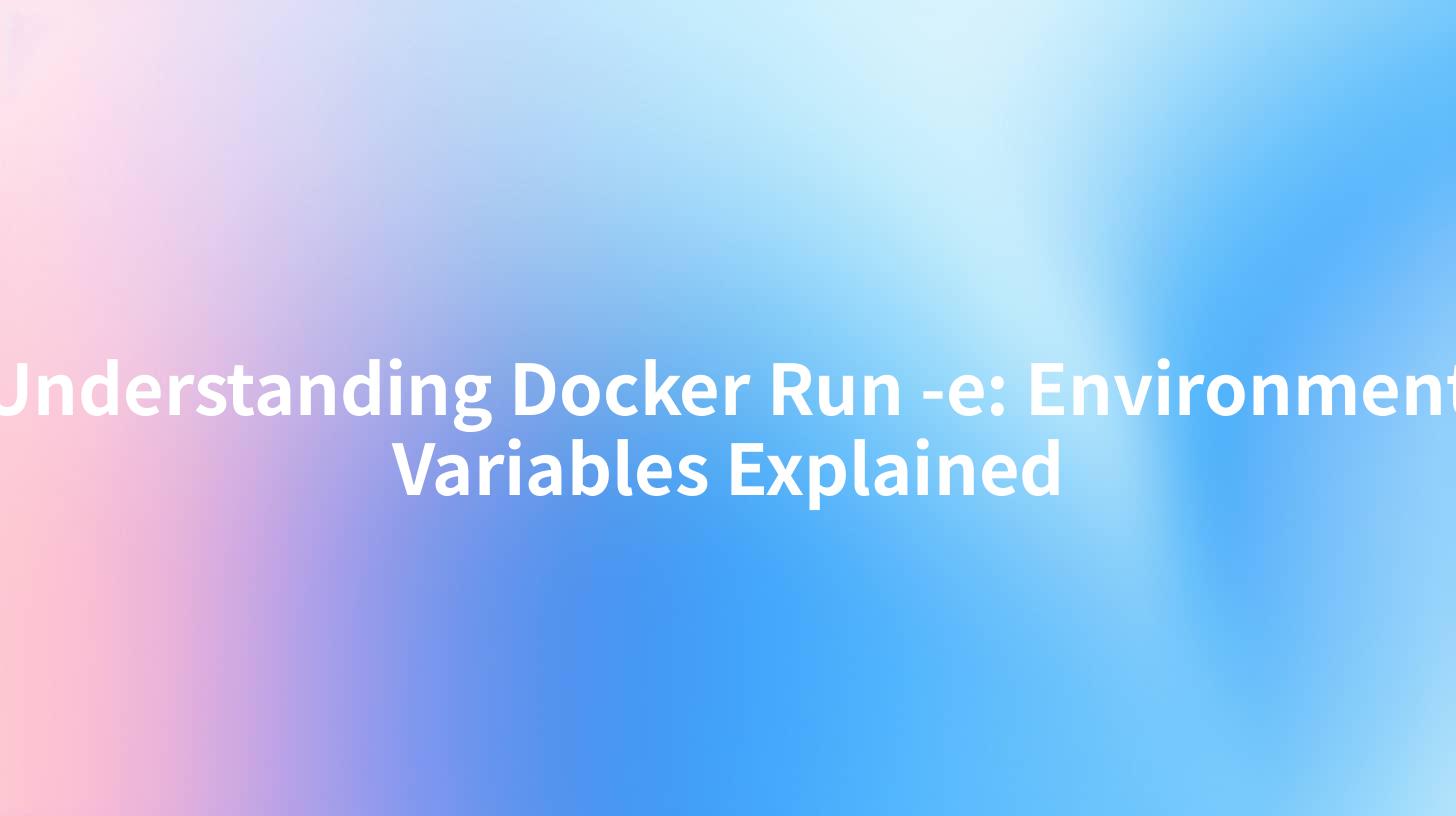
Understanding Docker Run -e: Environment Variables Explained
In the world of containerization, Docker has become a standard tool for managing and deploying applications. One of the most powerful features of Docker is its ability to handle environment variables through the docker run -e command. This article delves into the concept of environment variables in Docker, particularly focusing on how the -e option can be utilized effectively. Moreover, we'll discuss how these elements integrate with services like APIPark, AWS API Gateway, and the AI Gateway, alongside concepts such as Routing Rewrite.
Introduction to Docker and Environment Variables
Docker allows developers to bundle applications and their dependencies into containers that can run anywhere. This approach ensures consistency across various environments, be it development, testing, or production.
Understanding environment variables is essential in making your Docker containers flexible and dynamic. Environment variables influence your applications by defining parameters that can be modified without changing the application code. This flexibility is particularly useful for configurations that may vary across different deployment environments.
What are Environment Variables?
Environment variables are key-value pairs maintained by the operating system. They can provide information about the environment in which a process is running. In the context of Docker, environment variables can be defined per container instance at the time of creation. They enable developers to customize containerized applications in various ways.
Advantages of Using Environment Variables
- Configuration without Code Changes: You can modify the behavior of applications without changing the source code.
- Separation of Concerns: Keeps configuration separate from the application code, allowing for a cleaner and more maintainable codebase.
- Consistency Across Environments: By using the same image in different environments, you can easily configure each instance based on its specific needs.
How to Use Docker Run -e
To set environment variables in Docker, you use the -e option with the docker run command. The syntax is straightforward:
docker run -e VARIABLE_NAME=value image_name
Example of Using Docker Run -e
Here’s a simple example that demonstrates how to pass environment variables using the docker run -e syntax. Let's say you want to set a database URL for an application you are running in a Docker container:
docker run -e DB_URL=mysql://user:password@hostname:3306/db_name my_app
In this command:
DB_URLis the name of the environment variable.mysql://user:password@hostname:3306/db_nameis its value.my_appis the name of the Docker image.
Detailed Example: Running a Node.js Application
Let’s consider that you have a Node.js application that requires a database connection string. The connection string varies depending on the environment (development, testing, production):
- First, create a simple Node.js application that uses an environment variable:
```javascript const express = require('express'); const app = express(); const port = process.env.PORT || 3000; const dbConnectionString = process.env.DB_URL;
app.get('/', (req, res) => { res.send(Database Connection String: ${dbConnectionString}); });
app.listen(port, () => { console.log(Server running on port ${port}); }); ```
- Build the Docker image:
bash docker build -t my_node_app .
- Run your application with the environment variables using
docker run -e:
bash docker run -e PORT=4000 -e DB_URL=mysql://user:password@localhost:3306/mydb my_node_app
Once you access this application through the specified port, you'll receive a response that includes the database connection string.
Integration of APIPark with Docker and Environment Variables
Overview of APIPark
APIPark serves as an API asset management platform that simplifies the use of APIs in applications. It offers various functionalities, including an API service marketplace, full lifecycle management, and multi-tenant architecture. When deploying APIPark using Docker, setting environment variables efficiently can enhance its configuration and usability.
Deploying APIPark in Docker
To deploy APIPark effectively in a Docker environment, you can leverage environment variables to change crucial configurations. Here’s how you could do it:
- Build the APIPark Docker image by cloning the repository and constructing the Dockerfile.
- When launching the container, use the following command to set necessary configurations using environment variables:
bash docker run -e APIPARK_DB_URL=mysql://user:password@db:3306/apipark \ -e APIPARK_API_KEY=my_secure_api_key \ -p 8080:8080 apipark_image
In this command:
APIPARK_DB_URLsets the database connection string.APIPARK_API_KEYprovides an API key for authentication.-p 8080:8080maps the internal port to the host machine.
APIPark and AWS API Gateway
APIPark can be integrated seamlessly with cloud services like AWS API Gateway. In doing so, you should consider various environment variables that may control API endpoints, keys, and configurations specific to AWS:
docker run -e AWS_ACCESS_KEY_ID=myawsaccesskey \
-e AWS_SECRET_ACCESS_KEY=myawssecretkey \
-e API_GATEWAY_URL=https://api.gateway.aws.com/myapi \
-p 8080:8080 apipark_image
AI Gateway Usage with APIPark
As enterprises increasingly adopt AI technologies, incorporating AI services in your containerized applications can elevate their capabilities. Utilizing APIPark in conjunction with various AI services is game-changing.
Imagine calling an AI service through an appropriate endpoint and integrating it within your microservices architecture. You could set up the configuration like so:
docker run -e AI_SERVICE_URL=http://ai.service.com \
-e AI_SERVICE_API_KEY=someapikeyvalue \
-p 8080:8080 ai_enabled_app
Routing Rewrite in APIPark
Routing Rewrite allows developers to manipulate API requests dynamically. As part of the configuration, environment variables can significantly simplify the setup.
You may define specific environment variables that adjust routing behavior, e.g.:
docker run -e ROUTE_PREFIX=/api/v1 \
-e REWRITE_RULE=/old-route=/new-route \
-p 8080:8080 routing_app
This command sets routing rules that handle incoming requests appropriately.
Summary
In conclusion, understanding the use of Docker’s -e option for environment variables is crucial for making dynamically configurable applications. From deploying applications with ease using Docker to integrating powerful services like APIPark, AWS API Gateway, and AI gateways, environment variables significantly enhance customization and flexibility.
As you venture into containerized environments, embracing the potential of environment variables can streamline configurations, improve security, and lead to a more efficient development process. Whether you are managing APIs, deploying microservices, or enhancing your applications with AI, acknowledging the role of environment variables is a key step in mastering Docker.
APIPark is a high-performance AI gateway that allows you to securely access the most comprehensive LLM APIs globally on the APIPark platform, including OpenAI, Anthropic, Mistral, Llama2, Google Gemini, and more.Try APIPark now! 👇👇👇
Further Reading
| Topic | Description |
|---|---|
| Docker Official Documentation | Comprehensive guide on using Docker and its features. |
| APIPark User Guide | Detailed documentation on managing APIs within APIPark. |
| AWS API Gateway Overview | Insights into enabling APIs and managing them with AWS services. |
| AI Services Integration | A guide to integrating AI services into your applications. |
Code Snippet Recap
Here is the previously discussed code snippet for reference:
curl --location 'http://host:port/path' \
--header 'Content-Type: application/json' \
--header 'Authorization: Bearer token' \
--data '{
"messages": [
{
"role": "user",
"content": "Hello World!"
}
],
"variables": {
"Query": "Please reply in a friendly manner."
}
}'
This curl command showcases how to initiate a request while utilizing environment variables to adapt to various use cases and services.
Explore the world of Docker and make your applications equipped for modern needs with environment variables!
🚀You can securely and efficiently call the Gemini API on APIPark in just two steps:
Step 1: Deploy the APIPark AI gateway in 5 minutes.
APIPark is developed based on Golang, offering strong product performance and low development and maintenance costs. You can deploy APIPark with a single command line.
curl -sSO https://download.apipark.com/install/quick-start.sh; bash quick-start.sh

In my experience, you can see the successful deployment interface within 5 to 10 minutes. Then, you can log in to APIPark using your account.

Step 2: Call the Gemini API.


