Understanding and Fixing ERR CONNECTION RESET Errors
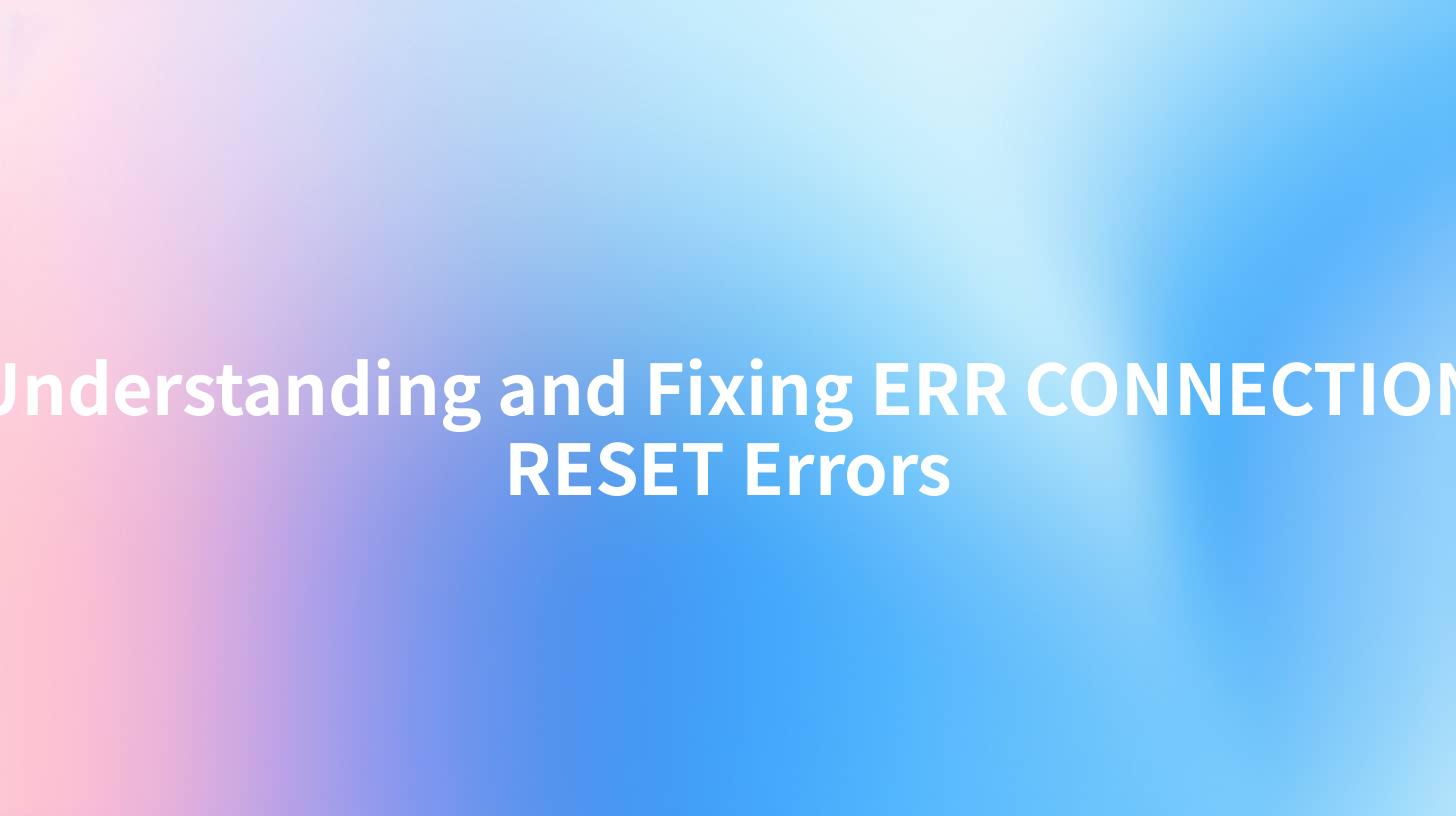
In today’s technology-driven world, online resources form the backbone of our daily tasks. However, the web experience is not always smooth; users frequently encounter various errors that disrupt their activities. One of the most perplexing issues is the ERR CONNECTION RESET error. This problem typically arises when the browser cannot successfully connect to a website, and it can be caused by a wide array of factors. In this article, we will delve into the ERR CONNECTION RESET error, discuss its causes, and offer steps for resolution.
If you are implementing APIs or utilizing AI solutions via an API Gateway, it is essential to comprehend how this error can impact your processes. Properly managing your APIs is crucial, and leveraging products like APIPark can streamline your API management and minimize issues associated with connectivity errors.
What is ERR CONNECTION RESET?
The ERR CONNECTION RESET error occurs when the connection to a server was unexpectedly closed or interrupted, meaning the website you are trying to access is not reachable. This issue can manifest on various browsers, notably Chrome, Firefox, and Edge, and is often accompanied by the message "The connection was reset."
Common Symptoms
When facing this error, you might see various messages in your browser, including:
- ERR_CONNECTION_RESET
- "The connection was reset"
- "This site can’t be reached"
These messages indicate that your browser couldn’t establish a connection with the server, and it has been cut off unexpectedly.
Key Causes of ERR CONNECTION RESET Error
Understanding the reasons behind the ERR CONNECTION RESET error can help in troubleshooting the issue. Here are some of the primary causes:
- Network Connectivity Issues: Problems with your internet connection can result in connection interruptions. Issues can arise from faulty cables, router settings, or problems with your Internet Service Provider (ISP).
- Firewall or Antivirus Settings: Sometimes, your security software might misinterpret legit traffic as malicious, causing it to block the connection. This could be due to overly aggressive firewall settings or configurations.
- Browser Issues: Corrupted browser settings can lead to this error. Outdated or problematic extensions may interfere with the normal functioning of the browser.
- DNS Problems: DNS (Domain Name System) issues can prevent your computer from resolving website addresses, leading to connection problems.
- Proxy Settings: Incorrect proxy configurations in your network settings can also cause connection resets.
- Server-Side Issues: Occasionally, the problem is on the server side. If the server hosting the website experiences downtime or malfunction, it can cause connection errors for all users trying to access it.
It's crucial to pinpoint these causes to efficiently troubleshoot the error.
How to Fix the ERR CONNECTION RESET Error
Here are several steps you can take to troubleshoot and fix the ERR CONNECTION RESET error:
Step 1: Check Your Internet Connection
Before diving into more complex troubleshooting steps, ensure that your device is connected to the internet. You may try the following:
- Restart your router/modem to reclaim a clean connection.
- Connect with another device to verify if the problem is with one particular device.
Step 2: Disable Firewall/Antivirus Temporarily
As mentioned earlier, security software can interfere with your connection. To see if this is the case:
- Temporarily disable your firewall or antivirus software.
- Try reloading the website.
- If the website loads, consider adjusting your security settings or switching to another software.
Step 3: Clear Browser Cache
A corrupted cache can cause erratic behavior in your browser. Here is how to clear it:
- Open your browser and go to settings.
- Find the option that says "Clear browsing data" or "Clear cache."
- Select cached images and files and click on the "Clear" button.
Step 4: Reset Browser Settings
This step reverts your browser to its default configurations:
- Navigate to the settings menu of your browser.
- Look for "Advanced settings" or similar.
- Click on "Reset settings" and confirm.
Step 5: Flush DNS Cache
Flushing your DNS cache can help solve this problem:
- Open Command Prompt as an administrator.
- Type in
ipconfig /flushdnsand press Enter. - Restart your computer and check if the error is fixed.
Step 6: Change DNS Settings
Using a different DNS server like Google DNS or OpenDNS can resolve connection issues:
- Go to Network Connections in Control Panel.
- Right-click your internet connection and select "Properties."
- Click on "Internet Protocol Version 4 (TCP/IPv4)" and then "Properties."
- Select “Use the following DNS server addresses” and input:
- Preferred DNS server: 8.8.8.8
- Alternate DNS server: 8.8.4.4
- Save the changes and restart your browser.
Step 7: Disable Proxy Settings
If you are connected to the internet through a proxy server, it might not be configured correctly. To check this:
- Go to Control Panel > Internet Options > Connections > LAN settings.
- Ensure that "Use a proxy server for your LAN" is unchecked (unless you need it).
- Confirm and restart your browser.
Step 8: Contact Your ISP
If none of the above steps worked, it may be worth reaching out to your Internet Service Provider. They can offer insights into whether there are ongoing issues with connectivity in your area.
APIPark is a high-performance AI gateway that allows you to securely access the most comprehensive LLM APIs globally on the APIPark platform, including OpenAI, Anthropic, Mistral, Llama2, Google Gemini, and more.Try APIPark now! 👇👇👇
Using API Gateways to Minimize Connection Issues
When dealing with APIs, including those offered through frameworks like APIPark, it’s essential to ensure a smooth and uninterrupted service. API Gateways serve as a critical intermediary between applications and services, promising reliability and robustness in handling requests.
With effective API management, such as that provided by APIPark:
- You Get Resilient Server Configuration: Implementing strategies to manage server load and traffic ensures that unexpected spikes don't result in server crashes.
- Enhanced Monitoring: Utilizing detailed API call logging helps trace issues back to the source, whether line-of-code or infrastructure-related concerns.
- Improved Security: With each API call needing approval and secure configurations, unauthorized accesses that typically escalate connection problems are effectively curtailed.
Utilizing a platform like APIPark can drastically improve your experience by mitigating many potential causes of ERR CONNECTION RESET errors, thereby focusing on service delivery rather than troubleshooting connections.
Table: Quick Comparison of Error Resolution Techniques
| Technique | Description | Effectiveness |
|---|---|---|
| Check Internet Connection | Ensure stable internet connectivity | High |
| Disable Firewall/Antivirus | Check if security software is blocking connections | Moderate to High |
| Clear Browser Cache | Remove corrupted cache that might interfere with loading | Moderate |
| Reset Browser Settings | Revert to factory settings, potentially clearing underlying issues | Moderate to High |
| Flush DNS Cache | Clear old DNS entries that could cause conflicts | Moderate to High |
| Change DNS Settings | Switch to reliable public DNS for better resolution | Moderate to High |
| Disable Proxy Settings | Remove incorrect proxy configurations | Moderate |
| Contact ISP | Check for external issues with your ISP | High (if ISP issue) |
The key to handling the ERR CONNECTION RESET error lies in understanding its myriad potential causes and establishing effective troubleshooting procedures.
Conclusion
Encountering the ERR CONNECTION RESET error can be frustrating, yet it is often a solvable problem. Following the steps outlined above can assist in restoring your connection promptly, allowing you to keep your online activities uninterrupted.
For those who depend on API management and AI capabilities, choosing effective solutions is paramount. APIPark provides intuitive management and troubleshooting tools, reducing potential connectivity issues related to API services and ensuring a seamless experience in the ever-evolving digital landscape. Proper API management extends beyond just connection; it is about enabling your services to perform optimally without interruptions.
Frequently Asked Questions (FAQ)
1. What does ERR_CONNECTION_RESET mean?
The ERR_CONNECTION_RESET error indicates that the connection to the website was unexpectedly terminated while trying to load the page.
2. What are the common causes of the ERR_CONNECTION_RESET error?
Common causes include network connectivity issues, incorrect firewall/antivirus settings, corrupted browser data, DNS problems, and server-side malfunctions.
3. How can I fix the ERR_CONNECTION_RESET error in Chrome?
You can start by checking your internet connection, clearing the browser cache, disabling any security software temporarily, and resetting browser settings.
4. Can using an API Gateway like APIPark help with connectivity issues?
Yes, utilizing an API Gateway can streamline connections, improve management, and enhance overall service reliability, which may reduce the occurrence of such errors.
5. I still see the ERR_CONNECTION_RESET error after trying these solutions. What should I do next?
If the error continues to persist, it might be worth contacting your Internet Service Provider for further insights into potential issues or connectivity problems in your area.
🚀You can securely and efficiently call the OpenAI API on APIPark in just two steps:
Step 1: Deploy the APIPark AI gateway in 5 minutes.
APIPark is developed based on Golang, offering strong product performance and low development and maintenance costs. You can deploy APIPark with a single command line.
curl -sSO https://download.apipark.com/install/quick-start.sh; bash quick-start.sh

In my experience, you can see the successful deployment interface within 5 to 10 minutes. Then, you can log in to APIPark using your account.

Step 2: Call the OpenAI API.

