Troubleshooting 500 Internal Server Error in AWS API Gateway API Calls
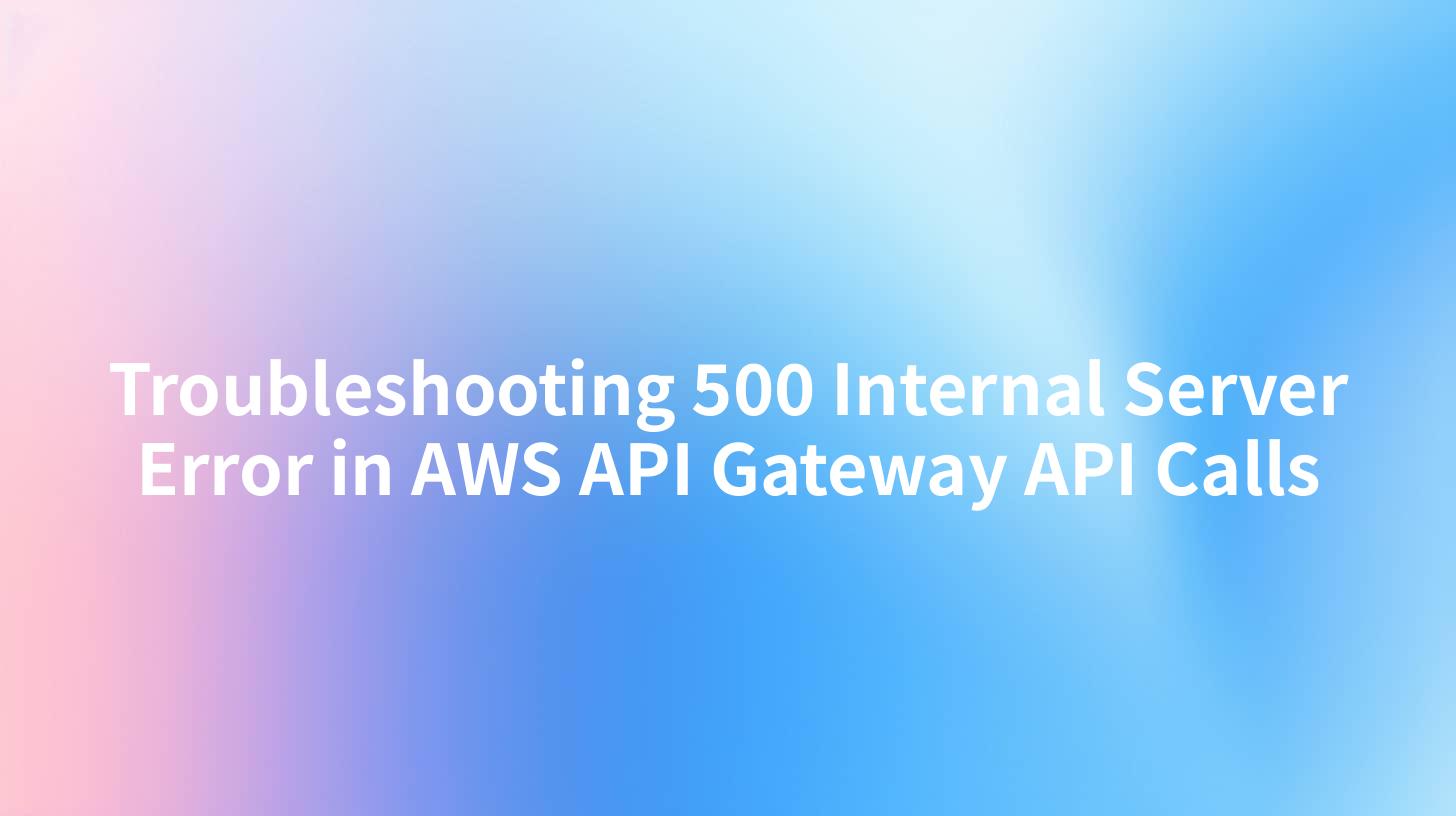
When developing and integrating APIs using AWS API Gateway, encountering a 500 Internal Server Error can be frustrating. This error indicates that something has gone wrong on the server side, often without providing detailed information about the cause. Understanding how to troubleshoot and resolve this issue effectively is crucial for API developers, as it pertains to ensuring smooth operational workflows on platforms such as AWS API Gateway.
In this article, we will explore common causes behind the 500 Internal Server Error, methods for diagnosing the issue, and best practices for preventing such errors in the future. Additionally, we will briefly discuss how APIPark can enhance API management, aiding in the resolution of similar issues.
Understanding the AWS API Gateway Architecture
AWS API Gateway is a managed service that lets you easily create, publish, maintain, monitor, and secure APIs at any scale. API Gateway acts as a "front door" for applications to access data, business logic, or functionality from backend services such as AWS Lambda, EC2, or any web application.
Here’s a brief overview of how AWS API Gateway interacts with other AWS services:
- Frontend Clients: This could be web applications, mobile apps, or IoT devices calling APIs for data.
- API Gateway: Acts as an intermediary that routes requests from the client to the appropriate backend service.
- Backend Services: This includes AWS Lambda functions, DynamoDB, S3, or microservices hosted in containers.
Common Causes of 500 Internal Server Errors
Understanding common causes can greatly facilitate troubleshooting. Below are some reasons for encountering a 500 Internal Server Error in AWS API Gateway:
- Lambda Function Issues: If the API Gateway is invoking a Lambda function, any errors thrown in the function may manifest as a 500 error. This could be due to incorrect settings, permissions, or runtime errors in the code.
- Integration Request Configuration: Misconfigurations in the integration request or responses can lead to errors. For instance, if the mapping templates are incorrect or the endpoints are misconfigured, this can trigger an internal server error.
- Timeouts: AWS API Gateway has a timeout limit for API requests (default is 29 seconds). If a backend service does not respond in time, it may result in a 500 error.
- Resource Access Policies and Permissions: Insufficient IAM permissions or misconfigured resource policies can prevent API Gateway from accessing needed resources, leading to unexpected errors.
- Backend Service Errors: If the underlying service (like a database or microservice) has issues, such as crashing or being unreachable, it can cause API Gateway to return a 500 error.
Diagnosing the Cause of 500 Internal Server Errors
To effectively troubleshoot a 500 Internal Server Error, you can follow these steps:
1. Enable Detailed CloudWatch Logging
CloudWatch can be extremely useful by providing detailed logs for debugging purposes. Follow these steps to enable detailed logging:
- Navigate to the API Gateway console.
- Select the relevant API, then go to the "Stage" section.
- Under the "Logs/Tracing" tab, enable "Enable CloudWatch Logs" and set the "Log level" to "INFO" or "ERROR."
Once enabled, CloudWatch will begin to log requests and responses, making it easier to identify what might be causing the error.
2. Check Lambda Execution Logs
If your API Gateway integrates with AWS Lambda, you should also examine the CloudWatch logs for your Lambda function to trace any errors. Look for any exceptions or error messages that can provide insight.
3. Review API Gateway Response Settings
Review the integration settings in your API:
- Ensure that the integration type (Lambda Function, HTTP, etc.) is set correctly.
- Check the response status code mapping to confirm it is established as intended.
4. Test with Postman or Curl
Use testing tools like Postman or Curl to simulate API calls. This allows you to see the actual response payload and headers that API Gateway returns, which may provide additional context.
curl -X GET 'https://your-api-id.execute-api.region.amazonaws.com/stage/resource'
5. Inspect API Gateway Usage Plans and Quotas
API Gateway allows you to set rate limits and usage plans to control how your API is consumed. Exceeding allowed limits might lead your API to return errors. Ensure your usage plans are appropriate for your workload.
A Detailed Example of Troubleshooting a 500 Error
Let’s walk through a hypothetical scenario where an API built on AWS API Gateway encounters a 500 Internal Server Error.
Scenario Setup
- Your API integrates with a Lambda function designed to fetch data from DynamoDB.
- The API endpoints are correctly configured, and you have enabled CloudWatch logging.
Steps for Troubleshooting
- Check API Gateway Logs:
- In the CloudWatch logs, you notice entries indicating that the Lambda function is invoked but did not return a valid response.
- Inspect Lambda Execution Logs:
- The Lambda log shows a
ResourceNotFoundException, suggesting the specified DynamoDB table cannot be found. - Correct Backend Configuration:
- After configuring the correct IAM roles and ensuring that the DynamoDB table exists, you redeploy the API.
- Testing the API:
- With the adjustments made, you re-test the API endpoints using Curl. This time, the request succeeds.
By following this workflow, you isolate and resolve the root cause of the 500 error efficiently.
APIPark is a high-performance AI gateway that allows you to securely access the most comprehensive LLM APIs globally on the APIPark platform, including OpenAI, Anthropic, Mistral, Llama2, Google Gemini, and more.Try APIPark now! 👇👇👇
Best Practices to Avoid 500 Errors in AWS API Gateway
To mitigate the occurrence of 500 Internal Server Errors in the future, consider implementing the following best practices:
1. Use Layered Architectures
Implement a layered architecture where API Gateway acts as the facade, and the business logic is handled in separate microservices. This separation can isolate issues more effectively.
2. Implement Health Checks
Regularly check the health of backend services. If a service becomes unreachable, proactive alerts can be set up to address the issues before they escalate to the users.
3. Load Testing
Perform load testing to ensure your APIs can handle the expected traffic. Stress-testing your APIs can reveal potential bottlenecks that may not surface during smaller scale tests.
4. Comprehensive Error Handling
Ensure that your Lambda functions have thorough error handling and return specific error codes for different failure scenarios rather than returning generic errors.
5. Optimize Resources
Monitor and optimize the resources used by Lambda functions and other integrated services. Make sure you're not hitting limits on IO requests, memory, or execution time.
The Role of APIPark in Enhancing API Management
Having discussed the troubleshooting aspects of a 500 Internal Server Error within AWS API Gateway, it’s worthwhile to mention how tools like APIPark can vastly improve API management. This open-source AI gateway and API management platform offers robust features catering to API lifecycle management, performance monitoring, and more.
Key Features of APIPark:
- Integration of Various AI Models: Easily integrate over 100 AI models, facilitating quick AI service development.
- Unified API Management: Centralized management of all API services in a single platform enhances discoverability across teams.
- Comprehensive Logging: Detailed API call logging helps quickly trace the root causes of issues, providing insights similar to what you would seek in AWS CloudWatch.
- Proactive Data Analysis: APIPark also analyzes historical API usage data to prevent issues before they arise, ensuring reliability and better performance.
- Rapid Deployment: With just a single command line, APIPark can be set up within minutes, providing a seamless experience for developers.
Conclusion
Troubleshooting a 500 Internal Server Error in AWS API Gateway involves a systematic approach to identify the root cause and implement solutions. By following best practices such as enabling detailed logs in CloudWatch, verifying integration configurations, and ensuring robust error management, developers can reduce the frequency and impact of these errors.
Additionally, leveraging tools like APIPark can streamline API management processes, provide enhanced monitoring capabilities, and contribute to an overall improved API development experience.
FAQ
- What is a 500 Internal Server Error?
- A 500 Internal Server Error indicates that something isn't right on the server side during a request processing, and the server cannot provide a more specific error.
- How can I troubleshoot a 500 Internal Server Error in AWS API Gateway?
- You can troubleshoot this error by enabling detailed logging, checking Lambda execution logs, testing with tools like Postman, and reviewing configurations and policies.
- What are some common causes of 500 Internal Server Errors in API Gateway?
- Common causes include issues in Lambda functions, misconfigurations in integrations, backend service errors, and IAM permissions problems.
- Can APIPark help with API management issues?
- Yes, APIPark provides comprehensive API management features, including logging, monitoring, and performance analysis, which can help in troubleshooting and performance optimization.
- How do I enable CloudWatch logging for AWS API Gateway?
- In the API Gateway console, select the relevant API, go to the "Stage" section, and enable logging under the "Logs/Tracing" tab. Make sure to set the appropriate verbosity level (INFO or ERROR).
🚀You can securely and efficiently call the OpenAI API on APIPark in just two steps:
Step 1: Deploy the APIPark AI gateway in 5 minutes.
APIPark is developed based on Golang, offering strong product performance and low development and maintenance costs. You can deploy APIPark with a single command line.
curl -sSO https://download.apipark.com/install/quick-start.sh; bash quick-start.sh

In my experience, you can see the successful deployment interface within 5 to 10 minutes. Then, you can log in to APIPark using your account.

Step 2: Call the OpenAI API.

