Troubleshooting 500 Internal Server Error for AWS API Gateway API Calls
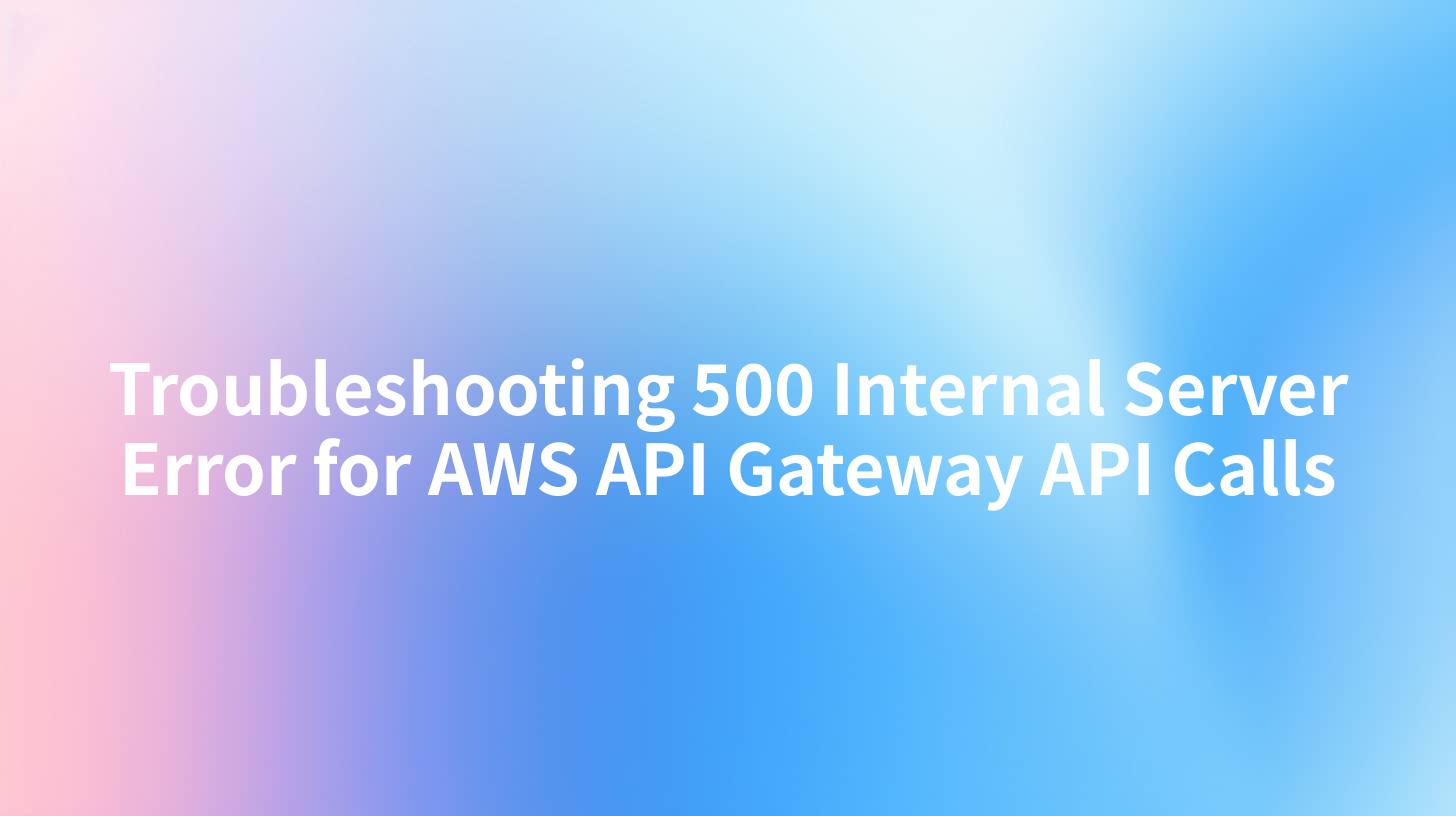
The AWS API Gateway is a powerful service that allows developers to create and manage APIs for their applications. However, as with any technology, you may encounter issues when using this platform, one of the most common being the dreaded 500 Internal Server Error. This article aims to guide developers through understanding, diagnosing, and resolving this error when it occurs with API Gateway API calls.
Understanding the 500 Internal Server Error
The 500 Internal Server Error is a generic error message indicating that something has gone wrong on the server side, but the server is unable to determine the exact nature of the problem. In the context of AWS API Gateway, this error can stem from a variety of sources, such as misconfigurations, authentication issues, integration errors, and even problems with the backend integrated service, whether it’s a Lambda function or another HTTP endpoint.
Common Causes of 500 Internal Server Errors in API Gateway
- Backend Issues: If the API Gateway is integrated with a backend service (like a Lambda function or an HTTP endpoint), any issues in the backend can lead to a 500 error. This could include unhandled exceptions in the API method code or a timeout.
- Malformed Requests: If the request being sent to the API Gateway is malformed or missing required parameters, the server may return an internal error.
- Authorization Failures: If the calling app fails to provide valid credentials or tokens specified in the AWS IAM or resource policies, it may trigger a 500 error response, emphasizing that communications could not be completed due to authentication errors.
- Timeout Settings: If the integration timeout settings in API Gateway are set too low and the backend takes longer to respond than the configured timeout, this can also lead to a 500 Internal Server Error.
- Invalid Mapping Templates: For those using mapping templates within API Gateway, errors in these templates can lead to invalid data being sent to the backend APIs, resulting in errors down the line.
- Cross-Origin Resource Sharing (CORS) Issues: If your API Gateway doesn’t have the correct CORS configuration, clients may be denied access to your API, leading to confusion, especially regarding error reporting.
Step-by-Step Guide to Troubleshoot 500 Internal Server Error
Step 1: Check AWS CloudWatch Logs
The first step in diagnosing the issue is to review the logs generated by AWS CloudWatch. By enabling logging for both the API Gateway as well as the integrated backend service, you can gain insights into what might be causing the error.
- Enable Execution Logging: In the API Gateway console, navigate to your API’s settings and enable execution logging. This can help record errors and other useful information.
- Look for Details: Once logging is enabled, try to replicate the issue and examine the logs to determine where the failure occurs.
Step 2: Validate API Gateway Configuration
- Integration Configuration: Ensure that the integration settings are correct. If you’re using a Lambda function, check the ARN and other configuration aspects. If you are connecting to an HTTP endpoint, ensure that the endpoint matches the expected format.
- Method Settings: Verify that the HTTP method (GET, POST, etc.) for the API method being called aligns with what the backend service is expecting.
- Mapping Templates: If using mapping templates, confirm that they are valid and do not contain mistakes that could result in unforeseen issues.
Step 3: Review Backend Service
If your API Gateway points to a backend service, like Lambda, inspect the service:
- Lambda Errors: Check if your Lambda function logs show dependency issues or unhandled exceptions. Use error handling best practices to ensure that necessary exception information is available in logs.
- Check Response Format: Make sure that the backend is returning the correct response format and status codes expected by API Gateway. If it doesn't match what is configured, it may end up triggering a 500 error.
Step 4: Check for Throttling and Quotas
Amazon API Gateway enforces default service limits. If you exceed these limits, you may receive a 500 error.
- Throttling Limits: Review your throttling settings in the usage plans associated with your API.
- Service Quotas: Ensure your API isn’t hitting the number of allowed concurrent executions on Lambda, or other limits set by other AWS services that the API interacts with.
Step 5: Review IAM Permissions
With API Gateway, authorization can be managed via IAM roles and permissions. Ensure that the IAM role associated with your API has the necessary permissions to invoke the underlying services.
Step 6: Look for CORS Issues
If you are accessing your API from a web browser and are facing CORS-related issues, ensure that CORS is properly configured in the API Gateway:
- Enable CORS for the methods that require it.
- Ensure that the headers allowed in CORS settings include those your client needs (like
Content-Type, etc.). - Set appropriate preflight responses.
Step 7: Debugging and Monitoring Tools
Utilize various debugging and monitoring tools that AWS provides.
- AWS X-Ray: By enabling X-Ray for your API, you can gain visibility into the requests and pinpoint where errors are occurring in the microservices or Lambda invocations.
- APIPark for Enhanced Monitoring: Additionally, using a comprehensive API management platform like APIPark can streamline your observability and log management, making it easier to check API performance and pinpoint errors without extensive manual checks.
APIPark is a high-performance AI gateway that allows you to securely access the most comprehensive LLM APIs globally on the APIPark platform, including OpenAI, Anthropic, Mistral, Llama2, Google Gemini, and more.Try APIPark now! 👇👇👇
Example Configuration Table
In the table below, we summarize key configuration aspects that you should verify when troubleshooting a 500 Internal Server Error:
| Configuration Aspect | Checklist |
|---|---|
| API Method | Ensure correct HTTP method is set (GET, POST, etc.) |
| URL | Validate the target URL for the backend |
| Authorization | Check IAM roles for proper permissions |
| Mapping Templates | Validate request/response mappings |
| Timeout Settings | Adjust integration and method timeout values |
| CORS | Ensure CORS settings include necessary headers |
| Logging | Ensure logging is enabled to capture errors |
| Error Handling | Check for error handling practices within your backend code |
Conclusion
Troubleshooting a 500 Internal Server Error in AWS API Gateway requires a systematic approach to examine various configurations, backend integrations, and error-handling mechanisms. By leveraging tools like AWS CloudWatch and considering external resources such as APIPark for monitoring and management help, developers can effectively diagnose and resolve issues.
FAQs
1. What is a 500 Internal Server Error?
A 500 Internal Server Error occurs when the server encounters an unexpected condition that prevents it from fulfilling a request, signaling a problem on the server side.
2. How can I enable logging for my API Gateway?
You can enable logging by navigating to the API Gateway console, selecting your API, and configuring the logging settings under the stage you are using.
3. What backend integrations are supported by API Gateway?
API Gateway supports backend integrations with AWS Lambda, HTTP endpoints, AWS service integrations, and mock integrations.
4. Can I use custom error responses in API Gateway?
Yes, you can configure custom error responses for various error codes by defining specific Gateway Responses in the API Gateway settings.
5. How does APIPark assist with API error management?
APIPark provides detailed logging and monitoring capabilities to help identify issues quickly and analyze trends, thereby improving API management efficiency.
🚀You can securely and efficiently call the OpenAI API on APIPark in just two steps:
Step 1: Deploy the APIPark AI gateway in 5 minutes.
APIPark is developed based on Golang, offering strong product performance and low development and maintenance costs. You can deploy APIPark with a single command line.
curl -sSO https://download.apipark.com/install/quick-start.sh; bash quick-start.sh

In my experience, you can see the successful deployment interface within 5 to 10 minutes. Then, you can log in to APIPark using your account.

Step 2: Call the OpenAI API.


