Setting Up a Redis Cluster with Docker-Compose on GitHub
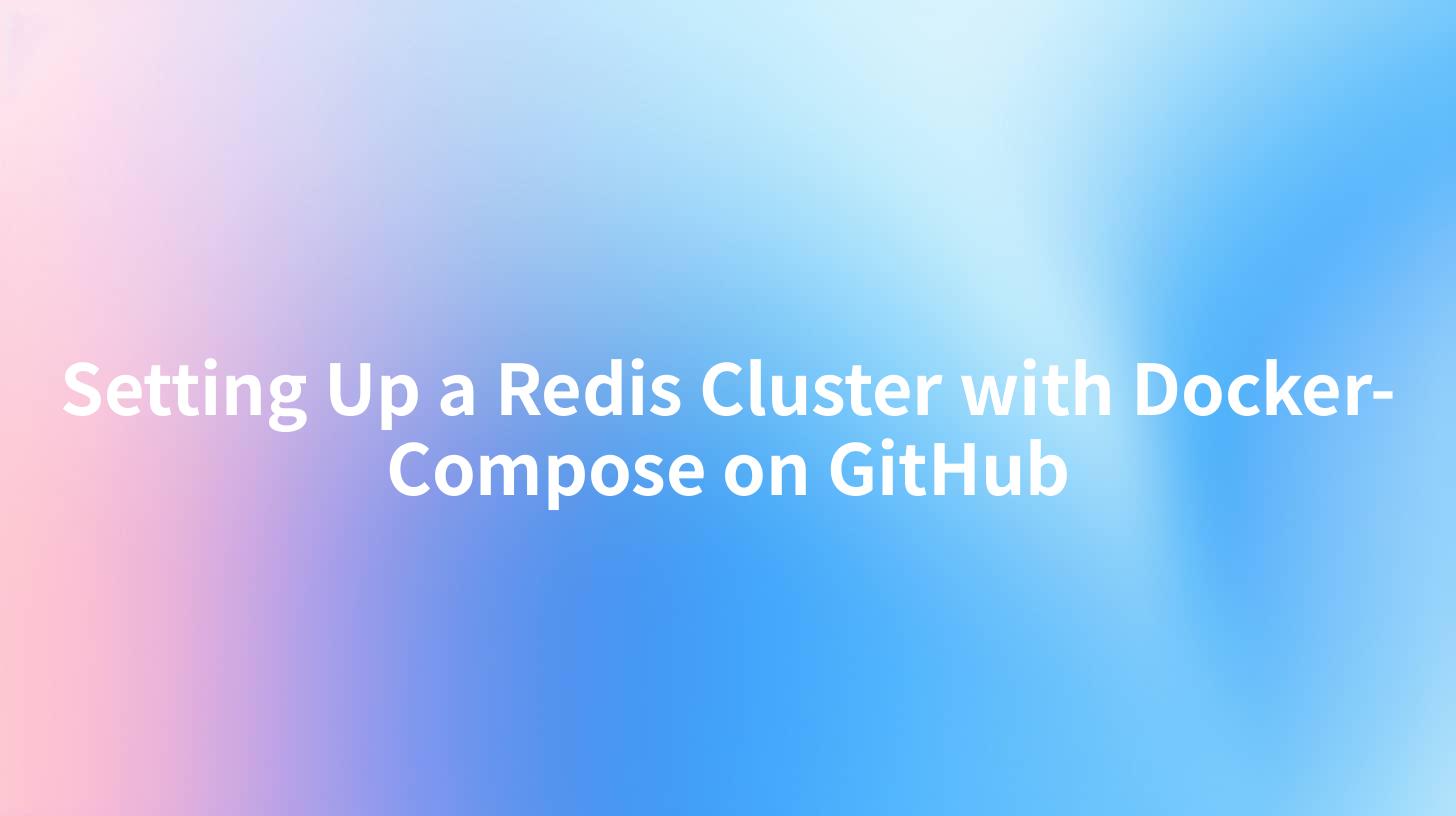
In the dynamic world of software development, particularly when dealing with microservices and API management, effective data storage and retrieval become crucial. Redis, an advanced key-value store, is an excellent choice for managing session state, caching, and real-time analytics. Setting up a Redis cluster with Docker Compose allows for effective data distribution across multiple nodes, providing high availability and reliability. This guide will walk you through the setup process while keeping in mind modern API principles, such as using an API gateway, and providing an overview of OpenAPI specifications.
Overview of Redis Clustering
What is Redis?
Redis is an in-memory data structure store that is used as a database, cache, and message broker. Its performance and flexibility make it an ideal solution for high-performance applications. Redis can manage various data structures like strings, hashes, lists, sets, and sorted sets, making it versatile for different use cases.
Why Use Redis Clustering?
A Redis Cluster allows you to automatically split your dataset among multiple nodes. This system ensures high availability and allows for the horizontal scaling of databases. The advantages include:
- Scalability: Add more nodes to support a larger dataset without a massive architectural overhaul.
- High Availability: Replication of data across nodes ensures that your cluster remains available even if one or more nodes fail.
- Partitioning: Mechanisms for yellow and red states enable the distribution of data across nodes, leading to better read and write performance.
Prerequisites
Before diving into the setup, ensure you have the following:
- Docker and Docker Compose installed on your machine. You can download it from Docker's official website.
- Basic knowledge of command-line operations.
- Familiarity with Git and GitHub for version control.
Setting Up Redis Cluster with Docker-Compose
Step 1: Create a Directory for Your Project
You can start by creating a directory where your project files will reside. Here’s a simple command to achieve that:
mkdir redis-cluster
cd redis-cluster
Step 2: Create a Docker Compose File
Create a new file named docker-compose.yml. This file will define how the Docker containers should run. Here’s a sample configuration to set up a Redis cluster with three masters and three replicas.
version: '3.8'
services:
redis-master-1:
image: redis:6.0
ports:
- "7000:6379"
volumes:
- redis-master-1-data:/data
redis-master-2:
image: redis:6.0
ports:
- "7001:6379"
volumes:
- redis-master-2-data:/data
redis-master-3:
image: redis:6.0
ports:
- "7002:6379"
volumes:
- redis-master-3-data:/data
redis-slave-1:
image: redis:6.0
ports:
- "7003:6379"
volumes:
- redis-slave-1-data:/data
command: ["--slaveof", "redis-master-1", "6379"]
redis-slave-2:
image: redis:6.0
ports:
- "7004:6379"
volumes:
- redis-slave-2-data:/data
command: ["--slaveof", "redis-master-2", "6379"]
redis-slave-3:
image: redis:6.0
ports:
- "7005:6379"
volumes:
- redis-slave-3-data:/data
command: ["--slaveof", "redis-master-3", "6379"]
volumes:
redis-master-1-data:
redis-master-2-data:
redis-master-3-data:
redis-slave-1-data:
redis-slave-2-data:
redis-slave-3-data:
Step 3: Deploy the Cluster
To deploy the cluster, run the following command in your terminal:
docker-compose up -d
This command downloads the necessary Redis images and starts containers in detached mode.
Step 4: Configure Redis Cluster
Once your containers are running, you’ll need to configure the Redis cluster. You can use the Redis CLI provided by the Redis Docker container to connect and set up the cluster.
- Access one of the Redis master containers:
docker exec -it redis-cluster_redis-master-1_1 bash
- Once inside the container, set up the cluster by executing:
redis-cli --cluster create 172.18.0.2:6379 172.18.0.3:6379 172.18.0.4:6379 172.18.0.5:6379 172.18.0.6:6379 172.18.0.7:6379 --cluster-replicas 1
Note: Replace the IP addresses with the actual IPs of your Redis instances that you get from running docker inspect <container_id>.
Step 5: Verification
To verify your cluster setup, you can run:
redis-cli -c -h 172.18.0.2 -p 6379 cluster info
This command should provide you with information about your newly created cluster, including its status.
Integrating API Gateway with Redis
Once your Redis cluster is up and running, the next step often involves building APIs to interact with this data store. Here's where having a robust API management platform like APIPark can be immensely beneficial.
Utilizing APIPark
APIPark is an open-source AI gateway and API management platform that simplifies the process of integrating and managing APIs. It offers various features that can enhance the efficiency of your Redis cluster API implementation.
- End-to-End API Lifecycle Management: APIPark helps manage the entire lifecycle of APIs, from design and publication to invocation and decommission, making it easier to ensure that your API remains functional and up to date with your Redis Services.
- Quick Integration of AI Models: If you intend to integrate AI capabilities into your application, APIPark allows you to quickly add AI models to your existing stack. This means your Redis data can be enhanced with predictive algorithms or natural language processing features seamlessly.
- Performance Tracking: With APIPark's detailed API Call Logging and Performance Analysis features, you can monitor the performance of API interactions with your Redis cluster, helping you optimize configurations for the best API throughput.
- Security Features: By employing APIPark’s security measures such as access control and API subscription management, you can protect your Redis cluster against unauthorized access.
The integration of these technologies ensures that your backend not only scales but also performs efficiently while adhering to best practices in API management.
APIPark is a high-performance AI gateway that allows you to securely access the most comprehensive LLM APIs globally on the APIPark platform, including OpenAI, Anthropic, Mistral, Llama2, Google Gemini, and more.Try APIPark now! 👇👇👇
OpenAPI Specifications
An important step in managing APIs is defining them using well-established standards, such as the OpenAPI Specification (formerly known as Swagger). This opens up your APIs for broader collaboration, documentation, and consumption.
Generating API Documentation
You can create an OpenAPI specification for your Redis APIs. This can be very straightforward, especially when you use frameworks that support OpenAPI generation.
Example Specification
Here is a simplified example of how you might document basic CRUD operations for a Redis data entity:
openapi: 3.0.0
info:
title: Redis API
description: API for interacting with Redis
version: 1.0.0
paths:
/keys:
get:
summary: Retrieve all keys
responses:
'200':
description: A list of keys
content:
application/json:
schema:
type: array
items:
type: string
The agility provided by building APIs in a standardized format allows developers to quickly ensure compatibility and interoperability.
Validating OpenAPI Specifications
You might want to validate your OpenAPI documents against the defined specifications. Tools like Swagger Editor or Redoc can assist with this and allow you to visualize the API for better understanding.
The Advantages of Docker-Compose for Redis Cluster Deployment
The choice to use Docker Compose in setting up a Redis cluster comes with several advantages:
- Simplified Multi-container Setup: Rather than managing individual Docker containers, you define a multi-container application using a single configuration file.
- Isolated Environment: Each Redis instance runs in an isolated container, ensuring there's no interference between instances and simplifying debugging.
- Easily Scalable: You can adjust the number of containers as needed simply by modifying your Docker Compose file.
Troubleshooting Common Issues
Despite the ease of setup, you may encounter challenges while deploying your Redis cluster:
| Issue | Solution |
|---|---|
| Unable to connect to Redis | Ensure that your Docker service is active and the ports are correctly mapped. |
| Cluster formation failed | Check the logs for any errors and make sure all Redis instances are running. Use docker-compose logs for insights. |
| Performance issues | Review resource allocations for your Docker containers and ensure that they are provisioned with enough memory and CPU resources. |
Conclusion
Setting up a Redis Cluster with Docker Compose is a powerful way to ensure your applications have access to a reliable and scalable database. Leveraging the capabilities of APIPark can further enhance your API management strategy, allowing for efficient utilization of services and integration of AI features seamlessly. We look forward to seeing how you can implement these technologies into your solutions.
FAQ
- What is the benefit of using Redis with Docker?
- Using Docker with Redis allows for isolated and reproducible environments, simplifying application deployments and reducing conflicts between dependencies.
- How do I scale my Redis cluster?
- You can scale your Redis cluster by adding more nodes to your Docker Compose file and updating the cluster configuration accordingly.
- Can I run Redis in production within Docker?
- While it's possible to run Redis in Docker for production, ensure that you follow best practices, including using persistent storage and monitoring resource usage closely.
- How does APIPark integrate with Redis?
- APIPark can be used to create, manage, and monitor APIs that interact with Redis, providing lifecycle management and analytics.
- What is OpenAPI and why use it?
- OpenAPI is a specification for defining APIs in a standard format, making it easier to document, understand, and integrate services across different applications.
🚀You can securely and efficiently call the OpenAI API on APIPark in just two steps:
Step 1: Deploy the APIPark AI gateway in 5 minutes.
APIPark is developed based on Golang, offering strong product performance and low development and maintenance costs. You can deploy APIPark with a single command line.
curl -sSO https://download.apipark.com/install/quick-start.sh; bash quick-start.sh

In my experience, you can see the successful deployment interface within 5 to 10 minutes. Then, you can log in to APIPark using your account.

Step 2: Call the OpenAI API.


