Setting Up a Redis Cluster with Docker-Compose from GitHub
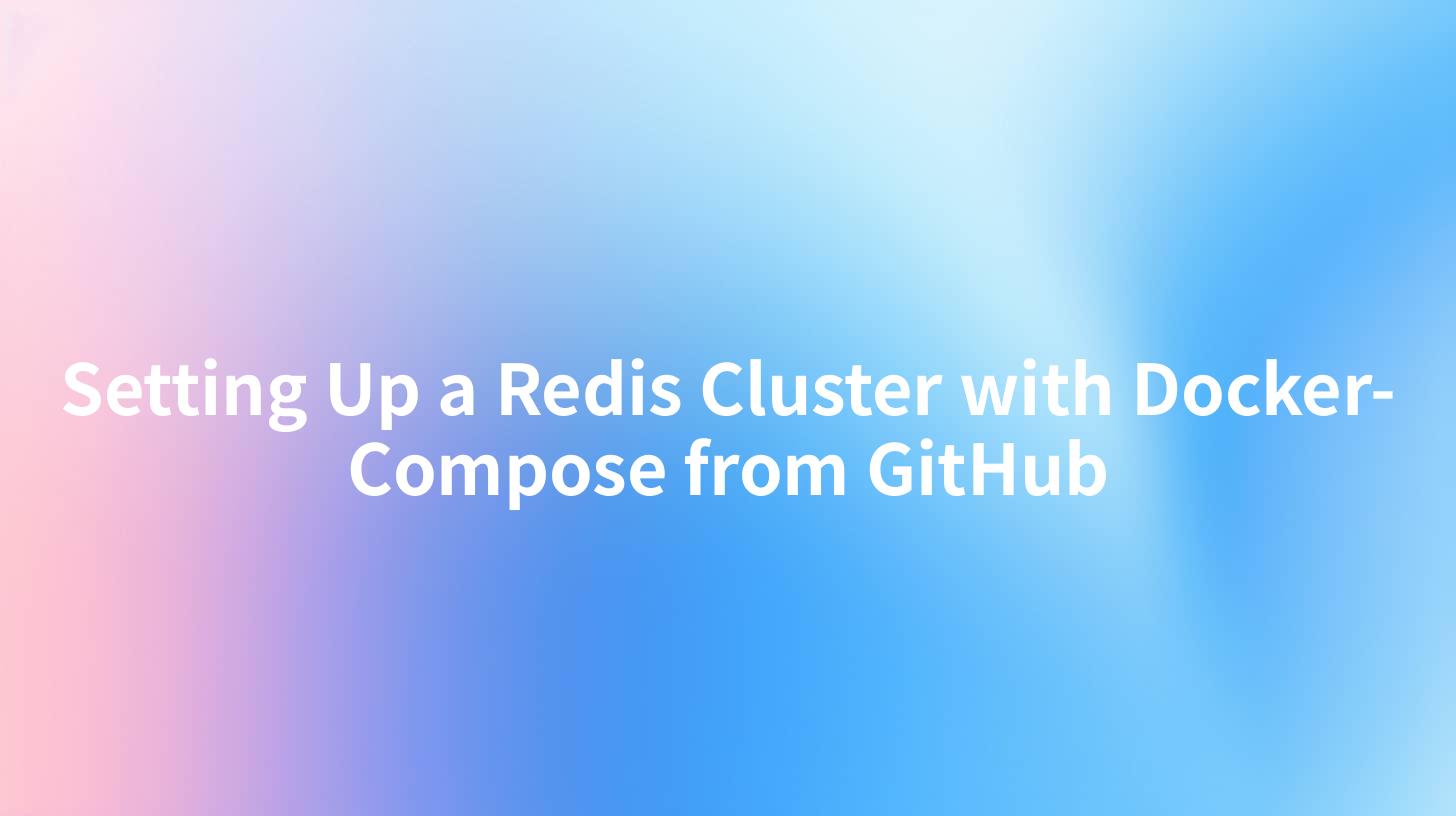
In the realm of scalable cloud applications, Redis has emerged as one of the most favored in-memory data structure stores, featuring support for various data structures such as strings, hashes, lists, sets, and more. The ability to scale horizontally with a Redis Cluster means that developers can distribute data across multiple nodes, facilitating higher throughput and availability. This guide will walk you through the process of setting up a Redis cluster using Docker-Compose, with valuable tips on integrating APIs effectively with your Redis-backed applications. For those interested in managing APIs seamlessy, consider using APIPark, an open-source AI gateway and API management platform.
Understanding Redis Clustering
Before we dive into setting up a Redis cluster, let’s take a moment to understand the core concepts:
- Sharding: Redis Cluster allows you to partition your data across multiple nodes, where each node holds a subset of the whole dataset. This is called sharding.
- Nodes: A Redis cluster consists of master nodes, which hold the data, and replica nodes, which serve as backups in case the master fails.
- Scalability: Redis clusters are designed to scale out by adding more nodes as demand increases.
- High Availability: Redis clustering provides built-in high availability through its replica architecture.
In this guide, we'll run a Redis Cluster that consists of 3 master nodes and 3 replica nodes using Docker Compose. This setup will ensure we have a robust and fail-safe environment for testing and deployment.
Prerequisites
Before starting, ensure that you have:
- Docker installed on your machine. You can download and install it from the official Docker website.
- Docker Compose installed. This typically comes bundled with Docker Desktop.
Step 1: Setting Up the Redis Cluster
Clone the Redis Cluster Repository
First, let’s create a directory for our Docker Compose file. We need to clone a ready repository or create our docker-compose.yml file from scratch.
mkdir redis-cluster
cd redis-cluster
Create the Docker Compose File
Create a file named docker-compose.yml in your redis-cluster directory with the following content:
version: '3'
services:
redis-node-1:
image: redis:6.2
ports:
- "7000:6379"
volumes:
- redis-data-node-1:/data
command: ["redis-server", "--cluster-enabled", "yes", "--cluster-config-file", "/data/nodes.conf", "--cluster-node-timeout", "5000", "--appendonly", "yes"]
redis-node-2:
image: redis:6.2
ports:
- "7001:6379"
volumes:
- redis-data-node-2:/data
command: ["redis-server", "--cluster-enabled", "yes", "--cluster-config-file", "/data/nodes.conf", "--cluster-node-timeout", "5000", "--appendonly", "yes"]
redis-node-3:
image: redis:6.2
ports:
- "7002:6379"
volumes:
- redis-data-node-3:/data
command: ["redis-server", "--cluster-enabled", "yes", "--cluster-config-file", "/data/nodes.conf", "--cluster-node-timeout", "5000", "--appendonly", "yes"]
redis-node-4:
image: redis:6.2
ports:
- "7003:6379"
volumes:
- redis-data-node-4:/data
command: ["redis-server", "--cluster-enabled", "yes", "--cluster-config-file", "/data/nodes.conf", "--cluster-node-timeout", "5000", "--appendonly", "yes"]
redis-node-5:
image: redis:6.2
ports:
- "7004:6379"
volumes:
- redis-data-node-5:/data
command: ["redis-server", "--cluster-enabled", "yes", "--cluster-config-file", "/data/nodes.conf", "--cluster-node-timeout", "5000", "--appendonly", "yes"]
redis-node-6:
image: redis:6.2
ports:
- "7005:6379"
volumes:
- redis-data-node-6:/data
command: ["redis-server", "--cluster-enabled", "yes", "--cluster-config-file", "/data/nodes.conf", "--cluster-node-timeout", "5000", "--appendonly", "yes"]
volumes:
redis-data-node-1:
redis-data-node-2:
redis-data-node-3:
redis-data-node-4:
redis-data-node-5:
redis-data-node-6:
Explanation of the Docker Compose Configuration
- services: Defines the nodes of our Redis cluster.
- image: Specifies the image of Redis to use.
- ports: Maps each Redis instance to ports from 7000 to 7005.
- volumes: Persists the Redis data so that it remains available across restarts.
- command: Configures the Redis node for clustering and set additional parameters like
appendonlyfor data persistence.
APIPark is a high-performance AI gateway that allows you to securely access the most comprehensive LLM APIs globally on the APIPark platform, including OpenAI, Anthropic, Mistral, Llama2, Google Gemini, and more.Try APIPark now! 👇👇👇
Step 2: Building the Redis Cluster
With our docker-compose.yml created, we can now build and start the Redis cluster.
docker-compose up -d
This command will pull the Redis image (if not already present), create the containers, and start them up in detached mode.
Verifying the Cluster
Execute the following command to verify that all nodes are running:
docker ps
You should see six containers are listed, each representing one of the Redis nodes.
Cluster Creation
Once all nodes are up and running, we need to create the cluster. You can use the Redis CLI tool for this. First, access one of the Redis nodes:
docker exec -it redis-cluster_redis-node-1_1 redis-cli --cluster create 172.21.0.2:6379 172.21.0.3:6379 172.21.0.4:6379 172.21.0.5:6379 172.21.0.6:6379 172.21.0.7:6379 --cluster-replicas 1
Make sure to replace the IP addresses with the respective addresses for the redis nodes, which you get from executing docker inspect.
Cluster Info Verification
Once cluster creation is complete, verify the cluster setup:
docker exec -it redis-cluster_redis-node-1_1 redis-cli cluster info
You should see the cluster state as ok. Now you have a fully functioning Redis cluster.
Step 3: Integrating Redis with APIs
As you set up your Redis cluster, consider how you will access and manage your data through APIs. This is where integrating a robust API management gateway becomes important. Here, APIPark can provide a unified management system that helps streamline your API processes.
Key Benefits of Using APIPark with Redis
- Unified API Format: When you connect your Redis-backed applications with APIPark, you'll benefit from a standardized request data format, simplifying integrations.
- Lifecycle Management: APIPark allows for end-to-end management of the API lifecycle, which is crucial when managing REST APIs that interface with your Redis cluster.
- Performance Monitoring: With its powerful data analysis feature, you can monitor the performance of your API calls to Redis and adapt based on real-time data.
- Scalability: APIPark accommodates scaling of your Redis APIs as your application grows, providing the necessary features to manage increased user demand efficiently.
Here's a table summarizing how APIPark can enhance your Redis API functionalities:
| Feature | APIPark Benefit |
|---|---|
| Quick Integration of AI Models | Incorporate AI models into your Redis architecture. |
| Unified API Format | Simplifies data handling and reduces complexity. |
| End-to-End API Lifecycle Management | Streamlines API development and deployment. |
| Performance Rivaling Nginx | Ensure your Redis-backed APIs can handle high throughput. |
| Detailed API Call Logging | Allow quick issue tracing within your API. |
Step 4: Testing and Using the Cluster
With the cluster set up and the APIs ready for integration, you’ll want to test the performance and functionality of your setup.
Testing Redis Cluster
You can use Redis commands to test the cluster operationality:
docker exec -it redis-cluster_redis-node-1_1 redis-cli -c
Once connected, run basic commands like:
SET testkey value1
GET testkey
You should receive a reply with your stored value.
Sending API Requests
After setting up everything, consider creating a basic REST API using Node.js or any other backend framework that can interact with your Redis cluster. This involves installing necessary libraries and setting up routes for GET, POST, PUT, and DELETE operations.
const express = require('express');
const redis = require('redis');
const client = redis.createClient();
const app = express();
app.use(express.json());
app.get('/api/value/:key', (req, res) => {
client.get(req.params.key, (err, reply) => {
if (err) return res.status(500).send(err);
return res.send(reply);
});
});
app.post('/api/value', (req, res) => {
const { key, value } = req.body;
client.set(key, value, (err) => {
if (err) return res.status(500).send(err);
return res.status(201).send('Value set');
});
});
// Set other routes similarly
Conclusion
Setting up a Redis cluster in a Docker environment provides a scalable, efficient solution for handling large amounts of data with high performance. Coupled with an API management system like APIPark, developers can ensure that data management is seamless, secure, and handled efficiently.
By following the steps above, you can unlock the full potential of Redis clusters in your applications and take advantage of optimal API management to streamline your development process.
Frequently Asked Questions (FAQs)
- What is Redis Cluster?
- Redis Cluster is a distribution of Redis which provides automatic partitioning across multiple nodes.
- How does Docker Compose facilitate setting up a Redis Cluster?
- Docker Compose enables multi-container deployment using a single configuration file, simplifying the orchestration of Redis nodes.
- Can I use Redis Cluster for high-availability applications?
- Yes, Redis Cluster supports high availability through the use of replicas, ensuring that your application remains up even if some nodes fail.
- Is APIPark compatible with all Redis versions?
- APIPark is designed to work seamlessly with the latest Redis versions; however, always check for the latest updates and compatibility.
- How do I monitor the Redis Cluster performance?
- You can use Redis CLI commands to check cluster info and status; additionally, integrating APIPark can provide more extensive performance metrics and logging.
By considering these insights and leveraging tools like Docker and APIPark, your experience of managing Redis clusters and APIs will be more effective and hassle-free as you scale your applications.
🚀You can securely and efficiently call the OpenAI API on APIPark in just two steps:
Step 1: Deploy the APIPark AI gateway in 5 minutes.
APIPark is developed based on Golang, offering strong product performance and low development and maintenance costs. You can deploy APIPark with a single command line.
curl -sSO https://download.apipark.com/install/quick-start.sh; bash quick-start.sh

In my experience, you can see the successful deployment interface within 5 to 10 minutes. Then, you can log in to APIPark using your account.

Step 2: Call the OpenAI API.


