Setting Up a Redis Cluster with Docker-Compose: A Step-by-Step Guide
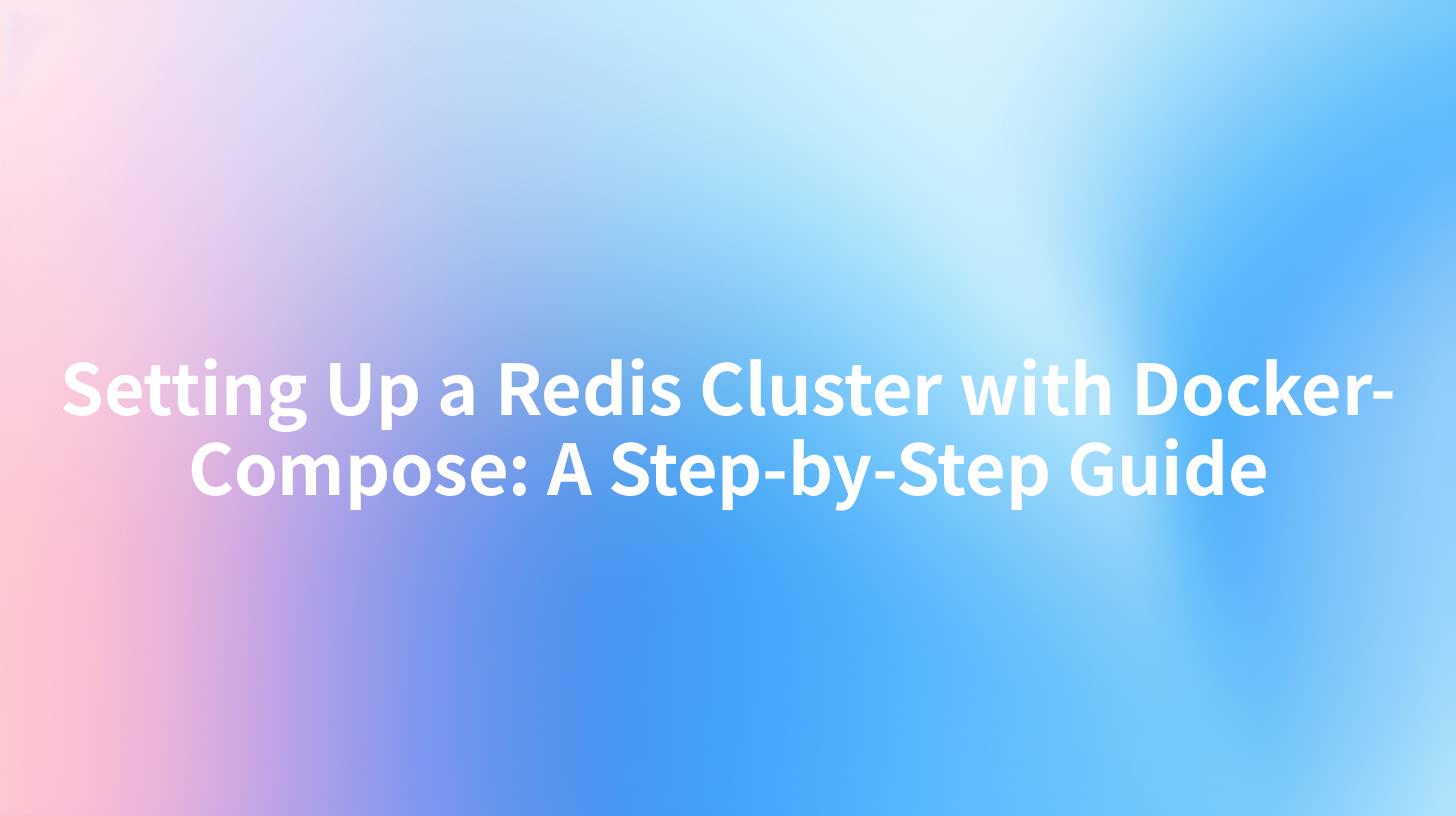
Setting Up a Redis Cluster with Docker-Compose: A Step-by-Step Guide
In today’s fast-paced software development environment, caching is an essential technique that can drastically improve application performance. Redis, an advanced key-value store and caching mechanism, is highly sought after for its simplicity and speed. However, to fully unleash the power of Redis, deploying a Redis cluster is often necessary, especially in production environments where scalability and high availability are critical. This guide will walk you through the process of setting up a Redis cluster using Docker Compose, providing you with a detailed step-by-step approach.
Understanding Redis Clusters
A Redis cluster is a distributed implementation of Redis that splits your data across multiple nodes, allowing you to scale horizontally. Each node operates independently, handles its own partition of data, and serves client requests. This architecture ensures high availability and fault tolerance while also enabling optimal performance under heavy loads.
Before diving into the setup, let's explore how our Redis cluster will be structured and the significance of using Docker Compose in this context:
- Docker Compose: This is a tool for defining and running multi-container Docker applications. It uses a
docker-compose.ymlfile for configuration, making it easy to manage and scale complex applications with multiple services. - APIPark and Portkey AI Gateway: While this guide focuses primarily on Redis cluster setup, it’s worth noting that tools like APIPark and Portkey AI Gateway can be integrated seamlessly with microservices architecture, benefiting from the efficient caching mechanisms provided by Redis.
Here is a simplified diagram illustrating how a Redis cluster with Docker Compose might look:
+-------------------+
| Docker Host |
| |
| +----------+ |
| | Redis | |
| | Node 1 | |
| +----------+ |
| | |
| +----------+ |
| | Redis | |
| | Node 2 | |
| +----------+ |
| | |
| +----------+ |
| | Redis | |
| | Node 3 | |
| +----------+ |
| |
+-------------------+
Prerequisites
Before beginning the setup, ensure you have the following installed on your machine:
- Docker: A platform for developing, shipping, and running applications inside containers.
- Docker Compose: The tool to manage multi-container applications.
- Git: To clone repositories and manage code versions.
Be sure to verify your Docker installation is running smoothly by executing:
docker --version
docker-compose --version
Step 1: Create a Project Directory
To get started, create a project directory for your Redis cluster setup. Open your terminal and run:
mkdir redis-cluster
cd redis-cluster
Step 2: Write Your Docker Compose File
In the project directory, create a file named docker-compose.yml. This file will define the services for your Redis cluster. Below is a sample configuration for setting up a three-node Redis cluster.
version: '3.8'
services:
redis-node1:
image: redis:6.2
command: ["redis-server", "--cluster-enabled", "yes", "--cluster-config-file", "/data/nodes.conf", "--cluster-node-timeout", "5000", "--appendonly", "yes"]
ports:
- "7001:6379"
volumes:
- redis-node1-data:/data
redis-node2:
image: redis:6.2
command: ["redis-server", "--cluster-enabled", "yes", "--cluster-config-file", "/data/nodes.conf", "--cluster-node-timeout", "5000", "--appendonly", "yes"]
ports:
- "7002:6379"
volumes:
- redis-node2-data:/data
redis-node3:
image: redis:6.2
command: ["redis-server", "--cluster-enabled", "yes", "--cluster-config-file", "/data/nodes.conf", "--cluster-node-timeout", "5000", "--appendonly", "yes"]
ports:
- "7003:6379"
volumes:
- redis-node3-data:/data
volumes:
redis-node1-data:
redis-node2-data:
redis-node3-data:
Explanation of the Configuration
- version: Specifies the Docker Compose version.
- services: Definitions for the containers we are running. Each redis-node service is configured to enable clustering.
- ports: Maps host ports to container ports. Each Redis node is mapped to a different port.
- volumes: Ensures data persistence across restarts of the containers.
Step 3: Starting the Redis Cluster
Once your docker-compose.yml file is ready, it's time to start the Redis cluster. In the terminal, run:
docker-compose up -d
The -d flag runs the containers in detached mode (in the background).
Verify that all the Redis nodes are running correctly by executing:
docker ps
This command lists all running containers. You should see three Redis containers.
Step 4: Create the Cluster
With the nodes running, you'll need to configure the cluster. Use the redis-cli utility inside one of the containers to initiate the cluster.
First, enter any one of the Redis containers:
docker exec -it redis-cluster_redis-node1_1 /bin/bash
Then run the Redis cluster create command:
redis-cli --cluster create \
127.0.0.1:7001 \
127.0.0.1:7002 \
127.0.0.1:7003 \
--cluster-replicas 0
In this command:
--cluster create: Initiates the cluster creation process.- The IP addresses and ports are the ones for your Redis nodes.
--cluster-replicas 0specifies that there will be no replicas in this initial setup.
You will see a prompt asking for confirmation. Type yes to proceed with the cluster creation.
Step 5: Testing the Cluster
To confirm that your Redis cluster is running as expected, you can execute the following command:
redis-cli -c -p 7001
This connects to the cluster with the -c flag for cluster mode. Run a few commands to test functionality:
set key1 "Hello, Redis!"
get key1
You should get back "Hello, Redis!" confirming that the cluster is successfully handling commands.
Troubleshooting
In case you encounter issues, the following tips can help:
- Ensure that Docker is properly set up and running.
- Confirm that you can access the Redis nodes on the defined ports.
- Review logs for any errors with the command:
docker-compose logs
Using Docker Compose for Redis Clusters with CI/CD pipelines
A common practice is to integrate your Redis cluster within a CI/CD pipeline. This allows you to spin up a testing environment that mimics production without impacting live services. For instance, integrating APIPark API services or Portkey AI Gateway can provide greater insights and management capabilities over the API memcached structures.
Here is a table summarizing the key differences between Redis clusters and standalone instances:
| Feature | Standalone Redis | Redis Cluster |
|---|---|---|
| Scalability | Limited (vertical) | Horizontal scaling |
| High Availability | No | Yes |
| Data Partitioning | Not available | Yes |
| Performance | Depends on single node | Distributed across nodes |
| Complexity | Simple to configure | More complex setup |
Conclusion
Setting up a Redis cluster using Docker Compose is a straightforward process that can significantly enhance your application’s performance by enabling scalability and high availability. With the right configuration, such as that outlined in this guide, you can leverage the full power of Redis for your applications.
By employing tools like APIPark and integrating with Portkey AI Gateway, you can further optimize API management and data handling in a microservices architecture. This comprehensive approach not only improves data access speeds but also ensures that your applications are built for growth and resilience.
Now that you have your Redis cluster ready, ensure to monitor performance and continuously optimize.
APIPark is a high-performance AI gateway that allows you to securely access the most comprehensive LLM APIs globally on the APIPark platform, including OpenAI, Anthropic, Mistral, Llama2, Google Gemini, and more.Try APIPark now! 👇👇👇
For additional insights and advanced configurations, consider exploring relevant resources on GitHub or the Redis official documentation. Happy Coding!
🚀You can securely and efficiently call the Wenxin Yiyan API on APIPark in just two steps:
Step 1: Deploy the APIPark AI gateway in 5 minutes.
APIPark is developed based on Golang, offering strong product performance and low development and maintenance costs. You can deploy APIPark with a single command line.
curl -sSO https://download.apipark.com/install/quick-start.sh; bash quick-start.sh

In my experience, you can see the successful deployment interface within 5 to 10 minutes. Then, you can log in to APIPark using your account.

Step 2: Call the Wenxin Yiyan API.


