Setting Up a Redis Cluster with Docker-Compose: A Step-by-Step Guide
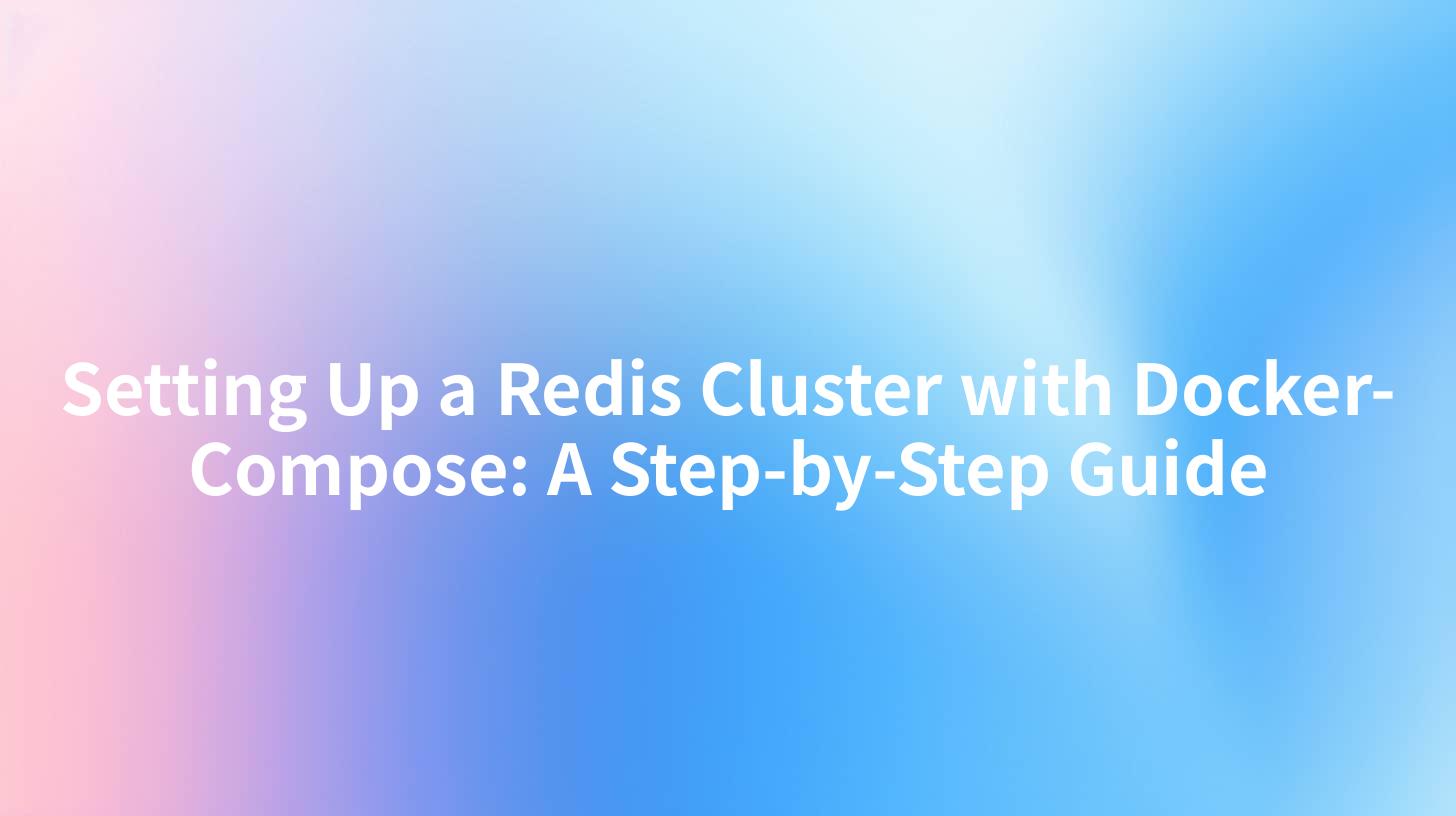
Setting Up a Redis Cluster with Docker-Compose: A Step-by-Step Guide
In today's fast-paced digital world, the ability to manage and store data efficiently is paramount. For applications requiring high availability and scalability, a Redis cluster is often the preferred solution. In this comprehensive guide, we will walk you through the process of setting up a Redis cluster using Docker Compose, integrating various concepts including AI Gateway configurations, IBM API Connect, and API Exception Alerts for effective management and monitoring of your APIs.
What is Redis and Why Use a Cluster?
Redis is an open-source in-memory data structure store that can be used as a database, cache, and message broker. It is highly efficient, allowing for fast data retrieval and extensive data types. A Redis Cluster provides horizontal scalability by partitioning data across multiple Redis nodes, ensuring high availability and resilience.
When combined with tools like Docker and docker-compose, setting up a Redis cluster becomes significantly easier. The advantages of using Redis clusters include:
- High Availability: With multiple nodes, the system can easily recover from server failures.
- Scalability: Easily add nodes to handle data growth without service interruption.
- Data Partitioning: Distributes dataset across nodes for optimal performance.
Benefits of Using Docker and Docker Compose
Docker is a platform that automates the deployment, scaling, and management of applications within lightweight containers. Docker Compose is a tool for defining and running multi-container Docker applications, which makes managing a Redis cluster seamless and efficient.
Some major benefits include:
- Isolation: Each component of your stack runs in its own container and can be linked to others.
- Version Control: Easily manage and replicate environments.
- Resource Efficiency: Containers consume fewer resources compared to traditional virtual machines.
Prerequisites
Before we begin, make sure you have the following installed:
- Docker: Ensure you have Docker installed on your machine. You can download it from Docker's official website.
- Docker Compose: Install Docker Compose to orchestrate our Redis cluster.
- Git: We will clone a repository to get our Docker Compose configurations, so ensure Git is available on your machine.
Step 1: Cloning the Redis Cluster Repository
To kick off your Redis cluster setup, clone a GitHub repository for Docker Compose Redis Cluster or create a new directory for your project.
Example command:
git clone https://github.com/your-repo/docker-compose-redis-cluster.git
cd docker-compose-redis-cluster
Step 2: Defining Your Docker Compose File
Now that you have your repository ready, create a docker-compose.yml file in your project directory. This file will configure your Redis services.
version: '3.8'
services:
redis-master:
image: redis:6.0.9
ports:
- "6379:6379"
volumes:
- redis-master-data:/data
networks:
- redis-cluster
redis-slave:
image: redis:6.0.9
ports:
- "6380:6379"
volumes:
- redis-slave-data:/data
networks:
- redis-cluster
depends_on:
- redis-master
volumes:
redis-master-data:
redis-slave-data:
networks:
redis-cluster:
driver: bridge
Key Components Explained
- services: Defines the different services running within our architecture. In this case, we have a master and a slave Redis node.
- image: Specifies the Docker image for Redis.
- ports: Maps the container's port to your host for access.
- volumes: Persistent storage for each Redis instance.
- networks: Isolating the Redis containers with a dedicated bridge network.
Step 3: Starting the Redis Cluster
To start the cluster, run the following command from your terminal:
docker-compose up -d
You can verify that both containers are running using:
docker ps
This command should show you both redis-master and redis-slave running in the container.
Step 4: Configuring Nodes
After the containers have been launched, we need to configure the Redis nodes into a cluster. First, access the Redis master node using:
docker exec -it <master_container_id> redis-cli
To create the cluster, you need to specify the master and slave nodes. Here’s how to do it:
redis-cli --cluster create 127.0.0.1:6379 127.0.0.1:6380 --cluster-replicas 1
Other Important Commands
You can also use the redis-cli tool for various tasks such as checking the cluster status, adding nodes, etc.
redis-cli -h 127.0.0.1 -p 6379 cluster info
APIPark is a high-performance AI gateway that allows you to securely access the most comprehensive LLM APIs globally on the APIPark platform, including OpenAI, Anthropic, Mistral, Llama2, Google Gemini, and more.Try APIPark now! 👇👇👇
Step 5: Integrating AI Gateway and API Connect
After setting up a Redis cluster, it's crucial to connect it with your API management layer. This can be efficiently handled with an AI Gateway and IBM API Connect.
Benefits of Using AI Gateway
- API Management: Manage your APIs efficiently with monitoring and analysis features.
- Exception Alerts: Set up alerts for API exceptions to promptly handle issues. This helps in maintaining the reliability and stability of your applications.
Setting Up API Connect
To start leveraging IBM API Connect with the Redis cluster you've deployed, you can simply follow these steps:
- Log into your IBM API Connect dashboard.
- Create a new API with the endpoint pointing to the Redis service you set up and configured (e.g., 127.0.0.1:6379 for master, 127.0.0.1:6380 for slave).
- Define your API methods (GET, POST, DELETE) to communicate with the Redis cluster effectively.
Monitoring and Management
To ensure that your Redis cluster operates smoothly, it’s essential to have monitoring in place. Investing in solution like Prometheus or Grafana can help you visualize and monitor Redis performance metrics in real-time.
Here's a simple monitoring dashboard setup:
- Key Metrics: Memory usage, CPU utilization, command statistics.
- Alerts: Set thresholds on memory usage to get alerted when you approach limits.
# Example of an alert rule for Prometheus
groups:
- name: redis_alerts
rules:
- alert: HighMemoryUsage
expr: redis_memory_used_bytes > 500000000
for: 5m
labels:
severity: critical
annotations:
summary: "High memory usage detected on Redis"
description: "Memory usage exceeds 500 MB on Redis instance"
Conclusion
Setting up a Redis cluster with Docker Compose is a straightforward yet powerful way to manage large datasets in a scalable manner. By incorporating tools like IBM API Connect, you not only achieve effective data management but also set a robust infrastructure capable of handling exceptions and monitoring performance.
Keep refining your setup based on application needs, scale appropriately, and utilize advanced monitoring techniques to ensure your Redis applications run smoothly.
With Redis, Docker, and an integrated API management platform, you can create a sophisticated data architecture that meets your organization’s needs and sets a strong foundation for future scalability.
🚀You can securely and efficiently call the Tongyi Qianwen API on APIPark in just two steps:
Step 1: Deploy the APIPark AI gateway in 5 minutes.
APIPark is developed based on Golang, offering strong product performance and low development and maintenance costs. You can deploy APIPark with a single command line.
curl -sSO https://download.apipark.com/install/quick-start.sh; bash quick-start.sh

In my experience, you can see the successful deployment interface within 5 to 10 minutes. Then, you can log in to APIPark using your account.

Step 2: Call the Tongyi Qianwen API.


