Revolutionize Your Cloud Experience: The Ultimate Blue Green Upgrade Guide for GCP
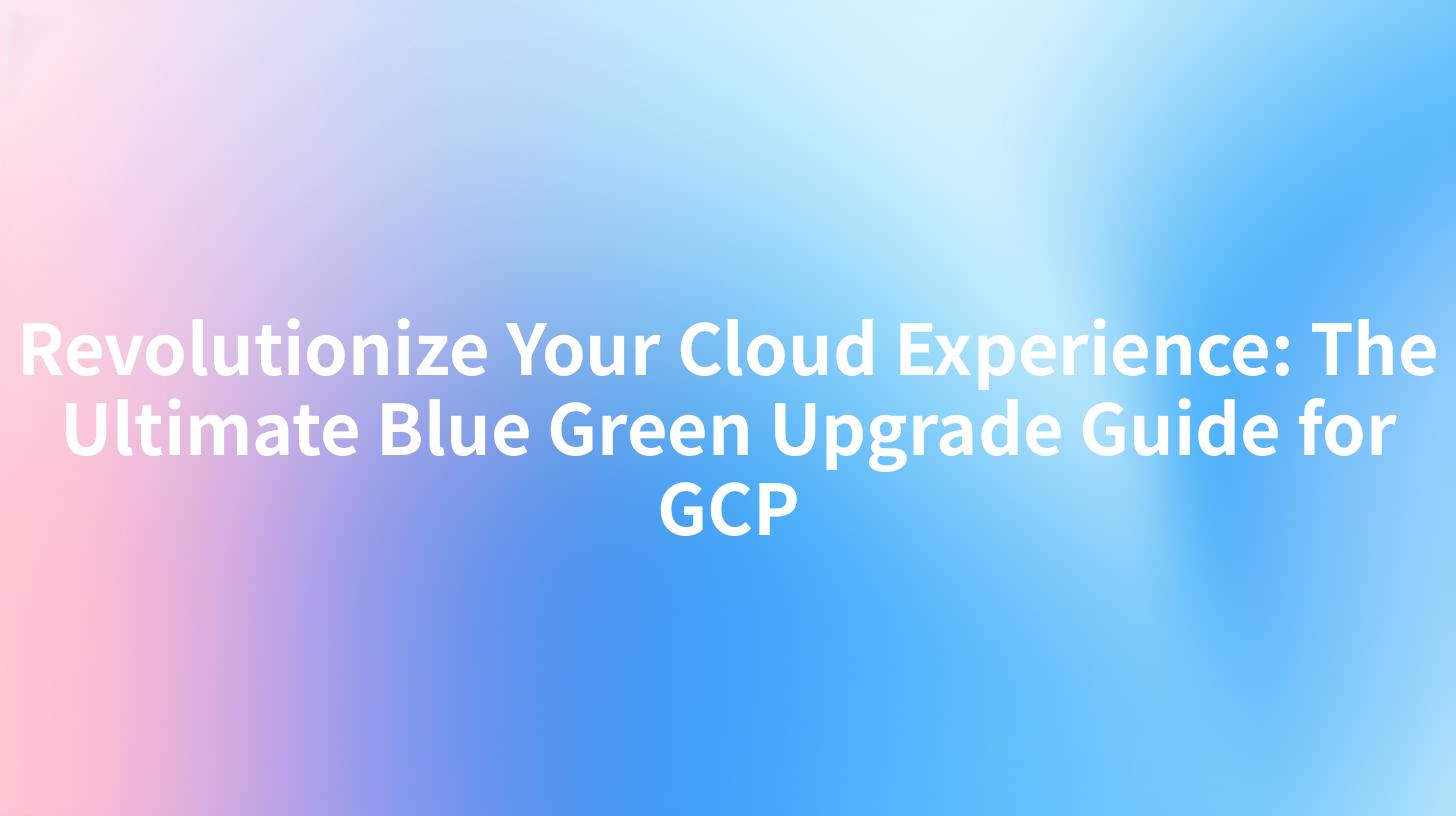
Introduction
The cloud has transformed the way businesses operate, offering unparalleled flexibility, scalability, and efficiency. Google Cloud Platform (GCP) stands as a leader in the cloud computing space, providing robust services that empower organizations to innovate and grow. One such service is the blue-green deployment strategy, which ensures minimal disruption and maximum reliability. This guide will delve into the intricacies of blue-green upgrades on GCP and provide you with the ultimate guide to ensure a seamless transition.
Understanding Blue-Green Deployment
What is Blue-Green Deployment?
Blue-green deployment is a deployment strategy where you have two production environments (blue and green), both running identical code. Initially, the blue environment is live, and the green environment is identical but separate. When you deploy a new version of the application, you switch the traffic from the blue environment to the green environment, without impacting users.
Why Choose Blue-Green Deployment?
- Zero Downtime Deployment: Users experience minimal or no downtime during the deployment process.
- Risk Mitigation: If the new version introduces any issues, you can quickly roll back to the previous version.
- Reduced Complexity: Blue-green deployment simplifies the deployment process, as it doesn't require any complex rollback mechanisms.
Preparing for Blue-Green Deployment on GCP
Environment Setup
Before you begin, ensure you have two identical production environments set up on GCP. You can use Google Kubernetes Engine (GKE) or Google Compute Engine (GCE) for this purpose.
| Environment | Description |
|---|---|
| Blue | Current production environment |
| Green | New production environment, identical to the blue environment |
Continuous Integration/Continuous Deployment (CI/CD)
Implement a CI/CD pipeline to automate the deployment process. Tools like Jenkins, GitLab CI, or CircleCI can be used for this purpose.
Deploying a New Version Using Blue-Green Deployment
Step 1: Deploy the New Version to the Green Environment
Deploy the new version of your application to the green environment. This can be done using the same CI/CD pipeline that you use for the blue environment.
Step 2: Test the New Version
Once the deployment is complete, thoroughly test the new version to ensure it works as expected. This includes functional testing, load testing, and security testing.
Step 3: Switch Traffic to the Green Environment
After successful testing, switch the traffic from the blue environment to the green environment. This can be achieved by updating the DNS records or modifying the load balancer configuration.
APIPark is a high-performance AI gateway that allows you to securely access the most comprehensive LLM APIs globally on the APIPark platform, including OpenAI, Anthropic, Mistral, Llama2, Google Gemini, and more.Try APIPark now! 👇👇👇
Monitoring and Logging
Monitoring
Monitor both the blue and green environments closely to ensure everything is running smoothly. Use GCP's built-in monitoring tools like Stackdriver or third-party tools like Prometheus and Grafana.
Logging
Collect and analyze logs from both environments to detect and troubleshoot any issues. GCP's Stackdriver logging tool can be used for this purpose.
Rollback and Maintenance
Handling Issues
If you encounter any issues in the green environment, you can quickly roll back to the blue environment. This involves switching the traffic back to the blue environment and deploying the previous version of the application to the green environment.
Maintenance
Regularly maintain both the blue and green environments to ensure optimal performance. This includes applying security patches, updating dependencies, and performing routine maintenance tasks.
APIPark in Blue-Green Deployment
APIPark can play a crucial role in managing your APIs during the blue-green deployment process. With its advanced API management features, you can ensure seamless API operations throughout the deployment lifecycle.
- API Gateway: APIPark can act as an API gateway to manage traffic to your blue and green environments.
- API Versioning: APIPark supports API versioning, making it easier to manage different versions of your APIs during the deployment process.
- Access Control: APIPark provides fine-grained access control to ensure that only authorized users can access your APIs.
Conclusion
Blue-green deployment on GCP offers a robust and efficient way to deploy new versions of your applications with minimal disruption. By following this guide and leveraging tools like APIPark, you can ensure a smooth deployment process and enhance the reliability of your cloud applications.
FAQs
Q1: What are the benefits of using blue-green deployment on GCP?
A1: The benefits include zero downtime deployment, risk mitigation, and reduced complexity.
Q2: How can APIPark help in blue-green deployment?
A2: APIPark can act as an API gateway, manage API versioning, and provide access control during the deployment process.
Q3: Can blue-green deployment be used with any application?
A3: Yes, blue-green deployment can be used with any application deployed on GCP, regardless of the technology stack.
Q4: How can I monitor my blue and green environments during the deployment process?
A4: Use GCP's built-in monitoring tools like Stackdriver or third-party tools like Prometheus and Grafana to monitor your environments.
Q5: What should I do if I encounter any issues during the deployment process?
A5: If you encounter any issues, you can quickly roll back to the previous version by switching the traffic back to the blue environment and deploying the previous version to the green environment.
🚀You can securely and efficiently call the OpenAI API on APIPark in just two steps:
Step 1: Deploy the APIPark AI gateway in 5 minutes.
APIPark is developed based on Golang, offering strong product performance and low development and maintenance costs. You can deploy APIPark with a single command line.
curl -sSO https://download.apipark.com/install/quick-start.sh; bash quick-start.sh

In my experience, you can see the successful deployment interface within 5 to 10 minutes. Then, you can log in to APIPark using your account.

Step 2: Call the OpenAI API.


