Resolving Redis Connection Refused Issues: A Comprehensive Guide
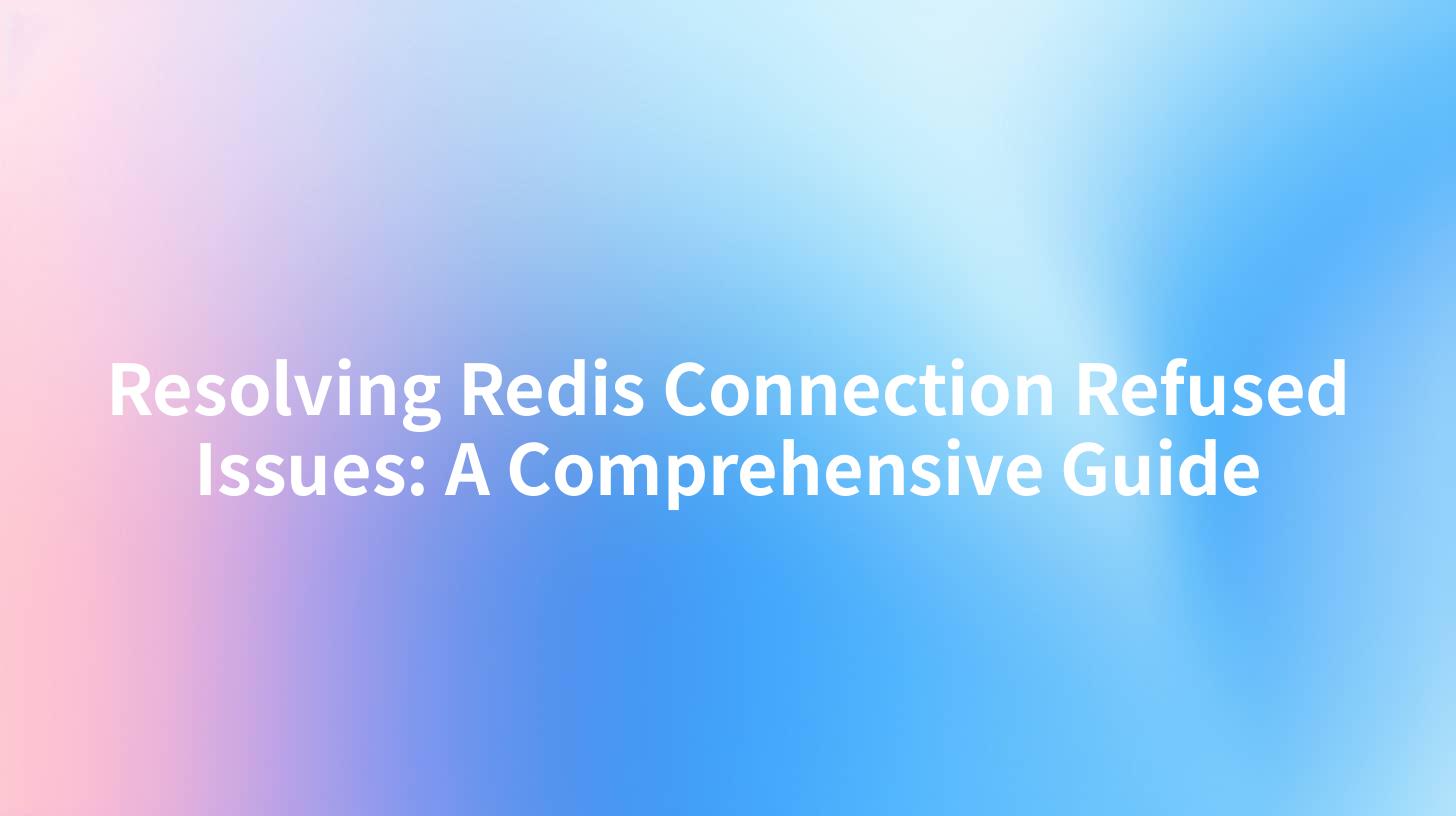
Open-Source AI Gateway & Developer Portal
When working with Redis, a powerful in-memory data structure store, users may encounter connection related issues—most commonly manifested as "Connection Refused" errors. Understanding the root causes of these issues can greatly enhance your ability to leverage Redis as an API caching layer or a session store within an API Gateway architecture. This article offers a comprehensive guide on how to diagnose and resolve such connection problems, while integrating Redis effectively within your applications.
Table of Contents
- Understanding Redis Connections
- Common Causes of Connection Refused Errors
- 2.1 Server Not Running
- 2.2 Misconfigured Redis Server
- 2.3 Firewall Issues
- 2.4 Wrong Redis Server Address
- 2.5 Network Issues
- Diagnosing Connection Issues
- Step-by-Step Resolution Guide
- Best Practices in API Gateways
- Implementing APIPark with Redis
- Conclusion
- FAQs
Understanding Redis Connections
Redis operates on a client-server architecture where multiple clients connect to a Redis server to perform various operations. Connection management is a crucial aspect because the performance and integrity of your applications depend heavily on the reliability of these connections. Often, developers use Redis in conjunction with API gateways to cache responses, enhance data retrieval times, and manage session data.
When configuring Redis as part of an API management stack, it's typical to face connection issues that can hinder the operation of APIs, especially those built using the OpenAPI standard. The following sections delve into the common causes of connection refused errors and detail how to rectify them effectively.
Common Causes of Connection Refused Errors
2.1 Server Not Running
One of the primary reasons for a "Connection Refused" error is that the Redis server is not currently running. It’s vital to ensure that the Redis service is active and listening on the expected port, typically port 6379.
You can verify if Redis is running by using the following command:
redis-cli ping
If the server is active, you should receive a response of "PONG." If not, you may need to start the Redis server using:
sudo service redis-server start
2.2 Misconfigured Redis Server
Another common cause for connection errors can arise from incorrect configurations within the Redis config file (usually located at /etc/redis/redis.conf). Incorrect settings may include binding to an incorrect IP address or port settings.
To ensure Redis is accessible, check the following directives in your config file:
bind 127.0.0.1
port 6379
Ensure that the bind address is correctly set to allow connections from the intended clients.
2.3 Firewall Issues
Firewall rules may prevent incoming connections to Redis due to network security settings. This is particularly common when some environments run Redis on cloud service providers or within virtual machines.
To troubleshoot, check your firewall settings. For instance, using UFW, you can allow connections to port 6379 with:
sudo ufw allow 6379
2.4 Wrong Redis Server Address
If you are using multiple application environments (e.g., development, testing, production), it's easy to misconfigure the Redis address in your application settings.
Ensure that all your client applications are pointing to the correct Redis server and port. Review the application environment settings and confirm that they match the Redis server configuration.
2.5 Network Issues
Intermittent network issues can result in connection problems between your application and Redis server, especially in distributed systems. Ping and traceroute commands can help diagnose underlying network issues.
Use the following command to ping your Redis server:
ping <redis-server-ip>
If the ping is unsuccessful, there might be a network problem affecting the connection.
Diagnosing Connection Issues
To effectively resolve connection refused issues in Redis, you should first carry out a series of diagnostic checks. The following table summarizes diagnostic commands and their intended purpose:
| Command | Purpose |
|---|---|
redis-cli ping |
Verify if Redis server is responding |
systemctl status redis |
Check the status of the Redis service |
netstat -tuln | grep 6379 |
Confirm if Redis is listening on the correct port |
curl http://<your-api> |
Test API gateways using Redis to check connectivity |
ufw status |
Check if the firewall is blocking Redis |
Using the above commands, you will be able to gather concrete insights about the state of your Redis server and your application’s connectivity.
APIPark is a high-performance AI gateway that allows you to securely access the most comprehensive LLM APIs globally on the APIPark platform, including OpenAI, Anthropic, Mistral, Llama2, Google Gemini, and more.Try APIPark now! 👇👇👇
Step-by-Step Resolution Guide
Here is a structured approach to troubleshoot and rectify "Connection Refused" errors with Redis:
Step 1: Verify Server Status
Check if the Redis server is actively running. If not, remediate the issue by starting the server.
Step 2: Inspect Configuration
Review and confirm the settings in the Redis configuration file, ensuring it is appropriately set up for your environment, including the correct binding address and port.
Step 3: Firewall Configuration
Inspect firewall settings and modify them to allow traffic on port 6379, ensuring the Redis server can be accessed from application clients.
Step 4: Application Configuration
Examine logs and configuration files for your application to verify that it's attempting to connect to the correct Redis instance.
Step 5: Test Connectivity
Use network diagnostic tools (ping and traceroute) to confirm that your application can reach the Redis server without interruptions.
Step 6: Restart Services
If the issue persists, consider restarting both your application and the Redis server. Sometimes service restarts can resolve transient errors.
Best Practices in API Gateways
Integrating Redis as part of an API Gateway setup can lead to increased performance and resource utilization. To maximize the effectiveness of Redis, consider adopting the following best practices:
- Connection Pooling: Utilize connection pooling to maintain active connections to Redis, minimizing the overhead of creating new connections.
- Graceful Failover: Implement strategies within your API Gateway to handle Redis outages gracefully, serving cached responses whenever possible.
- Monitoring and Alerts: Use monitoring solutions to track the health of your Redis instances and configure alerts to notify your team of any impending connectivity issues.
- Documentation: Ensure your API documentation encompasses details regarding Redis dependencies and connectivity requirements for other developers.
By following these best practices, you can ensure a resilient and high-performance API structure that interlinks with Redis.
Implementing APIPark with Redis
When optimizing your API management operations, consider leveraging APIPark as your API gateway and management platform. APIPark provides an excellent framework for collaborating with multiple APIs and services, especially when using Redis for caching or data storage.
Using APIPark can simplify the configuration and management of your APIs, including how they interact with Redis. Here are a couple of features from APIPark that seamlessly integrate with Redis:
- End-to-End Lifecycle Management: APIPark allows you to manage all aspects of API lifecycle, right from creation to documentation and versioning, ensuring a smooth integration with Redis.
- Performance Logging: With APIPark's detailed logging capabilities, you can easily troubleshoot Redis connection issues by tracking API calls that interact with your Redis databases.
By enhancing your API infrastructure with APIPark and Redis, you can improve resource utilization and maintain a more robust API management system.
Conclusion
Resolving Redis connection refused issues can seem daunting at first, but with a structured approach and thorough diagnostic checks, these challenges can often be successfully navigated. By understanding the underlying causes, utilizing the right command-line tools, and applying best practices within your API Gateway and Redis architecture, you fortify the performance and reliability of your applications.
With the powerful features of platforms like APIPark specifically designed to enhance API management, the integration of Redis in your stack becomes all the more efficient and manageable.
FAQs
- What does "Connection Refused" mean in Redis?
- It usually indicates that the Redis server is not running or is rejecting the connection from the client.
- How can I check if my Redis server is running?
- You can use the command
redis-cli ping. If working, it will return "PONG". - Can firewall settings affect Redis connections?
- Yes, firewall settings can block the port Redis is using (default is 6379), preventing incoming connections.
- What is the correct Redis configuration for a typical setup?
- Common settings are
bind 127.0.0.1andport 6379. Ensure these settings match your network infrastructure. - How can I improve Redis connectivity reliability in my application?
- Utilize connection pooling, monitor Redis performance, and implement error-handling practices for better reliability.
This comprehensive guide aims to equip you with the tools and knowledge necessary to navigate Redis connection refused issues effectively and to implement best practices that bolster the reliability of your API management solutions.
🚀You can securely and efficiently call the OpenAI API on APIPark in just two steps:
Step 1: Deploy the APIPark AI gateway in 5 minutes.
APIPark is developed based on Golang, offering strong product performance and low development and maintenance costs. You can deploy APIPark with a single command line.
curl -sSO https://download.apipark.com/install/quick-start.sh; bash quick-start.sh

In my experience, you can see the successful deployment interface within 5 to 10 minutes. Then, you can log in to APIPark using your account.

Step 2: Call the OpenAI API.
