Overcoming Postgres Docker Container Password Authentication Failure
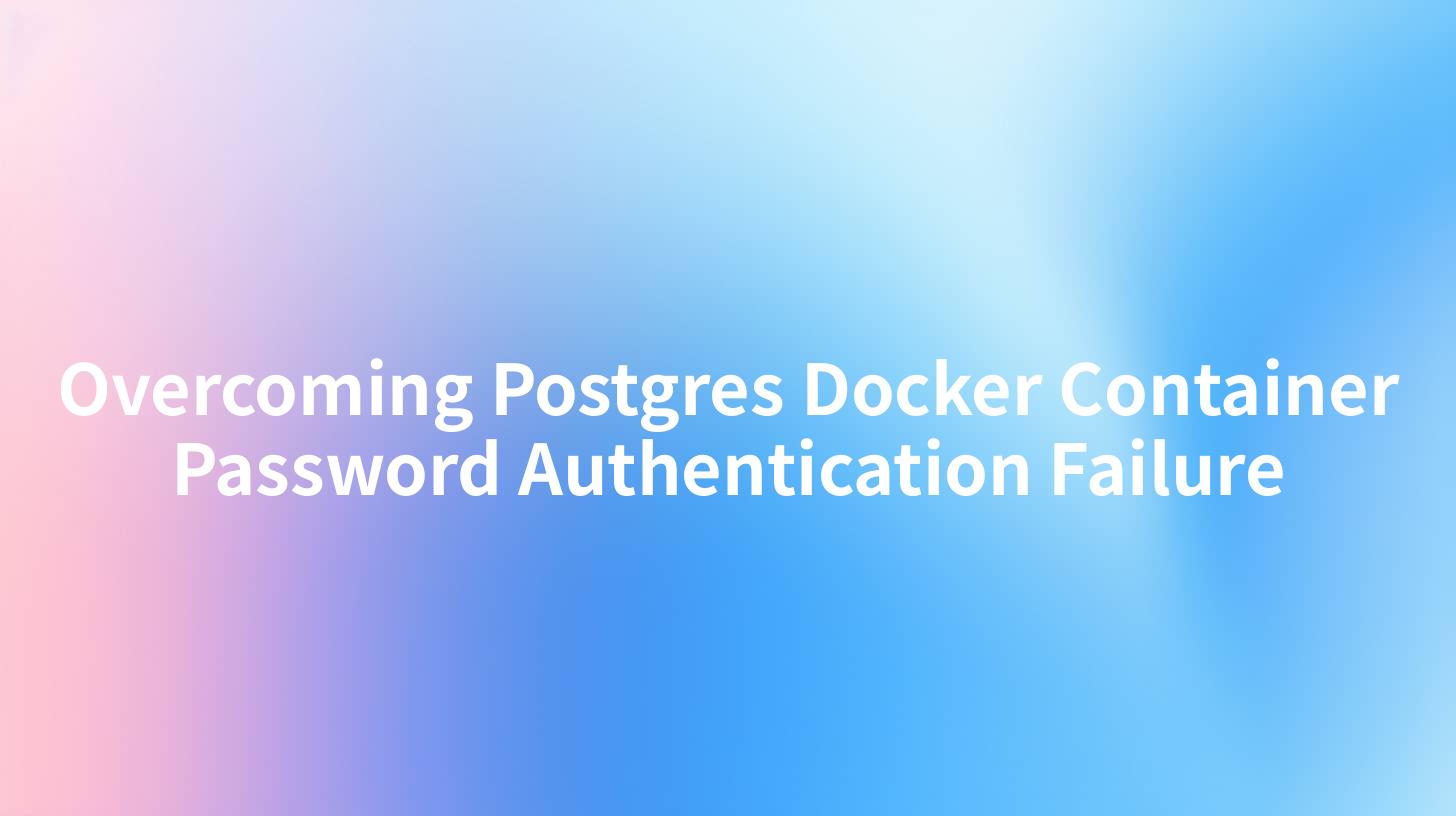
Overcoming Postgres Docker Container Password Authentication Failure
When working with PostgreSQL databases within Docker containers, developers often face a challenge that can hinder productivity: password authentication failures. These errors tend to occur due to misconfigurations in settings, especially regarding container initialization, environmental variables, and more. In this article, we will delve deeply into understanding how to resolve these password authentication issues in PostgreSQL Docker containers, while also integrating concepts about API management using tools like APIPark, Portkey AI Gateway, and LLM Proxy. We will outline steps that include detailed configurations and best practices to avoid such authentication hurdles.
Understanding Password Authentication in PostgreSQL
PostgreSQL implements various authentication methods, including password-based authentication. The most common mistake that leads to authentication failures is the misalignment between the specified password during user creation and what is declared in the connection string.
Table 1: Common PostgreSQL Authentication Methods
| Authentication Method | Description |
|---|---|
| Password | Authenticates users via passwords. Need to match with the stored password. |
| Trust | Allows connections without passwords. Not recommended for production. |
| Ident | Uses the client’s operating system username for authentication. |
| Peer | Similar to Ident but only for local connections. |
| GSSAPI | Uses GSSAPI for Kerberos authentication. |
| SSPI | Windows-specific authentication method. |
Understanding these methods is critical, especially when configuring your PostgreSQL Docker container environment.
Setting Up PostgreSQL in Docker
To set up PostgreSQL in Docker, follow these straightforward steps. First, ensure that Docker is installed on your system. Then, run the following command to initiate a PostgreSQL Docker container.
docker run --name some-postgres -e POSTGRES_PASSWORD=mysecretpassword -d postgres
In this command, POSTGRES_PASSWORD is an essential environment variable that sets the database superuser password. If there's any change in this password, it must be reflected in your application configurations.
Understanding Common Command Options
When overriding the default postgres Docker image, be aware of the following options: - -e sets environment variables. - -d runs the container in detached mode. - --name assigns a name to the container for easy management.
If you encounter the error "Postgres Docker Container Password Authentication Failed", it may indicate that the specified password does not match with what PostgreSQL expects.
Diagnosing Password Issues
Errors can stem from various aspects of the setup: 1. Configuration Errors: Ensure your PostgreSQL configuration file (pg_hba.conf) is correctly set for password authentication. 2. Connection Strings: Ensure your application correctly uses the formulated connection string with the right host, user, and password information: postgres://username:password@localhost:5432/dbname 3. Container Logs: Check the logs of your PostgreSQL container by issuing: bash docker logs some-postgres This command can provide insights into failed authentication attempts.
Utilizing APIPark for API Management
When interfacing with databases via applications, using APIPark becomes vital for managing API calls effectively. This tool handles API services in a secure and organized environment.
Benefits of Using APIPark
- Centralized API Management: Avoid chaos by establishing a single point for all your API interactions.
- Robust Security Protocols: Implement OAuth 2.0 for secure API access.
- Data Analysis and Reporting: Use built-in logging and tracking features to monitor API interactions.
By establishing protocols through APIPark, you can ensure that database connections are reliably managed and logged, minimizing the risk of authentication failures.
Implementing OAuth 2.0 with APIPark
OAuth 2.0 is a secure authentication framework used for authorizing applications to access user data. To implement OAuth 2.0 within your API structure, consider the following steps:
- Register your API application with the chosen identity provider.
- Set up the Authorization Server through APIPark.
- Secure API endpoints to only allow authorized requests.
Here’s a simple code snippet on how to call your API using OAuth 2.0:
curl --request GET \
--url 'https://api.example.com/data' \
--header 'Authorization: Bearer YOUR_ACCESS_TOKEN'
Ensure to replace YOUR_ACCESS_TOKEN with a valid token acquired from the OAuth flow.
Integrating Portkey AI Gateway and LLM Proxy
As the need for smarter applications grows, integrating AI-powered solutions such as Portkey AI Gateway or using LLM Proxy for intelligent API interactions can elevate your service architecture.
Steps to Integrate Portkey AI Gateway
- Deploy the Gateway: Follow the setup instructions on Portkey's documentation to establish the gateway.
- Route API Requests: Adjust the gateway to channel requests to the relevant endpoints efficiently.
- Monitor Performance: Utilize the analytics tools provided by Portkey to assess performance metrics.
This integration ensures that your API interactions can leverage AI capabilities, reducing the overhead of implementing intelligent features manually.
Troubleshooting Authentication Failures
Occasionally, the password authentication failure might persist despite ensuring correct setups. Here are a few tips to solve the issue:
- Check Environment Variables: Verify that the environment variables for username and password are correctly set up in your
docker-compose.ymlfile (if using Docker Compose) or within your run command. - Reset User Password: Manually alter the user password via a simple SQL command:
sql ALTER USER username WITH PASSWORD 'newpassword'; - Inspect Docker Networking: Make sure Docker networking is correctly set up. Your application's hostname should be able to resolve to the PostgreSQL container.
Conclusion
Navigating password authentication issues in PostgreSQL Docker containers can be a daunting task but understanding the core concepts and configurations is vital. Utilizing tools like APIPark, Portkey AI Gateway, and LLM Proxy can provide additional layers of management and security, ensuring smooth and efficient API interactions with your PostgreSQL instance.
As you move forward, remember to adopt best practices in both Docker and API management, leading to resilient and secure application architectures. For easy future reference, keep a troubleshooting guide handy for any authentication-related issues you may encounter.
APIPark is a high-performance AI gateway that allows you to securely access the most comprehensive LLM APIs globally on the APIPark platform, including OpenAI, Anthropic, Mistral, Llama2, Google Gemini, and more.Try APIPark now! 👇👇👇
In this article, we've only scratched the surface of what is possible through the combination of Docker, PostgreSQL, and advanced API management. Remember to routinely review your configurations, stay updated with the latest security practices, and explore ways to incorporate AI and automation within your development workflows. By doing so, you'll not only overcome present hurdles but also prepare your applications for future challenges.
🚀You can securely and efficiently call the 月之暗面 API on APIPark in just two steps:
Step 1: Deploy the APIPark AI gateway in 5 minutes.
APIPark is developed based on Golang, offering strong product performance and low development and maintenance costs. You can deploy APIPark with a single command line.
curl -sSO https://download.apipark.com/install/quick-start.sh; bash quick-start.sh

In my experience, you can see the successful deployment interface within 5 to 10 minutes. Then, you can log in to APIPark using your account.

Step 2: Call the 月之暗面 API.


