Overcome Redis Connection Refused: Expert Tips for Seamless Server Integration
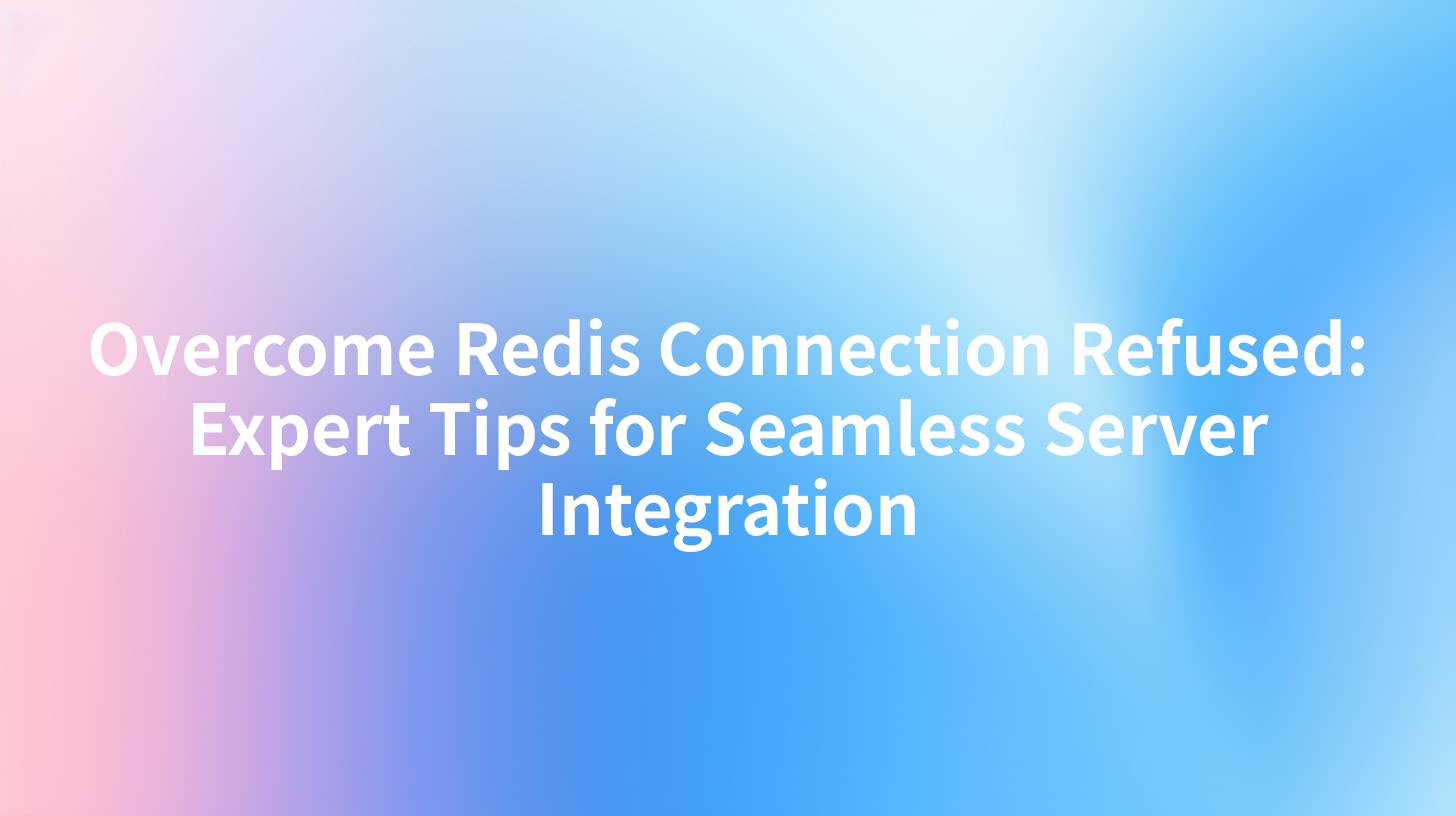
Introduction
Redis is a popular in-memory data structure store, used as a database, cache, and message broker. Its versatility and performance make it a go-to choice for many applications. However, one of the most common issues encountered when working with Redis is the "Connection Refused" error. This error can be frustrating and disruptive to your application's workflow. In this comprehensive guide, we will delve into the reasons behind the Redis Connection Refused error and provide expert tips for seamless server integration.
Understanding the Redis Connection Refused Error
Before we can address the Redis Connection Refused error, it's essential to understand its causes. The "Connection Refused" error occurs when your application attempts to connect to the Redis server, but the connection is rejected. This can happen due to several reasons:
- Port Not Open: The port that Redis is running on is not open or is not reachable by your application.
- Incorrect Host: The hostname or IP address provided to the application is incorrect.
- Redis Not Running: The Redis server is not running or has stopped responding.
- Resource Limits: The system may have reached its resource limits, preventing new connections.
APIPark is a high-performance AI gateway that allows you to securely access the most comprehensive LLM APIs globally on the APIPark platform, including OpenAI, Anthropic, Mistral, Llama2, Google Gemini, and more.Try APIPark now! 👇👇👇
Diagnosing the Problem
To resolve the Redis Connection Refused error, you first need to diagnose the issue. Here are some steps to help you identify the cause:
- Check Redis Server Status: Ensure that the Redis server is running and accessible.
- Verify Port Accessibility: Check if the port Redis is running on is open and reachable.
- Review Connection Settings: Confirm that the connection settings in your application match the configuration of the Redis server.
- Check Resource Limits: Monitor system resource usage to ensure you're not hitting any limits.
Expert Tips for Seamless Server Integration
Once you've diagnosed the issue, it's time to implement solutions to ensure seamless server integration. Here are some expert tips to help you overcome the Redis Connection Refused error:
1. Ensure Proper Configuration
- Port Configuration: Make sure the Redis server is configured to listen on the correct port. By default, Redis listens on port 6379. If you've changed the port, update your application's connection settings accordingly.
- Host Configuration: Ensure that the hostname or IP address you're using to connect to the Redis server is correct.
2. Use Secure Connections
- SSL/TLS Encryption: Consider using SSL/TLS encryption to secure your connection to the Redis server. This can prevent unauthorized access and protect your data in transit.
3. Handle Connection Failures
- Retry Mechanism: Implement a retry mechanism in your application to handle transient connection failures. This can help overcome temporary issues that may cause the Redis Connection Refused error.
- Timeouts: Set appropriate timeouts for your Redis connections to avoid hanging connections and improve application responsiveness.
4. Monitor and Log
- Monitoring Tools: Use monitoring tools to keep an eye on the health of your Redis server. This can help you detect and resolve issues before they impact your application.
- Logging: Implement comprehensive logging to capture details about connection attempts and failures. This information can be invaluable when troubleshooting the Redis Connection Refused error.
5. Optimize Resource Usage
- Resource Limits: Monitor system resource usage and adjust limits as needed to ensure your Redis server can handle the expected load.
- Load Testing: Conduct load testing to identify potential bottlenecks and optimize your Redis server configuration.
6. Consider Using APIPark
- API Management: APIPark can help manage and secure your Redis connections. It provides features like traffic forwarding, load balancing, and versioning of published APIs, making it easier to manage your Redis connections.
Conclusion
The Redis Connection Refused error can be a challenging issue to overcome, but with the right approach, you can ensure seamless server integration. By understanding the causes of the error, diagnosing the problem, and implementing expert tips for seamless server integration, you can minimize the impact of this error on your application's workflow.
FAQs
1. Why does the Redis Connection Refused error occur? The Redis Connection Refused error can occur due to reasons such as the port not being open, incorrect hostname/IP address, Redis not running, or system resource limits being reached.
2. How can I ensure the Redis server is running? You can ensure the Redis server is running by checking the service status or using monitoring tools to verify that the server is accessible and responsive.
3. Should I use SSL/TLS encryption for my Redis connections? Yes, using SSL/TLS encryption is recommended for securing your Redis connections, especially if you're connecting over an untrusted network.
4. What is APIPark, and how can it help with Redis integration? APIPark is an AI gateway and API management platform that can help manage and secure your Redis connections. It offers features like traffic forwarding, load balancing, and versioning of published APIs.
5. How can I implement a retry mechanism in my application? You can implement a retry mechanism in your application by using a loop that attempts to connect to Redis multiple times with a delay between each attempt. This can help overcome transient connection failures.
🚀You can securely and efficiently call the OpenAI API on APIPark in just two steps:
Step 1: Deploy the APIPark AI gateway in 5 minutes.
APIPark is developed based on Golang, offering strong product performance and low development and maintenance costs. You can deploy APIPark with a single command line.
curl -sSO https://download.apipark.com/install/quick-start.sh; bash quick-start.sh

In my experience, you can see the successful deployment interface within 5 to 10 minutes. Then, you can log in to APIPark using your account.

Step 2: Call the OpenAI API.


