Opening the Power of GPT with Azure: A Guide to Using cURL
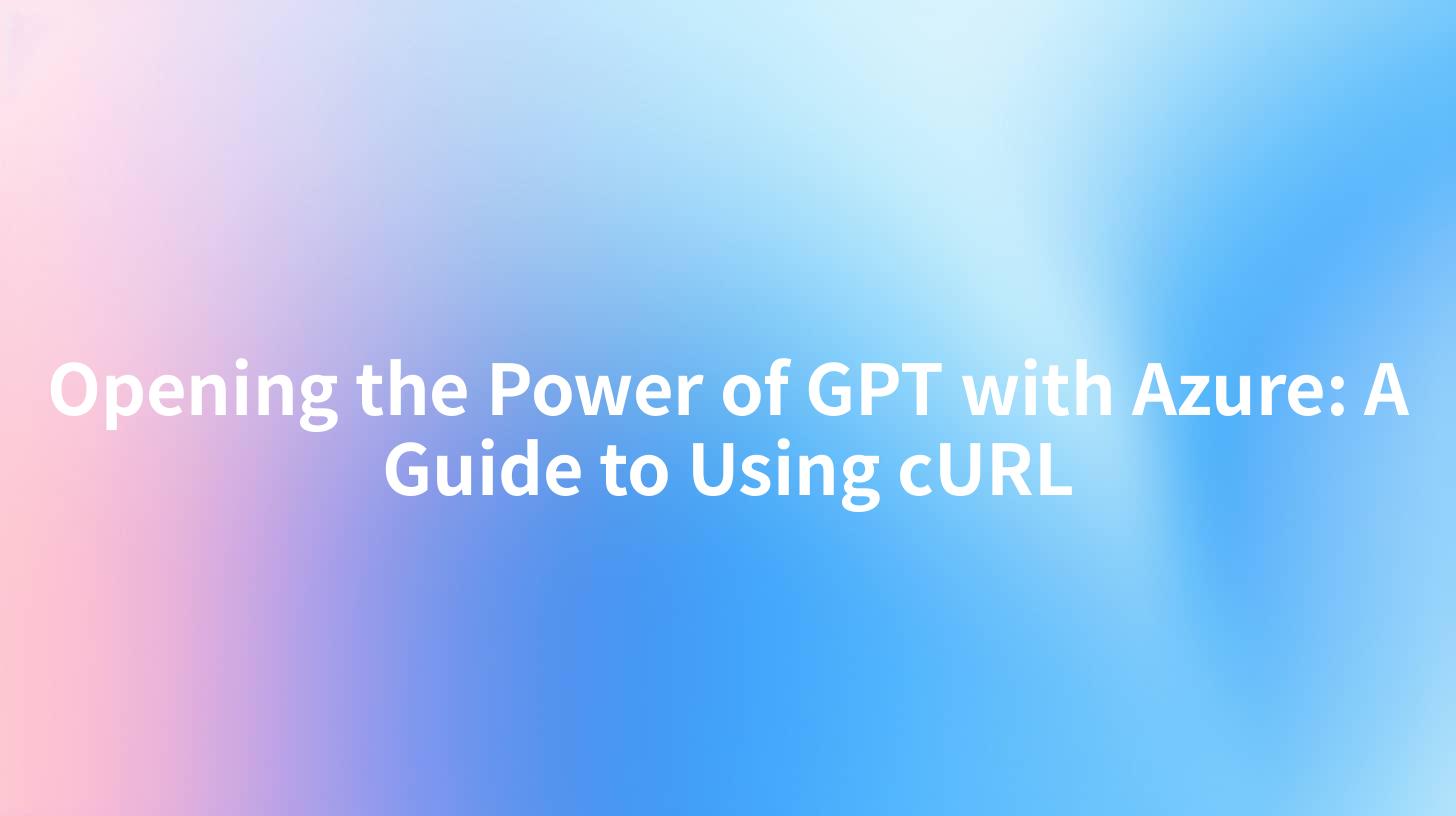
In today's digital age, the evolution and integration of Artificial Intelligence (AI) into applications are essential for driving innovation. One of the most intricate aspects of this integration is utilizing APIs (Application Programming Interfaces) to connect different services seamlessly. Particularly, the OpenAI GPT models are gaining traction for their ability to generate human-like text. By leveraging cloud services such as Microsoft Azure, developers can simplify their access to these powerful models using cURL commands. This guide not only delves into the mechanics of using GPT through Azure but also showcases how tools like APIPark can enhance this experience through comprehensive API management.
What is cURL?
cURL is a command-line tool that allows users to transfer data to and from servers using various protocols, including HTTP, FTP, and more. It is widely used in the development process for testing APIs, sending requests, and retrieving data from servers. Its versatility and ease of use make it an invaluable tool for developers, especially when interfacing with web-based APIs.
Setting Up Azure for GPT
Before diving into using cURL with GPT, we need to ensure an appropriate setup in Azure. Follow these steps:
- Create an Azure Account: If you don't already have one, create an account on the Azure portal.
- Set Up Azure OpenAI Service: Navigate to the Azure marketplace and set up the OpenAI service, which provides access to different GPT models.
- Get API Key: Once your service is set up, retrieve your API key from the Azure portal. This key will be used to authenticate requests made via cURL.
- Understand API Endpoints: Familiarize yourself with the API endpoints provided by Azure for the GPT models. This information is crucial for crafting the correct cURL command.
Making Your First cURL Request
With the Azure setup complete, we can now look at making our first cURL request to interact with the GPT model.
Here’s a simple command to send a request to the Azure OpenAI service:
curl -X POST https://<your-resource-name>.openai.azure.com/openai/deployments/<deployment-id>/completions?api-version=2023-05-15 \
-H "Content-Type: application/json" \
-H "Authorization: Bearer <your-api-key>" \
-d '{
"prompt": "What is the significance of data in modern business?",
"max_tokens": 150
}'
Breakdown of the cURL Command
- -X POST: This specifies that we want to make a POST request, which is standard for creating new data on a server.
- URL: Replace placeholders with your actual resource name and deployment ID.
- Headers:
Content-Type: application/json: Indicating that the body of the request contains JSON data.Authorization: Bearer <your-api-key>: This is where you include your API key for authentication.- -d: The data we are sending along with the request, typically styled as a JSON object containing your prompt and other parameters.
Understanding the Response
Azure will return a JSON response from the GPT model. Here's how to interpret the response:
{
"id": "cmpl-XYZ",
"object": "text_completion",
"created": 1670259473,
"model": "<your-model>",
"choices": [
{
"text": "Data play a crucial role in modern business by driving decision...",
"index": 0,
"logprobs": null,
"finish_reason": "stop"
}
],
"usage": {
"prompt_tokens": 10,
"completion_tokens": 20,
"total_tokens": 30
}
}
- choices.text: This is the generated text from the GPT model based on your prompt.
- usage: This section tells you how many tokens were used in your request, which is essential for billing and performance management.
Error Handling
As with any API interaction, it’s crucial to handle errors gracefully. You may encounter several types of errors, including:
- HTTP 401 Unauthorized: Indicates that your API key is incorrect or missing.
- HTTP 429 Too Many Requests: This error means that you’ve hit the rate limit for requests.
To handle these errors when using cURL, one can parse the response and implement logic to retry after a certain duration.
APIPark is a high-performance AI gateway that allows you to securely access the most comprehensive LLM APIs globally on the APIPark platform, including OpenAI, Anthropic, Mistral, Llama2, Google Gemini, and more.Try APIPark now! 👇👇👇
Utilizing API Gateways with Azure
When working with multiple APIs, managing them efficiently is paramount. An API Gateway can act as a single entry point for various microservices, streamlining the process of managing API requests, authentication, and rate-limiting. This is where tools like APIPark come into play.
Advantages of Using APIPark
By incorporating an API Gateway like APIPark for handling requests to Azure GPT, developers can benefit from:
- Authentication and Cost Tracking: APIPark standardizes your API authentication procedure, including tracking costs associated with various API calls.
- API Lifecycle Management: Effortlessly manage the lifecycle of your APIs—from design to deprecation—through a centralized platform.
- Unified API Format: With APIPark, you ensure that all API calls follow a standardized data format, simplifying integration and reducing maintenance overhead.
Here’s a quick comparison table showcasing the features of a typical API setup vs. using APIPark:
| Feature | Standard API Gateway | APIPark |
|---|---|---|
| Easy Integration | Moderate | Quick (100+ AI Models) |
| Authentication Management | Basic | Advanced |
| Deployment Time | Hours | 5 Minutes |
| Usage Analytics | Limited | Comprehensive Logging |
| Multi-tenant Support | No | Yes |
Example of Using APIPark with Azure GPT
Imagine utilizing APIPark to facilitate various interactions with GPT models. Here’s how it might look:
- Define Your API: Using APIPark, define a new RESTful API wrapper around the Azure GPT model.
- Standardize the Request: APIPark will help format all incoming requests to match what is expected by the GPT model in Azure.
- Analyze Historical Data: With built-in analytics, you can monitor API usage patterns; this is crucial for performance optimization and cost management.
- Efficient Configuration: Utilize APIPark’s central management panel to configure permissions, monitor usage in real-time, and adjust settings as needed.
Using this approach not only enhances security and usability but also drastically increases the efficiency of managing your AI-based services.
Conclusion
Opening the door to GPT capabilities via Azure can be a game-changer for developers looking to infuse their applications with AI. Utilizing tools like cURL simplifies the interaction with these powerful models. Furthermore, integrating tools like APIPark provides a robust framework for managing API services, enhancing security, and optimizing resource management. With the right setup, developers can harness the full power of GPT and deliver cutting-edge solutions.
Frequently Asked Questions (FAQ)
1. What is cURL, and why is it important for API interactions? cURL is a command-line tool that facilitates data transfer between your machine and servers using various protocols. It's instrumental for API interactions as it allows developers to send requests and receive responses easily.
2. How do I set up Azure for GPT? Setting up Azure for GPT involves creating an Azure account, setting up the Azure OpenAI service, and retrieving your API key from the Azure portal.
3. What are the benefits of using APIPark for API management? APIPark provides features like quick integration with AI models, unified API formats, end-to-end lifecycle management, and detailed performance analytics, making API management more efficient and secure.
4. How can I handle errors when making API requests using cURL? To handle errors from API requests with cURL, you should check the response status codes and implement logic to retry requests, particularly for rate-limit responses (HTTP 429).
5. Can I use APIPark for other APIs outside of Azure GPT? Yes, APIPark can be used to manage various APIs, not limited to Azure GPT, providing a centralized platform to streamline API integrations, governance, and monitoring.
This guide provides a broad overview of using GPT with Azure using cURL and the benefits of incorporating an API management tool like APIPark. By following these best practices, developers can unlock the full potential of AI applications in their workflows.
🚀You can securely and efficiently call the OpenAI API on APIPark in just two steps:
Step 1: Deploy the APIPark AI gateway in 5 minutes.
APIPark is developed based on Golang, offering strong product performance and low development and maintenance costs. You can deploy APIPark with a single command line.
curl -sSO https://download.apipark.com/install/quick-start.sh; bash quick-start.sh

In my experience, you can see the successful deployment interface within 5 to 10 minutes. Then, you can log in to APIPark using your account.

Step 2: Call the OpenAI API.

Learn more
How to Use GPT with Azure: A Guide to CURL Integration
How to Use Azure GPT with Curl for Natural Language Processing
How to Use Azure’s GPT with Curl for Enhanced AI Applications

