Maximize Security: How to Rotate Your RDS Key Like a Pro for Enhanced Data Protection
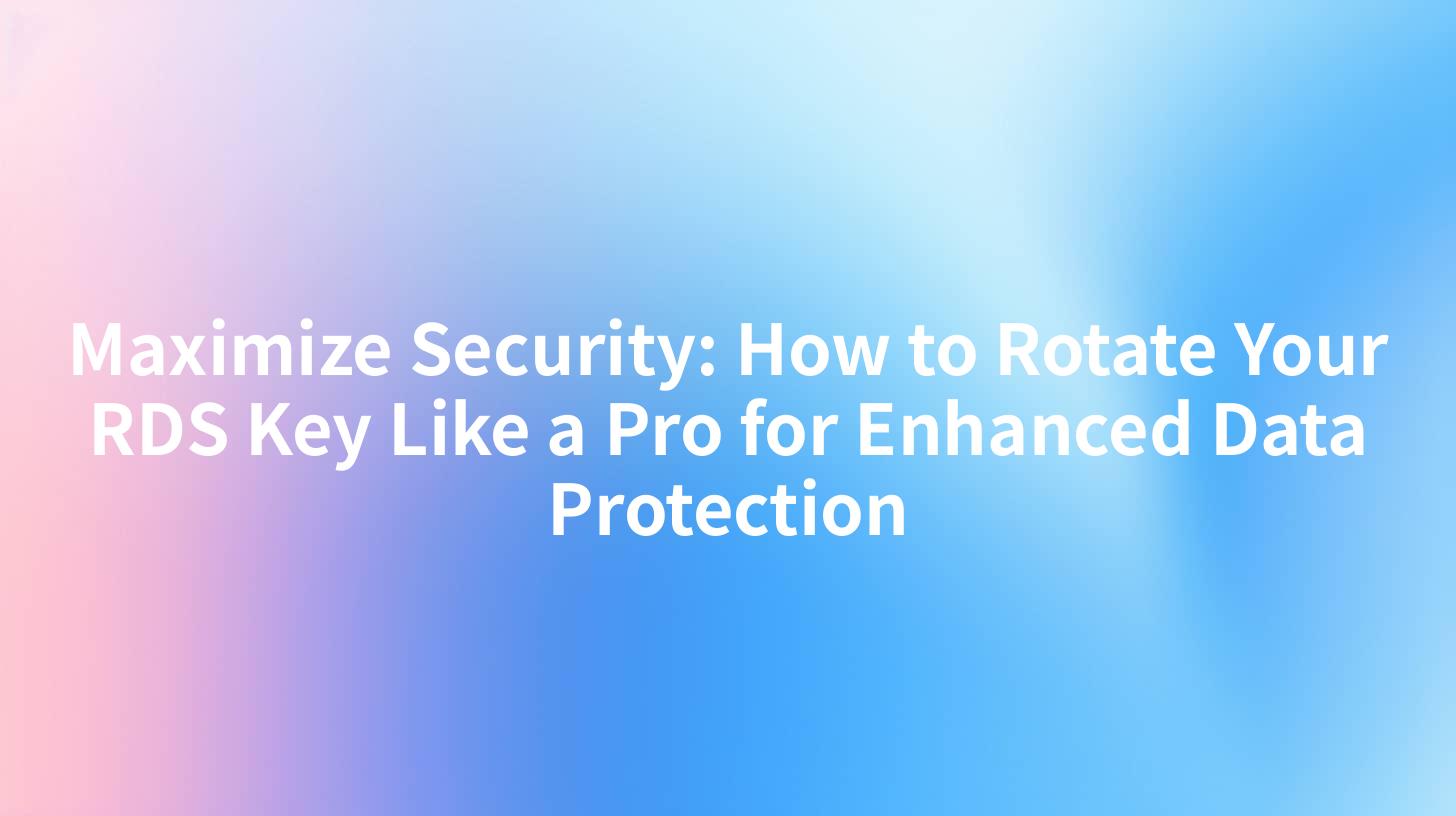
In the ever-evolving landscape of cloud computing, the importance of data security cannot be overstated. As organizations migrate their infrastructure to cloud-based platforms like Amazon Web Services (AWS), they often rely on services like Amazon RDS (Relational Database Service) for their database needs. One of the key security measures in AWS is the regular rotation of database credentials, including the RDS Key. In this comprehensive guide, we will delve into the intricacies of rotating your RDS Key and explore best practices for enhanced data protection.
Understanding RDS Key Rotation
Before we dive into the process of rotating your RDS Key, it's important to understand what it is and why it's crucial for data security. The RDS Key, also known as the database password, is a critical component of your database security posture. By rotating this key regularly, you can mitigate the risk of unauthorized access and ensure the integrity of your data.
Key Takeaways
- RDS Key Rotation is the process of changing the password for your RDS database instance.
- Regular Rotation is essential for maintaining data security.
- Unauthorized Access is significantly reduced when RDS Keys are rotated frequently.
Preparing for RDS Key Rotation
Before you begin the rotation process, it's essential to prepare adequately. This includes understanding the steps involved, ensuring that all necessary tools are at hand, and informing relevant stakeholders about the scheduled maintenance.
Pre-Rotation Checklist
- Review Current Security Measures: Ensure that all current security measures, such as firewalls and encryption, are up to date.
- Backup Data: Always back up your data before performing any maintenance task.
- Inform Stakeholders: Notify your team and any external parties who may be affected by the downtime.
- Test New Credentials: Before applying the new RDS Key, test the new credentials to ensure they are working correctly.
Step-by-Step Guide to Rotating Your RDS Key
Rotating your RDS Key is a straightforward process that involves changing the password and updating any references to the old password. Below is a detailed step-by-step guide:
Step 1: Access the AWS Management Console
- Log in to the AWS Management Console.
- Navigate to the RDS service.
Step 2: Locate the Database Instance
- In the RDS console, find the database instance you wish to rotate the key for.
- Click on the instance to view its details.
Step 3: Modify Database Credentials
- Click on the "Actions" button next to the instance.
- Select "Modify Database Credentials".
Step 4: Change the Password
- Enter a new password for the database instance.
- Confirm the new password.
- Click "Save Changes".
Step 5: Update References to the Old Password
- Any applications or scripts that connect to the database instance will need to be updated with the new password.
- Update any environment variables or configuration files that reference the old password.
Step 6: Test the Connection
- Use a database client or a script to connect to the database instance with the new credentials.
- Verify that the connection is successful.
APIPark is a high-performance AI gateway that allows you to securely access the most comprehensive LLM APIs globally on the APIPark platform, including OpenAI, Anthropic, Mistral, Llama2, Google Gemini, and more.Try APIPark now! 👇👇👇
Best Practices for Enhanced Data Protection
While rotating your RDS Key is an essential step, it's not the only measure you should take to enhance data protection. Here are some best practices:
Regular Rotation
- Rotate your RDS Key at least every 90 days, or more frequently if your security posture demands it.
- Consider implementing automated scripts to manage the rotation process.
Multi-Factor Authentication (MFA)
- Enable MFA for all AWS users to add an additional layer of security.
- Use MFA to access the AWS Management Console and RDS service.
Secure Passwords
- Use strong, complex passwords for your RDS Keys.
- Avoid using easily guessable passwords or common phrases.
Monitoring and Auditing
- Regularly monitor your RDS instances for any suspicious activity.
- Enable logging and auditing to keep track of access to your database instances.
Regular Security Training
- Ensure that all team members are aware of best practices for data security.
- Provide regular training on identifying and preventing security threats.
APIPark: Streamlining Security Measures
While the steps outlined above are essential for rotating your RDS Key and enhancing data protection, there are tools that can help streamline the process. APIPark, an open-source AI gateway and API management platform, can assist in managing and securing your AWS services, including RDS.
APIPark Features for Data Security
- Centralized API Management: APIPark provides a centralized platform to manage all your APIs, including those used to access your RDS instances.
- Access Control: With APIPark, you can set up granular access controls to ensure that only authorized users can access your RDS services.
- Logging and Monitoring: APIPark offers comprehensive logging and monitoring capabilities to keep track of API usage and identify potential security issues.
Integrating APIPark with RDS
To integrate APIPark with your RDS instance, follow these steps:
- Sign up for APIPark and create a new API project.
- Configure the API to interact with your RDS instance using the new RDS Key.
- Deploy the API to APIPark and test the connection.
- Update any applications or scripts that previously accessed the RDS instance to use the API instead.
Conclusion
Rotating your RDS Key is a critical step in maintaining data security for your cloud-based database instances. By following the steps outlined in this guide and implementing best practices, you can enhance the security of your data. Additionally, tools like APIPark can help streamline the process and provide additional layers of security.
FAQ
1. Why is rotating my RDS Key important? Rotating your RDS Key reduces the risk of unauthorized access to your database instance, as it replaces the existing password with a new one.
2. How often should I rotate my RDS Key? It is recommended to rotate your RDS Key at least every 90 days, but the frequency may vary based on your specific security requirements.
3. Can I rotate my RDS Key without downtime? Yes, you can rotate your RDS Key without downtime by using AWS's automated tools and scripts.
4. What should I do if I forget my new RDS Key? If you forget your new RDS Key, you will need to reset it. This will require you to rotate the key again and update any applications or scripts that use the new password.
5. Can APIPark help me manage my RDS Key? Yes, APIPark can help you manage your RDS Key by providing centralized API management and access control, as well as logging and monitoring capabilities.
🚀You can securely and efficiently call the OpenAI API on APIPark in just two steps:
Step 1: Deploy the APIPark AI gateway in 5 minutes.
APIPark is developed based on Golang, offering strong product performance and low development and maintenance costs. You can deploy APIPark with a single command line.
curl -sSO https://download.apipark.com/install/quick-start.sh; bash quick-start.sh

In my experience, you can see the successful deployment interface within 5 to 10 minutes. Then, you can log in to APIPark using your account.

Step 2: Call the OpenAI API.


