Maximize Efficiency: Master the Art of Docker Run -e with Our Ultimate Guide
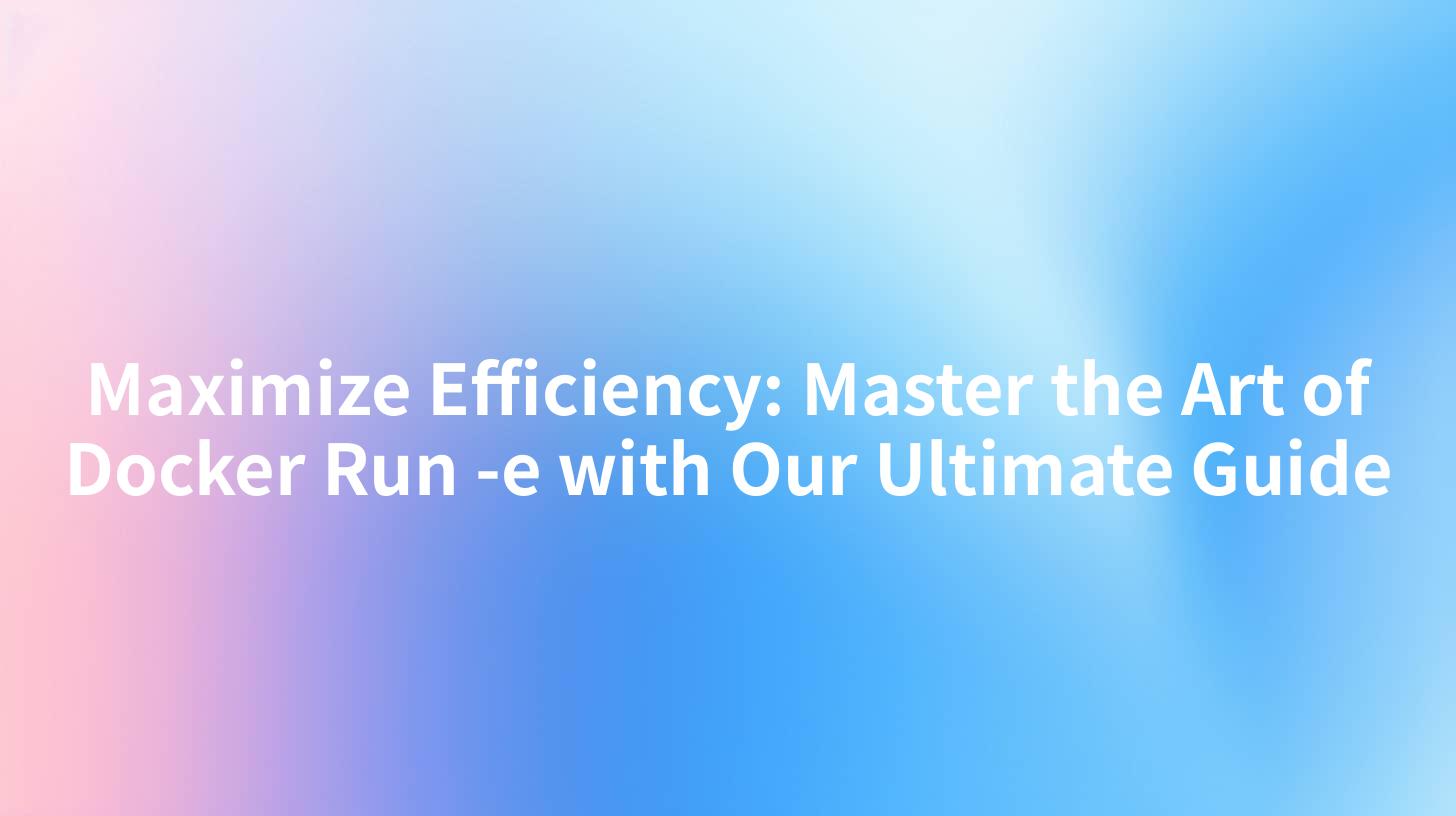
Docker has revolutionized the way applications are developed, deployed, and managed. One of the key components of Docker is the docker run command, which is used to run containers. Among the many options available with docker run, the -e option is particularly powerful, allowing you to set environment variables for your containers. This guide will delve deep into the art of using docker run -e to optimize your Docker usage.
Understanding Docker Run -e
Before we dive into the details, let's understand what docker run -e does. The -e option, short for --env, is used to set environment variables for the container. Environment variables are key-value pairs that are used to configure a containerized application. They can be used to set configuration options, credentials, and other values that are required for the application to run correctly.
Example of Docker Run -e
Here's a simple example of using docker run -e:
docker run -e ENV_VAR1=value1 -e ENV_VAR2=value2 myimage
In this example, ENV_VAR1 and ENV_VAR2 are environment variables set to value1 and value2, respectively.
Why Use Docker Run -e?
Setting environment variables using docker run -e offers several advantages:
- Configuration Flexibility: It allows you to configure your application without modifying the container image.
- Security: It keeps sensitive information out of the container image, reducing the risk of exposing credentials or other sensitive data.
- Portability: Environment variables are easily passed between environments, making it easier to deploy applications across different systems.
Optimizing Docker Run -e
To maximize efficiency when using docker run -e, consider the following tips:
1. Use Environment Variables for Configuration
Environment variables are a great way to configure applications. Instead of hardcoding configuration options in your application, use environment variables. This makes it easier to change configuration options without rebuilding the container image.
2. Keep Environment Variables Secure
Sensitive information, such as passwords or API keys, should never be hardcoded in the container image. Use environment variables to store these values and ensure that they are not exposed in logs or other outputs.
3. Use Environment Variables for Development and Production
It's common to have different configuration options for development and production environments. Use environment variables to manage these differences and ensure that your application runs correctly in both environments.
4. Avoid Overusing Environment Variables
While environment variables are powerful, overusing them can make your configuration complex and hard to manage. Use them judiciously and keep your configuration simple.
5. Use APIPark for API Management
APIPark is an open-source AI gateway and API management platform that can help you manage your Docker containers and their environment variables. With features like quick integration of 100+ AI models and unified API format for AI invocation, APIPark can streamline your Docker deployment process.
APIPark is a high-performance AI gateway that allows you to securely access the most comprehensive LLM APIs globally on the APIPark platform, including OpenAI, Anthropic, Mistral, Llama2, Google Gemini, and more.Try APIPark now! 👇👇👇
Example: Docker Run -e with APIPark
Let's say you want to use APIPark to manage your Docker containers. You can do so by setting an environment variable with the APIPark endpoint:
docker run -e APIPARK_ENDPOINT=https://your-apipark-endpoint -e APIPARK_API_KEY=your-api-key myimage
In this example, APIPARK_ENDPOINT and APIPARK_API_KEY are environment variables that store the APIPark endpoint and API key, respectively.
Conclusion
Mastering the art of using docker run -e can significantly enhance your Docker usage. By setting environment variables effectively, you can configure your applications, keep sensitive information secure, and make your deployments more portable. Additionally, tools like APIPark can help you manage your Docker containers and their environment variables, further optimizing your Docker deployment process.
Table: Common Docker Run -e Options
| Option | Description |
|---|---|
-e |
Set environment variables for the container. |
--env-file |
Read environment variables from a file. |
--env |
Set environment variables for the container. |
--add-host |
Add a host entry to the container's /etc/hosts file. |
--publish |
Publish a container port to the host. |
--network |
Connect a container to a network. |
--volume |
Mount a volume into the container. |
FAQs
FAQ 1: Can I use docker run -e to set multiple environment variables?
Yes, you can set multiple environment variables using docker run -e. Simply separate each variable with a space:
docker run -e VAR1=value1 -e VAR2=value2 myimage
FAQ 2: Is it safe to set sensitive information as environment variables?
It is safer to set sensitive information as environment variables rather than hardcoding it in the container image. However, ensure that the environment variables are not exposed in logs or other outputs.
FAQ 3: Can I modify environment variables after the container starts?
No, you cannot modify environment variables after the container starts. You must recreate the container with the new environment variables.
FAQ 4: How do I list all the environment variables set for a container?
You can list all the environment variables set for a container using the docker inspect command:
docker inspect -f '{{range .Config.Env}}{{.}} {{end}}' <container-id>
FAQ 5: Can I use environment variables to configure my application?
Yes, you can use environment variables to configure your application. This is a common practice in containerized applications as it allows for easy configuration changes without rebuilding the container image.
🚀You can securely and efficiently call the OpenAI API on APIPark in just two steps:
Step 1: Deploy the APIPark AI gateway in 5 minutes.
APIPark is developed based on Golang, offering strong product performance and low development and maintenance costs. You can deploy APIPark with a single command line.
curl -sSO https://download.apipark.com/install/quick-start.sh; bash quick-start.sh

In my experience, you can see the successful deployment interface within 5 to 10 minutes. Then, you can log in to APIPark using your account.

Step 2: Call the OpenAI API.


