Maximize Efficiency: Discover the Power of Docker Run -e in Action!
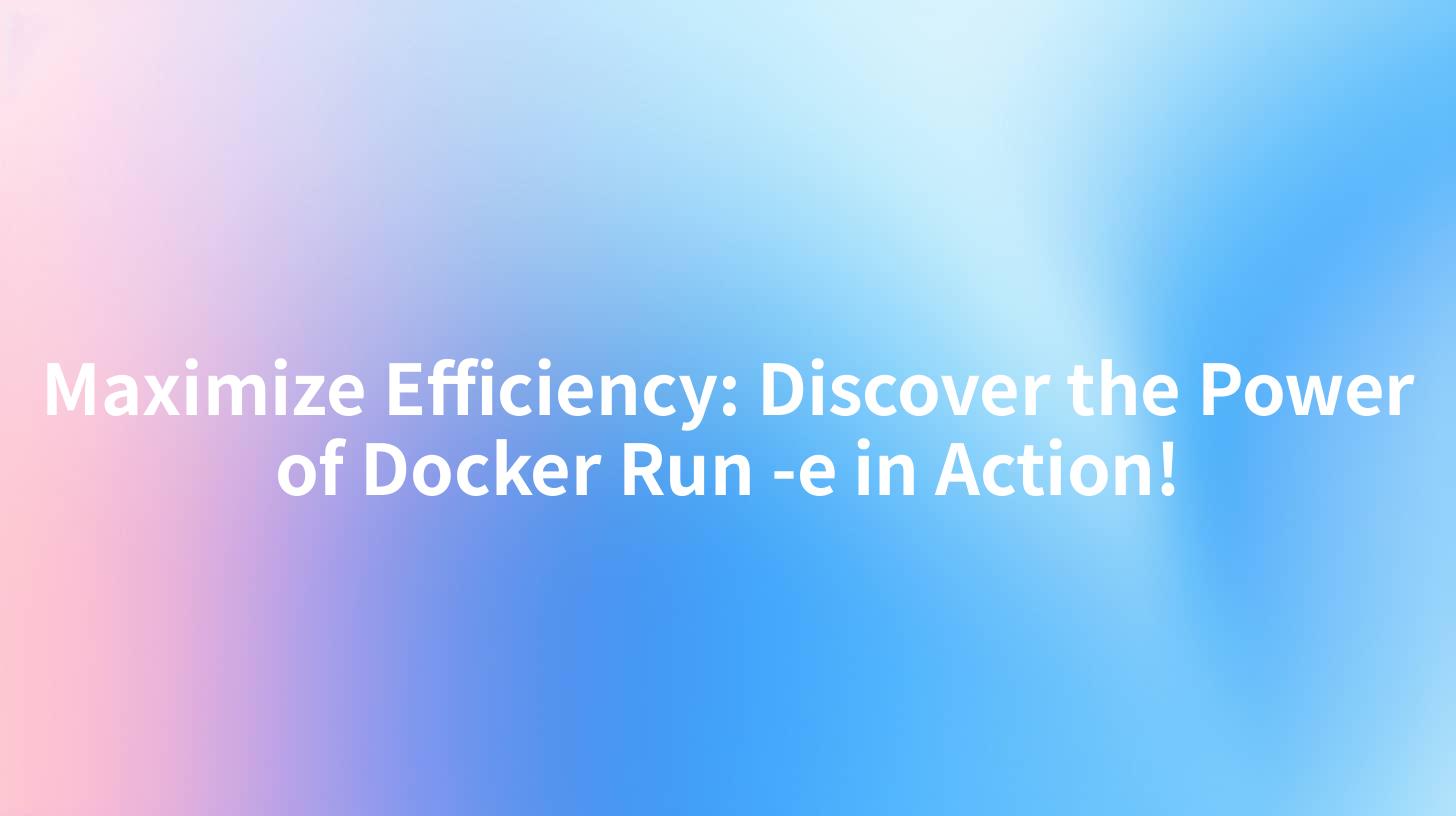
Introduction
In the fast-paced world of software development, efficiency is key. One of the tools that has revolutionized the way developers manage their applications is Docker. Docker provides a platform for developers to automate the deployment, scaling, and management of applications. Among its many features, the docker run -e command stands out as a powerful tool for managing environment variables. In this comprehensive guide, we will delve into the usage and benefits of Docker Run -e, providing practical examples and best practices.
Understanding Docker Run -e
What is Docker Run -e?
The -e flag in the docker run command is used to set environment variables for a container. Environment variables are used to configure and manage containers by passing in values that can be used within the container's process. This is particularly useful for configuring services, such as databases or web servers, where specific settings may vary depending on the environment.
How Does Docker Run -e Work?
When you run a Docker container using the docker run command, you can specify environment variables using the -e flag followed by the variable name and value. For example:
docker run -e VariableName=value myimage
This command will set an environment variable named VariableName with the value value for the container.
The Power of Docker Run -e in Action
Example 1: Configuring a Web Server
Let's say you are running a web server in a Docker container and need to set the port on which it listens. You can use the docker run -e command to set the PORT environment variable:
docker run -e PORT=8080 mywebserver
This command will start the container and configure the web server to listen on port 8080.
Example 2: Database Configuration
When running a database container, you may need to set connection parameters, such as the hostname, port, and username. Here's how you can do it:
docker run -e DB_HOST=localhost -e DB_PORT=3306 -e DB_USER=root -e DB_PASSWORD=password mydatabase
This command sets the database host to localhost, the port to 3306, the username to root, and the password to password.
Example 3: Environment-Specific Configuration
Different environments (development, staging, production) often require different configurations. You can use the docker run -e command to set environment-specific variables. For example:
docker run -e ENVIRONMENT=production myapp
This command sets the ENVIRONMENT variable to production, allowing you to differentiate between environments.
APIPark is a high-performance AI gateway that allows you to securely access the most comprehensive LLM APIs globally on the APIPark platform, including OpenAI, Anthropic, Mistral, Llama2, Google Gemini, and more.Try APIPark now! 👇👇👇
Best Practices for Using Docker Run -e
- Keep Environment Variables Secure: Avoid passing sensitive information, such as passwords or API keys, as environment variables. Instead, use Docker secrets or other secure storage solutions.
- Document Environment Variables: Clearly document the purpose and usage of each environment variable to ensure consistency and ease of use.
- Use Environment Variable Prefixes: Use a consistent prefix for all environment variables to make them easily identifiable.
- Limit the Number of Environment Variables: Excessive environment variables can make containers difficult to manage. Only include variables that are necessary for the container's operation.
Comparing Docker Run -e with Other Configuration Methods
While docker run -e is a convenient way to set environment variables, it's not the only method. Here's a comparison with other configuration methods:
| Configuration Method | Pros | Cons |
|---|---|---|
| Docker Run -e | Easy to use, integrates with the docker run command |
Limited to the container's lifecycle, not persistent across restarts |
| Docker Compose | Supports environment variables, volumes, and networks | Requires a docker-compose.yml file, can be more complex for simple configurations |
| Docker Secrets | Designed for sensitive data, can be rotated | Requires additional setup and management |
Maximizing Efficiency with APIPark
When working with Docker and managing multiple containers, it's essential to have a robust tool to streamline the process. APIPark, an open-source AI gateway and API management platform, can help maximize efficiency by providing a centralized solution for managing your containers and their configurations.
APIPark offers a variety of features that can be particularly beneficial when working with Docker:
- Quick Integration of 100+ AI Models: APIPark can integrate AI models with your Docker containers, allowing for advanced functionalities such as image recognition, natural language processing, and more.
- Unified API Format for AI Invocation: APIPark standardizes the request data format across all AI models, simplifying the integration process and ensuring compatibility.
- Prompt Encapsulation into REST API: With APIPark, you can easily create REST APIs for your AI models, making them accessible from anywhere.
- End-to-End API Lifecycle Management: APIPark provides tools for managing the entire lifecycle of your APIs, including design, publication, invocation, and decommission.
- API Service Sharing within Teams: APIPark allows for the centralized display of all API services, making it easy for different teams to find and use the required services.
Conclusion
The docker run -e command is a powerful tool for managing environment variables in Docker containers. By following best practices and understanding the nuances of the command, developers can significantly enhance the efficiency of their containerized applications. Incorporating tools like APIPark can further streamline the process, providing a centralized solution for managing Docker containers and their configurations.
Frequently Asked Questions (FAQ)
Q1: Can I use Docker Run -e to set environment variables for all containers in a Docker Compose file?
A1: Yes, you can use the docker-compose command to set environment variables for all containers in a Docker Compose file. For example:
docker-compose -f my-compose.yml up -d
Q2: Is it safe to set sensitive information as environment variables using Docker Run -e?
A2: No, it is not safe to set sensitive information, such as passwords or API keys, as environment variables. Consider using Docker secrets or other secure storage solutions.
Q3: Can I use environment variables in Dockerfiles?
A3: Yes, you can use environment variables in Dockerfiles to configure your container's build process. For example:
ARG VERSION=1.0
RUN echo "Version: $VERSION"
Q4: What is the difference between docker run -e and docker run --env?
A4: Both docker run -e and docker run --env are used to set environment variables. They are equivalent and can be used interchangeably.
Q5: Can I modify environment variables after a container has started?
A5: No, you cannot modify environment variables for a running container. You will need to stop the container, modify the environment variable, and then restart the container for the changes to take effect.
🚀You can securely and efficiently call the OpenAI API on APIPark in just two steps:
Step 1: Deploy the APIPark AI gateway in 5 minutes.
APIPark is developed based on Golang, offering strong product performance and low development and maintenance costs. You can deploy APIPark with a single command line.
curl -sSO https://download.apipark.com/install/quick-start.sh; bash quick-start.sh

In my experience, you can see the successful deployment interface within 5 to 10 minutes. Then, you can log in to APIPark using your account.

Step 2: Call the OpenAI API.


