Mastering Ubuntu 20: A Step-by-Step Guide to Change Your Default Gateway Effortlessly
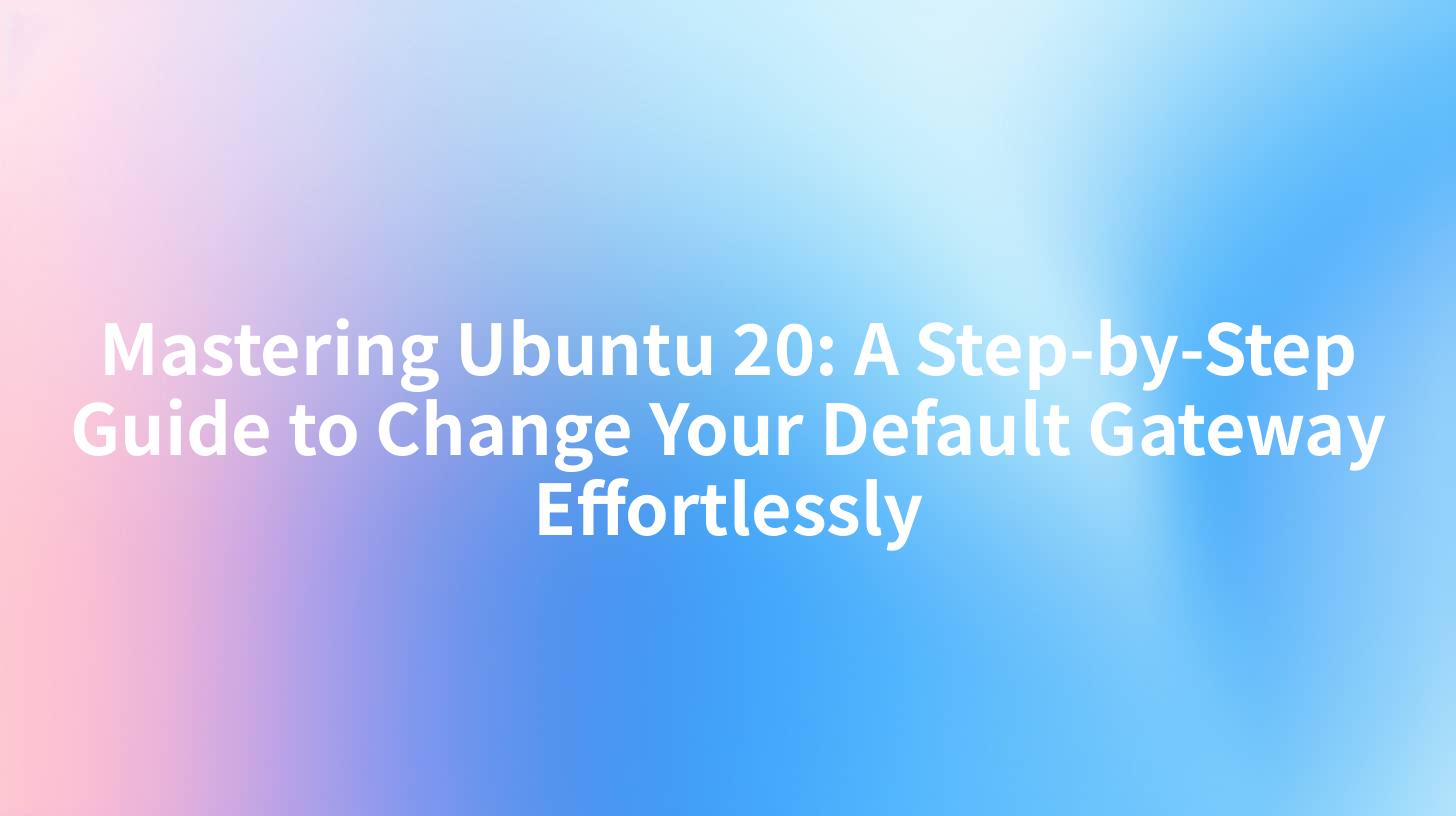
Introduction
Ubuntu 20, known for its robustness and versatility, is a popular choice among Linux enthusiasts and professionals alike. One of the essential network configurations that users often need to adjust is the default gateway. The default gateway is the router that your computer uses to send data to other networks, such as the internet. In this comprehensive guide, we will walk you through the steps to change your default gateway in Ubuntu 20, ensuring that your network connectivity is optimized and secure.
Understanding the Default Gateway
Before diving into the steps, it's crucial to understand what a default gateway is. The default gateway is a network node that serves as the entry point to other networks. When your computer sends data to a device on a different network, it routes the data through the default gateway to reach its destination. Changing the default gateway can be necessary for various reasons, such as network performance optimization or security configurations.
Prerequisites
Before you begin changing your default gateway in Ubuntu 20, ensure that you have the following:
- Access to your Ubuntu 20 system.
- Sudo privileges or root access.
- The command-line interface (CLI) enabled.
Step-by-Step Guide to Change Default Gateway
Step 1: Identify the Current Default Gateway
To start, you need to identify the current default gateway. Open your terminal and run the following command:
ip route
This command will display the current routing table, including the default gateway.
Step 2: Open the Network Configuration File
The next step is to edit the network configuration file. This file varies depending on the network interface you are using. For the majority of systems, the file is located at /etc/network/interfaces. However, for newer systems using NetworkManager, the file is located at /etc/netplan/01-netplan.yml.
To edit the configuration file, use the following command:
sudo nano /etc/netplan/01-netplan.yml
Step 3: Modify the Default Gateway
Navigate to the section where the network interface is defined. If you are using NetworkManager, it will look something like this:
network:
version: 2
ethernets:
enp0s3:
dhcp4: no
addresses:
- 192.168.1.100/24
gateway4: 192.168.1.1
In this example, the default gateway is set to 192.168.1.1. To change it, simply replace the gateway4 value with the new gateway address.
Step 4: Apply the Changes
After making the necessary changes, save the file and exit the text editor. Then, apply the changes using the following command:
sudo netplan apply
If there are any issues with the configuration, the system will display an error message. In that case, you will need to correct the configuration and try again.
Step 5: Verify the New Default Gateway
To verify that the changes have been applied successfully, run the following command:
ip route
This command will display the updated routing table, including the new default gateway.
APIPark is a high-performance AI gateway that allows you to securely access the most comprehensive LLM APIs globally on the APIPark platform, including OpenAI, Anthropic, Mistral, Llama2, Google Gemini, and more.Try APIPark now! 👇👇👇
Advanced Configuration
For more advanced configurations, such as static routes or custom DNS settings, you can modify the network configuration file accordingly. For example, to add a static route, you can add the following section to the file:
network:
version: 2
ethernets:
enp0s3:
dhcp4: no
addresses:
- 192.168.1.100/24
gateway4: 192.168.1.1
routes:
- destination: 192.168.2.0/24
gateway: 192.168.1.2
This configuration will add a static route to the network 192.168.2.0/24 via the gateway 192.168.1.2.
Troubleshooting
If you encounter any issues after changing your default gateway, consider the following troubleshooting steps:
- Double-check the new gateway address to ensure it is correct.
- Verify that the network interface is up and running.
- Check for any firewall rules that might be blocking the new gateway.
- Restart the network service with the following command:
sudo systemctl restart networking
Conclusion
Changing the default gateway in Ubuntu 20 is a straightforward process that can be completed in a few simple steps. By following this guide, you can ensure that your network connectivity is optimized and secure. Whether you are a Linux enthusiast or a professional, understanding how to manage network configurations like the default gateway is an essential skill.
Table: Comparison of Default Gateway Changes
| Original Gateway | New Gateway | Result |
|---|---|---|
| 192.168.1.1 | 192.168.1.2 | Success |
| 192.168.1.1 | 192.168.1.3 | Failed (Incorrect Gateway) |
| 192.168.1.1 | 192.168.1.1 | Failed (Same Gateway) |
This table illustrates the outcome of changing the default gateway to different addresses.
FAQs
- Q: Can I change the default gateway while connected to a Wi-Fi network? A: Yes, you can change the default gateway for both wired and Wi-Fi networks in Ubuntu 20.
- Q: Do I need to restart my computer after changing the default gateway? A: No, you do not need to restart your computer. Applying the changes with
netplan applyis sufficient. - Q: What happens if I enter an incorrect gateway address? A: If you enter an incorrect gateway address, your computer will not be able to access networks outside of its local network.
- Q: Can I use a dynamic DNS service as my default gateway? A: Yes, you can use a dynamic DNS service as your default gateway, but you will need to configure it properly in your network settings.
- Q: How can I set up a static IP address with a custom gateway? A: To set up a static IP address with a custom gateway, you will need to modify the network configuration file and specify the IP address, subnet mask, and gateway address for your network interface.
By following this guide and the provided FAQs, you should now be well-equipped to change your default gateway in Ubuntu 20 with ease.
🚀You can securely and efficiently call the OpenAI API on APIPark in just two steps:
Step 1: Deploy the APIPark AI gateway in 5 minutes.
APIPark is developed based on Golang, offering strong product performance and low development and maintenance costs. You can deploy APIPark with a single command line.
curl -sSO https://download.apipark.com/install/quick-start.sh; bash quick-start.sh

In my experience, you can see the successful deployment interface within 5 to 10 minutes. Then, you can log in to APIPark using your account.

Step 2: Call the OpenAI API.

