Mastering GraphQL: Unlock the Power of Input Type Fields in Object Queries
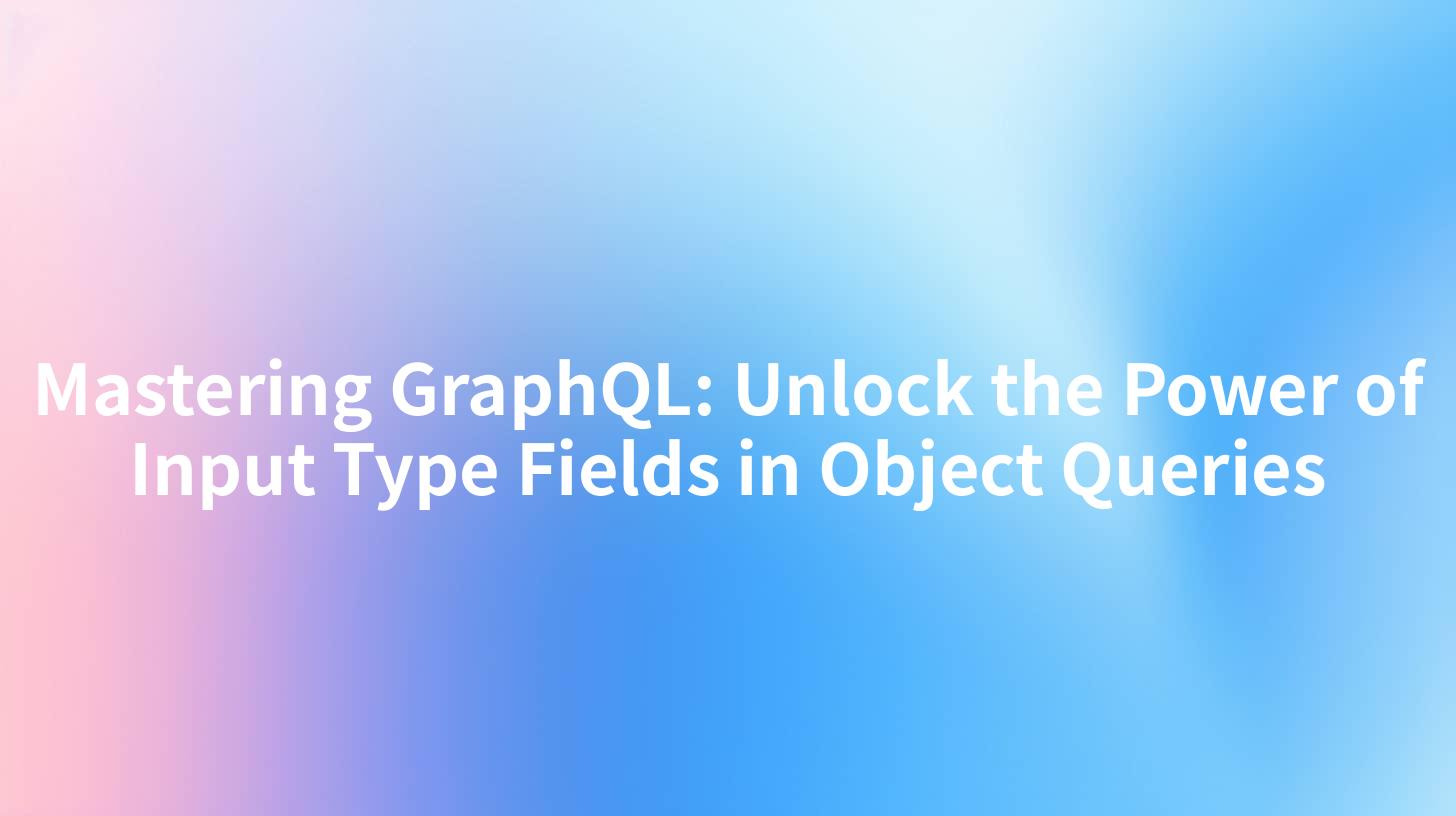
Open-Source AI Gateway & Developer Portal
GraphQL has revolutionized the way developers interact with APIs, providing a more efficient and flexible alternative to traditional RESTful APIs. One of the key features of GraphQL is the ability to use input type fields in object queries, which allows for complex and highly tailored data fetching. This article delves into the intricacies of input type fields in object queries, offering insights and best practices for mastering this powerful aspect of GraphQL.
Understanding Input Type Fields
Input type fields are a fundamental concept in GraphQL that enable developers to pass additional information to queries or mutations. These fields are defined within a custom input type, which can be used to construct complex queries that go beyond the limitations of simple field requests.
Defining Input Types
To start using input type fields, you first need to define an input type. This is done by creating a new type in your GraphQL schema with the Input keyword. For example:
input LocationInput {
city: String!
country: String!
}
In this example, LocationInput is an input type that requires both city and country fields to be provided when making a query.
Using Input Type Fields
Once you have defined an input type, you can use it within your queries or mutations. Input type fields allow you to specify additional parameters that will be used to shape the query result. For instance:
query GetWeather($location: LocationInput!) {
weather(location: $location) {
temperature
condition
}
}
In this query, the $location variable is an instance of LocationInput, which contains the necessary information to fetch the weather data for a specific location.
Object Queries and Input Type Fields
Object queries are a powerful feature of GraphQL that allow you to fetch nested data. When using input type fields in object queries, you can build queries that fetch detailed information based on complex criteria.
Navigating Nested Data
To navigate nested data using input type fields, you can pass the input type as a parameter to the query. This allows you to fetch related data based on the criteria specified in the input type. For example:
query GetBookDetails($bookId: ID!, $includeReviews: Boolean!) {
book(id: $bookId) {
title
author {
name
bio
}
reviews(includeReviews: $includeReviews) {
author
rating
comment
}
}
}
In this query, the includeReviews input type field determines whether to fetch the reviews for the book.
APIPark is a high-performance AI gateway that allows you to securely access the most comprehensive LLM APIs globally on the APIPark platform, including OpenAI, Anthropic, Mistral, Llama2, Google Gemini, and more.Try APIPark now! 👇👇👇
Best Practices for Using Input Type Fields
When using input type fields in GraphQL, it's important to follow best practices to ensure that your queries are efficient and maintainable.
1. Keep Input Types Simple and Focused
Input types should be designed to solve a specific problem or to represent a specific data structure. Avoid creating overly complex input types that can lead to confusion and misuse.
2. Use Descriptive Field Names
Choose clear and descriptive field names for your input types. This makes it easier for developers to understand what each field represents and how it should be used.
3. Validate Input Data
Always validate the input data before using it in your queries. This ensures that the data conforms to the expected format and prevents potential errors or security vulnerabilities.
4. Use Default Values
When appropriate, use default values for input type fields to simplify the query syntax and reduce the risk of missing required parameters.
Real-World Example: Using Input Type Fields in APIPark
APIPark, an open-source AI gateway and API management platform, leverages GraphQL to provide a flexible and efficient way to interact with its APIs. Input type fields play a crucial role in allowing users to tailor their API requests to their specific needs.
For instance, when using APIPark's GraphQL API to fetch information about a specific AI model, you can use an input type field to specify the model's ID and any additional parameters required for the query:
query GetModelInfo($modelId: ID!, $includeDetails: Boolean!) {
model(id: $modelId) {
name
description
details(includeDetails: $includeDetails) {
parameters
examples
}
}
}
In this query, the includeDetails input type field allows the user to fetch detailed information about the AI model, such as its parameters and examples.
Conclusion
Mastering input type fields in GraphQL object queries is a valuable skill for any developer looking to harness the full power of GraphQL. By following best practices and understanding how to use input type fields effectively, you can build more complex and tailored queries that meet the specific needs of your application.
FAQ
FAQ 1: What is the primary advantage of using input type fields in GraphQL? The primary advantage is the ability to pass additional parameters to queries or mutations, allowing for complex and highly tailored data fetching.
FAQ 2: Can input type fields be used with all GraphQL queries? Yes, input type fields can be used with any GraphQL query that requires additional parameters beyond the standard fields.
FAQ 3: Are there any limitations to using input type fields? The main limitation is that input types must be defined within the GraphQL schema and cannot be dynamically created at runtime.
FAQ 4: How can input type fields improve the maintainability of my GraphQL API? By allowing for more granular control over query parameters, input type fields can make it easier to understand and modify the behavior of your API over time.
FAQ 5: Can I use input type fields to filter results in a GraphQL query? Absolutely, input type fields are particularly useful for filtering results by providing additional criteria that can be used to shape the query output.
🚀You can securely and efficiently call the OpenAI API on APIPark in just two steps:
Step 1: Deploy the APIPark AI gateway in 5 minutes.
APIPark is developed based on Golang, offering strong product performance and low development and maintenance costs. You can deploy APIPark with a single command line.
curl -sSO https://download.apipark.com/install/quick-start.sh; bash quick-start.sh

In my experience, you can see the successful deployment interface within 5 to 10 minutes. Then, you can log in to APIPark using your account.

Step 2: Call the OpenAI API.
