Mastering Dockerfile Builds: A Comprehensive Guide
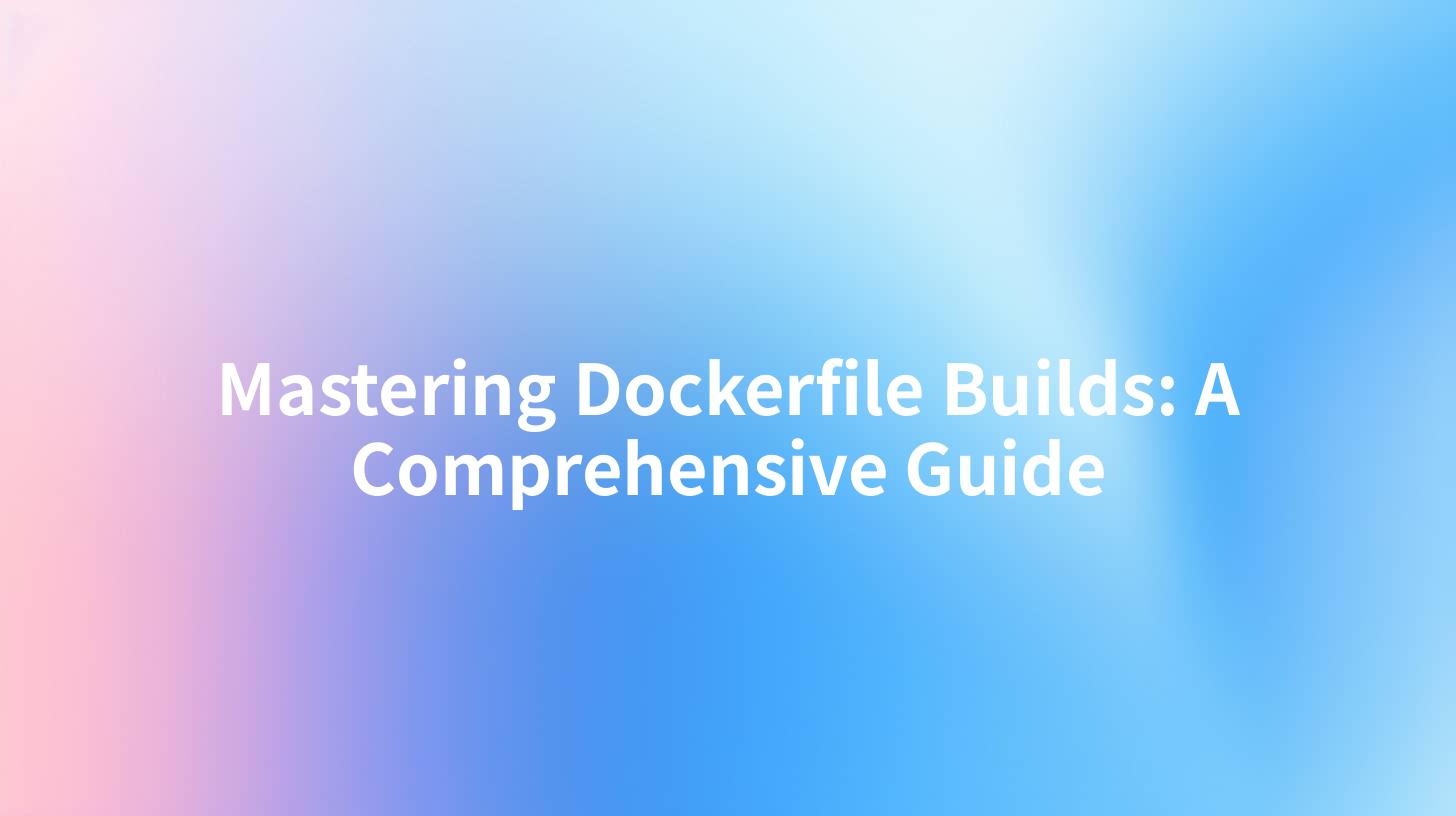
Open-Source AI Gateway & Developer Portal
Docker has revolutionized the way developers and operations teams deploy applications by providing lightweight containers that package code and dependencies together. Understanding how to build effective Dockerfiles is crucial for optimizing your build processes. In this guide, we will explore various components of Dockerfile builds, best practices, optimizations, and some interesting insights into APIs, including the role of API gateways and OpenAPI specifications.
Understanding Dockerfile
A Dockerfile is a text text file that contains a list of commands to assemble a Docker image. Each command in the Dockerfile creates a new layer in the image, affecting its size and performance. The most common commands include FROM, RUN, COPY, CMD, and ENTRYPOINT. Understanding these commands and how they interact with your image is essential for mastering Docker builds.
Key Commands in a Dockerfile
| Command | Description |
|---|---|
FROM |
Specifies the base image to use for the new image. |
RUN |
Executes commands in a new layer on top of the current image. This is used to install packages. |
COPY |
Copies files from the host into the Docker image. |
CMD |
Provides defaults for executing a container. Often you will specify the entry-point for your application. |
ENTRYPOINT |
Configures a container to run as an executable. |
Setting Up Your Docker Environment
Before starting with Dockerfile builds, ensure you have Docker installed on your machine. You can download Docker from the official website and follow the installation instructions for your operating system. Once installed, verify your installation with the following command:
docker --version
Writing Your First Dockerfile
Example: A Simple Node.js Application
To illustrate how to create a Dockerfile, let's develop a simple Node.js application. Here’s a step-by-step breakdown:
- Create Your Node.js Application: Create a directory for your app and navigate into it:
bash mkdir simple-node-app cd simple-node-app
- Set up the application code: Create a file named
app.jsand add the following code:
```javascript const http = require('http'); const hostname = '0.0.0.0'; const port = 3000;
const server = http.createServer((req, res) => { res.statusCode = 200; res.setHeader('Content-Type', 'text/plain'); res.end('Hello World\n'); });
server.listen(port, hostname, () => { console.log(Server running at http://${hostname}:${port}/); }); ```
- Add a
package.jsonfile:
json { "name": "simple-node-app", "version": "1.0.0", "description": "A simple Node.js app", "main": "app.js", "dependencies": { "express": "^4.17.1" }, "scripts": { "start": "node app.js" } }
- Create a Dockerfile: Next, you’ll create your Dockerfile. This is how it should look:
```dockerfile # Use the official Node.js image as a base FROM node:14
# Create a working directory WORKDIR /usr/src/app
# Copy package.json and install dependencies COPY package*.json ./ RUN npm install
# Copy the application code COPY . .
# Expose the port the app runs on EXPOSE 3000
# Start the application CMD ["npm", "start"] ```
Explanation of Dockerfile
- FROM node:14: This sets the base image from which you want to build your application.
- WORKDIR /usr/src/app: Sets the working directory in the container.
- COPY package*.json ./: This copies your
package.jsonandpackage-lock.jsonfiles to the working directory. - RUN npm install: Executes npm install to install dependencies.
- COPY . .: Copies the remaining files into the working directory.
- EXPOSE 3000: Informs Docker that the container listens on port 3000 at runtime.
- CMD ["npm", "start"]: Specifies the command to run your application.
Building Your Docker Image
To build your Docker image, run the following command from the directory containing your Dockerfile:
docker build -t simple-node-app .
The -t flag tags your image with a name. After the build completes, you can verify it with:
docker images
APIPark is a high-performance AI gateway that allows you to securely access the most comprehensive LLM APIs globally on the APIPark platform, including OpenAI, Anthropic, Mistral, Llama2, Google Gemini, and more.Try APIPark now! 👇👇👇
Running Your Container
Once your image is built, you can run a container using the following command:
docker run -p 3000:3000 simple-node-app
This command runs the container and maps port 3000 on the host to port 3000 on the container. You can access your app in a web browser at http://localhost:3000.
Optimizing Your Dockerfile
Building efficient Dockerfiles can drastically improve your build time, storage use, and reduce the size of the container. Let’s explore some optimization strategies.
Multi-stage Builds
Multi-stage builds allow you to use multiple FROM statements in your Dockerfile. This is particularly useful for eliminating unnecessary files and dependencies in your final image.
# First stage: Build the application
FROM node:14 AS builder
WORKDIR /usr/src/app
COPY package*.json ./
RUN npm install
COPY . .
RUN npm run build # Build your app if necessary
# Second stage: Create final image
FROM node:14
WORKDIR /usr/src/app
COPY --from=builder /usr/src/app ./
EXPOSE 3000
CMD ["npm", "start"]
Caching Layers
Docker caches each layer after it runs, using these cached layers during the next build unless your instructions change. Always try to put less frequently changing commands at the top of your Dockerfile, ensuring more cache is utilized.
Clean Up in the Same RUN Statement
Combine commands into a single RUN statement and clean up unnecessary files to keep your image size small:
RUN apt-get update && apt-get install -y \
curl \
&& rm -rf /var/lib/apt/lists/*
Incorporating API Management into Your Docker Workflow
Understanding the Importance of APIs
In today's microservices architecture, APIs are crucial for communication between services. With the rise of API-driven development, integrating API management becomes essential in deploying applications via Docker.
APIPark, an open-source AI gateway and API management platform, can enhance your API management workflow. It streamlines the integration and deployment of APIs, especially when working with numerous microservices. By managing your APIs effectively, you can enhance resource utilization and maintain a high level of security.
OpenAPI Specification
Using OpenAPI specifications can help you define your APIs in a human- and machine-readable format. This is essential for creating and documenting APIs and making them easy to understand, use, and integrate.
Example OpenAPI Document for Our Node.js App
Below is a simplified OpenAPI document for our simple Node.js application.
openapi: 3.0.0
info:
title: Simple Node.js App API
description: API for a simple Node.js application
version: 1.0.0
paths:
/:
get:
summary: Get Hello World
responses:
'200':
description: A successful response
Benefits of API Management with APIPark
- Lifecycle Management: APIPark assists in managing the entire lifecycle of your APIs, from design to deployment and decommissioning.
- Unified API Format: It standardizes request formats, simplifying integration with various AI models and supporting consistent workflows.
- Security Features: It also includes security measures such as access permissions, ensuring that only authorized users can access your APIs.
Troubleshooting Common Docker Issues
While working with Docker, you might encounter several issues. Here are some common problems and their solutions.
1. Errors During Image Build
If you encounter errors during build, check if any files are missing or if you have incorrect commands in your Dockerfile. Running docker build --no-cache may also help to force a fresh build.
2. Networking Issues
If your container cannot connect to external networks, ensure that the Docker daemon is properly configured. You can also check firewall settings, as they might be preventing connections.
3. Container Crashes
For containers that exit unexpectedly, use the command docker logs <container_id> to view logs for troubleshooting.
4. Unused Images and Volumes
Over time, unused images and volumes can accumulate, taking up space. You can clean them using:
docker system prune
Conclusion
Mastering Dockerfile builds is pivotal in enhancing your application's deployment process. With this comprehensive guide, you now have the tools and knowledge to create efficient Dockerfiles and manage your APIs with platforms like APIPark. By following best practices, including multi-stage builds and effective layer caching, you can streamline your CI/CD pipeline for optimal performance.
FAQ
- What is a Dockerfile?
- A Dockerfile is a script containing instructions on how to create a Docker image, which includes commands for setting up an application environment.
- How do I optimize my Docker image size?
- You can optimize image size by using multi-stage builds, combining commands in a single
RUNinstruction, and removing unnecessary files after installation. - What is the purpose of the EXPOSE command?
- The
EXPOSEcommand informs Docker that the container will listen on the specified network port at runtime, which is useful for documentation and linking containers. - Can I use Docker for API development?
- Absolutely! Docker is excellent for API development as it allows for consistent environments, easy scaling, and simplified deployment processes.
- How does APIPark improve API management?
- APIPark enhances API management by offering end-to-end lifecycle management, security features, and simplified integration processes, thereby improving efficiency within development teams.
🚀You can securely and efficiently call the OpenAI API on APIPark in just two steps:
Step 1: Deploy the APIPark AI gateway in 5 minutes.
APIPark is developed based on Golang, offering strong product performance and low development and maintenance costs. You can deploy APIPark with a single command line.
curl -sSO https://download.apipark.com/install/quick-start.sh; bash quick-start.sh

In my experience, you can see the successful deployment interface within 5 to 10 minutes. Then, you can log in to APIPark using your account.

Step 2: Call the OpenAI API.
