Mastering Dockerfile Build: A Comprehensive Guide for Developers
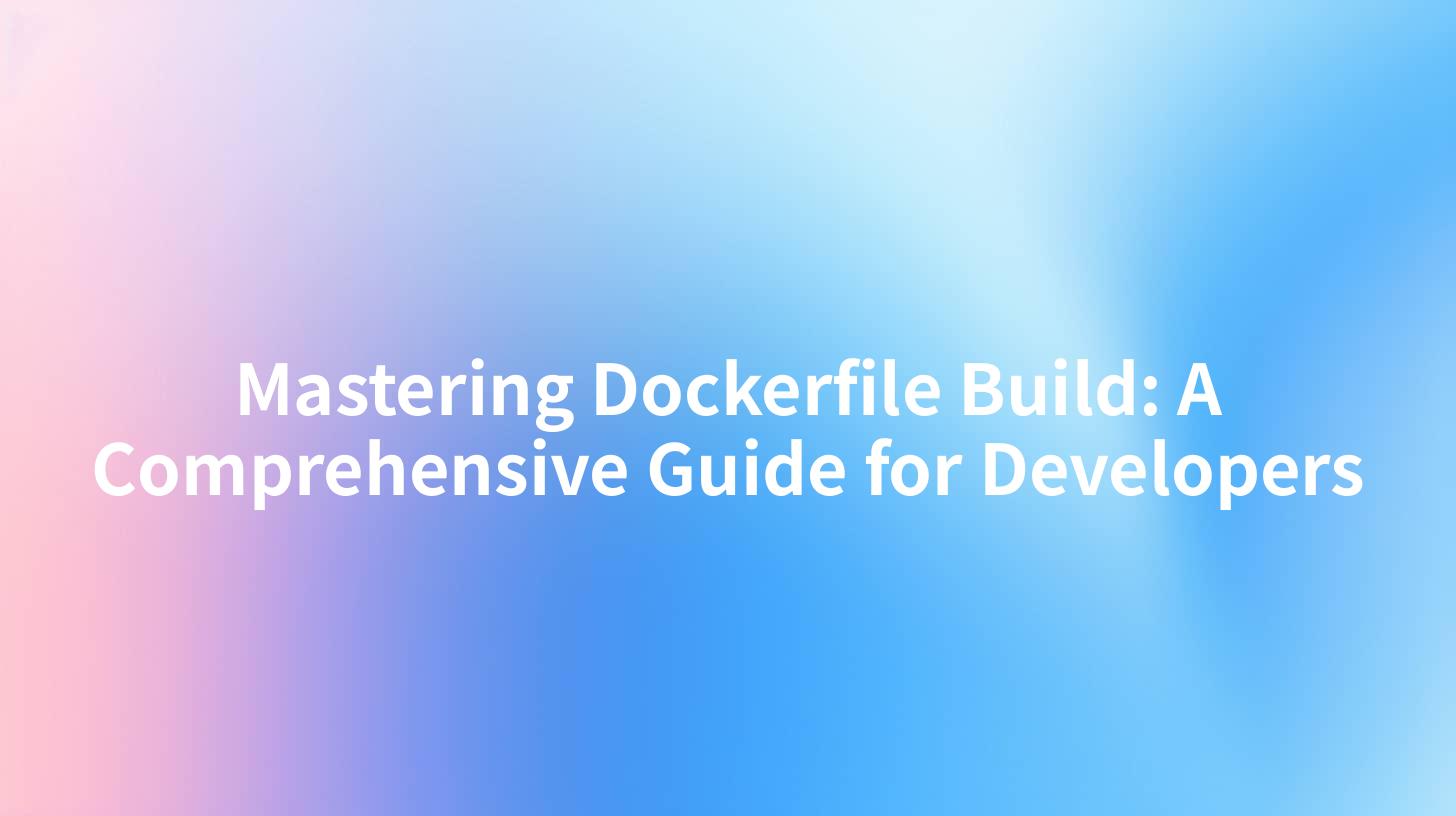
Open-Source AI Gateway & Developer Portal
In today's software development landscape, the need for efficient and reproducible environments is paramount. Developers are increasingly turning to containerization, with Docker at the forefront of this movement. Central to the functionality of Docker is the Dockerfile—a simple yet powerful text file that contains instructions to assemble a Docker image. This comprehensive guide will delve into mastering the Dockerfile build process, making it an essential resource for developers.
Understanding the Basics of Docker and Dockerfile
Before we dive into crafting Dockerfiles, it's crucial to understand what Docker is and how it works. Docker is an open-source platform that automates the deployment, scaling, and management of applications through containerization. Containers allow developers to package an application with all its dependencies, ensuring that it runs seamlessly across different environments.
What is a Dockerfile?
A Dockerfile is a script that consists of a series of commands and instructions that Docker Engine can interpret. These commands dictate how to build a Docker image. The image, once built, can be executed in a container. A well-structured Dockerfile is vital, as it allows developers to automate the process of building Docker images efficiently.
Creating Your First Dockerfile
To illustrate the process of creating a Dockerfile, let's build a simple Node.js application. Follow these steps to create your very own Dockerfile.
Step 1: Set Up Your Project Directory
Create a new directory for your project and navigate into it:
mkdir my-node-app
cd my-node-app
Step 2: Create Your Application File
For demonstration purposes, create a simple server.js file with the following contents:
const http = require('http');
const hostname = '0.0.0.0';
const port = 3000;
const server = http.createServer((req, res) => {
res.statusCode = 200;
res.setHeader('Content-Type', 'text/plain');
res.end('Hello World\n');
});
server.listen(port, hostname, () => {
console.log(`Server running at http://${hostname}:${port}/`);
});
Step 3: Create Your Dockerfile
Inside your project directory, create a file named Dockerfile (no file extension). Here's a simple example of what this Dockerfile might look like:
# Use an official Node.js runtime as a parent image
FROM node:14
# Set the working directory in the container
WORKDIR /usr/src/app
# Copy package.json and package-lock.json to the working directory
COPY package*.json ./
# Install your dependencies
RUN npm install
# Copy the rest of your application code
COPY . .
# Expose the application port
EXPOSE 3000
# Command to run your app
CMD ["node", "server.js"]
Understanding Each Instruction
- FROM: This instruction sets the base image for your new image. In this case, we’re using the official Node.js image.
- WORKDIR: This sets the working directory for any
RUN,CMD,ENTRYPOINT,COPY, andADDinstructions that follow in the Dockerfile. - COPY: This command copies files and directories from the host file system into the Docker image.
- RUN: This command executes commands in a new layer on top of the current image and commits the results.
- EXPOSE: This informs Docker that the container listens on the specified network ports at runtime.
- CMD: This provides defaults for executing the container, which is the command to start our Node.js application.
Building the Docker Image
Once you've created your Dockerfile, you can build the Docker image using the following command:
docker build -t my-node-app .
This command tells Docker to build an image named my-node-app from the current directory, indicated by the ..
Verifying the Built Image
To verify that your image has been created successfully, you can list all local images with:
docker images
You should see my-node-app listed in the output.
Running Your Docker Container
Now that you have your Docker image, you can run it as a container using:
docker run -p 3000:3000 -d my-node-app
This command tells Docker to run your container in detached mode (-d), mapping port 3000 of the container to port 3000 on your host machine.
APIPark is a high-performance AI gateway that allows you to securely access the most comprehensive LLM APIs globally on the APIPark platform, including OpenAI, Anthropic, Mistral, Llama2, Google Gemini, and more.Try APIPark now! 👇👇👇
Dockerfile Best Practices
When creating Dockerfiles, adhering to best practices can result in cleaner, more efficient images. Below are some essential best practices to keep in mind:
- Use Official Base Images: Always prefer official images as base images as they are well maintained and secure.
- Minimize Layers: Each instruction in a Dockerfile creates a new layer. It's best to combine multiple
RUNcommands into a single one using logical operators to minimize the number of layers.
dockerfile RUN apt-get update && apt-get install -y \ package1 \ package2 \ package3
- Leverage .dockerignore: Similar to
.gitignore, the.dockerignorefile prevents unnecessary files from being added to the image, reducing build context size. - Use Specific Versions: Always specify the versions of your base images and packages to ensure consistency across builds.
- Handle Sensitive Data with Care: Avoid directly embedding sensitive information into Dockerfiles. Use Docker secrets or environment variables for managing sensitive data.
Below is a table summarizing key Dockerfile best practices:
| Practice | Description |
|---|---|
| Use Official Base Images | Choose images from trusted sources that are actively maintained. |
| Minimize Layers | Combine commands where possible to reduce layer count. |
| Leverage .dockerignore | Prevent unnecessary files from being included in the build context. |
| Use Specific Versions | Specify exact versions to maintain consistency. |
| Handle Sensitive Data | Use secure methods to handle sensitive information like passwords. |
Advanced Dockerfile Techniques
Once you're comfortable with basic Dockerfile builds, you can explore advanced techniques to enhance your Docker skills.
Multi-Stage Builds
Multi-stage builds in Docker allow you to use multiple FROM statements in your Dockerfile. This can significantly reduce the size of your final image by allowing you to copy only what you need.
Here's an example:
# First stage: build the application
FROM node:14 AS builder
WORKDIR /usr/src/app
COPY package*.json ./
RUN npm install
COPY . .
RUN npm run build
# Second stage: create the final image
FROM node:14
WORKDIR /usr/src/app
COPY --from=builder /usr/src/app/build ./build
EXPOSE 3000
CMD ["node", "build/server.js"]
Caching Dependencies
Docker caches layers as images are built. To speed up builds, place commands that change least frequently—like installing dependencies—earlier in the Dockerfile.
Use Environment Variables
You can use environment variables (ENV) in your Dockerfile to avoid hardcoding values:
ENV NODE_ENV=production
This can also be utilized to parameterize your build environment without needing to change the Dockerfile.
Integrating with API Gateways
In modern application architectures, integrating Docker containers with API gateways can facilitate better management of microservices. APIPark serves as a robust open-source AI gateway and API management platform. With features like unified API formats, load balancing, and detailed API call logging, it simplifies the integration of Dockerized applications into larger ecosystems.
For developers looking to tap into various AI models and create customized APIs from their applications, leveraging APIPark can streamline their efforts. Its capabilities for API lifecycle management further enhance the scalability and security of microservices deployed within Docker containers.
To get started with APIPark, you can install it easily:
curl -sSO https://download.apipark.com/install/quick-start.sh; bash quick-start.sh
For more details on its robust features, check the official website: ApiPark.
Conclusion
Mastering the Dockerfile build process is essential for developers looking to streamline their development workflows and optimize application deployments. By understanding and implementing best practices, leveraging advanced techniques like multi-stage builds, and integrating with tools like APIPark, you can significantly enhance your development processes.
Embarking on this journey equips developers with the skills to create efficient, manageable, and scalable applications that can thrive in cloud-native environments. With continuous practice and exploration of Docker's extensive capabilities, you will undoubtedly become adept at building, deploying, and managing applications using Docker.
FAQs
- What is the purpose of a Dockerfile? A Dockerfile is a script containing a series of commands to build a Docker image.
- How do I build a Docker image from a Dockerfile? Use the command
docker build -t <image-name> .in the directory containing the Dockerfile. - What are the benefits of using Docker? Docker allows for consistent environments, easier dependency management, and efficient resource utilization.
- Can Docker be used with API gateways? Yes, Docker can be easily integrated with API gateways like APIPark for managing microservices and APIs.
- What is the architecture of APIPark? APIPark is designed as an open-source AI gateway and API management platform, facilitating the integration and deployment of AI services with robust lifecycle management.
🚀You can securely and efficiently call the OpenAI API on APIPark in just two steps:
Step 1: Deploy the APIPark AI gateway in 5 minutes.
APIPark is developed based on Golang, offering strong product performance and low development and maintenance costs. You can deploy APIPark with a single command line.
curl -sSO https://download.apipark.com/install/quick-start.sh; bash quick-start.sh

In my experience, you can see the successful deployment interface within 5 to 10 minutes. Then, you can log in to APIPark using your account.

Step 2: Call the OpenAI API.
