Mastering Dockerfile Build: A Comprehensive Guide
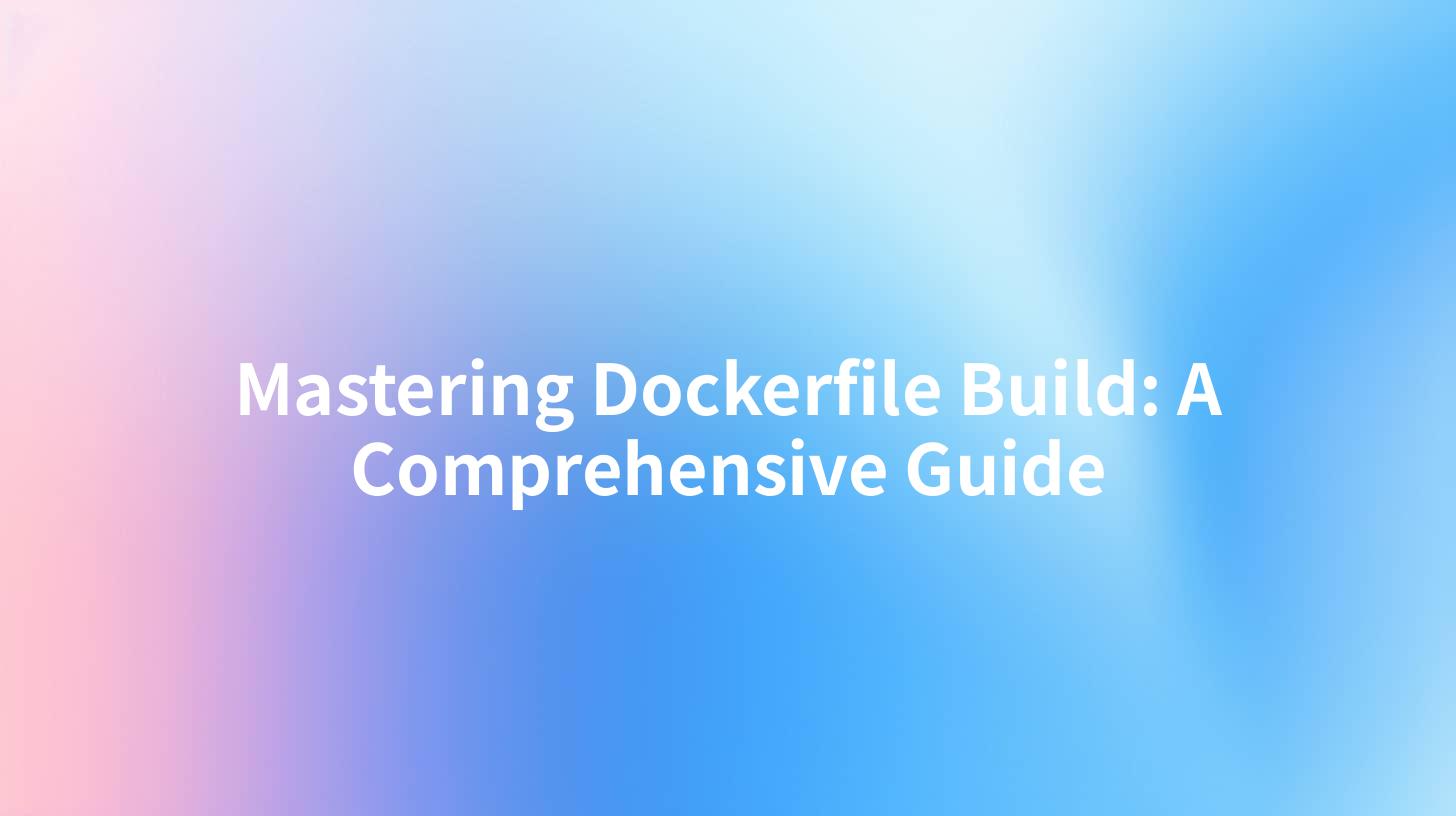
Docker is a game changer in the world of software development and deployment. It allows developers to package applications with all their dependencies into a standardized unit for software development, known as a container. To create these containers, Docker uses a text file called a "Dockerfile." In this article, we will delve into the intricacies of writing and utilizing Dockerfiles, thereby empowering you to build robust and optimized containers for your applications.
What is a Dockerfile?
A Dockerfile is essentially a set of instructions that Docker uses to create a Docker image. This image contains everything needed to run an application, including the code, runtime, libraries, environment variables, and configuration files. The Dockerfile enables developers to automate the building of Docker images, ensuring that applications can be consistently developed, shipped, and run across various environments.
The Importance of Dockerfile in Application Development
The ability to create isolated environments leads to simpler application management. Moreover, using Dockerfiles to define your API services can significantly streamline the deployment process, making it easier to manage APIPark integrations, API gateway configurations, and API Developer Portal deployments.
Basic Structure of a Dockerfile
A Dockerfile consists of specific commands and instructions. Below is a basic structure of a Dockerfile:
# Use a base image
FROM ubuntu:20.04
# Set the working directory
WORKDIR /app
# Copy files into the image
COPY . .
# Install dependencies
RUN apt-get update && apt-get install -y python3
# Expose a port
EXPOSE 5000
# Command to run the application
CMD ["python3", "app.py"]
Explanation of Common Docker Commands
- FROM: Specifies the base image to use for the Docker image.
- WORKDIR: Sets the working directory inside the container.
- COPY: Copies files from the host into the image.
- RUN: Executes commands during the image build process, such as installing dependencies.
- EXPOSE: Indicates which port the container will listen on at runtime.
- CMD: Specifies the command to run the application when the container starts.
Step-by-step Guide to Building a Dockerfile
Now that we have a basic understanding of Dockerfiles, let’s walk through building one step-by-step.
Step 1: Choose a Base Image
Choosing the right base image is crucial as it determines the environment your application will run in. For example, if you are developing a Python application, you can start with a Python base image.
FROM python:3.8-slim
Step 2: Set Environment Variables
Environment variables can be defined in your Dockerfile to customize the runtime environment. For instance, you may want to set an environment variable that points to an API configuration.
ENV API_URL=https://api.example.com
Step 3: Install Required Packages
Using the RUN command, you can install any dependencies your application may need. If you're using a package manager, such as pip, you can include a requirements.txt file in your project and use it to efficiently install dependencies.
COPY requirements.txt .
RUN pip install -r requirements.txt
Step 4: Copy Your Application Files
Next, use the COPY command to include your application files in the image. You generally want to copy only the necessary files.
COPY . .
Step 5: Define Entrypoint and Command
Finally, specify the default command to run your application using the CMD command. This command will be executed when a container is instantiated.
CMD ['python', 'your_app.py']
Full Example of a Dockerfile
Here's a complete example Dockerfile for a Python application that also interacts with an API:
# Use an official Python runtime as a parent image
FROM python:3.8-slim
# Set environment variables
ENV API_URL=https://api.example.com
# Set the working directory for the app
WORKDIR /usr/src/app
# Copy requirements.txt and install dependencies
COPY requirements.txt ./
RUN pip install --no-cache-dir -r requirements.txt
# Copy the rest of the application code
COPY . .
# Make the container’s port 80 available to the world outside the container
EXPOSE 80
# Define the command to run the application
CMD ["python", "app.py"]
Optimizing Your Dockerfile
While the above steps will help you create a functional Dockerfile, there are additional optimizations you can make.
Minimize Layers
Each command in a Dockerfile results in a new layer in your image, contributing to its size. You can combine commands into a single RUN statement to minimize layers.
RUN apt-get update && \
apt-get install -y python3 python3-pip && \
apt-get clean
Use Multi-Stage Builds
Using multi-stage builds can help keep the final image size small by allowing you to separate the build environment from the production environment.
# Builder stage
FROM python:3.8-slim as builder
COPY requirements.txt .
RUN pip install --no-cache-dir -r requirements.txt
# Final stage
FROM python:3.8-slim
COPY --from=builder /usr/local/lib/python3.8/site-packages /usr/local/lib/python3.8/site-packages
COPY . .
CMD ["python", "app.py"]
APIPark is a high-performance AI gateway that allows you to securely access the most comprehensive LLM APIs globally on the APIPark platform, including OpenAI, Anthropic, Mistral, Llama2, Google Gemini, and more.Try APIPark now! 👇👇👇
Best Practices for Writing Dockerfiles
When writing Dockerfiles, adhering to best practices can save you time and improve performance:
- Use Specific Tags: Always use specific tags for your base images (e.g.,
python:3.8.5) rather thanpython:latestto avoid breaking changes when the image is updated. - Clean Up After Installing Packages: Remove unnecessary cache and files to reduce image size.
- Documentation: Document your Dockerfile for better understanding by other developers.
- Testing: Regularly test your Docker image and container to ensure everything operates as expected.
- Security: Secure your access to any APIs you are using in your applications and always handle sensitive data appropriately.
Integrating Docker with API Management
When dealing with APIs, especially in a microservices architecture, using a tool like APIPark can significantly streamline the integration and management of your API services. APIPark provides a powerful API gateway that eases the process of connecting various AI models and handling API requests efficiently. This integrated approach helps maintain a secure and manageable environment for your applications.
Choosing APIPark for API Integration
APIPark’s features, including prompt encapsulation into REST APIs and end-to-end API lifecycle management, can enhance how developers build and manage their APIs. By automating various stages, APIPark aids in reducing operational overhead and improves API performance, making it an essential tool in any developer's toolkit.
Common Docker Command Line Operations
Once you have your Dockerfile ready, you will often use the following command line operations to manage your Docker containers.
| Command | Description |
|---|---|
docker build -t <name>:<tag> . |
Builds the Docker image from the Dockerfile. |
docker run -d <name> |
Runs a container based on the specified image. |
docker ps |
Lists all running containers. |
docker stop <container_id> |
Stops the specified running container. |
docker rm <container_id> |
Removes the specified container. |
Conclusion
Mastering Dockerfile builds is a crucial skill for developers looking to simplify application deployment and management. By following the guide laid out in this article, you can create efficient Docker images and leverage tools like APIPark to manage API calls seamlessly. With its focus on API lifecycle management, APIPark complements the use of Docker by ensuring that your microservices can interact with various AI models effortlessly. As you implement these strategies, you will find that your development process becomes more streamlined, your applications more robust, and your deployment capabilities greatly enhanced.
FAQs
- What is the purpose of a Dockerfile?
- A Dockerfile contains a set of instructions for Docker to build an image, which can then be used to run a containerized application.
- How do I optimize my Dockerfile?
- You can optimize your Dockerfile by minimizing layers, using multi-stage builds, and cleaning up unnecessary files after package installations.
- What are environment variables in Docker?
- Environment variables are key-value pairs that provide configuration to applications running inside Docker containers.
- Can I use Docker with API management tools?
- Yes, tools like APIPark can help manage APIs effectively, streamlining the API lifecycle and improving service calls.
- What is the benefit of multi-stage builds?
- Multi-stage builds reduce the final image size by separating the build environment from the runtime environment, only copying necessary files to the final image.
🚀You can securely and efficiently call the OpenAI API on APIPark in just two steps:
Step 1: Deploy the APIPark AI gateway in 5 minutes.
APIPark is developed based on Golang, offering strong product performance and low development and maintenance costs. You can deploy APIPark with a single command line.
curl -sSO https://download.apipark.com/install/quick-start.sh; bash quick-start.sh

In my experience, you can see the successful deployment interface within 5 to 10 minutes. Then, you can log in to APIPark using your account.

Step 2: Call the OpenAI API.


