Mastering Docker Run -e: Ultimate Guide to Efficient Container Execution
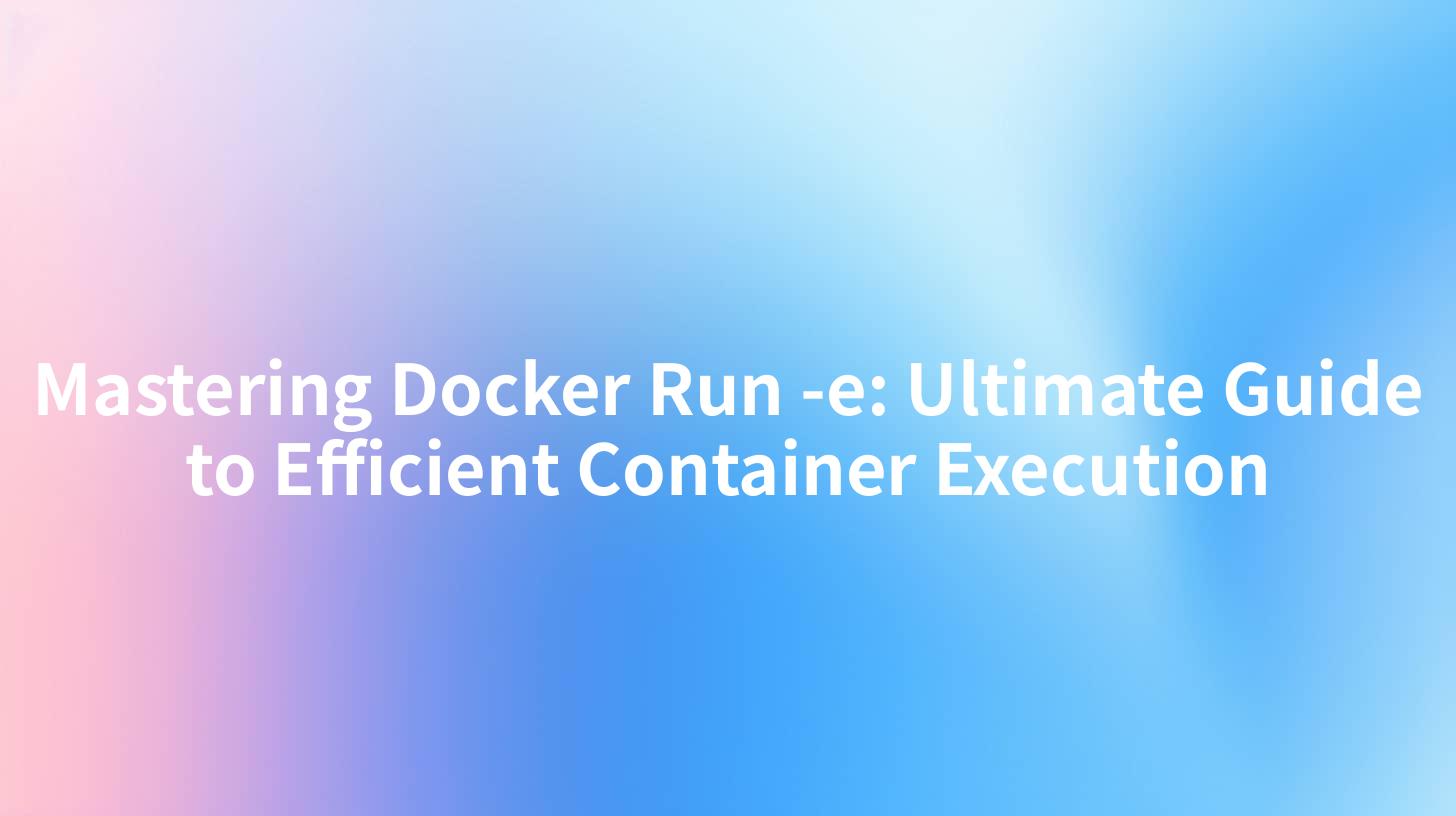
Introduction
In the ever-evolving world of containerization, Docker remains a cornerstone technology for efficient application deployment. Among its numerous commands, docker run -e is a powerful tool that allows you to set environment variables for your containers. This guide will delve deep into the intricacies of docker run -e, providing you with a comprehensive understanding of its usage, benefits, and best practices.
Understanding Docker Run -e
What is Docker Run -e?
The -e flag in the docker run command is used to set environment variables for a container. Environment variables are key-value pairs that provide configuration information to the container. These variables can be used to control the behavior of the containerized application or to pass sensitive information such as API keys or database credentials.
Syntax
The syntax for using the -e flag is as follows:
docker run -e KEY=VALUE image_name
Here, KEY is the name of the environment variable, and VALUE is the value assigned to it.
Key Benefits of Using Docker Run -e
- Customization: Environment variables allow you to customize the behavior of your containerized application without changing the application code.
- Security: By using environment variables to store sensitive information, you can avoid hardcoding credentials in your application.
- Portability: Environment variables make it easier to deploy your application across different environments (development, staging, production) with consistent configurations.
Common Use Cases for Docker Run -e
- Setting Configuration Parameters: You can use environment variables to set configuration parameters for your application, such as database connection strings or API endpoints.
- Managing Secrets: Environment variables are a secure way to manage sensitive information, such as API keys or database passwords.
- Conditional Execution: You can use environment variables to control the execution of certain parts of your application based on the environment in which it is running.
APIPark is a high-performance AI gateway that allows you to securely access the most comprehensive LLM APIs globally on the APIPark platform, including OpenAI, Anthropic, Mistral, Llama2, Google Gemini, and more.Try APIPark now! 👇👇👇
Best Practices for Using Docker Run -e
- Use Meaningful Names: Choose descriptive names for your environment variables to make them more readable and maintainable.
- Avoid Hardcoding: Never hardcode sensitive information in your application code. Always use environment variables to store such information.
- Keep It Simple: Avoid overcomplicating your environment variable setup. Only use variables that are necessary for your application.
Advanced Features of Docker Run -e
- Complex Values: Environment variables can have complex values, including arrays, objects, and even nested structures.
- File Expansion: You can use file expansion syntax to include the contents of a file as the value of an environment variable.
- Precedence: If multiple instances of the same environment variable are set, the last one takes precedence.
Real-World Examples
Example 1: Setting a Database Connection String
docker run -e DATABASE_URL="mysql://username:password@host:port/database" my_database_image
Example 2: Managing an API Key
docker run -e API_KEY="123456789" my_api_service_image
Example 3: Controlling Application Behavior
docker run -e DEBUG_MODE="true" my_application_image
Integrating APIPark with Docker Run -e
APIPark, an open-source AI gateway and API management platform, can be seamlessly integrated with Docker to enhance the management and deployment of containerized applications. By using APIPark, you can leverage the power of Docker Run -e to manage your application's environment variables more effectively.
Example: Deploying an API Service with APIPark
docker run -e API_KEY="123456789" -e API_HOST="https://api.example.com" apipark/api-service-image
Conclusion
Docker Run -e is a versatile tool that can significantly enhance the efficiency and security of your containerized applications. By following best practices and utilizing advanced features, you can make the most of this powerful command. Remember to leverage tools like APIPark to further streamline your container management process.
FAQs
Q1: Can I set multiple environment variables with the -e flag? A1: Yes, you can set multiple environment variables by using the -e flag multiple times. For example:
docker run -e KEY1=VALUE1 -e KEY2=VALUE2 image_name
Q2: How do I pass complex values to an environment variable? A2: You can use JSON or other serialization formats to pass complex values to an environment variable. For example:
docker run -e COMPLEX_VALUE='{"key1": "value1", "key2": "value2"}' image_name
Q3: Can I modify environment variables after a container has started? A3: No, you cannot modify environment variables after a container has started. You would need to stop the container, modify the environment variables, and then restart the container.
Q4: Are environment variables visible to other containers running on the same host? A4: Environment variables are not shared between containers by default. Each container has its own set of environment variables.
Q5: How do I secure environment variables that contain sensitive information? A5: To secure environment variables containing sensitive information, use Docker secrets or a secure vault solution to manage and inject the variables into your containers.
🚀You can securely and efficiently call the OpenAI API on APIPark in just two steps:
Step 1: Deploy the APIPark AI gateway in 5 minutes.
APIPark is developed based on Golang, offering strong product performance and low development and maintenance costs. You can deploy APIPark with a single command line.
curl -sSO https://download.apipark.com/install/quick-start.sh; bash quick-start.sh

In my experience, you can see the successful deployment interface within 5 to 10 minutes. Then, you can log in to APIPark using your account.

Step 2: Call the OpenAI API.


