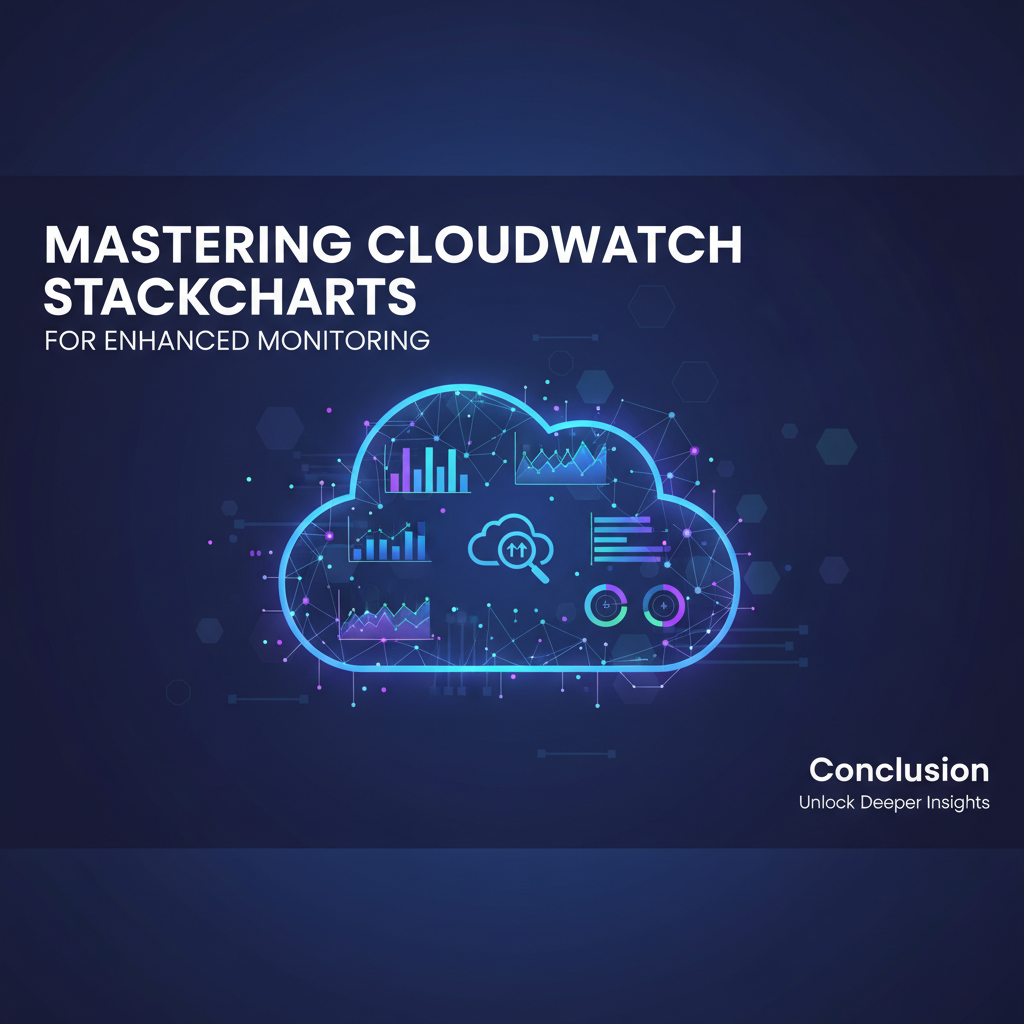Mastering CloudWatch Stackcharts for Enhanced Monitoring
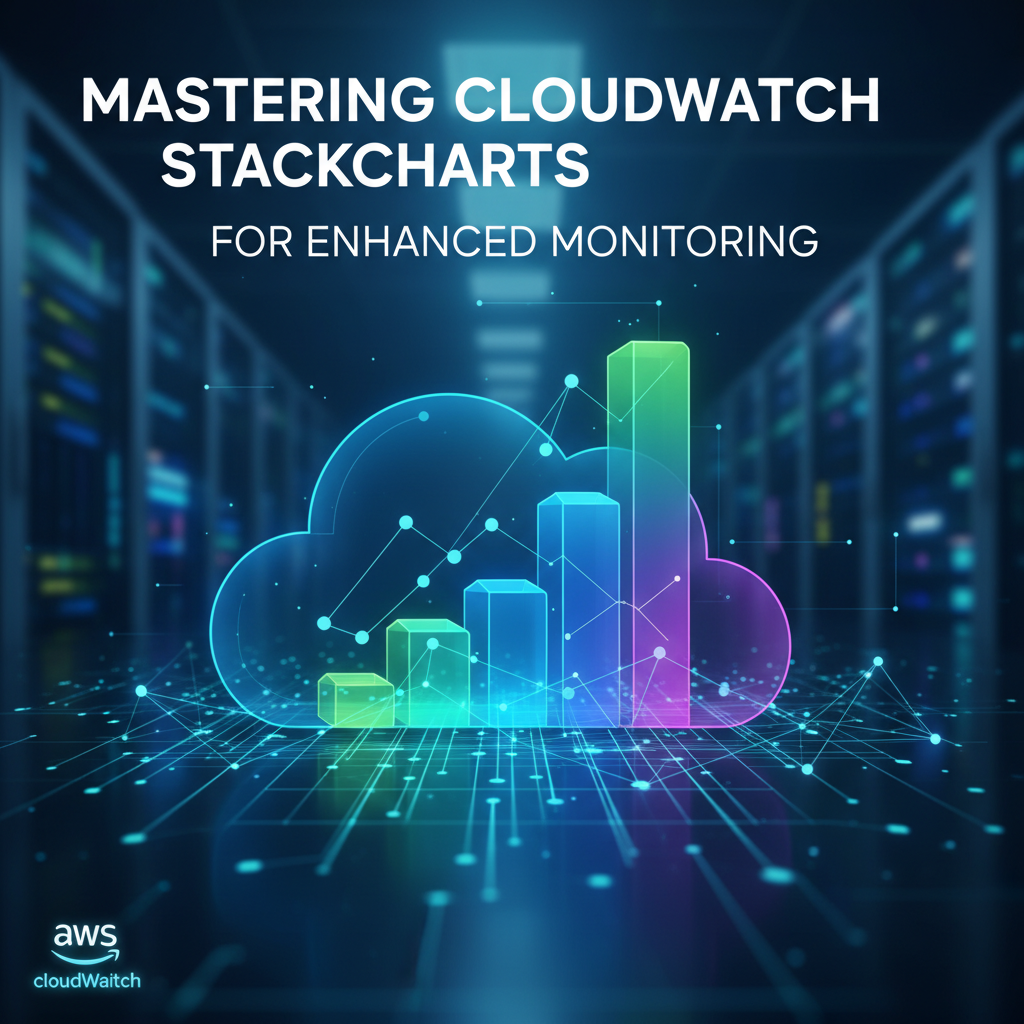
In the ever-expanding universe of cloud computing, where ephemeral resources and distributed architectures are the norm, robust monitoring is not merely an optional add-on but a fundamental pillar of operational excellence. Without a keen eye on the pulse of your infrastructure and applications, even the most meticulously designed systems can descend into chaos, leading to performance bottlenecks, security vulnerabilities, and ultimately, significant financial repercussions. At the heart of AWS's comprehensive monitoring suite lies Amazon CloudWatch, a service that provides a unified platform for collecting metrics, logs, and events, offering an unparalleled view into the operational health of your AWS resources and applications. While CloudWatch provides a rich tapestry of visualization options, one particular feature, often underutilized yet immensely powerful, stands out for its ability to provide layered, compositional insights: CloudWatch Stackcharts.
This master guide embarks on an extensive journey to unravel the intricacies of CloudWatch Stackcharts, transforming them from a mere graph type into an indispensable tool in your monitoring arsenal. We will traverse from foundational concepts to advanced techniques, exploring how to leverage these visual powerhouses to dissect complex system behaviors, identify subtle anomalies, and gain a profound understanding of the interdependencies within your cloud environment. By the end of this comprehensive exploration, you will not only be adept at creating sophisticated Stackcharts but also possess the strategic foresight to integrate them seamlessly into a holistic, proactive monitoring strategy, ensuring your cloud operations remain resilient, efficient, and thoroughly observable.
Chapter 1: The Foundational Pillars of AWS CloudWatch Monitoring
Before we dive deep into the specific nuances of Stackcharts, it's crucial to establish a firm understanding of Amazon CloudWatch itself. CloudWatch serves as the primary monitoring and observability service for AWS, offering a suite of functionalities designed to provide actionable insights into the state of your cloud resources and applications running on AWS. It acts as a single pane of glass, allowing you to collect, visualize, and analyze a wide array of operational data.
At its core, CloudWatch operates on three fundamental data types:
- Metrics: These are numerical time-series data points that represent a specific measurement over a period. AWS services automatically publish a vast array of metrics to CloudWatch, such as CPU utilization for EC2 instances, request counts for Elastic Load Balancers, or read/write latency for DynamoDB tables. Users can also publish their own custom metrics, providing granular insights into application-specific performance or business-level key performance indicators (KPIs). Each metric is uniquely identified by its name, namespace (a container for metrics from the same source), and dimensions (key-value pairs that add more descriptive context, like
InstanceIdorFunctionName). The power of metrics lies in their ability to quantitatively track the performance and health of individual components and aggregated systems. - Logs: CloudWatch Logs allows you to centralize logs from various sources, including EC2 instances, AWS Lambda functions, CloudTrail, Route 53, and more. Once ingested, these logs can be stored, searched, filtered, and analyzed. This capability is invaluable for debugging, auditing, and security analysis, offering the verbose textual information that often complements the quantitative data provided by metrics. Log data can also be used to create custom metrics, transforming textual patterns into numerical data points that can then be graphed and alarmed upon.
- Events: CloudWatch Events (now integrated with Amazon EventBridge) delivers a near real-time stream of system events that describe changes in AWS resources. These events can trigger automated actions, such as invoking a Lambda function, sending a notification, or initiating an EC2 instance. This event-driven architecture is critical for building reactive and resilient systems, allowing for automated responses to operational changes or potential issues.
CloudWatch's indispensability stems from its deep integration with virtually all AWS services, offering out-of-the-box monitoring with minimal configuration. It provides the building blocks for creating comprehensive monitoring dashboards, setting up alarms to notify operators of anomalous behavior, and automating responses to specific events. In a dynamic cloud environment, where resources scale up and down, and applications are composed of numerous microservices, the ability to centralize and correlate diverse data streams is paramount. Without CloudWatch, understanding the complex interplay between different services and diagnosing issues in a distributed system would be an arduous, if not impossible, task. The context provided by a rich set of metrics, logs, and events allows operators to move beyond simple "is it up?" checks to truly understand "what is happening?" and "why is it happening?" at any given moment.
Chapter 2: Demystifying Stackcharts – The Power of Layered Visualization
While traditional line charts and bar charts excel at depicting individual trends or discrete comparisons, they often fall short when the goal is to understand the composition of a total or the contribution of various components over time. This is where CloudWatch Stackcharts emerge as an exceptionally powerful visualization tool.
What are Stackcharts?
At its core, a Stackchart (often referred to as a Stacked Area Chart or Stacked Bar Chart in CloudWatch) is a multi-series chart where data series are vertically stacked on top of each other. The height of each colored segment represents the value of an individual metric, and the total height of the stack at any given point in time represents the sum of all stacked metrics. This visual stacking allows for a clear representation of how different parts contribute to a whole, and how these contributions change over time.
Consider a scenario where you're tracking the total network throughput of an application. A simple line chart would show the total throughput. However, a Stackchart could break down that total throughput into ingress traffic, egress traffic to the internet, and egress traffic to internal services. This immediately provides a more nuanced understanding, revealing not just the total load, but its constituent parts.
How They Differ from Other Chart Types
To fully appreciate Stackcharts, it's useful to compare them with other common CloudWatch graph types:
- Line Charts: Best for showing trends of one or a few metrics over time. Each metric has its own line, making it easy to compare individual values. However, they don't explicitly show contributions to a total, and too many lines can lead to a cluttered graph.
- Bar Charts: Ideal for comparing discrete categories or values at a specific point in time. Less suited for continuous time-series data unless aggregated into specific intervals.
- Area Charts (Non-Stacked): Similar to line charts, but the area beneath the line is filled. Useful for emphasizing volume or magnitude over time for individual metrics. Again, comparing multiple metrics can be visually challenging.
- Gauge Charts: Display a single metric's current value against a predefined range, useful for showing capacity or thresholds.
Stackcharts differentiate themselves by emphasizing the proportion and composition of a total. They allow you to simultaneously observe the overall trend and the individual components' trends within that total. This makes them invaluable for diagnosing "which part is consuming the most?" or "how has the composition of my errors changed?".
Key Use Cases for Stackcharts
The versatility of Stackcharts makes them suitable for a wide array of monitoring scenarios:
- Resource Utilization Breakdown: Instead of just seeing total CPU utilization, a Stackchart can show CPU usage by user processes, system processes, and idle time, providing a more detailed picture of an instance's workload. Similarly, network utilization can be broken down by different types of traffic (e.g., public vs. private, HTTP vs. database calls).
- Latency Contributions: In a microservices architecture, a request's total latency can be a sum of latencies from various services. A Stackchart can visualize the contribution of an API Gateway, a Lambda function, a database query, and an external API call to the total request latency, quickly pinpointing performance bottlenecks.
- Error Rate Composition: When an application experiences errors, knowing the total error rate is good, but understanding the types of errors is better. A Stackchart can stack different HTTP status codes (e.g., 4xx client errors vs. 5xx server errors) or different types of application-specific errors, helping teams identify if an issue is user-driven or a systemic failure.
- Traffic Analysis: For web applications, a Stackchart can show total incoming requests broken down by geographic region, user agent, or authenticated vs. unauthenticated requests. This helps understand traffic patterns and user behavior.
- Cost Analysis (with Custom Metrics): If you're pushing custom metrics for cost allocation (e.g., cost per tenant or per feature), a Stackchart can visually represent how different components or departments contribute to the overall cloud spend over time.
- Queue Depth Analysis: In messaging systems like SQS, a Stackchart can show the approximate number of messages visible, in flight, and delayed, offering a comprehensive view of queue health and potential backlogs.
Advantages of Using Stackcharts
- Clarity and Insight: They provide an immediate visual understanding of how individual components contribute to a total, making it easier to grasp complex relationships at a glance.
- Quick Identification of Dominant Contributors: You can quickly spot which metric or component is consuming the most resources, causing the most errors, or contributing most to a particular aggregate value.
- Spotting Trends in Composition: Not only can you see the total trend, but you can also observe if the proportions of the components are changing over time. For example, if database latency starts to contribute a larger percentage to overall request latency, even if the total latency remains stable, it signals a shift in performance characteristics.
- Efficient Space Utilization: By stacking metrics, Stackcharts can convey a significant amount of information in a compact visual space, especially useful on dashboards with limited real estate.
Limitations and Considerations
While powerful, Stackcharts also have their limitations:
- Clutter with Too Many Metrics: Stacking too many metrics can make the chart difficult to read, with very thin bands becoming indistinguishable. It's generally best to limit the number of stacked metrics to a manageable few (e.g., 2-7).
- Difficulty in Precise Value Comparison: While they are excellent for showing trends and proportions, precisely comparing the individual values of non-adjacent stacked segments can be challenging. For exact comparisons, a table or separate line charts might be more appropriate.
- Misleading Visuals for Negative Values: Stackcharts are typically designed for positive values. While CloudWatch handles negative values by stacking them downwards, this can sometimes lead to less intuitive visualizations.
In summary, CloudWatch Stackcharts are an invaluable tool for any monitoring professional seeking deeper, compositional insights into their AWS environment. They transform raw data points into a coherent narrative of system behavior, enabling more effective troubleshooting, capacity planning, and performance optimization.
Chapter 3: Building Your First CloudWatch Stackchart – A Step-by-Step Guide
Creating a Stackchart in CloudWatch is an intuitive process once you understand the basic steps of metric selection and graph type configuration. This chapter will walk you through the entire procedure, from accessing the CloudWatch console to saving your custom chart on a dashboard.
1. Accessing the CloudWatch Console
The journey begins by logging into your AWS Management Console and navigating to the CloudWatch service. You can find it under the "Management & Governance" section or by simply searching for "CloudWatch" in the search bar. Once on the CloudWatch dashboard, you'll typically see an overview of your alarms, dashboards, and operational insights.
2. Navigating to Metrics
On the left-hand navigation pane within the CloudWatch console, locate and click on "Metrics". This will take you to the All Metrics page, which is the central hub for discovering and graphing your metric data.
3. Selecting Metrics: Namespace, Dimension, Metric Name
The All Metrics page presents a hierarchical structure for organizing metrics. You'll typically start by choosing a Namespace. A namespace is a container for CloudWatch metrics, identifying the AWS service or custom application that generated the metrics. Common namespaces include AWS/EC2, AWS/Lambda, AWS/RDS, AWS/S3, etc.
Let's use a practical example: visualizing CPU utilization across multiple EC2 instances.
- Step 3.1: Choose a Namespace. Click on
AWS/EC2. This will expand to show various dimensions available for EC2 metrics. - Step 3.2: Select Dimensions. Within
AWS/EC2, you'll see options like "Per-Instance Metrics", "Auto Scaling Group Metrics", etc. For individual instances, click on "Per-Instance Metrics". This will then display a list of specific EC2 instances (identified by theirInstanceId) and the available metrics for each. - Step 3.3: Select Metric Name. Scroll down or use the search bar to find
CPUUtilization. Now, you need to select multiple instances forCPUUtilizationto create a Stackchart. Tick the checkboxes next toCPUUtilizationfor three or four different EC2 instances that you wish to monitor together. As you select them, they will appear in the "Graph metrics" tab below.
Alternatively, for a more dynamic selection, especially across many instances, you can use the SEARCH function (which we'll cover in more detail in Chapter 4). For instance, you could use SEARCH('{AWS/EC2,InstanceId} MetricName="CPUUtilization" Resources.Tag.Environment="production"', 'Average') to find CPU utilization for all production instances.
4. Adding Multiple Metrics to a Graph
As you select metrics, they are automatically added to the "Graph metrics" tab. Each selected metric will initially be displayed as a separate line chart. For our EC2 example, you'll see a line for CPUUtilization for each selected InstanceId.
5. Changing Graph Type to "Stacked Area" (or "Stacked Bar")
This is the crucial step for creating a Stackchart. * Above the graph visualization, you'll see a dropdown menu labeled "Graphed metrics" and next to it, the graph type selector. * Click on the graph type dropdown (it usually defaults to "Line"). * Select "Stacked area". Immediately, your individual line charts will transform into a stacked area chart, where the CPU utilization of each instance is stacked on top of the others, showing their combined total and individual contributions. * In some cases, if your data points are discrete or you want to emphasize specific interval totals rather than continuous flow, "Stacked bar" might be more appropriate. However, for continuous metrics like CPU utilization, "Stacked area" is generally preferred.
6. Customizing Your Stackchart
CloudWatch offers extensive customization options to make your Stackcharts more informative and aesthetically pleasing:
- Time Range: Use the dropdown at the top right of the graph to select the time period you want to visualize (e.g., "1 hour", "3 hours", "1 day", "Custom"). This allows you to zoom in on recent activity or observe long-term trends.
- Aggregation Period (Statistic): Each metric is aggregated over a specific period. CloudWatch defaults to a period that makes sense for the chosen time range. You can manually adjust this by clicking the "Custom" link next to the period dropdown. For Stackcharts, consistent aggregation across all stacked metrics is vital for meaningful comparison. Common statistics include:
Average: The average value over the period.Sum: The sum of all samples over the period (useful for counts likeRequestCount).Maximum: The highest value over the period.Minimum: The lowest value over the period.SampleCount: The number of data points collected.
- Labels: In the "Graph metrics" tab, you can click on the
…(three dots) next to each metric and choose "Edit". Here, you can rename the metric label to something more descriptive and user-friendly, rather than the defaultCPUUtilization (i-xxxxxxxxxxxx). For example, you could label instances by their application role or environment tag. - Colors: CloudWatch automatically assigns colors, but you can customize them to improve readability or align with your team's color coding conventions. Again, within the "Edit" menu for each metric, you can select a specific color.
- Y-axis (Left Y-axis / Right Y-axis): For Stackcharts, it's generally best to keep all stacked metrics on the same Y-axis for accurate representation of the total. However, if you're mixing different types of metrics (e.g., CPU utilization and network bytes), you might consider using a secondary Y-axis, but this often makes Stackcharts less intuitive.
- Thresholds: You can add horizontal lines to indicate alarm thresholds or operational limits. These are visual cues to quickly identify when performance is approaching critical levels.
7. Saving to a Dashboard
Once your Stackchart is configured to your satisfaction, you'll want to save it for future reference and integration into your monitoring strategy.
- Click the "Actions" dropdown menu (usually found near the graph type selector).
- Select "Add to dashboard".
- You can then choose to "Create new dashboard" or "Add to existing dashboard".
- Give your dashboard a meaningful name (e.g., "EC2 Performance Overview").
- On the dashboard, you can resize and rearrange your Stackchart widget alongside other graphs, alarms, and log insights to create a comprehensive operational view.
By following these steps, you can effectively create and customize CloudWatch Stackcharts, transforming raw metric data into visually compelling and insightful representations of your cloud environment's performance and composition. This foundational skill opens the door to more advanced monitoring techniques, which we will explore in the subsequent chapters.
Chapter 4: Advanced Stackchart Techniques for Deeper Insights
While basic Stackcharts provide immediate value, CloudWatch offers a powerful array of advanced features, particularly Math Expressions and Cross-Account capabilities, that can transform your Stackcharts into dynamic, deeply insightful visualization tools. These techniques allow you to perform calculations on metrics, aggregate data more intelligently, and even consolidate monitoring across complex organizational structures.
1. Using Math Expressions for Enhanced Stackcharts
CloudWatch Math Expressions allow you to apply mathematical operations, functions, and transformations to your metrics before they are graphed. This is incredibly useful for deriving new metrics, performing aggregations that aren't available out-of-the-box, or dynamically selecting metrics. To use math expressions, navigate to the "Graphed metrics" tab, click "Add metric math", and then enter your expression.
Here are some powerful math expressions particularly relevant for Stackcharts:
SUM,AVG,MIN,MAX(and other statistical functions) Across Dimensions: While CloudWatch can sum or average across all instances of a single metric (e.g.,CPUUtilizationacross all EC2 instances), math expressions allow you to apply these aggregations to specific filtered sets or combine them with other operations.- Use Case: You might want to stack the
SUMofNetworkInfor all instances inEnvironment=Prodagainst theSUMofNetworkInfor all instances inEnvironment=Dev. - Example:
SUM(METRICS())can sum all currently selected metrics. More specifically, you can define an expression likem1 + m2 + m3to sum individual metrics. For dynamic selection, you’d first define the search expression, then sum the results.
- Use Case: You might want to stack the
RATE()for Per-Second Rates: Many CloudWatch metrics are cumulative counts (e.g.,RequestCount,BytesOut). To understand the instantaneous rate of change,RATE()is invaluable. It converts a cumulative metric into a per-second rate.- Use Case: Stackchart showing
RequestCountbroken down by different API endpoints. Instead of total requests, you'd want requests per second for each endpoint. - Example: If
m1isRequestCountforAPI1, thenRATE(m1)gives you requests/second forAPI1. You would stackRATE(m1),RATE(m2), etc.
- Use Case: Stackchart showing
FILL()for Handling Sparse Data: Sometimes, metrics might not be emitted consistently, leading to gaps in your data.FILL()allows you to define how these missing data points should be treated, preventing misleading empty spaces in your charts. You can fill with0,NULL(to show a break),REPEAT(to carry forward the last value), or a specific value.- Use Case: Monitoring the number of active users, where data might be sparse during off-peak hours. Filling with
0for periods of no activity can make the Stackchart more accurate. - Example:
FILL(m1, 0)
- Use Case: Monitoring the number of active users, where data might be sparse during off-peak hours. Filling with
DIFFERENCE()for Changes Over Time: Calculates the difference between the current value and the previous value of a metric.- Use Case: Tracking the growth or shrinkage of a resource. Less common for direct stacking, but useful for derived metrics that then get stacked.
SEARCH()Function for Dynamic Metric Selection: This is one of the most powerful math expressions, enabling you to dynamically select metrics based on patterns in their ID, labels, namespaces, or dimensions. This is particularly useful for environments with frequently changing resources (e.g., Auto Scaling Groups, ephemeral Lambda functions).- Syntax:
SEARCH('resource_expression', 'statistic', period) resource_expressioncan include wildcards (*) and dimension filters (DimensionName="DimensionValue").- Use Case for Stackcharts:
- Stacking CPU utilization across all current EC2 instances tagged
app=frontend:SEARCH('{AWS/EC2,InstanceId} MetricName="CPUUtilization" Resources.Tag.app="frontend"', 'Average')This expression returns a collection ofCPUUtilizationmetrics for all matching instances. CloudWatch will then automatically stack these results. - Stacking error counts from different Lambda functions:
SEARCH('{AWS/Lambda,FunctionName} MetricName="Errors" FunctionName="MyService*"', 'Sum')This would stack theErrorsmetric for all Lambda functions whose names start with "MyService". - Example: Stacked chart of error rates, with one segment being custom calculated from log metrics. Suppose you have two specific types of errors, "Fatal Error" and "Warning Error", parsed from CloudWatch Logs as custom metrics
FatalErrorCountandWarningErrorCount. You could then create a Stackchart with:FatalErrorCount(fromCustomNamespace)WarningErrorCount(fromCustomNamespace)- And for general 5xx errors from an API Gateway:
SEARCH('{AWS/ApiGateway,ApiName} MetricName="5XXError" ApiName="MyApi"', 'Sum')This provides a layered view of all significant errors.
- Stacking CPU utilization across all current EC2 instances tagged
- Syntax:
2. Cross-Account and Cross-Region Monitoring with Stackcharts
Modern enterprises often operate across multiple AWS accounts (for security, billing, or organizational separation) and multiple AWS regions (for resilience or global reach). CloudWatch allows you to consolidate metrics from these disparate sources into a single, unified view, and Stackcharts are an excellent way to visualize this aggregated data.
- Linking Accounts: To enable cross-account monitoring, you need to configure "monitoring accounts" and "source accounts" within CloudWatch settings. A monitoring account can view metrics, logs, and alarms from designated source accounts.
- Cross-Region Viewing: When viewing a dashboard in a monitoring account, you can select the region picker to view metrics from other regions that have been configured as source accounts.
- Stackchart Application: Once accounts and regions are linked, you can use the
SEARCHfunction with theREGION()andACCOUNT_ID()clauses to explicitly retrieve metrics from specific accounts and regions within a single expression.- Use Case: A global
RequestCountStackchart for a service deployed inus-east-1andeu-west-1, broken down by region. - Example:
- Metric
m1:SEARCH('{AWS/ELB,LoadBalancer} REGION("us-east-1") MetricName="RequestCount"', 'Sum') - Metric
m2:SEARCH('{AWS/ELB,LoadBalancer} REGION("eu-west-1") MetricName="RequestCount"', 'Sum') - Then, stack
m1andm2. This allows for a consolidated view of global traffic, identifying which region is handling the most load at any given time.
- Metric
- Use Case: A global
3. Combining Different Metric Types in a Stackchart
While Stackcharts are often used for similar metrics (e.g., different types of CPU utilization), you can also combine different types of metrics, provided they share a compatible unit or a logical sum can be derived. This requires careful consideration of the Y-axis.
- Example: You could stack
AWS/Lambda.Invocations(a count) withAWS/Lambda.Errors(a count) to see the total invocations and the error portion of that total. - Custom Metrics with Standard Metrics: If your application emits custom metrics (e.g.,
MyApplication/DatabaseQueryTime), you can stack these with standard AWS service metrics (e.g.,AWS/RDS.DatabaseConnections) to correlate application-specific performance with underlying infrastructure health. The key here is ensuring both sets of metrics are collected at a consistent interval and have logical units for stacking.
4. Anomaly Detection with Stackcharts
CloudWatch Anomaly Detection automatically applies machine-learning algorithms to continuously analyze single time-series metrics, creating a model of expected behavior and flagging deviations. While typically applied to individual metrics, combining anomaly detection with Stackcharts can provide richer insights.
- Overlaying Anomaly Bands: You can enable anomaly detection bands on a Stackchart for one of the individual stacked metrics or for the total sum of the stack (if you create a math expression for the sum). This helps you identify if a specific component's contribution is unusually high or low relative to its historical pattern, or if the overall total is behaving unexpectedly.
- Use Case: You have a Stackchart showing different types of API requests. If one type of request suddenly spikes, and its anomaly detection band is breached, it quickly draws attention to that specific component’s unusual behavior within the overall traffic pattern.
- Strategy: Create a math expression that sums all the metrics you are stacking (e.g.,
m1+m2+m3). Then, apply anomaly detection to thisSUMexpression. This will show if the total load is anomalous. You can also apply anomaly detection to individualm1,m2, etc., to see if individual components are anomalous.
By leveraging these advanced techniques, you can move beyond basic visualization and create CloudWatch Stackcharts that offer profound, actionable insights, capable of diagnosing complex issues and illuminating subtle trends within your highly dynamic cloud infrastructure.
APIPark is a high-performance AI gateway that allows you to securely access the most comprehensive LLM APIs globally on the APIPark platform, including OpenAI, Anthropic, Mistral, Llama2, Google Gemini, and more.Try APIPark now! 👇👇👇
Chapter 5: Stackcharts in Action – Real-World Use Cases and Best Practices
The true power of CloudWatch Stackcharts is best understood through their application in diverse real-world scenarios. This chapter explores practical use cases across various domains, along with essential best practices to maximize their effectiveness.
1. Application Performance Monitoring (APM)
In modern, distributed applications, understanding performance means more than just monitoring a single server. It requires tracing requests and understanding the cumulative latency and error rates across multiple interconnected services. Stackcharts are exceptionally well-suited for this.
- Monitoring Request Latency Breakdown by Service Stage: Imagine a web request that flows through an Elastic Load Balancer (ELB), then to a Lambda function, which then queries a DynamoDB table. Each stage adds latency. A Stackchart can visualize the total latency, with segments representing:
TargetConnectionErrorCount(from ELB, as a measure of connection issues).LambdaDuration(from AWS Lambda, representing function execution time).DynamoDB.SuccessfulRequestLatency(from DynamoDB, for database query time). By stacking these, you can instantly see which part of the request path is contributing most to the overall user experience and identify where optimization efforts should be focused. If DynamoDB latency suddenly balloons and takes up a larger slice of the total, you know where to investigate.
- Analyzing Error Types Stacked by API Endpoint: For applications exposing multiple APIs, simply knowing the total error rate isn't enough. You need to identify which APIs are generating errors and what types of errors they are. A Stackchart can show:Natural integration of "API" and "gateway" here: When monitoring the performance of microservices, an API gateway often sits at the forefront, acting as the single entry point for all client requests. Services like Amazon API Gateway publish detailed metrics to CloudWatch, but custom or self-managed gateways can also push their metrics. CloudWatch Stackcharts can then visualize the breakdown of requests, latency, or errors flowing through these APIs or the gateway itself. For instance, a Stackchart could show total latency broken down into
ApiGatewayLatency,LambdaFunctionLatency, andDatabaseCallLatency. This provides a granular view of the performance pipeline. For comprehensive management and monitoring of APIs, especially in complex microservices architectures, platforms like APIPark offer advanced API gateway functionalities, complementing CloudWatch's infrastructure monitoring capabilities by providing deeper insights into the API lifecycle itself. APIPark provides robust features for API traffic management, security, and detailed logging, which can feed into a broader monitoring strategy, potentially even generating custom metrics that could then be visualized alongside CloudWatch metrics in a Stackchart, offering a truly holistic view of your API ecosystem.5XXError(server-side errors) for/api/v1/usersendpoint.4XXError(client-side errors) for/api/v1/usersendpoint.5XXErrorfor/api/v1/productsendpoint.4XXErrorfor/api/v1/productsendpoint. This setup immediately clarifies if client-side issues (e.g., malformed requests) or server-side issues are more prevalent, and which specific API endpoint is experiencing problems. This helps developers prioritize fixes.
2. Infrastructure Monitoring
For core infrastructure components like EC2 instances, containers, or storage, Stackcharts help in understanding resource consumption and availability.
- Visualizing Resource Consumption Across an Auto Scaling Group (ASG): In an ASG, instances are ephemeral. A Stackchart can sum and stack
CPUUtilization,MemoryUtilization(if custom metrics are published), orNetworkInacross all instances belonging to a specific ASG. Using aSEARCHexpression (e.g.,SEARCH('{AWS/EC2,InstanceId} MetricName="CPUUtilization" AutoScalingGroupName="MyWebASG"', 'Average')), you can dynamically create a Stackchart showing the total CPU usage of the ASG and the contribution of individual instances, even as instances are launched and terminated. This is crucial for capacity planning and identifying "noisy neighbor" instances. - Storage Utilization Breakdown in S3 Buckets: If you're using S3 for different purposes within a single bucket (e.g.,
logs/,images/,backups/), you could push custom metrics for object counts or total size per prefix. A Stackchart could then show the total storage used, broken down by these prefixes, helping you identify which data types are consuming the most storage and plan lifecycle policies.
3. Security and Compliance Monitoring
CloudWatch, combined with services like CloudTrail, forms the backbone of security monitoring. Stackcharts can provide compositional views of security-related events.
- Stacking Different Types of Failed Login Attempts by Source IP or User: From CloudTrail logs, you can extract failed login events and create custom metrics (e.g.,
FailedLoginCountByIP,FailedLoginCountByUser). A Stackchart could then stack these, showing the total number of failed attempts and identifying if a particular IP address or user is a dominant contributor to suspicious activity. This can help in early detection of brute-force attacks or compromised credentials. - Tracking Changes in Security Group Rules or IAM Policy Modifications: While often better visualized as event streams or alerts, if you create metrics for the count of such changes (e.g.,
SecurityGroupRuleChangesCount,IAMPolicyChangesCount), a Stackchart could show the total governance change activity over time, broken down by type. This helps security teams monitor the velocity of infrastructure modifications that could impact compliance.
4. Cost Optimization
Although CloudWatch isn't a primary cost management tool (AWS Cost Explorer and Billing are), it can be used with custom metrics to visualize cost allocations.
- Monitoring Cost Allocation by Service or Tag: If you implement a robust tagging strategy and push custom metrics that correlate resource usage with cost centers or project tags, a Stackchart can visualize the cumulative cost contribution of different departments or applications. For example, a Lambda function's invocation cost for "Project A" vs. "Project B". This provides a quick visual feedback loop on resource consumption relative to budget.
Best Practices for Effective Stackchart Usage
To maximize the utility of your CloudWatch Stackcharts, consider these best practices:
- Keep it Focused: A single Stackchart should tell a clear story. Don't try to cram too many disparate metrics onto one chart. Ideally, metrics should relate to a common theme (e.g., all contribute to a total, or represent different states of the same resource). Too many segments make the chart unreadable.
- Consistent Time Ranges and Aggregation Periods: Ensure all stacked metrics use the same time range and aggregation period. Inconsistent periods will lead to misaligned data points and confusing visualizations. CloudWatch typically handles this automatically when selecting metrics from the same namespace/dimensions, but be mindful when using custom metrics or complex math expressions.
- Meaningful Labels and Colors: Use descriptive labels for each metric (e.g., "Frontend CPU", "Database CPU" instead of generic
i-xxxxxxxxx). Choose distinct colors that are easy to differentiate and, if possible, align with your team's internal color coding for different environments or severity levels. - Utilize CloudWatch Dashboards for Aggregated Views: Stackcharts are powerful, but they are just one piece of the monitoring puzzle. Organize your Stackcharts alongside line charts, gauges, alarms, and log insights on comprehensive CloudWatch Dashboards. A dashboard should provide a holistic view of a service or application's health.
- Combine with Alarms for Proactive Alerts: While Stackcharts excel at visualization and diagnosis, they are reactive. For proactive monitoring, define CloudWatch Alarms on the total sum of your Stackchart (using a math expression) or on individual stacked metrics if their specific thresholds are critical. This ensures you're notified when composite or individual component behavior deviates from expected norms.
- Document Your Dashboard Rationale: Especially for complex Stackcharts using math expressions or cross-account metrics, document the purpose of the chart, what each segment represents, and any thresholds or anomalies to look out for. This helps onboarding new team members and ensures consistent interpretation.
- Regularly Review and Refine: As your applications and infrastructure evolve, so too should your monitoring dashboards. Periodically review your Stackcharts to ensure they are still relevant, accurate, and providing actionable insights. Remove obsolete metrics and add new ones as needed.
By adhering to these best practices and leveraging Stackcharts in these diverse use cases, you can elevate your CloudWatch monitoring from merely data collection to intelligent, proactive observability, empowering your teams to maintain the health and performance of your cloud environment.
Chapter 6: Integrating Stackcharts into Your Monitoring Strategy
Effective monitoring extends beyond merely creating charts; it involves strategically integrating these visualizations into a comprehensive operational framework. Stackcharts, with their unique ability to convey compositional data, play a crucial role in this integration, informing dashboard design, alerting strategies, and collaborative efforts.
1. Dashboard Design Principles with Stackcharts
CloudWatch Dashboards are your operational command centers. How you arrange and utilize Stackcharts within these dashboards significantly impacts their effectiveness.
- Hierarchical Views: Consider designing dashboards with a hierarchical structure. A top-level dashboard might feature Stackcharts showing the overall health or resource utilization of an entire application or environment (e.g., total CPU usage across all production services). Clicking into a segment of that Stackchart, or having associated links, could lead to a more detailed dashboard focusing on that specific service, which might then have its own Stackcharts breaking down performance by microservice or component.
- Contextual Grouping: Group related Stackcharts and other widgets together. For example, all performance-related Stackcharts (latency breakdown, error types) for a specific service should reside on the same dashboard, ideally near relevant log groups or alarm statuses. This provides immediate context for any observed anomalies.
- Storytelling with Data: Design your dashboards to tell a story about your application's health. A Stackchart showing resource utilization might be placed next to a line chart of user traffic and an alarm widget for service availability. This allows operators to quickly connect spikes in traffic to increased resource consumption, for example, or understand the impact of an outage on a specific component.
- Balancing Detail and Overview: While Stackcharts provide detail, ensure your dashboard also has high-level indicators. A dashboard shouldn't be overwhelmed with too many complex Stackcharts. Balance them with simpler gauges for critical KPIs or alarms lists for immediate action items. A good rule of thumb is that an operator should be able to grasp the overall health status within a minute of looking at the dashboard.
- Accessibility and Readability: Use clear titles, meaningful labels, and distinct color palettes. Avoid overly busy charts. Ensure that the dashboard is readable on different screen sizes and in varying lighting conditions, especially if it's displayed on large operation center screens.
2. Alerting and Automation Powered by Stackcharts
Stackcharts are excellent for post-incident analysis and trend identification, but proactive monitoring requires alarms. Stackcharts can inform and complement your alerting strategy in several ways:
- Identifying Thresholds for CloudWatch Alarms: By observing Stackcharts over time, you can gain a deep understanding of the normal range and composition of your metrics. This visual insight is invaluable for setting realistic and effective CloudWatch Alarm thresholds. For instance, if a Stackchart consistently shows that
FatalErrorCountrarely exceeds 5% of total errors, you can set an alarm onFatalErrorCountif it breaches 10%, knowing this is an anomaly. - Alarms on Composite Metrics: While CloudWatch typically alarms on individual metrics, you can use Math Expressions to create an alarm on the sum or rate of multiple metrics that are visualized in your Stackchart. For example, if you have a Stackchart of
CPUUtilizationacross multiple instances in an ASG, you can create a math expressionSUM(SEARCH('{AWS/EC2,InstanceId} MetricName="CPUUtilization" AutoScalingGroupName="MyWebASG"', 'Average'))and set an alarm on this aggregated CPU usage. This allows you to be alerted if the total capacity of your ASG is nearing its limit, regardless of individual instance loads. - Anomaly Detection Alarms: As discussed, you can apply CloudWatch Anomaly Detection to individual metrics or derived math expressions. If a Stackchart component's contribution starts behaving unusually (e.g., an error type that suddenly doubles its proportion), an anomaly alarm can trigger, even if the absolute number is not above a static threshold. This is crucial for detecting subtle shifts in system behavior that might precede larger outages.
- Automated Responses: CloudWatch Alarms can trigger various automated actions, such as sending notifications (SNS), invoking Lambda functions (for auto-remediation), or creating incidents in an incident management system. Stackcharts help diagnose what triggered an alarm and why, guiding the design of these automated responses. For example, if a Stackchart shows that an alarm was triggered because
DatabaseLatencybecame the dominant component of overall request time, an automated Lambda function could scale up database read replicas or clear a cache.
3. Runbook Integration
A runbook is a detailed guide for responding to specific operational issues. Stackcharts can be powerful visual aids within runbooks.
- Diagnostic Checkpoints: Include screenshots or direct links to specific CloudWatch Stackcharts within your runbooks. When an alert triggers, the runbook can direct the operator to a Stackchart that immediately provides a visual breakdown of the problematic component. For example, "If 'High Error Rate' alarm triggers, navigate to 'Service X Error Breakdown' Stackchart to identify the dominant error type (4xx vs 5xx)."
- Understanding Impact: Stackcharts can help assess the impact of an incident by showing the total affected components or the distribution of the problem. This visual context aids in incident severity assessment and communication.
4. Team Collaboration
Monitoring is a team sport. Stackcharts can foster better collaboration and shared understanding across development, operations, and business teams.
- Shared Understanding: Complex distributed systems can be difficult for all team members to grasp. Stackcharts offer an intuitive visual language to explain system behavior. For example, a Stackchart showing different microservice latencies can quickly convey which teams' services are impacting overall application performance.
- Onboarding New Team Members: Well-designed dashboards featuring Stackcharts can accelerate the onboarding process for new engineers, providing them with a visual "map" of the system's operational characteristics.
- Performance Reviews and Post-Mortems: Stackcharts provide historical context for performance trends and incident analysis. During post-mortems, they can visually demonstrate the sequence of events and the root cause, leading to more informed discussions and preventative measures.
- Business Insights: For business stakeholders, Stackcharts can visualize KPIs that are composed of multiple underlying metrics. For instance, a Stackchart showing total user engagement broken down by feature usage can provide valuable insights into product adoption and inform business decisions.
By strategically integrating CloudWatch Stackcharts into your overall monitoring strategy, you move beyond reactive firefighting to proactive management, fostering a culture of observability and continuous improvement across your organization.
Chapter 7: Beyond Stackcharts – Complementary CloudWatch Features
While CloudWatch Stackcharts are incredibly powerful for visualizing compositional metrics, they are part of a larger, integrated monitoring ecosystem within AWS. To truly master observability, it's essential to understand how Stackcharts complement and enhance other CloudWatch features, providing a holistic view of your cloud environment.
1. CloudWatch Logs Insights: For Deep Dive Log Analysis Complementing Metric Trends
Stackcharts excel at showing "what" is happening (e.g., high error rate, increasing latency). When you need to understand "why," CloudWatch Logs Insights becomes indispensable.
- Correlation: If a Stackchart indicates a spike in
5XXErrormetrics from a particular API endpoint, the next logical step is to dive into the associated application logs. CloudWatch Logs Insights allows you to perform powerful, ad-hoc queries on your log data. You can filter for specific time ranges (corresponding to the spike in your Stackchart), search for error messages, parse log fields, and even create dynamic dashboards directly from log query results. - Granular Debugging: Logs provide the verbose textual details that metrics abstract away. If your Stackchart shows an increase in a specific type of error, Logs Insights can help pinpoint the exact error message, stack trace, or request parameters that led to the issue, enabling rapid debugging.
- Deriving Custom Metrics from Logs: As mentioned earlier, Logs Insights' query capabilities can be used to extract numerical data from log patterns, which can then be transformed into custom metrics. These custom metrics can, in turn, be added to Stackcharts, enriching your metric visualizations with application-specific insights derived directly from log data.
2. CloudWatch Contributor Insights: Identifying Top Contributors to an Issue
When a Stackchart reveals an overall problem (e.g., high network traffic or elevated error rates), Contributor Insights helps quickly identify the specific "contributors" responsible for that anomaly.
- Pinpointing Root Causes: If your network
BytesOutStackchart is consistently high, Contributor Insights can immediately show you the top 10 EC2 instances, IP addresses, or containers that are generating the most egress traffic. Similarly, for anErrorCountStackchart, Contributor Insights could identify the top users, API keys, or database queries causing the most errors. - Real-time Analysis: Contributor Insights provides real-time analysis of log and metric data, dynamically creating "rules" that group and count unique values in your data. This is a crucial complement to Stackcharts, as Stackcharts show the composition of a total, while Contributor Insights shows the specific entities that are dominant within that composition.
- Use Case Example: A Stackchart shows
5XXErrorrates increasing across your API Gateway. You then switch to Contributor Insights (configured for API Gateway access logs) to see whichpath,method, orsource_ipis generating the most 5xx errors, allowing you to narrow down the investigation much faster than sifting through raw logs.
3. CloudWatch Synthetics: Proactive Monitoring of Endpoints
Synthetics (often called "canaries") allows you to create configurable scripts that monitor your endpoints and APIs 24/7 from the outside-in, mimicking user behavior.
- External Perspective: While Stackcharts show the internal health of your system based on metrics from within your AWS environment, Synthetics provides an external, end-user perspective. This is critical because internal metrics might look healthy, but an external issue (e.g., DNS problems, CDN misconfigurations) could still prevent users from accessing your application.
- Layered Monitoring: Metrics from Synthetics (e.g., availability, latency, success rate of a page load or API call) can be integrated into CloudWatch Dashboards. You might have a Stackchart showing internal API latency breakdown, but alongside it, a Synthetics metric showing the end-to-end latency experienced by a user. This helps correlate internal performance with actual user experience.
- Early Warning: Synthetics can detect issues before your internal monitoring systems (and thus your Stackcharts) do, by failing to reach an endpoint altogether. This provides a crucial layer of proactive defense.
4. CloudWatch RUM (Real User Monitoring) / Evidently: Real-User Monitoring and A/B Testing Insights
These services provide insights into the actual experience of your end-users and the impact of feature rollouts.
- RUM for End-User Experience: RUM collects client-side data (page load times, JavaScript errors, user interaction paths) directly from your web applications. This is the ultimate "truth" about user experience. Stackcharts can show server-side latency contributions, but RUM shows what the user actually felt.
- Complementary View: A Stackchart showing server-side latency breakdown could be placed next to RUM metrics showing client-side perceived performance or JavaScript error rates, painting a complete picture of the user journey from click to rendered page.
- Evidently for Feature Impact: Evidently allows you to perform A/B tests and feature rollouts, collecting data on the impact of new features on user behavior and application performance.
- Experimentation and Monitoring: You can define metrics in Evidently that track the success or failure of a new feature. These metrics can then be visualized in CloudWatch dashboards. A Stackchart could, for example, show the total engagement with a feature, broken down by different variations (A/B testing groups), helping to quickly identify which variant performs better or causes unforeseen issues.
By combining the compositional insights of Stackcharts with the detailed log analysis of Logs Insights, the specific contributor identification of Contributor Insights, the proactive external view of Synthetics, and the real-user perspective of RUM/Evidently, you build a truly robust and comprehensive observability strategy that covers every layer of your application and infrastructure. This integrated approach ensures that you not only see "what" is happening, but also "who" or "what" is causing it, "why" it's occurring, and "how" it's affecting your end-users.
Conclusion
The journey through the intricate world of CloudWatch Stackcharts reveals them to be far more than just another graph type. They are a sophisticated and indispensable tool for navigating the complexities of modern cloud environments, offering a unique lens through which to observe, understand, and manage the operational health of your AWS resources and applications. From dissecting resource utilization and pinpointing latency bottlenecks to segmenting error types and tracking dynamic infrastructure changes, Stackcharts empower monitoring professionals with a compositional view that traditional line or bar charts simply cannot provide.
We have traversed from the foundational understanding of CloudWatch's metric-driven philosophy to the practical, step-by-step creation of your first Stackchart. We then delved into advanced techniques, leveraging the power of Math Expressions like SEARCH() to dynamically aggregate metrics across vast, ephemeral landscapes, and explored the critical role of cross-account and cross-region monitoring. The real-world use cases vividly demonstrated how Stackcharts translate raw data into actionable insights for Application Performance Monitoring, infrastructure management, security, and even cost optimization. Finally, we emphasized the importance of integrating Stackcharts into a holistic monitoring strategy, highlighting their synergy with other potent CloudWatch features such as Logs Insights, Contributor Insights, Synthetics, and RUM/Evidently, thereby crafting a multi-faceted observability framework.
Mastering CloudWatch Stackcharts is not merely about learning how to configure a graph; it's about cultivating a deeper understanding of your system's behavior, identifying subtle shifts in composition, and proactively responding to potential issues before they escalate. In an era where resilience, efficiency, and continuous delivery are paramount, the ability to rapidly comprehend complex operational data is a competitive advantage. By embracing the power of layered visualization, you equip your teams with the clarity and insight needed to build, deploy, and maintain robust, high-performing applications in the dynamic realm of the cloud. As cloud architectures continue to evolve in complexity, the strategic application of Stackcharts will remain a cornerstone of effective monitoring, ensuring your operations are always observable, predictable, and optimized for success.
Frequently Asked Questions (FAQs)
1. What is the primary benefit of using a CloudWatch Stackchart over a regular line chart? The primary benefit of a CloudWatch Stackchart is its ability to visualize the composition of a total and how that composition changes over time. While line charts show individual trends, Stackcharts stack multiple metrics on top of each other, where the total height represents the sum and each colored segment represents a component's contribution. This makes it ideal for understanding "which part is contributing how much to the whole" (e.g., different types of errors to total errors, or different services to total latency).
2. Can I use CloudWatch Math Expressions to enhance my Stackcharts? Absolutely. CloudWatch Math Expressions are a powerful way to enhance Stackcharts. You can use functions like SEARCH() to dynamically select metrics (e.g., all EC2 instances in a specific Auto Scaling Group), RATE() to convert cumulative metrics to per-second rates, or even combine multiple metrics using arithmetic operations before stacking. This allows for highly flexible and dynamic Stackcharts that adapt to your evolving infrastructure.
3. How can I monitor metrics from multiple AWS accounts or regions in a single Stackchart? To monitor metrics across multiple AWS accounts, you need to configure "monitoring accounts" and "source accounts" in CloudWatch settings. Once linked, you can use the SEARCH() math expression with ACCOUNT_ID() and REGION() clauses to retrieve and stack metrics from specific accounts and regions onto a single Stackchart. This provides a consolidated, global view of your metrics.
4. Are Stackcharts suitable for setting up CloudWatch Alarms? While Stackcharts are primarily for visualization, they can certainly inform your CloudWatch Alarm strategy. By observing trends and compositional breakdowns in a Stackchart, you can identify appropriate thresholds for individual metrics or for the total sum of the stacked metrics (using a math expression for the sum). You can then create CloudWatch Alarms on these derived sum metrics or on individual components, enabling proactive notifications when thresholds are breached or anomalies are detected.
5. When should I choose a Stacked Area chart versus a Stacked Bar chart in CloudWatch? The choice between Stacked Area and Stacked Bar charts depends on the nature of your data and the story you want to tell: * Stacked Area charts are generally best for continuous time-series data (like CPU utilization, network I/O, latency) where you want to emphasize the flow and change in contribution over a continuous period. * Stacked Bar charts are more suitable for discrete, interval-based data or when comparing distinct categories at specific points in time. For example, if you're looking at the total count of events per hour, broken down by event type, a Stacked Bar chart might be clearer.
🚀You can securely and efficiently call the OpenAI API on APIPark in just two steps:
Step 1: Deploy the APIPark AI gateway in 5 minutes.
APIPark is developed based on Golang, offering strong product performance and low development and maintenance costs. You can deploy APIPark with a single command line.
curl -sSO https://download.apipark.com/install/quick-start.sh; bash quick-start.sh

In my experience, you can see the successful deployment interface within 5 to 10 minutes. Then, you can log in to APIPark using your account.

Step 2: Call the OpenAI API.