Master Your Postgres Docker Container: Solve Password Authentication Failures!
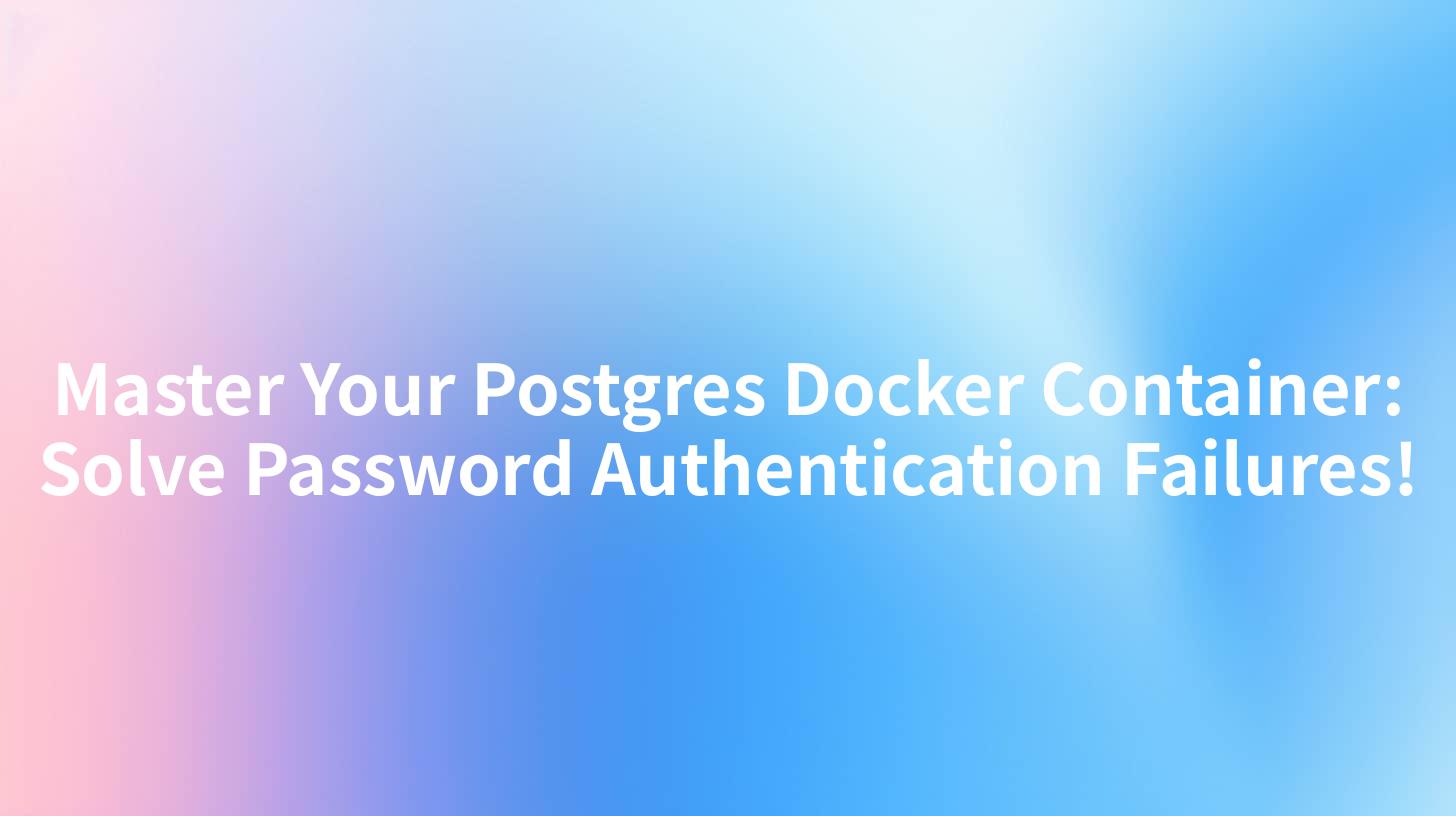
Open-Source AI Gateway & Developer Portal
Introduction
PostgreSQL, often referred to as Postgres, is a powerful, open-source object-relational database system. It has a robust feature set, strong performance, and a flexible architecture that makes it a popular choice for many applications. Docker containers have become a standard for deploying applications due to their lightweight nature and ease of use. However, users often encounter issues with password authentication failures when setting up Postgres in a Docker container. This article aims to provide a comprehensive guide on how to master your Postgres Docker container and solve password authentication failures.
Understanding Postgres Docker Container
Before diving into the troubleshooting, it's essential to understand how Postgres is set up in a Docker container. Postgres is available as a Docker image on Docker Hub, and you can pull it using the following command:
docker pull postgres
Once you have the image, you can create a container by running:
docker run --name some-postgres -e POSTGRES_PASSWORD=mysecretpassword -d postgres
In this command, some-postgres is the name of the container, mysecretpassword is the password you want to set for the Postgres user, and -d runs the container in detached mode.
Common Causes of Password Authentication Failures
There are several reasons why you might encounter password authentication failures when using a Postgres Docker container:
- Incorrect Password: The most common cause is an incorrect password. Double-check that you are using the correct password that you set during the container creation.
- Missing Environment Variables: Ensure that the
POSTGRES_PASSWORDenvironment variable is set correctly in the container. - Postgres Configuration Files: The
pg_hba.conffile controls the client authentication methods. Incorrect settings in this file can lead to authentication failures. - Firewall or Network Issues: If the Postgres container is not accessible from the host or other containers, you might encounter authentication failures.
- Postgres Version Mismatch: Sometimes, the version of Postgres you are using might have a bug that causes authentication issues.
APIPark is a high-performance AI gateway that allows you to securely access the most comprehensive LLM APIs globally on the APIPark platform, including OpenAI, Anthropic, Mistral, Llama2, Google Gemini, and more.Try APIPark now! 👇👇👇
Troubleshooting Password Authentication Failures
1. Verify the Password
First, ensure that the password you are using is correct. If you are unsure, you can remove the container and start it again with a new password.
docker stop some-postgres
docker rm some-postgres
docker run --name some-postgres -e POSTGRES_PASSWORD=newpassword -d postgres
2. Check Environment Variables
Make sure that the POSTGRES_PASSWORD environment variable is set correctly in the container. You can do this by inspecting the container's configuration:
docker inspect some-postgres
3. Inspect pg_hba.conf
The pg_hba.conf file controls the client authentication methods. You can find this file in the container's data directory, which is typically /var/lib/postgresql/data/pg_hba.conf.
docker exec -it some-postgres bash
cat /var/lib/postgresql/data/pg_hba.conf
Ensure that the file contains a line that allows password authentication for the desired user. For example:
local all all md5
This line allows password authentication for all users (all) from the local host (local).
4. Check for Firewall or Network Issues
Ensure that the firewall settings on your host machine or any other network devices are not blocking the connection to the Postgres container.
5. Verify Postgres Version
Check the version of Postgres you are using and ensure that it is not known to have bugs related to authentication. You can find the version by running:
docker exec -it some-postgres psql -c 'SHOW server_version;'
Using APIPark for Enhanced Security
To further enhance the security of your Postgres Docker container, consider using APIPark, an open-source AI gateway and API management platform. APIPark can help you manage and secure your APIs, including those that interact with your Postgres database.
APIPark offers several features that can be beneficial for securing your Postgres container:
- Unified API Format for AI Invocation: APIPark can standardize the request data format across all AI models, ensuring that changes in AI models or prompts do not affect the application or microservices.
- End-to-End API Lifecycle Management: APIPark assists with managing the entire lifecycle of APIs, including design, publication, invocation, and decommission.
- API Service Sharing within Teams: The platform allows for the centralized display of all API services, making it easy for different departments and teams to find and use the required API services.
- Independent API and Access Permissions for Each Tenant: APIPark enables the creation of multiple teams (tenants), each with independent applications, data, user configurations, and security policies.
By integrating APIPark with your Postgres Docker container, you can create a more secure and manageable environment for your database interactions.
Conclusion
Mastering your Postgres Docker container and solving password authentication failures can be challenging, but with the right approach, you can overcome these issues. By following the troubleshooting steps outlined in this article, you can ensure that your Postgres container is secure and functioning correctly. Additionally, integrating APIPark can further enhance the security and management of your database interactions.
Table: Common Postgres Docker Container Issues and Solutions
| Issue | Solution |
|---|---|
| Incorrect Password | Verify the password and restart the container with a new password. |
| Missing Environment Variables | Check the container's configuration for the POSTGRES_PASSWORD environment variable. |
Incorrect pg_hba.conf Settings |
Inspect the pg_hba.conf file and ensure it contains the correct authentication settings. |
| Firewall or Network Issues | Verify that the firewall settings are not blocking the connection to the Postgres container. |
| Postgres Version Mismatch | Check the Postgres version and ensure it is not known to have bugs related to authentication. |
FAQ
Q1: Can I use APIPark with a Postgres Docker container? A1: Yes, you can integrate APIPark with your Postgres Docker container to enhance security and manage API interactions.
Q2: How do I set up password authentication in a Postgres Docker container? A2: Set the POSTGRES_PASSWORD environment variable during container creation using the -e flag.
Q3: What should I do if I forget my Postgres password? A3: You can remove the container and start it again with a new password. Ensure that you use the correct password during the container creation.
Q4: Why am I still experiencing authentication failures after setting the password? A4: Check the pg_hba.conf file for correct authentication settings, verify that the firewall is not blocking the connection, and ensure that the Postgres version is not known to have authentication bugs.
Q5: Can APIPark help with managing multiple Postgres containers? A5: Yes, APIPark can help manage multiple Postgres containers by providing a centralized API management platform for your database interactions.
🚀You can securely and efficiently call the OpenAI API on APIPark in just two steps:
Step 1: Deploy the APIPark AI gateway in 5 minutes.
APIPark is developed based on Golang, offering strong product performance and low development and maintenance costs. You can deploy APIPark with a single command line.
curl -sSO https://download.apipark.com/install/quick-start.sh; bash quick-start.sh

In my experience, you can see the successful deployment interface within 5 to 10 minutes. Then, you can log in to APIPark using your account.

Step 2: Call the OpenAI API.
