Master the Redis Connection Refused Challenge: Proven Solutions & Expert Tips!
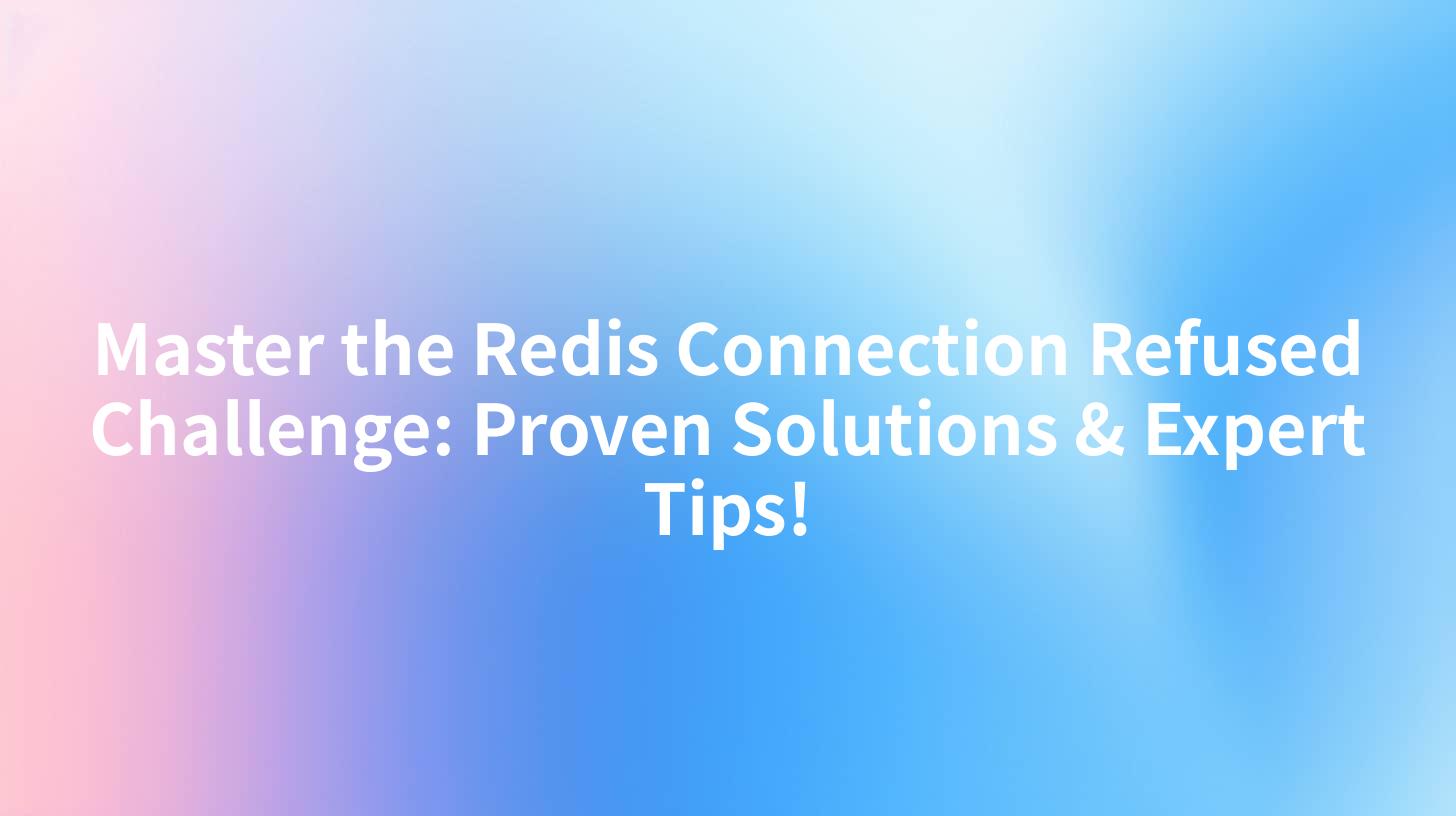
Introduction
Redis, a popular open-source, in-memory data structure store, is widely used for caching, session management, real-time analytics, and more. However, encountering the "Connection Refused" error can be a frustrating experience for developers and system administrators alike. This error often indicates a problem with the Redis server or client, and resolving it requires a systematic approach. In this comprehensive guide, we will delve into the causes of the "Connection Refused" error in Redis, provide proven solutions, and offer expert tips to prevent future occurrences.
Understanding Redis Connection Refused Error
What is Redis Connection Refused?
The "Connection Refused" error in Redis occurs when a client attempts to connect to the Redis server, but the server does not accept the connection. This can happen due to various reasons, including network issues, incorrect configuration, or server overload.
Common Causes of Redis Connection Refused
- Firewall Blocking Port: If the firewall on the server is blocking the port used by Redis (default is 6379), connections will be refused.
- Incorrect IP Address: If the client is trying to connect to the wrong IP address or hostname associated with the Redis server.
- Server Not Running: The Redis server might not be running or is not responding to connections.
- Resource Limitations: The Redis server might be running out of resources, such as memory or file descriptors.
- Configuration Errors: Misconfigurations in the Redis configuration file can lead to connection issues.
APIPark is a high-performance AI gateway that allows you to securely access the most comprehensive LLM APIs globally on the APIPark platform, including OpenAI, Anthropic, Mistral, Llama2, Google Gemini, and more.Try APIPark now! 👇👇👇
Proven Solutions for Redis Connection Refused
1. Check Redis Server Status
Before diving into configurations and network settings, ensure that the Redis server is running. Use the following command to check the status of the Redis server:
redis-cli ping
If the server is running, you should see the response PONG. If not, the server might not be running, or there could be a problem with the Redis package installation.
2. Verify Firewall Settings
Ensure that the firewall is not blocking the port used by Redis. If you are using a firewall like UFW (Uncomplicated Firewall) on Ubuntu, use the following command to check if the port is open:
sudo ufw status
If the port is not open, add it using:
sudo ufw allow 6379/tcp
3. Correct IP Address and Hostname
Ensure that the client is trying to connect to the correct IP address and hostname associated with the Redis server. If you are using a hostname, verify that it resolves to the correct IP address.
4. Check Resource Limitations
If the Redis server is running but you are still experiencing connection issues, check for resource limitations. Use the following command to monitor Redis memory usage:
redis-cli info memory
If the memory usage is high, consider optimizing your data structures or increasing the available memory.
5. Review Redis Configuration
Misconfigurations in the Redis configuration file can lead to connection issues. Review the configuration file (usually redis.conf) for any errors or incorrect settings. Pay special attention to the following parameters:
bind: This parameter specifies the IP address Redis will bind to. Ensure it matches the client's IP address or0.0.0.0to bind to all interfaces.port: This parameter specifies the port on which Redis will listen for connections. Ensure it matches the port the client is trying to connect to.protected-mode: Set this parameter tonoif you want to allow connections from any IP address.
6. Use an External Proxy or Load Balancer
If you are running Redis in a production environment, consider using an external proxy or load balancer to manage connections. Tools like APIPark can help manage traffic and ensure high availability of your Redis server.
Expert Tips for Preventing Redis Connection Refused
1. Regularly Update Redis
Keep your Redis server up-to-date with the latest stable version. Updates often include bug fixes and performance improvements that can prevent connection issues.
2. Implement Logging and Monitoring
Implement logging and monitoring for your Redis server. Tools like Redis Enterprise Monitor can provide insights into the server's performance and help identify potential issues before they impact your application.
3. Use a Stable Network Configuration
Ensure that your network configuration is stable and reliable. Network issues can cause intermittent connection failures.
4. Optimize Data Structures
Optimize your data structures and queries to minimize memory usage and improve performance. This can reduce the risk of running out of resources and experiencing connection issues.
5. Backup Your Data Regularly
Regularly backup your Redis data to prevent data loss in the event of a server failure.
Conclusion
The "Connection Refused" error in Redis can be caused by various factors, but with the right approach, it can be resolved effectively. By following the proven solutions and expert tips outlined in this guide, you can ensure that your Redis server is reliable and your applications can connect without issues.
FAQs
Q1: What should I do if the Redis server is not running? A1: Ensure that the Redis package is installed and the service is running. Use the redis-cli ping command to check the server status.
Q2: How can I check if the firewall is blocking the Redis port? A2: Use the sudo ufw status command on Ubuntu to check if the port is open. If it's not, use sudo ufw allow 6379/tcp to open it.
Q3: Why am I getting a "Connection Refused" error when using the correct IP address and port? A3: Verify that the Redis server is configured to listen on the correct IP address and port, and that there are no network issues between the client and server.
Q4: How can I prevent the Redis server from running out of resources? A4: Optimize your data structures, monitor memory usage, and adjust Redis configuration parameters as needed to manage resource usage.
Q5: What is APIPark and how can it help with Redis connection issues? A5: APIPark is an open-source AI gateway and API management platform that can help manage traffic and ensure high availability of your Redis server. It can be used as an external proxy to distribute load and manage connections.
🚀You can securely and efficiently call the OpenAI API on APIPark in just two steps:
Step 1: Deploy the APIPark AI gateway in 5 minutes.
APIPark is developed based on Golang, offering strong product performance and low development and maintenance costs. You can deploy APIPark with a single command line.
curl -sSO https://download.apipark.com/install/quick-start.sh; bash quick-start.sh

In my experience, you can see the successful deployment interface within 5 to 10 minutes. Then, you can log in to APIPark using your account.

Step 2: Call the OpenAI API.


