Master the Fix: Solve Your Python API Call's Error 502 - Bad Gateway with Our Expert Guide
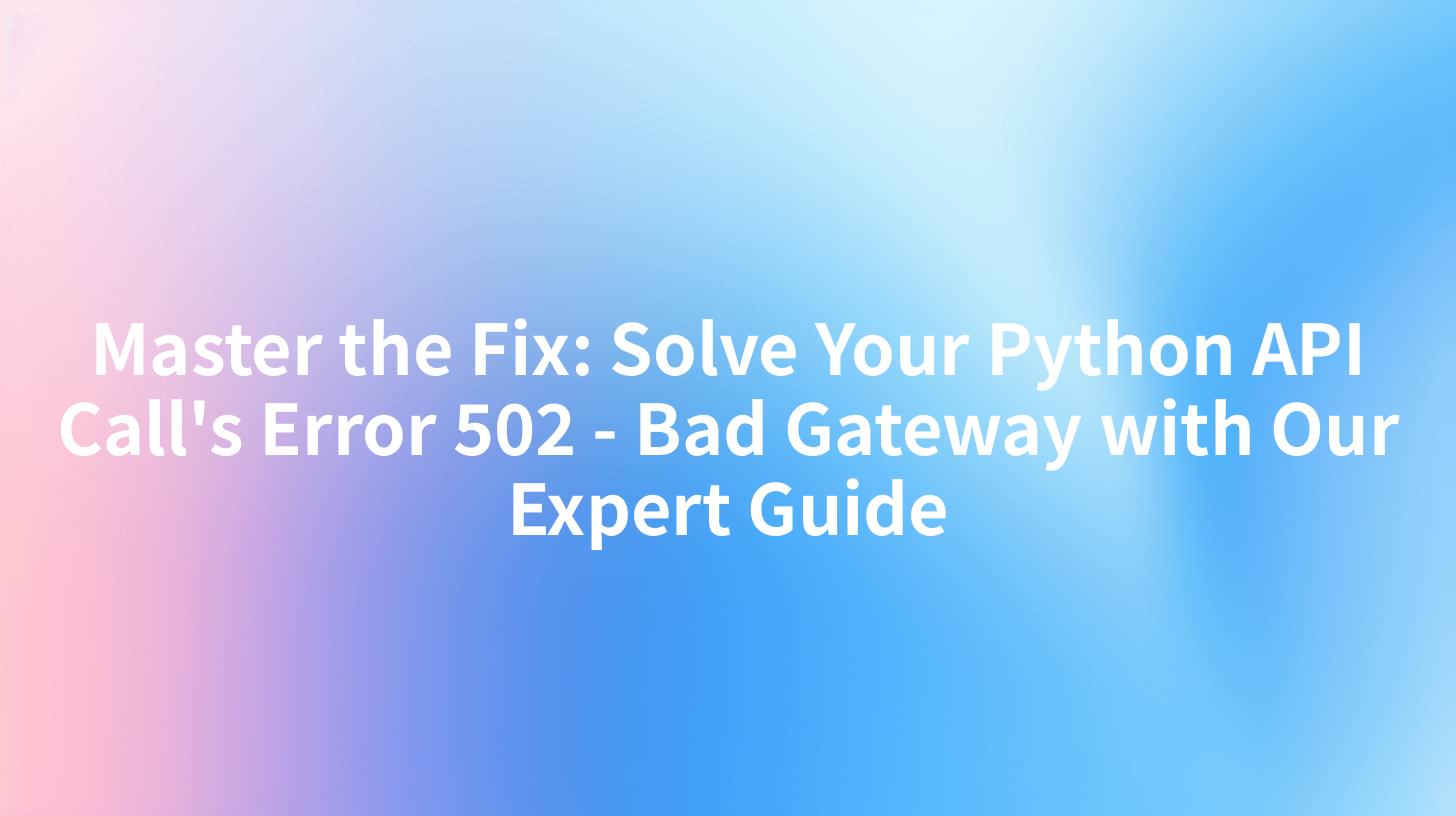
In the world of web development, APIs (Application Programming Interfaces) are the backbone of communication between different software systems. They allow developers to create applications that can interact with other services, data sources, or even other applications. However, as with any technology, there are potential pitfalls. One such issue that can arise during API calls is the notorious Error 502 - Bad Gateway. This guide aims to help you understand the causes of this error and provide you with practical solutions to fix it, especially when dealing with Python-based APIs.
Understanding Error 502 - Bad Gateway
Error 502, commonly referred to as a Bad Gateway error, indicates that the server, while acting as a gateway or proxy, received an invalid response from an upstream server. This can happen in a variety of situations, but it is most commonly associated with network issues or misconfigurations.
Causes of Error 502
- Server Overload: If the server handling your API is overwhelmed with requests, it may not be able to process them correctly.
- Network Issues: A network problem between the client and the server can cause the Bad Gateway error.
- Upstream Server Down: If the server you are calling is down or not responding, the gateway server will receive an invalid response.
- Misconfiguration: Incorrect settings in the gateway server can lead to this error.
- Resource Limitations: The server may not have enough resources (CPU, memory) to handle the load.
Troubleshooting and Fixing Error 502 in Python API Calls
Step 1: Verify the Upstream Server
The first step in troubleshooting a Bad Gateway error is to verify that the upstream server is up and running. You can do this by using tools like curl or ping.
import subprocess
def check_upstream_server(url):
try:
result = subprocess.run(['curl', '-o', '/dev/null', '-s', '-w', '%{http_code}\n', url], capture_output=True, text=True)
return result.stdout.strip()
except Exception as e:
return str(e)
# Example usage
url = 'http://upstreamserver.com'
http_code = check_upstream_server(url)
print(f'HTTP Code from upstream server: {http_code}')
Step 2: Check for Network Issues
Network issues can also cause the Bad Gateway error. Use network diagnostic tools to identify any potential problems.
import socket
def check_network_connection(host, port):
try:
with socket.socket(socket.AF_INET, socket.SOCK_STREAM) as s:
s.settimeout(5)
s.connect((host, port))
return True
except socket.error as e:
return False
# Example usage
host = 'upstreamserver.com'
port = 80
is_connected = check_network_connection(host, port)
print(f'Network connection to {host} on port {port}: {is_connected}')
Step 3: Inspect Your Server Configuration
Misconfigurations in your gateway server can also cause the Bad Gateway error. Review your server configuration and ensure that all settings are correct.
# Example: Checking server configuration
config = {
'timeout': 30,
'max_connections': 100,
'proxy_pass': 'http://upstreamserver.com'
}
# Review and correct any incorrect settings
if config['timeout'] < 10:
config['timeout'] = 10
if config['max_connections'] < 50:
config['max_connections'] = 50
Step 4: Use a Reliability Proxy
Using a reliability proxy like Nginx can help mitigate the impact of network issues and server overloads. Configure your proxy to handle retries and failovers.
# Example Nginx configuration for handling retries
location /api {
proxy_pass http://upstreamserver.com;
proxy_connect_timeout 10;
proxy_timeout 30;
proxy_retry 3;
}
Step 5: Implement Rate Limiting
To prevent server overload, implement rate limiting on your API calls. This can be done using middleware in your Python application.
# Example rate limiting middleware in Python
from flask import request, abort
RATE_LIMIT = 100
def rate_limiter(app):
app.before_request(lambda req: rate_limit_check(req))
def rate_limit_check(req):
# Implement your rate limiting logic here
if requests > RATE_LIMIT:
abort(429)
# Example usage with Flask
from flask import Flask
app = Flask(__name__)
@app.route('/api')
@rate_limiter
def api():
return "This is an API endpoint"
Step 6: Monitor and Log
Monitoring and logging are crucial for identifying the root cause of the Bad Gateway error. Use tools like ELK (Elasticsearch, Logstash, Kibana) stack to aggregate and analyze logs.
# Example logging in Python
import logging
logging.basicConfig(level=logging.INFO, format='%(asctime)s - %(levelname)s - %(message)s')
def log_error(message):
logging.error(message)
# Example usage
log_error('Error 502 encountered in API call')
APIPark is a high-performance AI gateway that allows you to securely access the most comprehensive LLM APIs globally on the APIPark platform, including OpenAI, Anthropic, Mistral, Llama2, Google Gemini, and more.Try APIPark now! 👇👇👇
Conclusion
Error 502 - Bad Gateway can be a frustrating issue, but with the right approach, it can be solved effectively. By following the steps outlined in this guide, you should be able to identify and resolve the underlying cause of the error in your Python API calls. Remember, proper monitoring, logging, and configuration are key to maintaining a stable and reliable API service.
APIPark - Your Gateway to API Management
In the journey towards seamless API management, APIPark can be your reliable partner. With its open-source AI gateway and API management platform, APIPark offers a comprehensive solution for managing, integrating, and deploying AI and REST services. Its features, such as quick integration of 100+ AI models, unified API format for AI invocation, and end-to-end API lifecycle management, make it a powerful tool for any developer or enterprise.
Visit ApiPark to learn more about how APIPark can help you master the fix for your API gateway errors and streamline your API management processes.
Table: Common Causes and Solutions for Error 502
| Cause | Solution |
|---|---|
| Server Overload | Implement rate limiting and use a reliability proxy like Nginx |
| Network Issues | Use network diagnostic tools to identify and resolve issues |
| Misconfiguration | Review and correct server configuration settings |
| Upstream Server Down | Verify that the upstream server is up and running |
| Resource Limitations | Ensure the server has enough resources to handle the load |
Frequently Asked Questions (FAQ)
FAQ 1: What is a Bad Gateway error, and how does it affect my API calls?
A Bad Gateway error, commonly referred to as Error 502, indicates that the server acting as a gateway or proxy received an invalid response from an upstream server. This can disrupt the flow of API calls and cause application downtime.
FAQ 2: How can I prevent a Bad Gateway error in my Python API calls?
To prevent a Bad Gateway error, ensure that your upstream server is up and running, check for network issues, review your server configuration, use a reliability proxy, implement rate limiting, and monitor your API calls.
FAQ 3: What are some tools I can use to troubleshoot a Bad Gateway error?
You can use tools like curl, ping, and network diagnostic tools to identify potential issues. Additionally, monitoring and logging tools like the ELK stack can help you track down the root cause of the error.
FAQ 4: Can a Bad Gateway error be fixed immediately?
The time it takes to fix a Bad Gateway error can vary depending on the underlying cause. Common fixes include verifying the upstream server, checking for network issues, and reviewing server configurations.
FAQ 5: How can APIPark help me manage my APIs?
APIPark offers a comprehensive API management platform that allows you to manage, integrate, and deploy AI and REST services. Its features, such as quick integration of AI models, unified API format, and end-to-end API lifecycle management, can help streamline your API management processes.
🚀You can securely and efficiently call the OpenAI API on APIPark in just two steps:
Step 1: Deploy the APIPark AI gateway in 5 minutes.
APIPark is developed based on Golang, offering strong product performance and low development and maintenance costs. You can deploy APIPark with a single command line.
curl -sSO https://download.apipark.com/install/quick-start.sh; bash quick-start.sh

In my experience, you can see the successful deployment interface within 5 to 10 minutes. Then, you can log in to APIPark using your account.

Step 2: Call the OpenAI API.


