Master the Art of Repeatedly Polling a C# Endpoint for 10 Minutes: A Step-by-Step Guide
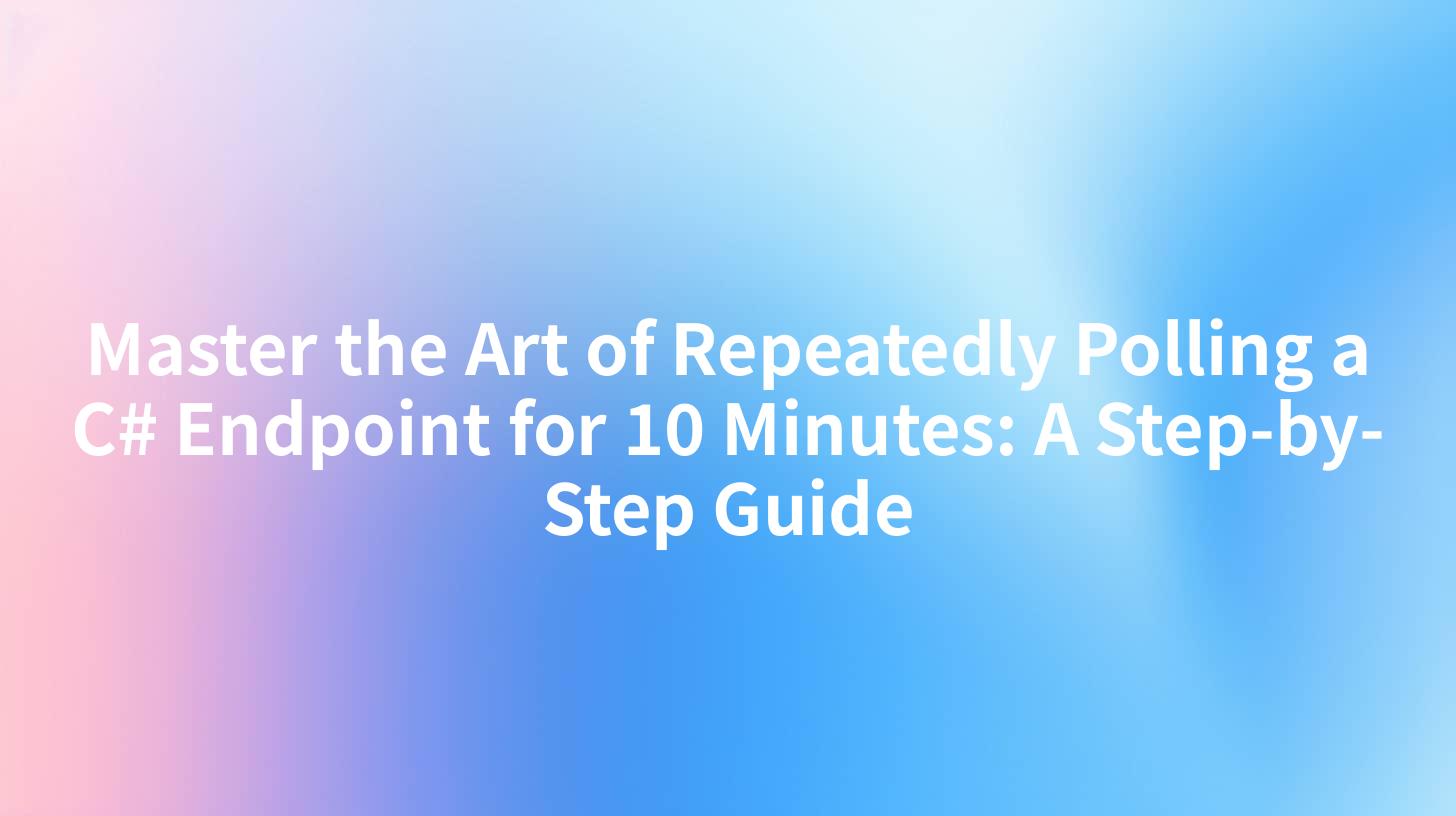
In the world of software development, there are scenarios where you need to repeatedly poll an endpoint to retrieve data at regular intervals. This is particularly useful when dealing with asynchronous operations or when you need to ensure that certain conditions are met before proceeding. In this article, we will delve into the process of polling a C# endpoint for 10 minutes, covering the basics, best practices, and some potential pitfalls to avoid.
Understanding Polling and C# Endpoints
What is Polling?
Polling is a method of checking the state of a resource at regular intervals. It involves sending a request to a server and waiting for a response before sending another request. This approach is simple but can be inefficient, especially if the resource does not change frequently.
What is a C# Endpoint?
An endpoint in C# refers to a URL that a client can interact with. It's a function or a method that handles incoming requests and returns a response. In the context of web applications, endpoints are crucial for enabling communication between the client and the server.
Setting Up Your Environment
Before you start polling a C# endpoint, you need to ensure that your environment is properly set up. Here are the essential steps:
- Install .NET SDK: Make sure you have the .NET SDK installed on your machine. You can download it from the official Microsoft .NET website.
- Create a C# Project: Use your preferred IDE or command-line tool to create a new C# project. For example, you can use the following command in the terminal:
bash dotnet new console -n PollingExample - Install Necessary Packages: If you need to make HTTP requests, consider using a package like
HttpClient. You can install it via NuGet:bash dotnet add package Microsoft.Extensions.Http
Writing the Polling Code
Now that your environment is set up, let's write the code to poll a C# endpoint for 10 minutes. We'll use the HttpClient class to make HTTP requests.
using System;
using System.Net.Http;
using System.Threading;
using System.Threading.Tasks;
class Program
{
static readonly HttpClient client = new HttpClient();
static readonly string endpointUrl = "https://your-endpoint-url.com/data";
static async Task Main(string[] args)
{
var cancellationTokenSource = new CancellationTokenSource();
var token = cancellationTokenSource.Token;
try
{
await PollEndpointAsync(token);
}
catch (Exception ex)
{
Console.WriteLine($"An error occurred: {ex.Message}");
}
}
static async Task PollEndpointAsync(CancellationToken token)
{
var start = DateTime.Now;
while (DateTime.Now - start < TimeSpan.FromMinutes(10))
{
try
{
var response = await client.GetAsync(endpointUrl, token);
response.EnsureSuccessStatusCode();
var data = await response.Content.ReadAsStringAsync();
Console.WriteLine($"Data retrieved: {data}");
// Wait for 1 minute before the next request
await Task.Delay(TimeSpan.FromMinutes(1), token);
}
catch (TaskCanceledException)
{
Console.WriteLine("The task was canceled.");
break;
}
catch (HttpRequestException ex)
{
Console.WriteLine($"Request failed: {ex.Message}");
await Task.Delay(TimeSpan.FromSeconds(30), token);
}
}
}
}
Explanation of the Code
- HttpClient: We create an instance of
HttpClientto make HTTP requests. - Endpoint URL: Replace
"https://your-endpoint-url.com/data"with the URL of the endpoint you want to poll. - Polling Loop: The
PollEndpointAsyncmethod runs a loop that continues for 10 minutes. Inside the loop, we send an HTTP GET request to the endpoint. - Error Handling: We handle exceptions that may occur during the request, such as
TaskCanceledExceptionandHttpRequestException. - Delay: We use
Task.Delayto wait for 1 minute before sending the next request.
APIPark is a high-performance AI gateway that allows you to securely access the most comprehensive LLM APIs globally on the APIPark platform, including OpenAI, Anthropic, Mistral, Llama2, Google Gemini, and more.Try APIPark now! 👇👇👇
Best Practices
When polling an endpoint, it's important to follow best practices to ensure efficient and effective communication:
- Use a Throttling Mechanism: Implement a delay between requests to avoid overwhelming the server with too many requests.
- Handle Exceptions Gracefully: Always handle exceptions that may occur during the polling process.
- Use CancellationToken: Utilize a
CancellationTokento cancel the polling task if necessary. - Monitor and Log: Keep track of the polling process and log any relevant information for debugging and performance monitoring.
Potential Pitfalls
While polling is a straightforward method, it's not without its drawbacks:
- Resource Intensive: Polling can be resource-intensive, especially if the endpoint does not change frequently.
- Latency: There can be latency issues if the endpoint is not always available or if there are network problems.
- Reliability: If the endpoint is not reliable or if there are errors in the polling code, it can lead to unexpected behavior.
Conclusion
Polling a C# endpoint for 10 minutes can be a useful strategy in certain scenarios. By following the steps outlined in this article, you can set up a robust polling mechanism that ensures efficient and reliable communication with your endpoint.
Table: Comparison of Polling Methods
| Method | Pros | Cons |
|---|---|---|
| Polling | Simple to implement | Resource-intensive, potential for high latency |
| Webhooks | Asynchronous, lower latency | Requires server-side implementation |
| Long Polling | Efficient, low latency | More complex to implement |
Frequently Asked Questions (FAQ)
Q1: Can I use this approach to poll an API endpoint in a real-world application? A1: Yes, you can use this approach to poll an API endpoint in a real-world application. However, it's important to consider the potential drawbacks and implement best practices to ensure efficient communication.
Q2: What if the endpoint does not respond within the specified time frame? A2: If the endpoint does not respond within the specified time frame, the polling loop will catch the HttpRequestException and handle it accordingly. You can implement a retry mechanism or notify an administrator if necessary.
Q3: Can I cancel the polling task if I need to? A3: Yes, you can cancel the polling task by calling CancellationTokenSource.Cancel(). This will throw a TaskCanceledException, which you can catch and handle as needed.
Q4: What is the difference between polling and webhooks? A4: Polling is a synchronous approach where the client actively checks for changes at regular intervals. Webhooks are an asynchronous approach where the server notifies the client when a change occurs.
Q5: Can I use this approach to poll a RESTful API? A5: Yes, you can use this approach to poll a RESTful API. RESTful APIs are commonly used with polling mechanisms, especially when real-time updates are not required.
For more information on API management and polling, consider using a platform like APIPark, an open-source AI gateway and API management platform that can help streamline your API management processes. Learn more about APIPark on their official website: ApiPark.
🚀You can securely and efficiently call the OpenAI API on APIPark in just two steps:
Step 1: Deploy the APIPark AI gateway in 5 minutes.
APIPark is developed based on Golang, offering strong product performance and low development and maintenance costs. You can deploy APIPark with a single command line.
curl -sSO https://download.apipark.com/install/quick-start.sh; bash quick-start.sh

In my experience, you can see the successful deployment interface within 5 to 10 minutes. Then, you can log in to APIPark using your account.

Step 2: Call the OpenAI API.


