Master the 500 Internal Server Error: A Comprehensive Guide to AWS API Gateway API Call Troubleshooting
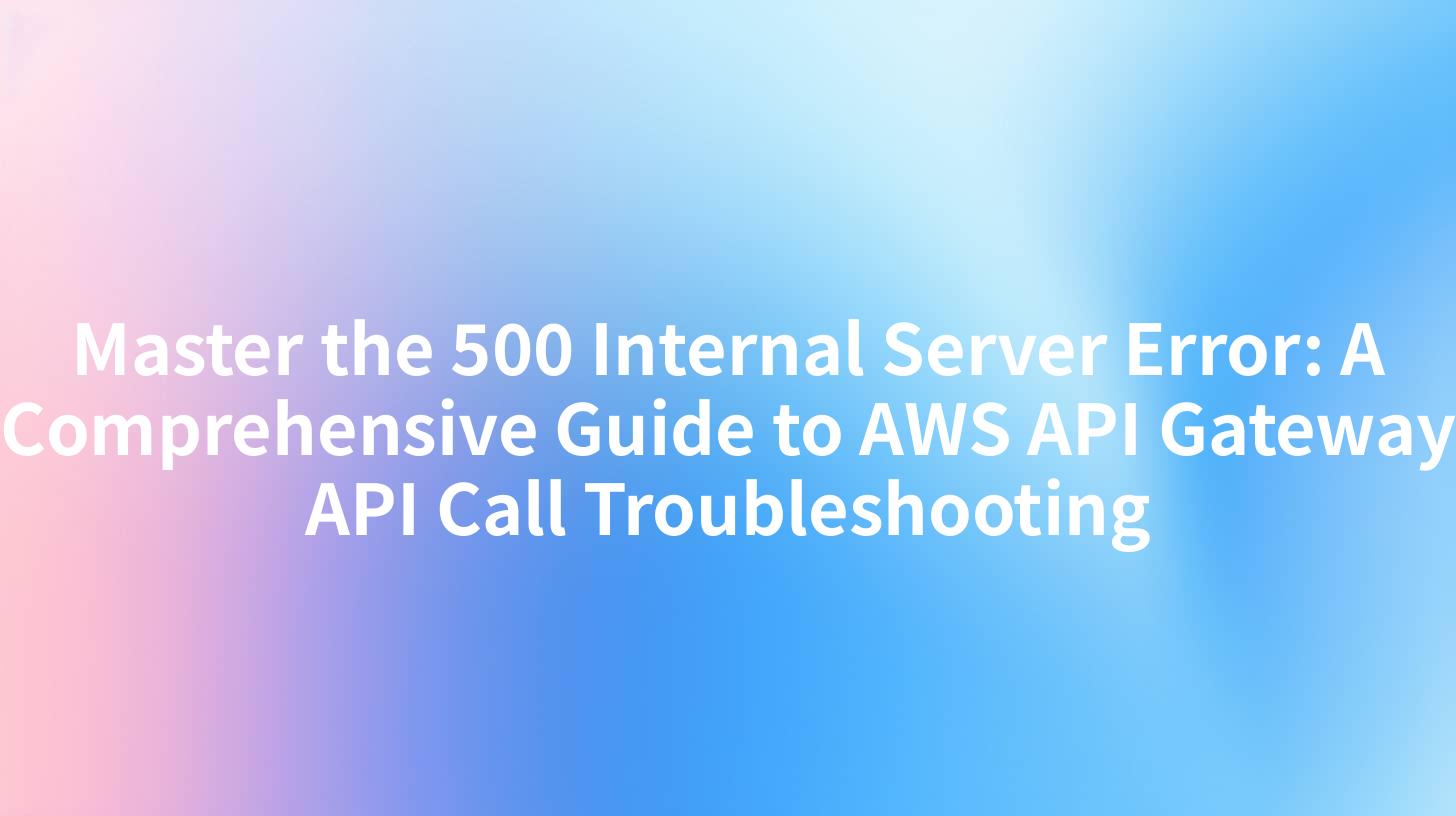
Introduction
In the world of API development and deployment, encountering a 500 Internal Server Error is a common frustration. This error, which is often encountered when using AWS API Gateway, can be caused by a variety of issues, from misconfigurations to external factors. This comprehensive guide will delve into the causes, symptoms, and solutions for the 500 Internal Server Error in AWS API Gateway API calls. By the end of this article, you will be equipped with the knowledge to troubleshoot and resolve this error efficiently.
Understanding the 500 Internal Server Error
What is a 500 Internal Server Error?
The 500 Internal Server Error is a generic error message returned by a server when an unexpected condition was encountered while trying to fulfill the request. This error is often used by web servers to indicate that the request cannot be processed due to an internal server error, rather than a problem with the client's request.
Causes of the 500 Internal Server Error
- Application-Level Errors: These errors occur within the application code itself. Common causes include null pointer exceptions, division by zero, and unhandled exceptions.
- Configuration Errors: Misconfigurations in the API Gateway settings, such as incorrect endpoints or invalid IAM roles, can lead to this error.
- Resource Limitations: Exceeding resource limits, such as memory or processing power, can cause the server to fail.
- External Factors: Issues with third-party services or network connectivity can also trigger a 500 Internal Server Error.
Troubleshooting the 500 Internal Server Error
Step 1: Identify the Error
The first step in troubleshooting the 500 Internal Server Error is to identify the source of the error. This can be done by examining the error logs and error messages provided by AWS API Gateway.
Step 2: Review the Application Code
Check the application code for any errors or misconfigurations. Look for common issues such as null pointer exceptions, division by zero, and unhandled exceptions.
Step 3: Check API Gateway Configuration
Review the API Gateway configuration to ensure that all settings are correct. This includes checking the API endpoint, stage, and deployment settings, as well as the IAM roles and policies associated with the API.
Step 4: Monitor Resource Usage
Monitor the resource usage of your AWS API Gateway to ensure that you are not exceeding any limits. This includes CPU, memory, and network usage.
Step 5: Check External Services
If the error is not related to the application or API Gateway configuration, check for issues with external services or network connectivity.
APIPark is a high-performance AI gateway that allows you to securely access the most comprehensive LLM APIs globally on the APIPark platform, including OpenAI, Anthropic, Mistral, Llama2, Google Gemini, and more.Try APIPark now! 👇👇👇
Common Causes and Solutions
1. Application-Level Errors
Cause: Null pointer exceptions, division by zero, and unhandled exceptions in the application code.
Solution: Review the application code for any errors or misconfigurations. Implement proper exception handling and logging to catch and log these errors.
2. Configuration Errors
Cause: Incorrect API endpoint, stage, or deployment settings, or invalid IAM roles and policies.
Solution: Review the API Gateway configuration settings and ensure that they are correct. Check the IAM roles and policies associated with the API to ensure that they have the necessary permissions.
3. Resource Limitations
Cause: Exceeding resource limits, such as CPU, memory, or network usage.
Solution: Monitor the resource usage of your AWS API Gateway and adjust the limits as necessary. Consider scaling up your resources or optimizing your application to reduce resource usage.
4. External Factors
Cause: Issues with third-party services or network connectivity.
Solution: Check the status of any third-party services you are using and ensure that they are operational. Verify that your network connectivity is stable and that there are no issues with your internet service provider.
APIPark: Your Partner in API Management
When dealing with complex API management tasks, such as troubleshooting the 500 Internal Server Error, having the right tools at your disposal can make a significant difference. APIPark, an open-source AI gateway and API management platform, offers a comprehensive set of features designed to simplify API management and deployment.
Key Features of APIPark:
- Quick Integration of 100+ AI Models: APIPark allows you to easily integrate a variety of AI models with a unified management system for authentication and cost tracking.
- Unified API Format for AI Invocation: Standardizes the request data format across all AI models, ensuring that changes in AI models or prompts do not affect the application or microservices.
- Prompt Encapsulation into REST API: Users can quickly combine AI models with custom prompts to create new APIs, such as sentiment analysis, translation, or data analysis APIs.
- End-to-End API Lifecycle Management: APIPark assists with managing the entire lifecycle of APIs, including design, publication, invocation, and decommission.
Deploy APIPark in Minutes:
Deploying APIPark is quick and easy. With a single command line, you can have APIPark up and running in just 5 minutes:
curl -sSO https://download.apipark.com/install/quick-start.sh; bash quick-start.sh
Commercial Support:
While the open-source product meets the basic API resource needs of startups, APIPark also offers a commercial version with advanced features and professional technical support for leading enterprises.
About APIPark:
APIPark is an open-source AI gateway and API management platform launched by Eolink, one of China's leading API lifecycle governance solution companies. Eolink provides professional API development management, automated testing, monitoring, and gateway operation products to over 100,000 companies worldwide and is actively involved in the open-source ecosystem, serving tens of millions of professional developers globally.
Value to Enterprises:
APIPark's powerful API governance solution can enhance efficiency, security, and data optimization for developers, operations personnel, and business managers alike.
Conclusion
The 500 Internal Server Error can be a frustrating issue, but with the right knowledge and tools, it can be effectively troubleshooted. By following the steps outlined in this guide and utilizing tools like APIPark, you can ensure that your AWS API Gateway API calls are stable and reliable.
FAQs
Q1: What is the 500 Internal Server Error? A1: The 500 Internal Server Error is a generic error message returned by a server when an unexpected condition was encountered while trying to fulfill the request.
Q2: How can I identify the source of the 500 Internal Server Error? A2: You can identify the source of the error by examining the error logs and error messages provided by AWS API Gateway.
Q3: What are some common causes of the 500 Internal Server Error? A3: Common causes include application-level errors, configuration errors, resource limitations, and external factors.
Q4: How can I troubleshoot the 500 Internal Server Error? A4: You can troubleshoot the error by identifying the source, reviewing the application code, checking API Gateway configuration, monitoring resource usage, and checking external services.
Q5: What is APIPark and how can it help with API management? A5: APIPark is an open-source AI gateway and API management platform that offers a comprehensive set of features designed to simplify API management and deployment. It can help with tasks such as integrating AI models, managing API lifecycles, and providing detailed logging and analysis.
🚀You can securely and efficiently call the OpenAI API on APIPark in just two steps:
Step 1: Deploy the APIPark AI gateway in 5 minutes.
APIPark is developed based on Golang, offering strong product performance and low development and maintenance costs. You can deploy APIPark with a single command line.
curl -sSO https://download.apipark.com/install/quick-start.sh; bash quick-start.sh

In my experience, you can see the successful deployment interface within 5 to 10 minutes. Then, you can log in to APIPark using your account.

Step 2: Call the OpenAI API.

