How to Use Postman Online for API Testing: A Complete Guide
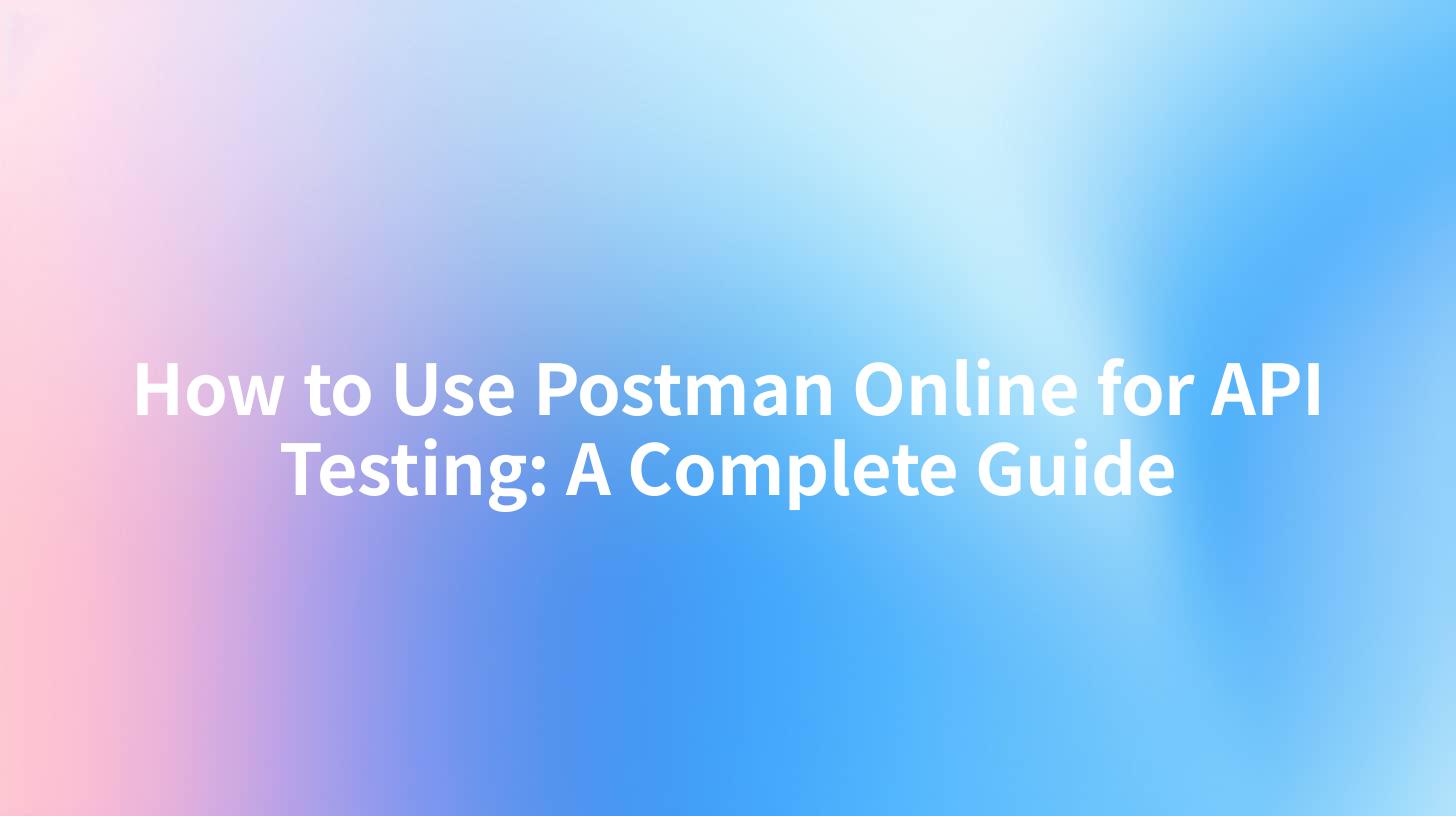
How to Use Postman Online for API Testing: A Complete Guide
API testing is a crucial part of the software development process. It ensures that API services function as expected, securely, and efficiently. With tools like Postman Online, developers and testers can seamlessly execute their API testing with enhanced collaboration features and user-friendly interfaces. This comprehensive guide will walk you through everything you need to know about using Postman Online for API testing, covering essential concepts such as API security, AWS API Gateway, AI Gateway, API Documentation Management, and more.
What is Postman Online?
Postman Online is a collaboration platform for API development primarily used for testing and documenting APIs. It allows developers to create, share, and automate their API workflows in an organized manner. With Postman Online, users can perform various tasks including:
- API Testing: Validate the behavior of API endpoints.
- API Monitoring: Track API performance and operational health.
- API Collaboration: Work with team members in real-time.
- API Documentation Management: Create and maintain API documentation efficiently.
Key Features of Postman Online
- User-Friendly Interface: Its intuitive UI allows users to create requests and view responses without needing extensive technical knowledge.
- Collaboration Tools: Teams can collaboratively work on API testing with features such as version control and shared workspaces.
- Automated Testing: Write tests in JavaScript and run them automatically after every request.
- Environment Management: Set up different environments for development, testing, and production.
- Comprehensive API Documentation: Generate and update API documentation automatically.
Setting Up Postman Online
Before diving into API testing, you need to set up your Postman Online environment.
Step 1: Create a Postman Account
- Visit the Postman website.
- Click on “Sign Up” and fill in your details or use existing credentials (e.g., Google, GitHub).
- Confirm your account through an email verification process.
Step 2: Create a Workspace
- Once logged in, click on “Workspaces” in the left sidebar.
- Select “Create Workspace,” provide a name, and choose a visibility option (Personal or Team).
- Click “Create” and your workspace will be ready for API testing.
Step 3: Setting Up API Collections
Postman allows you to organize your API endpoints into collections for better management.
- Click on “Collections” and select “New Collection.”
- Give your collection a name (e.g., "API Testing").
- Add descriptions, and tags, and set shared permissions if necessary.
- Save the collection, and you are ready to add API requests to it.
Making API Requests
After setting up your workspace and collections, it's time to make API requests.
Step 1: Creating a Request
- Navigate to your collection and click “Add a request.”
- Name your request (e.g., "Get User Data").
- Select the HTTP method (GET, POST, PUT, DELETE, etc.) based on your API requirements.
Step 2: Configuring Request Details
- URL: Enter your API endpoint.
- Body: If your request method (like POST) sends data, specify the body in a selected format (raw, form-data, etc.).
Headers: Add any required headers, such as Content-Type or authentication tokens.
| Header | Value |
|---|---|
| Content-Type | application/json |
| Authorization | Bearer your_token_here |
Example API Call
Here’s an example of creating a POST request to submit data to an API:
POST https://api.example.com/users
Content-Type: application/json
Authorization: Bearer your_token_here
{
"name": "John Doe",
"email": "john.doe@example.com"
}
Once the details are configured, click on “Send” to execute the request.
Analyzing API Responses
Postman will display the response from the server in real-time. Key components to observe include:
- Status Code: Indicates the response status (e.g., 200 for success, 404 for Not Found).
- Response Body: Displays the data returned by the API, often in JSON format.
- Response Time: Shows how long it took for the request to return a response.
Automating API Tests
To ensure your API services are functioning optimally, you can automate tests within Postman Online.
Step 1: Writing Tests
Under the “Tests” tab of your request, you can write JavaScript-based tests using Postman’s built-in libraries. For instance, you could check if the response is successful like this:
pm.test("Status code is 200", function () {
pm.response.to.have.status(200);
});
Step 2: Running Tests
You can run your collections and execute all requests, including tests, by clicking on the “Runner” in the top left corner of the Postman interface.
Step 3: Assert Response Data
You can also assert specific data returned in the response. For example, ensuring the username matches expected results can be done like this:
pm.test("User's name is John Doe", function () {
var jsonData = pm.response.json();
pm.expect(jsonData.name).to.eql("John Doe");
});
API Documentation Management
One of the advantages of using Postman Online is its ability to seamlessly integrate API documentation management.
Step 1: Generate Documentation
- Once your collection is complete with requests and tests, navigate to the collection.
- Click the “View Documentation” option.
- Customize the documentation as needed and share it within your team or externally.
Step 2: Maintain Your Documentation
Postman automatically updates your documentation whenever you modify your API requests, ensuring that your documentation stays current.
Security Considerations in API Testing
API security is an essential aspect of any API testing process. Here are a few critical considerations:
- Authentication Mechanisms: Ensure you use secure methods such as OAuth2 or API Keys to authenticate access to your API.
- Data Validation: Always validate data before processing requests to guard against injection attacks.
- Rate Limiting: Implement rate limiting to prevent abuse of your API endpoints.
- HTTPS: Use HTTPS to encrypt data transmitted between your client and server.
Example of Using AWS API Gateway
AWS API Gateway is a powerful tool for managing your API endpoints, providing features such as throttling and authorization. Below is how you could integrate AWS API Gateway with your Postman requests:
- First, deploy your API on AWS.
- Use the generated endpoint URL as the Postman request URL.
- Ensure correct response settings and authentication methods are configured in AWS.
Integrating AI Gateway with Postman
If you are leveraging AI in your applications, integrating AI services can enhance the functionality of your API. For example, if you were interfacing with a chatbot API, your request might look something like this:
POST https://ai.example.com/v1/chat
Content-Type: application/json
Authorization: Bearer your_ai_token_here
{
"messages": [
{
"role": "user",
"content": "Hello, AI!"
}
]
}
Conclusion
Postman Online is a powerful tool that simplifies API testing, documentation, and collaboration for developers and testers. By taking advantage of its robust features for API security, AWS API Gateway integration, and AI capabilities, you can ensure your API services are effective and secure.
Next Steps
- Explore Postman’s tutorials and community forums for additional learning.
- Experiment with advanced features like API monitoring and testing workflows.
- Continuously iterate your API documentation as you develop new features.
Using Postman Online not only enhances your testing workflow but also helps maintain high standards of quality and security in your API services.
APIPark is a high-performance AI gateway that allows you to securely access the most comprehensive LLM APIs globally on the APIPark platform, including OpenAI, Anthropic, Mistral, Llama2, Google Gemini, and more.Try APIPark now! 👇👇👇
By harnessing the capabilities outlined in this guide, you’re well on your way to mastering API testing with Postman Online. Happy testing!
🚀You can securely and efficiently call the 文心一言 API on APIPark in just two steps:
Step 1: Deploy the APIPark AI gateway in 5 minutes.
APIPark is developed based on Golang, offering strong product performance and low development and maintenance costs. You can deploy APIPark with a single command line.
curl -sSO https://download.apipark.com/install/quick-start.sh; bash quick-start.sh

In my experience, you can see the successful deployment interface within 5 to 10 minutes. Then, you can log in to APIPark using your account.

Step 2: Call the 文心一言 API.


