How To Use Kubectl Port Forward To Access Your Cluster Services Seamlessly
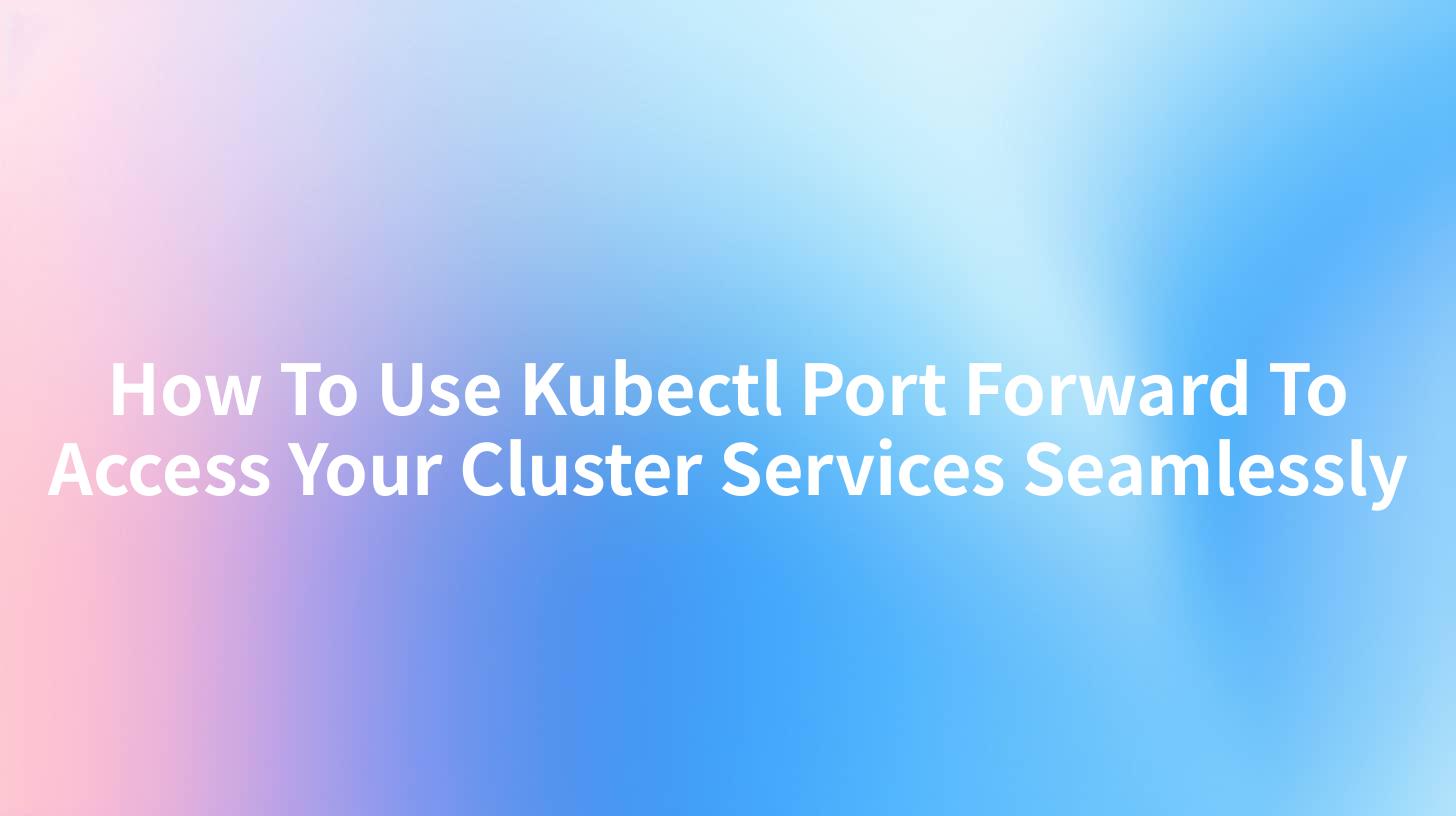
In the realm of Kubernetes cluster management, accessing services within a cluster seamlessly is a significant challenge. This guide demystifies the process using kubectl port forward, a powerful tool that allows you to access cluster services as if they were running on your local machine. We'll explore how to use it, its benefits, and even touch on how tools like APIPark can enhance your experience.
Introduction to Kubectl Port Forward
kubectl port forward is a command-line utility provided by Kubernetes that forwards one or more ports from a local computer to a pod in a Kubernetes cluster. This feature is particularly useful for debugging, testing, and interacting with services running in a cluster without the need for complex networking configurations.
Key Benefits
- Ease of Access: Access services in a Kubernetes cluster as if they were local.
- No Additional Tools Required: No need for additional network setup or tools.
- Flexibility: Works with any service that is exposed through a pod in the cluster.
Step-by-Step Guide to Using Kubectl Port Forward
Step 1: Setup Your Kubernetes Cluster
Before you begin, ensure you have a Kubernetes cluster up and running. If you don't have one, you can set up a local cluster using Minikube or Kind. Once your cluster is ready, proceed to the next steps.
Step 2: Deploy Your Application
Deploy the application you want to access. For this example, let's assume you have a simple web application running in a pod within your cluster.
Step 3: Find the Pod Name
Use the kubectl get pods command to list all the pods in your current namespace. Identify the pod that hosts the service you want to access.
kubectl get pods
Step 4: Forward the Port
Once you have the pod name, you can forward a local port to the pod's port using the kubectl port-forward command. For example, if your service is running on port 8080 in the pod, you can forward it to port 8080 on your local machine:
kubectl port-forward <pod-name> 8080:8080
Replace <pod-name> with the actual name of your pod. This command will forward traffic from your local port 8080 to port 8080 on the pod.
Step 5: Access the Service
With the port forwarding in place, you can now access the service as if it were running locally. Open a web browser and navigate to http://localhost:8080 to see your application.
APIPark is a high-performance AI gateway that allows you to securely access the most comprehensive LLM APIs globally on the APIPark platform, including OpenAI, Anthropic, Mistral, Llama2, Google Gemini, and more.Try APIPark now! 👇👇👇
Advanced Usage and Tips
Forward Multiple Ports
You can forward multiple ports simultaneously by specifying additional port mappings. For example:
kubectl port-forward <pod-name> 8080:8080 9090:9090
Use with Services and Deployments
You can also use kubectl port forward with services and deployments. For example, to forward traffic to a service:
kubectl port-forward svc/<service-name> 8080:8080
Tips for Debugging
When debugging, it's helpful to run kubectl port-forward in a separate terminal window so that you can interact with your service while monitoring logs and other metrics.
Enhancing Your Experience with APIPark
While kubectl port forward is a powerful tool on its own, integrating it with APIPark can offer additional benefits. APIPark is an open-source AI gateway and API management platform that simplifies the management and deployment of services in a Kubernetes cluster.
Simplified Access Control
APIPark allows you to manage access to your services more effectively. You can set up authentication, rate limiting, and more, ensuring that only authorized users can access your services.
Monitoring and Analytics
With APIPark, you get detailed insights into how your services are being accessed and used. This can be particularly useful when combined with kubectl port forward for debugging and testing.
Easy Integration
Integrating APIPark with your Kubernetes cluster is straightforward. You can deploy it using Helm or directly from the command line:
curl -sSO https://download.apipark.com/install/quick-start.sh; bash quick-start.sh
Table: Comparison of Kubectl Port Forward and APIPark
| Feature | Kubectl Port Forward | APIPark |
|---|---|---|
| Access Control | Basic (based on pod access) | Advanced (rate limiting, auth, etc.) |
| Monitoring | Limited (logs) | Detailed (performance, usage, etc.) |
| Integration | Kubernetes native | Kubernetes and other platforms |
| Ease of Use | Simple for basic use | More features, more complex setup |
| Port Forwarding | Local port to pod port | Local port to service port |
Frequently Asked Questions (FAQs)
1. Can I use kubectl port forward with a service rather than a pod?
Yes, you can forward traffic to a service using kubectl port-forward svc/<service-name> <local-port>:<service-port>.
2. What happens if I try to forward a port that is already in use on my local machine?
If you try to forward a port that is already in use, kubectl port forward will fail. You will need to choose a different local port or close the application using the port.
3. How does APIPark enhance the kubectl port forward experience?
APIPark adds advanced features like access control, monitoring, and analytics, which can help in managing and securing services accessed through kubectl port forward.
4. Can I use kubectl port forward with a deployment?
Yes, you can use kubectl port forward with a deployment by specifying the name of the deployment instead of a pod. However, you need to ensure that the deployment is running and accessible.
5. Is APIPark free to use?
APIPark is open-source and free to use. However, it also offers a commercial version with additional features and professional support for enterprises.
By understanding and leveraging kubectl port forward, you can access and manage your Kubernetes services more efficiently. With the added benefits of APIPark, you can take your service management to the next level, ensuring seamless access and enhanced security.
🚀You can securely and efficiently call the OpenAI API on APIPark in just two steps:
Step 1: Deploy the APIPark AI gateway in 5 minutes.
APIPark is developed based on Golang, offering strong product performance and low development and maintenance costs. You can deploy APIPark with a single command line.
curl -sSO https://download.apipark.com/install/quick-start.sh; bash quick-start.sh

In my experience, you can see the successful deployment interface within 5 to 10 minutes. Then, you can log in to APIPark using your account.

Step 2: Call the OpenAI API.


