How to Set Up Redis on Ubuntu: A Step-by-Step Guide
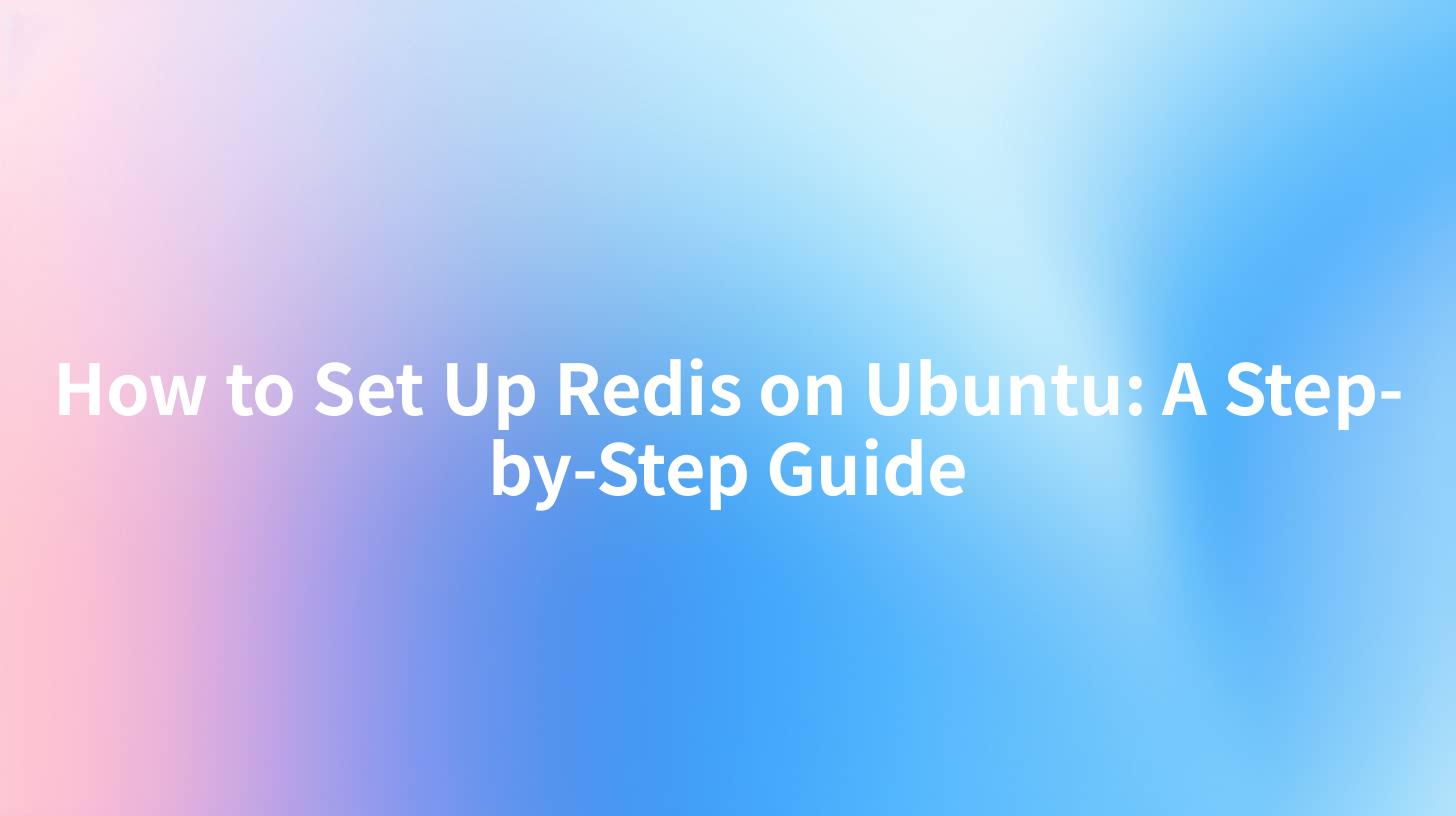
Introduction
In the dynamic landscape of modern application development, efficient data storage and retrieval is critical. One popular choice among developers is Redis, an open-source, in-memory data structure store that can be used as a database, cache, and message broker. This guide will walk you through the process of installing and configuring Redis on Ubuntu. Additionally, we will explore its integration with APIs, API gateways, and how it can interface with various applications, including APIPark, a powerful API management platform.
Table of Contents
- What is Redis?
- Prerequisites
- Installing Redis on Ubuntu
- Step 1: Update Your System
- Step 2: Install Redis
- Step 3: Configure Redis
- Starting and Testing Redis
- Configuring Redis as a Service
- Using Redis with API Development
- Integrating Redis with APIPark
- Conclusion
- FAQs
What is Redis?
Redis is a powerful in-memory data structure store that offers a rich set of data types such as strings, hashes, lists, sets, and more. It operates with high performance, making it suitable for scenarios requiring fast access to data, such as caching and real-time analytics. Since Redis is often used in conjunction with APIs and microservices, it plays a crucial role in modern web architecture.
Prerequisites
Before installing Redis, it is essential to have: - A running Ubuntu server (this guide is applicable for Ubuntu 20.04 LTS and later). - Root or sudo privileges to install software. - Basic knowledge of the Linux command line.
Installing Redis on Ubuntu
Step 1: Update Your System
Start by updating your package index to ensure that you have access to the latest packages. Open your terminal and run:
sudo apt update
sudo apt upgrade -y
Step 2: Install Redis
Once your package index is updated, you can proceed to install Redis. In your terminal, execute the following command:
sudo apt install redis-server
This command installs Redis and its dependencies automatically.
Step 3: Configure Redis
After Redis is installed, you can configure it to suit your application’s needs. The primary configuration file for Redis is located at /etc/redis/redis.conf. You can modify settings such as:
- Binding address: You may want to bind Redis to a specific network interface to enhance security.
- Persistence: Modify persistence settings based on data durability requirements (RDB/AOF).
- Memory management: Configure limits on memory usage with
maxmemoryandmaxmemory-policysettings.
Open the configuration file in your preferred text editor:
sudo nano /etc/redis/redis.conf
Key Configuration Options
| Option | Description |
|---|---|
bind 127.0.0.1 |
Limits access to Redis to localhost only |
protected-mode yes |
Enables protected mode for security purposes |
requirepass yourpassword |
Sets a password for Redis to protect against unauthorized access |
Make sure to save the changes after editing.
APIPark is a high-performance AI gateway that allows you to securely access the most comprehensive LLM APIs globally on the APIPark platform, including OpenAI, Anthropic, Mistral, Llama2, Google Gemini, and more.Try APIPark now! 👇👇👇
Starting and Testing Redis
You can start Redis using the following command:
sudo systemctl start redis.service
To enable Redis to start on boot, use:
sudo systemctl enable redis.service
To test if Redis is working correctly, you can use the Redis CLI:
redis-cli
Once in the Redis CLI, you can test commands like:
PING
If everything is working fine, you should receive a PONG response.
Configuring Redis as a Service
Sometimes you may want Redis to run as a background service. This can be achieved with the following steps:
- Edit the Redis service file:
sudo nano /etc/systemd/system/redis.service
- Make sure that the service file includes the following lines, ensuring that Redis runs as a service:
[Service]
ExecStart=/usr/bin/redis-server /etc/redis/redis.conf
- Start the Redis service:
sudo systemctl start redis
- Check the status of the service:
sudo systemctl status redis
Using Redis with API Development
Redis is primarily leveraged in API development due to its rapid data access capabilities. It serves as a caching layer, reducing response times significantly for APIs. By storing frequently accessed data in Redis, developers can minimize the load on backend databases.
Caching Strategies
- Cache API Responses: Cache results of expensive API calls.
- Session Store: Use Redis to manage user sessions securely.
- Rate Limiting: Limit the number of requests a user can make in a specific time frame.
Here’s a sample code snippet using a hypothetical Node.js API app:
const redis = require('redis');
const client = redis.createClient({ password: 'yourpassword' });
client.on('connect', function() {
console.log('Connected to Redis...');
});
app.get('/api/data', (req, res) => {
client.get('data_key', (err, result) => {
if (result) {
return res.json(JSON.parse(result));
} else {
// Fetch from the database (e.g., MongoDB) and cache the result in Redis
database.fetchData().then(data => {
client.setex('data_key', 3600, JSON.stringify(data));
res.json(data);
});
}
});
});
Integrating Redis with APIPark
APIPark, an open-source AI gateway and API management platform, can effectively use Redis to enhance its performance. By integrating Redis with APIPark, you gain several benefits, which include:
- Improved Performance: Higher throughput and lower latency for API calls.
- Efficient Data Management: Use Redis for transient data while managing long-term storage in databases.
- Enhanced API Security: Implement rate limiting and user session tracking to protect APIs.
To utilize Redis in conjunction with APIPark, simply configure APIPark to connect to your Redis instance within its settings using appropriate API keys and access methods.
Deployment Command for APIPark
As with Redis, deploying APIPark can be accomplished efficiently. Here’s a command to initiate the setup:
curl -sSO https://download.apipark.com/install/quick-start.sh; bash quick-start.sh
Conclusion
Setting up Redis on Ubuntu is a straightforward process that provides significant performance advantages for your applications, particularly when building APIs. By caching data and utilizing Redis for sessions and rate limiting, developers can create robust, scalable applications. When integrated with platforms like APIPark, the capabilities extend even further, enabling seamless API management and AI services.
With the steps outlined in this guide, you are now equipped to install Redis and understand how to utilize it effectively within an API framework like APIPark.
FAQs
1. What is the main use of Redis?
Redis is primarily used for caching data, managing user sessions, and real-time analytics due to its high-speed in-memory data storage capabilities.
2. How do I secure my Redis installation?
You can secure your Redis installation by binding to localhost, enabling protected mode, and setting a password in the configuration file.
3. Can Redis be used as a primary database?
While Redis is not intended to replace traditional databases like PostgreSQL or MySQL, it can certainly complement them by caching frequently accessed data for faster retrieval.
4. How can I monitor Redis performance?
You can utilize CLI commands like INFO and MONITOR, or third-party tools for detailed performance metrics and health check reporting.
5. How does APIPark enhance API management?
APIPark provides comprehensive API lifecycle management, integration of AI models, traffic management, and security features that simplify the development and management of APIs, making it a valuable tool for developers and enterprises.
For more information about APIPark, visit the official website.
🚀You can securely and efficiently call the OpenAI API on APIPark in just two steps:
Step 1: Deploy the APIPark AI gateway in 5 minutes.
APIPark is developed based on Golang, offering strong product performance and low development and maintenance costs. You can deploy APIPark with a single command line.
curl -sSO https://download.apipark.com/install/quick-start.sh; bash quick-start.sh

In my experience, you can see the successful deployment interface within 5 to 10 minutes. Then, you can log in to APIPark using your account.

Step 2: Call the OpenAI API.


