How to Secure Your NGINX Server with a Password Protected .key File
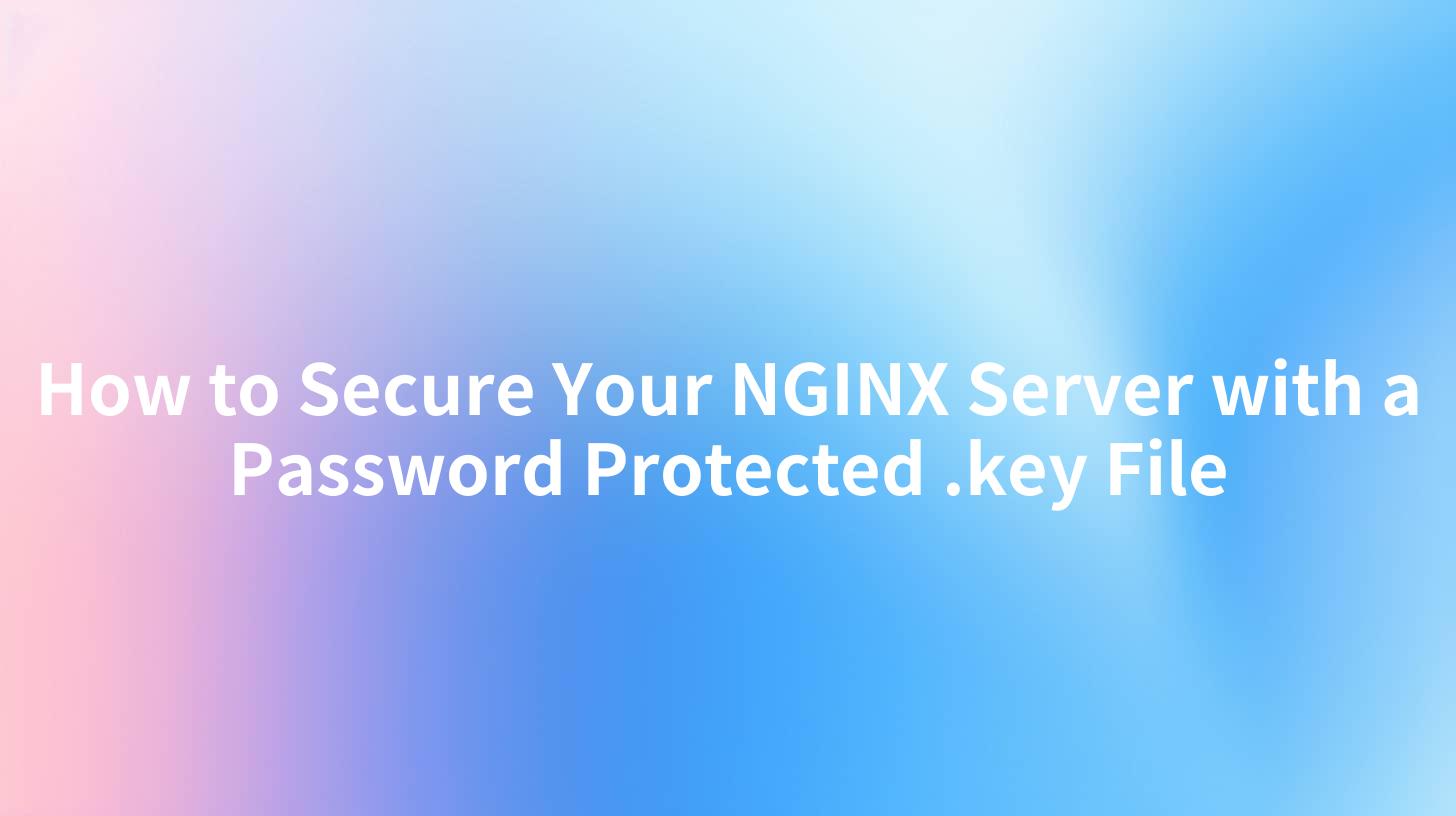
Open-Source AI Gateway & Developer Portal
How to Secure Your NGINX Server with a Password Protected .key File
Securing your NGINX server is crucial in today's digital landscape, especially when dealing with sensitive data and APIs. One effective way to achieve this is by using password-protected .key files for SSL/TLS encryption. This article will guide you through the steps to secure your NGINX server, enhance your API documentation management, and optimize your API calls within a robust security framework.
Understanding the Importance of SSL/TLS
Before diving into the technical details, it’s vital to understand the importance of Secure Sockets Layer (SSL) and Transport Layer Security (TLS). These cryptographic protocols are essential for: - Encrypting data transmitted between clients and servers. - Providing server authentication. - Ensuring data integrity during the transmission.
By securing your NGINX server with a password-protected .key file, you add an additional layer of security, preventing unauthorized access.
Prerequisites
To follow along with this guide, you will need: - A working NGINX server. - Access to your server's terminal (via SSH). - Basic knowledge of Linux commands. - OpenSSL installed on your server.
Step-by-Step Guide to Implementing a Password Protected .key File
Step 1: Creating a Private Key and CSR
The first step in securing your server is to generate a private key and Certificate Signing Request (CSR). You can easily do this using OpenSSL.
# Generate a private key
openssl genrsa -aes256 -out server.key 2048
# Create a CSR
openssl req -new -key server.key -out server.csr
When you generate the private key, OpenSSL will prompt you for a passphrase. Make sure to remember this passphrase, as you will need it whenever you start your NGINX server.
Step 2: Obtain an SSL Certificate
You can either get a self-signed certificate for testing or acquire a certificate from a Certificate Authority (CA). If you're using a self-signed certificate, generate it with:
openssl x509 -req -days 365 -in server.csr -signkey server.key -out server.crt
Step 3: Configuring NGINX to Use the SSL Certificate
Now that you have your .key and .crt files ready, you'll need to configure NGINX to use them. You can do this by editing your NGINX configuration file (default path: /etc/nginx/sites-available/default).
Add the following SSL configuration:
server {
listen 443 ssl;
server_name your_domain.com;
ssl_certificate /etc/nginx/ssl/server.crt;
ssl_certificate_key /etc/nginx/ssl/server.key;
location / {
proxy_pass http://localhost:3000;
include proxy_params;
}
}
Step 4: Ensuring NGINX Can Access the Key File
For NGINX to use the password-protected .key file, you might need to remove the password temporarily during testing or use a tool that facilitates the reading of the password. However, for production, it's recommended you use a method to securely handle the password, perhaps through an environment variable or a secure vault.
Step 5: Reloading NGINX
After making the necessary changes, make sure to test your configuration and then reload NGINX for the changes to take effect:
sudo nginx -t
sudo systemctl reload nginx
Step 6: Verifying Your SSL Configuration
You can verify that your NGINX server is correctly served over HTTPS using various online tools like SSL Labs or by simply visiting your site with https://your_domain.com.
Managing API Documentation
In conjunction with securing your server, it's equally crucial to manage your API documentation effectively. Using platforms like truefoundry, you can optimize your API documentation management and ensure your APIs are correctly understood and utilized.
Key Features of TrueFoundry:
- Centralized management of API documentation.
- Versioning of API documentation for consistency.
- Easy integration with API calls via the LLM Proxy.
- Detailed statistics on API usage.
Integration Example with TrueFoundry and LLM Proxy
TrueFoundry provides an excellent integration point with NGINX. Here's a simple integration outline.
- Configure an API endpoint in your NGINX that proxies requests to the TrueFoundry API.
- Implement the LLM Proxy to handle complex requests.
Example Proxy Setup:
location /api/ {
proxy_pass http://truefoundry_api_endpoint;
proxy_set_header Host $host;
proxy_set_header X-Real-IP $remote_addr;
proxy_set_header X-Forwarded-For $proxy_add_x_forwarded_for;
}
Creating API Call Documentation
When creating API documentation, you need to ensure that users understand how to call these APIs securely. Include relevant specifications on how to use NGINX along with the password-protected .key file.
Best Practices for API Calls
- Use HTTPS: Always ensure your API calls are made over HTTPS.
- API Tokens: Implement API tokens for further security.
- Input Validation: Always validate input to avoid injection attacks.
- Rate Limiting: Protect your endpoints from abuse by implementing rate limiting.
- Logging and Monitoring: Keep track of API calls to monitor for any suspicious behavior.
Conclusion
Securing your NGINX server with a password-protected .key file is an essential step in safeguarding your web applications. By following this guide, you can ensure that your API calls remain secure, enhancing your overall infrastructure’s security.
APIPark is a high-performance AI gateway that allows you to securely access the most comprehensive LLM APIs globally on the APIPark platform, including OpenAI, Anthropic, Mistral, Llama2, Google Gemini, and more.Try APIPark now! 👇👇👇
By leveraging tools like truefoundry for API documentation management and integration with LLM Proxy, you can effectively streamline your operations while maintaining security. It's crucial to adopt best practices in API management and server security to protect your data and ensure the reliability of your services.
Additional Resources
| Resource | Description |
|---|---|
| NGINX Documentation | Official documentation for advanced configurations |
| OpenSSL Documentation | Guidelines on using OpenSSL effectively |
| TrueFoundry API Documentation | Comprehensive API management solutions |
This structured approach will not only secure your NGINX server but also improve your API usage through better management and documentation practices. Implement these measures today and safeguard your digital operations efficiently.
🚀You can securely and efficiently call the gemni API on APIPark in just two steps:
Step 1: Deploy the APIPark AI gateway in 5 minutes.
APIPark is developed based on Golang, offering strong product performance and low development and maintenance costs. You can deploy APIPark with a single command line.
curl -sSO https://download.apipark.com/install/quick-start.sh; bash quick-start.sh

In my experience, you can see the successful deployment interface within 5 to 10 minutes. Then, you can log in to APIPark using your account.

Step 2: Call the gemni API.
