How To Resolve the 500 Internal Server Error in AWS API Gateway API Calls: A Step-by-Step Guide
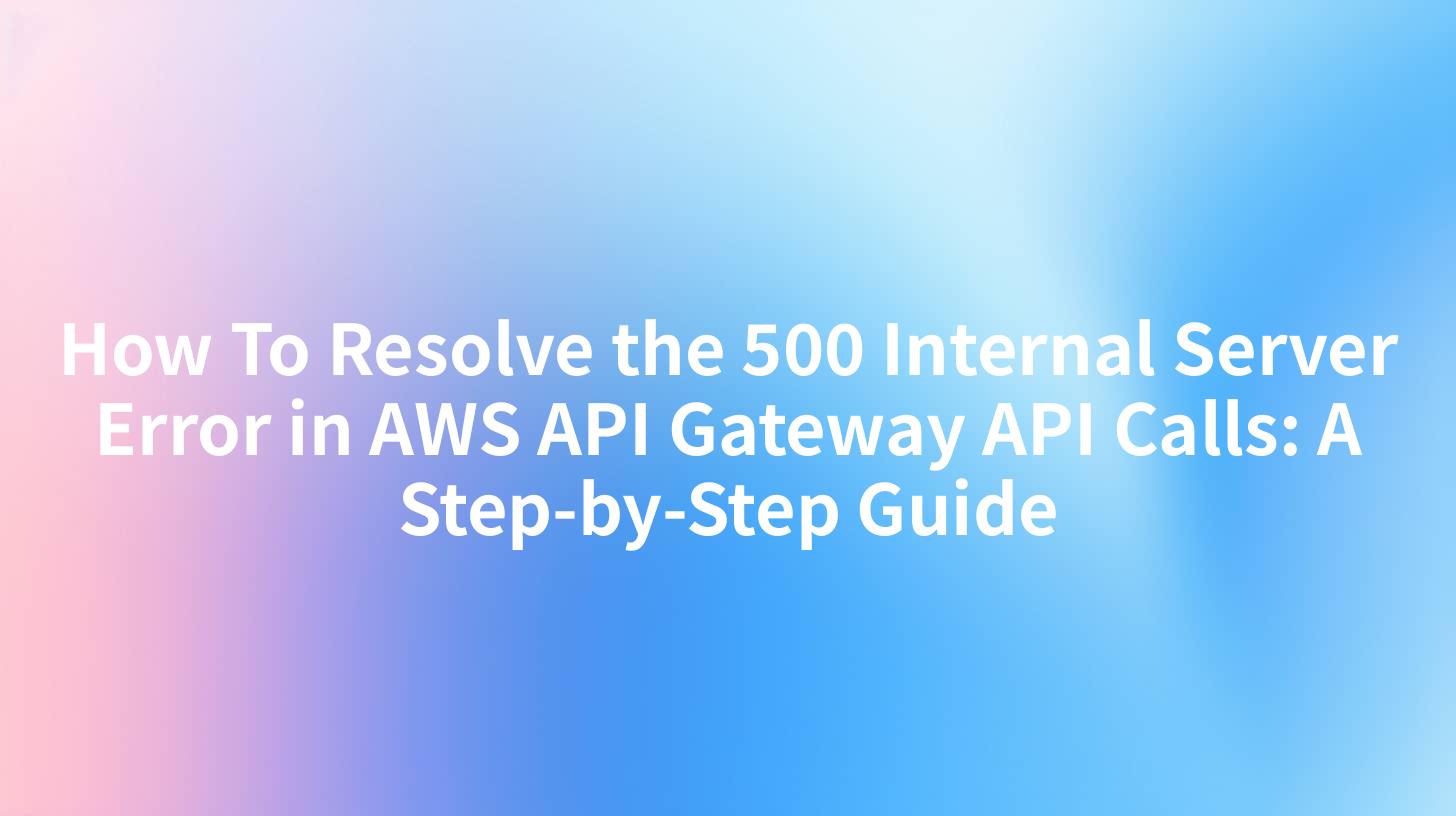
In the world of web development and API management, encountering errors is an inevitable part of the process. One such error that can cause a significant headache is the 500 Internal Server Error in AWS API Gateway. This comprehensive guide will walk you through the steps to identify and resolve this issue, ensuring your API calls function smoothly.
Introduction to AWS API Gateway
AWS API Gateway is a service that makes it easy for developers to create, publish, maintain, and secure APIs at scale. It acts as a front door for applications to access data, business logic, or functionality from your backend services. However, like any technology, issues can arise, and one of the most common is the 500 Internal Server Error.
Understanding the 500 Internal Server Error
The 500 Internal Server Error is a generic error message indicating that the server encountered an unexpected condition that prevented it from fulfilling the request. This error is not specific to AWS API Gateway but is a standard HTTP status code that can occur in any web server environment.
Common Causes of the 500 Internal Server Error
- Invalid API Deployment: If the API deployment is not configured correctly, it can lead to internal server errors.
- Backend Service Issues: Problems with the backend service, such as application crashes or unhandled exceptions, can cause this error.
- Timeouts: If the backend service takes too long to respond, AWS API Gateway may return a 500 error.
- Resource Limits: Exceeding resource limits, such as CPU or memory, can lead to internal server errors.
- Permission Issues: Incorrect permissions or lack of necessary IAM roles can cause the API Gateway to fail.
Step-by-Step Guide to Resolve the 500 Internal Server Error
Step 1: Check API Gateway Logs
The first step in troubleshooting the 500 Internal Server Error is to check the AWS CloudWatch logs for the API Gateway. These logs provide detailed information about the requests and responses, which can help identify the cause of the error.
- Go to the AWS Management Console and navigate to CloudWatch.
- Select Logs and search for your API Gateway log group.
- Open the log group and look for entries related to the 500 Internal Server Error.
Step 2: Analyze the Error Messages
Once you have the logs, analyze the error messages to determine the specific issue. Look for patterns or commonalities in the errors to narrow down the cause.
Step 3: Verify API Deployment
Ensure that your API deployment is configured correctly. Check the following:
- API Configuration: Verify that the API methods, resources, and integration responses are correctly set up.
- Deployment Stage: Ensure that the API is deployed to the correct stage.
- Integration Type: Check the integration type and ensure that it matches the backend service.
Step 4: Inspect Backend Service
If the API deployment looks correct, the next step is to inspect the backend service. Here are some checks to perform:
- Health Checks: Run health checks on the backend service to ensure it is running smoothly.
- Error Logs: Check the error logs of the backend service for any exceptions or errors.
- Performance Metrics: Monitor the performance metrics of the backend service to identify any resource bottlenecks.
Step 5: Check for Timeout Issues
Timeouts can cause the 500 Internal Server Error if the backend service takes too long to respond. Check the following:
- Timeout Settings: Review the timeout settings in the API Gateway and ensure they are appropriate for your backend service.
- Backend Response Time: Monitor the response time of the backend service to ensure it is within acceptable limits.
Step 6: Review Resource Limits
Exceeding resource limits can lead to internal server errors. Check the following:
- CPU and Memory Usage: Monitor the CPU and memory usage of the backend service to ensure they are not exceeding their limits.
- API Throttling: Review the API throttling settings to ensure that the API is not being rate-limited.
Step 7: Verify Permissions and IAM Roles
Incorrect permissions or missing IAM roles can cause the API Gateway to fail. Check the following:
- IAM Roles: Ensure that the necessary IAM roles are assigned to the API Gateway and the backend service.
- Policy Attachments: Verify that the correct policies are attached to the IAM roles.
APIPark is a high-performance AI gateway that allows you to securely access the most comprehensive LLM APIs globally on the APIPark platform, including OpenAI, Anthropic, Mistral, Llama2, Google Gemini, and more.Try APIPark now! 👇👇👇
Table: Common Causes and Solutions for the 500 Internal Server Error
| Cause | Solution |
|---|---|
| Invalid API Deployment | Verify API configuration, deployment stage, and integration type. |
| Backend Service Issues | Perform health checks, review error logs, and monitor performance metrics. |
| Timeouts | Adjust timeout settings and monitor backend response time. |
| Resource Limits | Monitor CPU and memory usage and review API throttling settings. |
| Permission Issues | Ensure correct IAM roles and policy attachments. |
Advanced Troubleshooting Techniques
If the above steps do not resolve the issue, consider the following advanced troubleshooting techniques:
- Enable Detailed Error Logging: Increase the verbosity of the error logs to get more detailed information about the error.
- Use a Monitoring Tool: Utilize a monitoring tool to continuously monitor the API Gateway and backend service.
- Consult AWS Support: If the issue persists, consider reaching out to AWS Support for assistance.
Introducing APIPark for Enhanced API Management
While AWS API Gateway offers robust features for API management, tools like APIPark can provide additional benefits. APIPark is an open-source AI gateway and API management platform that offers features such as quick integration of over 100 AI models, unified API formats, and end-to-end API lifecycle management. By leveraging APIPark, developers can streamline API management processes and enhance overall performance.
Frequently Asked Questions (FAQs)
Q1: What is the difference between a 500 Internal Server Error and a 502 Bad Gateway Error?
A1: A 500 Internal Server Error indicates that the server encountered an unexpected condition that prevented it from fulfilling the request. On the other hand, a 502 Bad Gateway Error occurs when the server received an invalid response from an inbound server while acting as a gateway or proxy.
Q2: Can a 500 Internal Server Error be caused by a client-side issue?
A2: Typically, a 500 Internal Server Error is a server-side issue, but there are instances where client-side issues can indirectly cause it. For example, if the client sends malformed data that the server cannot process, it may lead to an internal server error.
Q3: How can I prevent 500 Internal Server Errors in AWS API Gateway?
A3: To prevent 500 Internal Server Errors, ensure that your API deployment is correctly configured, monitor the health of your backend service, adjust timeout settings as needed, and verify resource limits and permissions.
Q4: What should I do if the 500 Internal Server Error persists after following all the troubleshooting steps?
A4: If the error persists, enable detailed error logging, use a monitoring tool to gain deeper insights, or consult AWS Support for further assistance.
Q5: How does APIPark enhance the API management experience?
A5: APIPark enhances the API management experience by offering features such as quick integration of AI models, unified API formats, and end-to-end API lifecycle management. It helps developers and enterprises manage, integrate, and deploy AI and REST services more efficiently.
By following this guide and considering tools like APIPark, you can effectively resolve the 500 Internal Server Error in AWS API Gateway API calls and ensure the smooth operation of your API services.
🚀You can securely and efficiently call the OpenAI API on APIPark in just two steps:
Step 1: Deploy the APIPark AI gateway in 5 minutes.
APIPark is developed based on Golang, offering strong product performance and low development and maintenance costs. You can deploy APIPark with a single command line.
curl -sSO https://download.apipark.com/install/quick-start.sh; bash quick-start.sh

In my experience, you can see the successful deployment interface within 5 to 10 minutes. Then, you can log in to APIPark using your account.

Step 2: Call the OpenAI API.

Learn more
Step-by-Step Guide to Fixing 500 Internal Server Errors in AWS API ...
message: "Internal server error" when try to access aws gateway api
Troubleshoot errors for API Gateway endpoints with Lambda integration

