How to Integrate the Where The ISS At API into Your Website for Real-Time Satellite Tracking
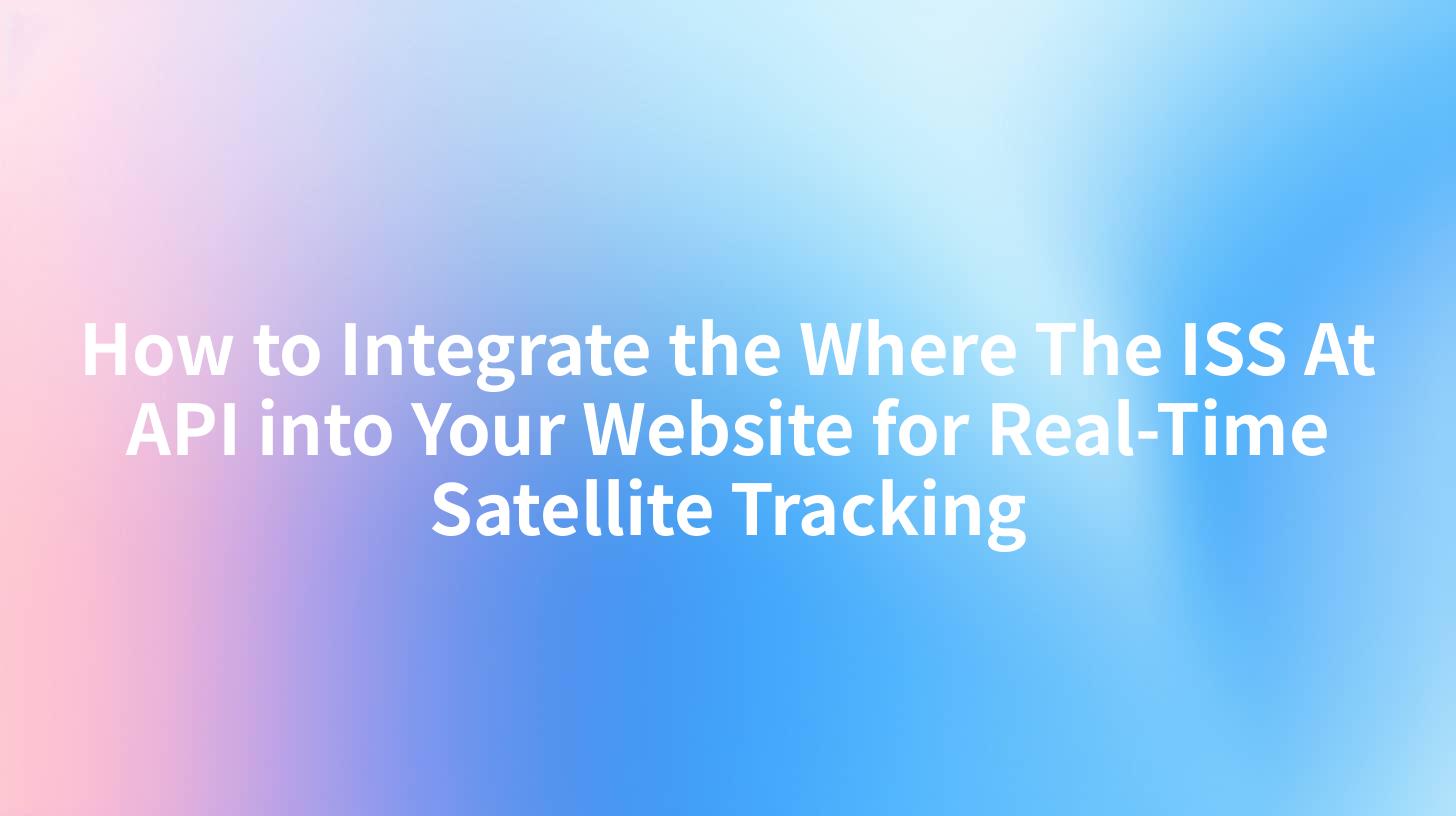
How to Integrate the Where The ISS At API into Your Website for Real-Time Satellite Tracking
The world of APIs is vast and dynamic, offering developers a wide variety of functionalities to enrich their applications. One such intriguing API is the Where The ISS At API, which provides real-time tracking of the International Space Station (ISS). This article is aimed at guiding you through the integration of this API into your website, ensuring you can easily display its location to users in real time.
Introduction to the Where The ISS At API
The Where The ISS At API provides location data for the ISS in an easily digestible format, allowing developers to incorporate real-time tracking capabilities directly into their applications. Its simplicity and ease of use make it an attractive choice for those looking to enhance their websites with fascinating astronomical content.
Understanding the API Purpose
Before diving into the integration process, it’s important to understand what the API provides. The main functionalities include:
- Real-time location data: Get the current longitude and latitude of the ISS.
- Location history: Access the historical locations of the ISS.
- Overpass API: Receive data on the ISS's path over a specific region.
This focus on simplicity and efficiency complements the AI security measures that many modern applications require, ensuring that data is not only useful but also secure.
Steps to Integrate the Where The ISS At API
Integrating the Where The ISS At API into your website involves several straightforward steps.
1. Obtain Your API Endpoint
To get started, you need to identify the API endpoint from which you will retrieve data. For the Where The ISS At API, the base URL is:
https://api.wheretheiss.at/v1/
2. Making Your First API Call
To retrieve the current location of the ISS, you can make a simple GET request to the following endpoint:
https://api.wheretheiss.at/v1/satellites/25544
Here, 25544 is the unique identifier for the ISS.
Example of a Basic API Call
You can use the curl command to fetch the current location of ISS:
curl -X GET 'https://api.wheretheiss.at/v1/satellites/25544'
3. Building the Backend with Node.js
To streamline your efforts and manage API documentation management effectively, you might want to create a backend service using Node.js. Below is an example illustrating how to set this up:
const express = require('express');
const axios = require('axios');
const app = express();
const port = 3000;
app.get('/iss-location', async (req, res) => {
try {
const response = await axios.get('https://api.wheretheiss.at/v1/satellites/25544');
res.json(response.data);
} catch (error) {
res.status(500).send('Error retrieving data from ISS API');
}
});
app.listen(port, () => {
console.log(`Server is running at http://localhost:${port}`);
});
This code creates a simple Express server that fetches the ISS location and serves it as JSON to your clients.
4. Integrating the Data into Your Frontend
Now that you have your backend set up, it's time to display the data on your website. Here’s an example using HTML and JavaScript (with jQuery for simplicity):
<!DOCTYPE html>
<html>
<head>
<title>ISS Real-Time Tracker</title>
<script src="https://code.jquery.com/jquery-3.6.0.min.js"></script>
</head>
<body>
<h1>Current Location of the ISS</h1>
<div id="location"></div>
<script>
$(document).ready(function() {
$.get('/iss-location', function(data) {
$('#location').html(`Latitude: ${data.latitude}, Longitude: ${data.longitude}`);
});
});
</script>
</body>
</html>
5. Deploying Your Application
Once your application is ready, the next step is deployment. You could use platforms like Heroku, AWS, or Vercel to host your application. Ensure that you properly configure your environment variables and deploy to a secure web server, so AI security measures can help protect your data.
Using Kong Gateway for API Management
As applications scale, it's necessary to ensure efficient management of multiple APIs. Here’s where Kong Gateway shows its value. By deploying Kong Gateway, organizations can effectively manage their API ecosystem, including the Where The ISS At API.
Advantages of Using Kong
- Traffic Management: Easily control traffic through rate limiting, helping prevent overload.
- Security: Integrate powerful security measures, including OAuth 2.0.
- Analytics: Gain insights through analytics dashboards to track API performance.
How to Set Up Kong for Your API
- Install Kong: Follow the installation instructions specific to your operating system. For demonstration, here’s how to get it running on Docker:
docker run -d --name kong-database \
-e "KONG_DATABASE=postgres" \
-e "POSTGRES_USER=kong" \
-e "POSTGRES_DB=kong" \
postgres:9.6
docker run -d --name kong \
--link kong-database:kong-database \
-e "KONG_DATABASE=postgres" \
-e "KONG_PG_HOST=kong-database" \
-p 8000:8000 \
-p 8001:8001 \
kong
- Add Your Service: With Kong running, add the Where The ISS At API as a service:
curl -i -X POST http://localhost:8001/services \
--data 'name=wheretheiss' \
--data 'url=https://api.wheretheiss.at/v1/satellites/25544'
- Create a Route: Set up a route for your service so it can be accessed easily:
curl -i -X POST http://localhost:8001/services/wheretheiss/routes \
--data 'paths[]= /iss'
- Test Your Routes: You can now access the Where The ISS At API through the Kong Gateway using your defined path:
curl http://localhost:8000/iss
Monitoring with Kong
Kong offers plugins that allow you to manage APIs effectively. You can implement plugins like logging, authentication, or rate limiting, ensuring your APIs stay in control and secure.
APIPark is a high-performance AI gateway that allows you to securely access the most comprehensive LLM APIs globally on the APIPark platform, including OpenAI, Anthropic, Mistral, Llama2, Google Gemini, and more.Try APIPark now! 👇👇👇
Conclusion
Integrating the Where The ISS At API into your website opens up a world of possibilities for providing real-time satellite tracking features to users. As you navigate this integration, don’t forget the importance of security and efficient API management — tools like Kong and best practices around AI security can help ensure your application remains robust and user-friendly.
Ultimately, whether you’re building an astronomy-focused project, an educational resource, or simply want to share the wonders of space with your audience, the Where The ISS At API is an accessible and engaging way to do so.
Summary Table of Key Steps
| Step | Description |
|---|---|
| API Endpoint | Use the base URL https://api.wheretheiss.at/v1/ |
| First API Call | GET request to /satellites/25544 |
| Backend Setup | Use Node.js with Express to create a simple server |
| Frontend Integration | Use HTML and JavaScript to display ISS location |
| Deployment | Use platforms like Heroku or Vercel for hosting |
| Kong Setup | Install Kong for API management, set up service and routes |
By following the steps outlined in this guide, you’ll be well on your way to creating a dynamic application that brings the wonders of the International Space Station right to your users. Happy coding!
🚀You can securely and efficiently call the 文心一言 API on APIPark in just two steps:
Step 1: Deploy the APIPark AI gateway in 5 minutes.
APIPark is developed based on Golang, offering strong product performance and low development and maintenance costs. You can deploy APIPark with a single command line.
curl -sSO https://download.apipark.com/install/quick-start.sh; bash quick-start.sh

In my experience, you can see the successful deployment interface within 5 to 10 minutes. Then, you can log in to APIPark using your account.

Step 2: Call the 文心一言 API.


