How to Implement User Self Registration in Keycloak for Custom Clients
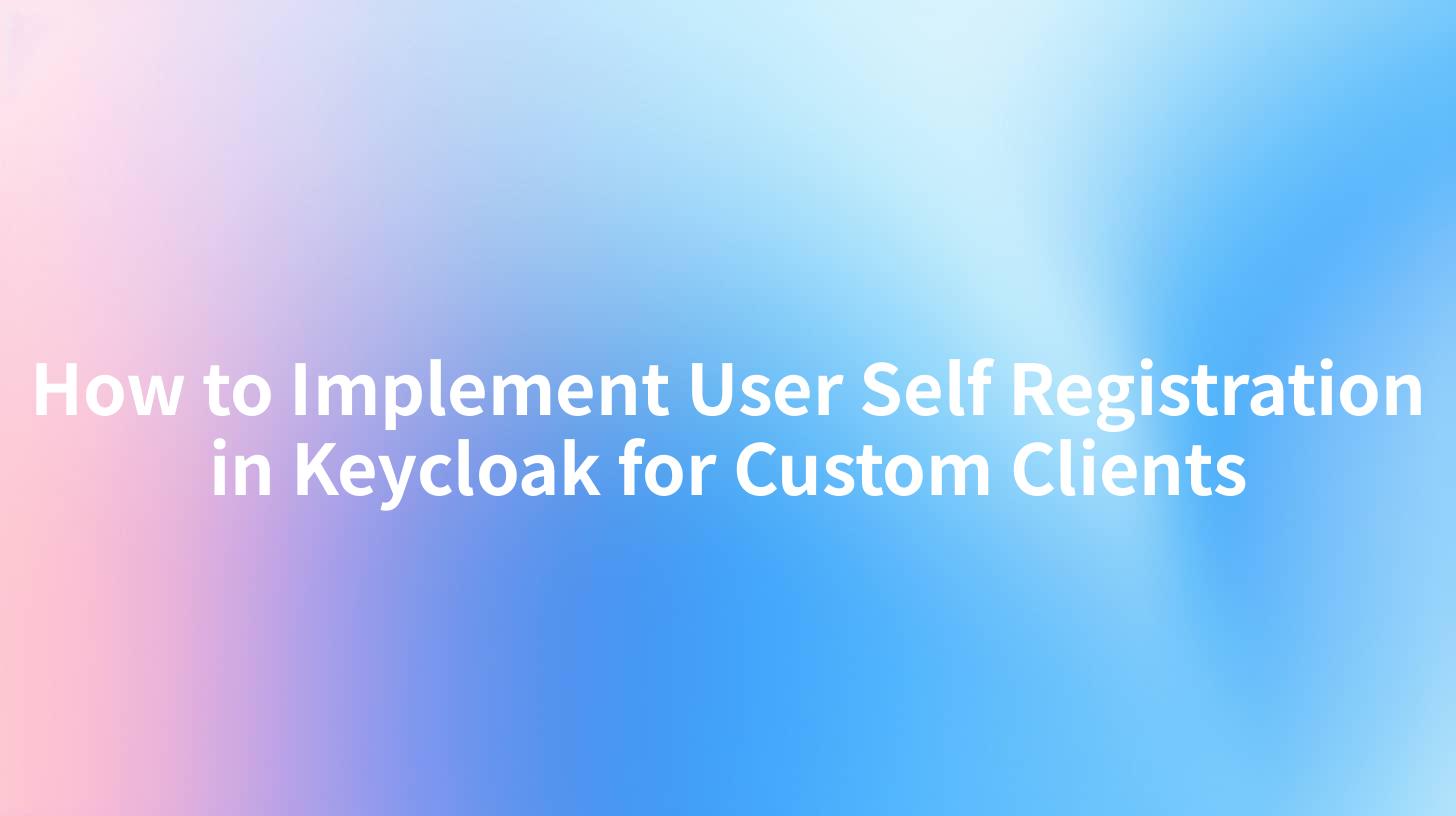
How to Implement User Self Registration in Keycloak for Custom Clients
In today's digital landscape, user experience is paramount, and implementing user self-registration in applications has become a standard practice. In scenarios where clients require customized access to services, setting up a self-registration procedure with tools like Keycloak can bring significant efficiency and flexibility. Keycloak is an open-source Identity and Access Management tool that allows clients to manage authentication and authorization with ease.
Additionally, integrating with an AI Gateway and utilizing API management solutions such as APISIX plays a pivotal role in managing service traffic and ensuring secure authentication. This article elaborates on implementing user self-registration in Keycloak specifically tailored for custom clients, along with the advantages of leveraging the AI Gateway.
Overview of Keycloak
Keycloak provides comprehensive capabilities for managing users, roles, and authentication. Some of the essential features include:
- Single Sign-On (SSO): Enables users to authenticate once and gain access to multiple applications.
- Identity Brokering: Allows the integration of user identities from social media or other identity providers.
- User Federation: Integrates existing user databases and directories.
- Dynamic Client Registration: Supports automated registrations of clients.
Why Use Keycloak for User Self-Registration?
Implementing user self-registration offers numerous benefits:
- Enhanced User Experience: Users can register themselves without administrative overhead.
- Real-Time User Data Collection: By allowing self-registration, businesses can gather user data on the go.
- Improved Security Management: Keycloak provides robust security features to manage user credentials.
AI Gateway and APISIX
An AI Gateway, complemented by an API management tool like APISIX, enhances the process of handling API requests. This architecture helps in ensuring that user registration services are not only efficient but also secure.
Benefits of AI Gateway and APISIX:
- Load Balancing: Distributes API traffic evenly across multiple servers.
- Rate Limiting: Controls the rate of requests sent to the application endpoints.
- Authentication: Secures API endpoints with advanced authentication methods, enhancing security around user registration.
Setting Up Keycloak for User Self-Registration
Below is a step-by-step process to enable user self-registration for a specific Keycloak client.
Step 1: Install Keycloak
First, you need to install Keycloak. You can download it from the Keycloak website or run it using Docker.
docker run -p 8080:8080 --name keycloak -e KEYCLOAK_USER=admin -e KEYCLOAK_PASSWORD=admin -d jboss/keycloak
Step 2: Create a Realm
- Access Keycloak Admin Console at
http://localhost:8080/auth. - Log in with the credentials provided (admin/admin).
- Create a new realm by selecting "Add Realm" from the drop-down menu.
Step 3: Create a Client
- Under your newly created realm, navigate to "Clients" and click "Create."
- Fill in the required details:
- Client ID:
my-custom-client - Client Protocol:
openid-connect - Root URL: Set this to your application URL.
Step 4: Enable Self-Registration
- Click on the “Realm Settings” from the sidebar.
- Navigate to the “Login” tab:
- Enable “User Registration”.
- Optionally enable “Email as username”.
Step 5: Add User Registration Flow
Users will need to register through a form. Customize the registration page according to your needs. You can use Keycloak's built-in templates or define a custom URL for the registration process.
Step 6: Configure the Registration Form
You may want to modify the registration form to request additional user attributes. This can be done in the “Authentication” section:
- Go to “Authentication” > “Flows”.
- Select the “Registration” flow and configure the required fields.
Step 7: Test the Registration API
Use an HTTP request tool like Postman or cURL to test the registration functionality with the following cURL command:
curl --location 'http://localhost:8080/auth/realms/{realm}/protocol/openid-connect/token' \
--header 'Content-Type: application/x-www-form-urlencoded' \
--data 'client_id=my-custom-client' \
--data 'username=newuser@example.com' \
--data 'password=securepassword' \
--data 'grant_type=password'
Replace {realm}, my-custom-client, and user details accordingly.
Integrating with AI Gateway and APISIX
Step 1: Setting Up APISIX
APISIX can serve as the entry point for API traffic. You can easily install it via Docker or configure it on your local machine.
docker run -d --name=apisix -p 9080:9080 -p 9180:9180 \
apache/apisix:latest
Step 2: Configure a Route in APISIX
Once APISIX is running, you’ll need to set it up to route requests to the Keycloak registration endpoint.
{
"uri": "/register",
"plugins": {
"key-auth": {
"key": "your_api_key_here"
}
},
"upstream": {
"type": "roundrobin",
"nodes": {
"keycloak:8080": 1
}
}
}
Step 3: API Gateway Functionality
- Utilize load balancing to ensure that user requests are efficiently managed.
- Implement logging capabilities to monitor registration activity.
- Apply security measures such as rate limiting.
Example Architecture Diagram
+---------------------+
| User Client |
+---------------------+
|
| (HTTP Request)
V
+---------------------+
| APISIX/API |
| Gateway |
+---------------------+
|
| (Forward to Keycloak)
V
+---------------------+
| Keycloak |
| (Self-Registration)|
+---------------------+
Conclusion
Implementing user self-registration for custom clients using Keycloak, along with the integration of an AI Gateway and APISIX, provides a robust architecture for modern applications. This approach enhances user experience, increases security, and maintains a scalable environment as your user base grows.
With the combination of Keycloak’s powerful identity management features and the flexibility of APISIX, organizations can achieve a streamlined user registration process that drives efficiency.
Feel free to explore further customization and integrations based on your specific requirements!
APIPark is a high-performance AI gateway that allows you to securely access the most comprehensive LLM APIs globally on the APIPark platform, including OpenAI, Anthropic, Mistral, Llama2, Google Gemini, and more.Try APIPark now! 👇👇👇
With these detailed steps, you should be well-equipped to implement user self-registration in Keycloak tailored for your custom clients.
🚀You can securely and efficiently call the gemni API on APIPark in just two steps:
Step 1: Deploy the APIPark AI gateway in 5 minutes.
APIPark is developed based on Golang, offering strong product performance and low development and maintenance costs. You can deploy APIPark with a single command line.
curl -sSO https://download.apipark.com/install/quick-start.sh; bash quick-start.sh

In my experience, you can see the successful deployment interface within 5 to 10 minutes. Then, you can log in to APIPark using your account.

Step 2: Call the gemni API.


