How To Implement User Self Registration for Specific Client in Keycloak: A Step-by-Step Guide
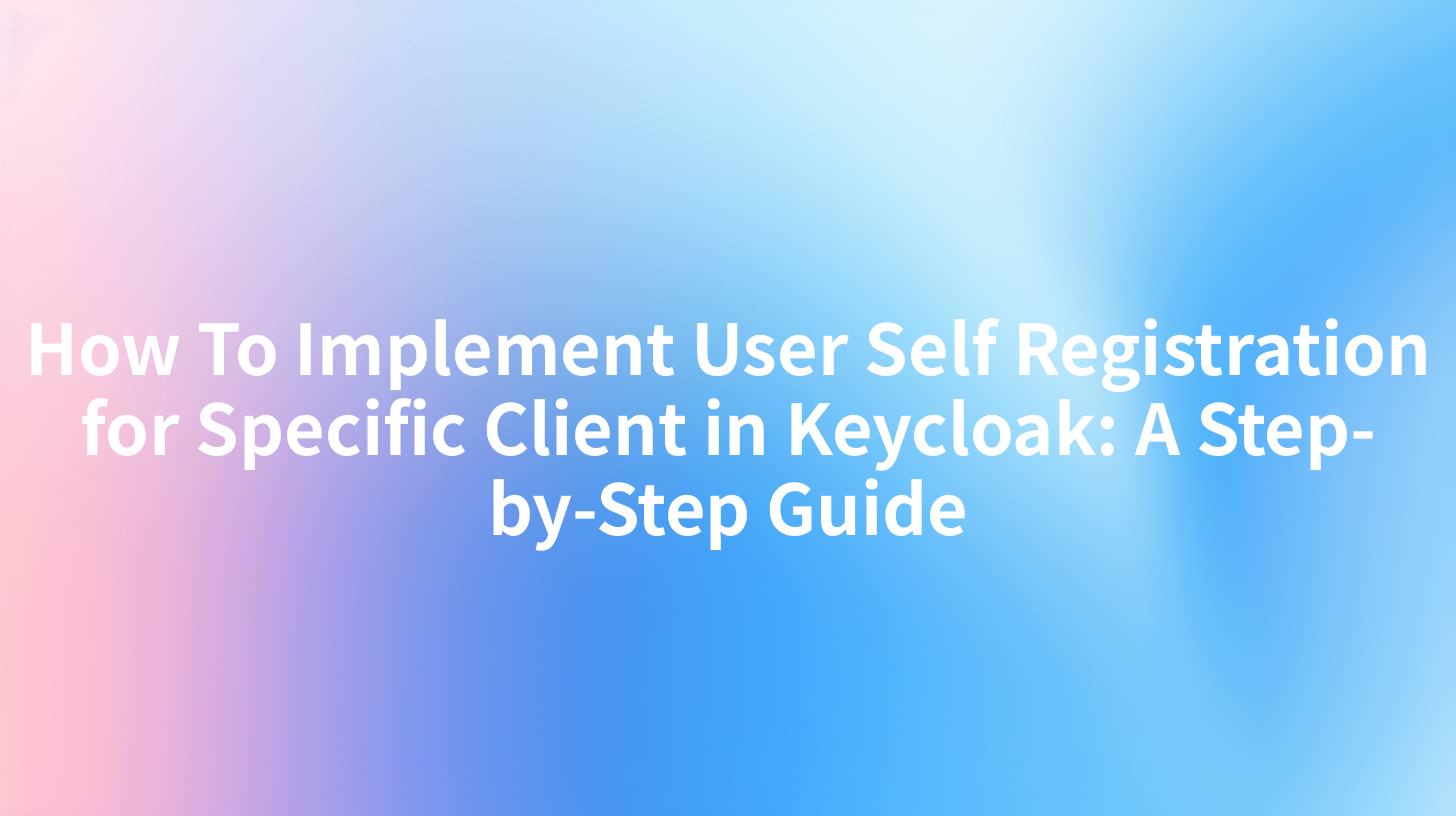
Introduction
In the digital age, user self-registration has become a crucial feature for many web applications, providing a seamless and secure onboarding process for new users. Keycloak, an open-source identity and access management solution, offers robust tools for managing user access and authentication. Implementing user self-registration in Keycloak for a specific client requires careful configuration. This guide will walk you through the necessary steps to achieve this, ensuring that your specific client can onboard users efficiently and securely.
Understanding Keycloak
Keycloak is a versatile IAM solution that provides a range of features, including single sign-on (SSO), identity brokering, and user self-service capabilities. It allows administrators to manage user access across various applications and services, making it an ideal choice for organizations looking to streamline their user management processes.
Keycloak Features
- Single Sign-On (SSO): Users can log in once and access multiple applications without needing to re-authenticate.
- User Federation: Support for external user directories and identity providers.
- Adaptive Authentication: Dynamic authentication flows based on user behavior and risk levels.
- Account Management: Users can manage their accounts, including password changes and account recovery.
Step-by-Step Implementation Guide
Step 1: Install Keycloak
Before implementing user self-registration, you need to have Keycloak installed. You can download the Keycloak server from the official website and follow the installation instructions specific to your operating system.
# Example for Linux
curl -LO https://downloads.jboss.org/keycloak/11.0.2/keycloak-11.0.2.zip
unzip keycloak-11.0.2.zip
cd keycloak-11.0.2/
bin/standalone.sh
Step 2: Create a Realm and Client
- Access the Keycloak admin console by navigating to
http://localhost:8080/auth/admin/. - Log in with your admin credentials.
- Click on "Realms" in the left-hand menu and then click "Add realm."
- Fill in the necessary details for your realm and click "Create."
- Once the realm is created, click on "Clients" and then "Create."
- Enter the client ID and other required details, ensuring that you select the appropriate protocol (e.g., "openid-connect").
Step 3: Configure User Self-Registration
- In the client settings, click on the "User registration" tab.
- Enable user registration by selecting "Enabled."
- Optionally, you can customize the registration flow by adding additional pages or questions as needed.
Step 4: Customize Registration Settings
- In the same client settings, navigate to the "Realm settings" tab.
- Click on "User Account" and then the "Registration" tab.
- Here, you can configure various settings such as requiring email verification, enabling password reset, and setting up account expiration policies.
Step 5: Test the Self-Registration Process
- Log out of the admin console and navigate to the Keycloak login page for your realm.
- Look for a "Register" link or button, which should direct you to the self-registration page.
- Fill out the registration form with the required details and submit it.
- Ensure that the registration process completes successfully and that the user is redirected to the appropriate page.
Step 6: Implement Additional Security Measures
To enhance the security of the self-registration process, consider implementing the following measures: - Two-Factor Authentication (2FA): Require users to verify their identity using a second factor, such as a mobile phone or email. - Rate Limiting: Prevent abuse and brute-force attacks by setting limits on registration attempts.
APIPark is a high-performance AI gateway that allows you to securely access the most comprehensive LLM APIs globally on the APIPark platform, including OpenAI, Anthropic, Mistral, Llama2, Google Gemini, and more.Try APIPark now! 👇👇👇
Best Practices for User Self-Registration
When implementing user self-registration, it's essential to follow best practices to ensure a secure and user-friendly experience: - Simplicity: Keep the registration form simple and straightforward to avoid user frustration. - Feedback: Provide clear feedback for errors and confirmations to help users navigate the registration process. - Security: Implement strong password policies and consider additional security measures like 2FA.
Integrating Keycloak with APIPark
For organizations looking to manage their API resources effectively, integrating Keycloak with APIPark can offer a robust solution. APIPark provides an open-source AI gateway and API management platform that can be seamlessly integrated with Keycloak to enhance user authentication and API access control. By leveraging APIPark, you can ensure that only authenticated users can access specific APIs, improving security and resource management.
Table: Keycloak and APIPark Integration Benefits
| Feature | Description |
|---|---|
| User Authentication | Keycloak manages user authentication, ensuring secure access to APIs. |
| API Access Control | APIPark restricts API access to authenticated users based on Keycloak roles. |
| Centralized Management | Both platforms can be managed from a single console, simplifying operations. |
Conclusion
Implementing user self-registration in Keycloak for a specific client is a straightforward process that can significantly improve the user onboarding experience. By following the steps outlined in this guide, you can set up a secure and efficient self-service registration system. Additionally, integrating Keycloak with APIPark can further enhance your API management capabilities, ensuring that only authorized users have access to sensitive resources.
FAQs
- What is Keycloak? Keycloak is an open-source identity and access management solution that provides single sign-on, user federation, adaptive authentication, and account management features.
- How do I enable user self-registration in Keycloak? In the Keycloak admin console, navigate to the client settings, click on the "User registration" tab, and enable self-registration.
- Can I customize the self-registration form in Keycloak? Yes, you can customize the registration form by adding additional pages or questions under the "Realm settings" > "User Account" > "Registration" section.
- How does APIPark enhance Keycloak’s capabilities? APIPark provides an AI gateway and API management platform that integrates with Keycloak to enhance user authentication and API access control.
- Where can I find more information about APIPark? You can find more information about APIPark and its features on the official website.
🚀You can securely and efficiently call the OpenAI API on APIPark in just two steps:
Step 1: Deploy the APIPark AI gateway in 5 minutes.
APIPark is developed based on Golang, offering strong product performance and low development and maintenance costs. You can deploy APIPark with a single command line.
curl -sSO https://download.apipark.com/install/quick-start.sh; bash quick-start.sh

In my experience, you can see the successful deployment interface within 5 to 10 minutes. Then, you can log in to APIPark using your account.

Step 2: Call the OpenAI API.

Learn more
How To Implement User Self Registration for Specific Client in Keycloak ...
How to Implement Keycloak Self Registration for Users: A Step-by-Step Guide

