How to Implement Keycloak Self-Registration for Users
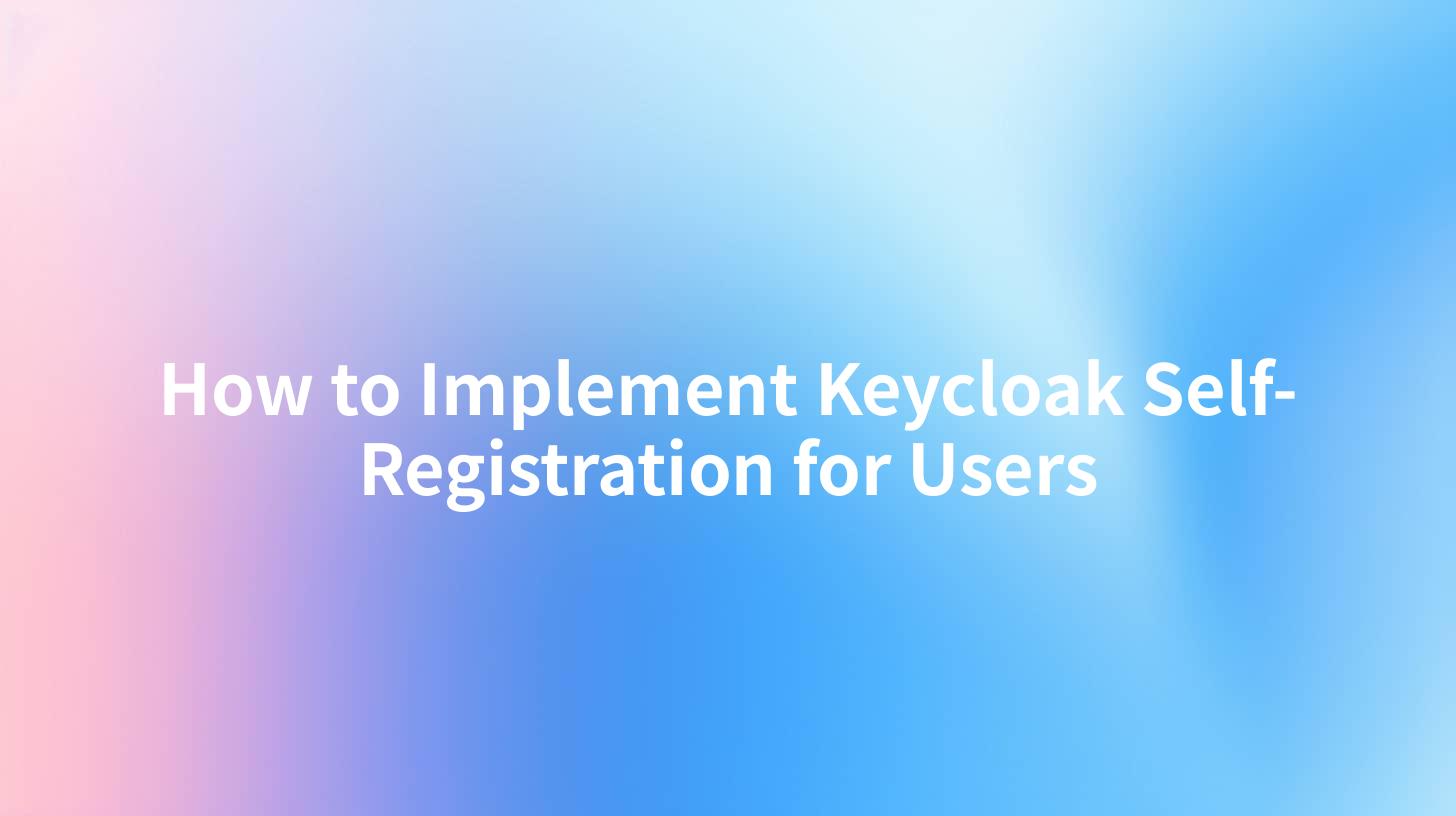
How to Implement Keycloak Self-Registration for Users
Implementing a self-registration process for users in Keycloak can greatly enhance the user experience in your application. This approach allows users to create their own accounts without administrative intervention, streamlining user management and fostering a sense of ownership among users. In this article, we'll guide you through the self-registration setup in Keycloak and explore how to integrate it with APIPark, tráefik, and your AI Gateway. We will also highlight the importance of API runtime statistics in monitoring your application performance.
What is Keycloak?
Keycloak is an open-source identity and access management solution designed to secure applications and services. It provides features such as single sign-on (SSO), user federation, identity brokering, and social login. One of its key features is the ability to allow users to self-register for accounts, which makes it an attractive solution for developers looking to create a seamless user experience.
Key Features of Keycloak
- User Federation: Connects to existing user databases or directories, enabling seamless integration of users from multiple sources.
- Identity Brokering: Allows users to log in using existing accounts from different identity providers such as Google or Facebook.
- Customizable Authentication Flows: Supports various authentication mechanisms, giving developers the flexibility to choose the best approach for their application.
- Admin Console: Provides a web-based interface to manage users, roles, clients, and configurations.
Setting Up Keycloak Self-Registration
Here, we'll provide a step-by-step guide to set up self-registration in Keycloak.
Step 1: Install Keycloak
You can install Keycloak using Docker for a quick start. Below is a command to pull the Keycloak image and run it.
docker run -d -p 8080:8080 --name keycloak -e KEYCLOAK_USER=admin -e KEYCLOAK_PASSWORD=admin quay.io/keycloak/keycloak:latest start-dev
Step 2: Create a Realm
- Access the Keycloak admin console by navigating to
http://localhost:8080/auth/admin. - Log in using the username and password you set in Step 1.
- Click on "Add Realm" to create a new realm (e.g., "MyRealm").
Step 3: Configure a User Registration
- Navigate to the Realm Settings: Once your realm is created, go to the "Realm Settings" tab.
- Enable Self-Registration: Under the "Login" tab, turn on the "User Registration" toggles to allow users to register themselves.
Step 4: Configure User Attributes
- Under the "Users" section, click on "Attributes".
- Add the necessary attributes that you want users to fill in during registration, such as email, phone number, etc.
Step 5: Customize the Registration Form
You can customize the registration page by modifying the theme in Keycloak. Go to the "Themes" tab:
- Choose a theme based on your application's branding.
- Edit the HTML of the registration form located at the theme folder on your server to match your desired look and functionality.
Step 6: Set Up an Email Configuration
Configuring email settings is crucial for user verification and password resets. Under the "Realm Settings," navigate to the "Email" tab to set up SMTP details.
Step 7: Testing Self-Registration
- Navigate to your Keycloak registration URL:
http://localhost:8080/auth/realms/MyRealm/protocol/openid-connect/registrations. - Fill in the registration form and submit.
Performance Monitoring with APIPark, tráefik, and API Runtime Statistics
After setting up self-registration, it's crucial to have a monitoring system in place to track performance and ensure everything is operating smoothly. Using tools such as APIPark, tráefik, and monitoring API runtime statistics can help you achieve this.
APIPark can be integrated as an AI Gateway for API management, which is particularly beneficial in managing multiple registrations and retrieving real-time statistics on user activity. Below is a simple table illustrating the integration points between Keycloak and APIPark:
| Integration Point | Description |
|---|---|
| APIPark | Central management for APIs used in Keycloak. |
| tráefik | Load balancer that directs traffic to Keycloak services. |
| API Runtime Statistics | Enables tracking of user registration and performance changes. |
Step 1: Deploy APIPark
Quickly deploy APIPark by executing the following command:
curl -sSO https://download.apipark.com/install/quick-start.sh; bash quick-start.sh
APIPark provides several features, including centralized API management and full lifecycle management, essential for managing your Keycloak APIs efficiently.
AI Gateway Integration
Incorporating an AI Gateway with APIPark can improve user experience through predictive analytics and personalized recommendations based on user registration patterns. Once you've set up Keycloak and APIPark, integrating AI capabilities can be as simple as configuring the routes to your AI services.
Configuring AI Routes
- Navigate to the "AI Services" section in APIPark.
- Create a new AI service and select your AI provider.
- Publish the service to start routing requests through the AI Gateway.
Example API Call
The following is an example of an API call to validate user registration through curl:
curl --location 'http://your-apipark-url/validate-registration' \
--header 'Content-Type: application/json' \
--header 'Authorization: Bearer your_token' \
--data '{
"username": "new_user",
"email": "user@example.com"
}'
Please ensure to replace your-apipark-url and your_token with your actual APIPark URL and authentication token.
APIPark is a high-performance AI gateway that allows you to securely access the most comprehensive LLM APIs globally on the APIPark platform, including OpenAI, Anthropic, Mistral, Llama2, Google Gemini, and more.Try APIPark now! 👇👇👇
Conclusion
Implementing Keycloak's self-registration feature enhances user experience by enabling users to create their accounts without needing administrative approval. Integrating Keycloak with APIPark and tráefik allows for more manageable APIs while optimizing performance through API runtime statistics.
Monitoring user activities is essential for understanding trends, improving security, and ensuring a seamless experience for users. With the right configurations in place, you can benefit from a powerful identity management system that streamlines user onboarding while leveraging advanced monitoring and analytics features.
By following the steps outlined in this article, developers can create a robust self-registration process while embracing the capabilities of AI and API management tools.
The synergy of Keycloak self-registration, APIPark, and tráefik can lead to enhanced application performance and a positive user experience.
This guide serves as a comprehensive starting point to help you implement self-registration for users in your Keycloak application while integrating AI capabilities through APIPark. Further exploration and customization based on your specific needs could unlock even more potential in your identity management strategy.
🚀You can securely and efficiently call the Gemini API on APIPark in just two steps:
Step 1: Deploy the APIPark AI gateway in 5 minutes.
APIPark is developed based on Golang, offering strong product performance and low development and maintenance costs. You can deploy APIPark with a single command line.
curl -sSO https://download.apipark.com/install/quick-start.sh; bash quick-start.sh

In my experience, you can see the successful deployment interface within 5 to 10 minutes. Then, you can log in to APIPark using your account.

Step 2: Call the Gemini API.


