How To Implement JWT Authentication in Grafana with Java: A Step-By-Step Guide
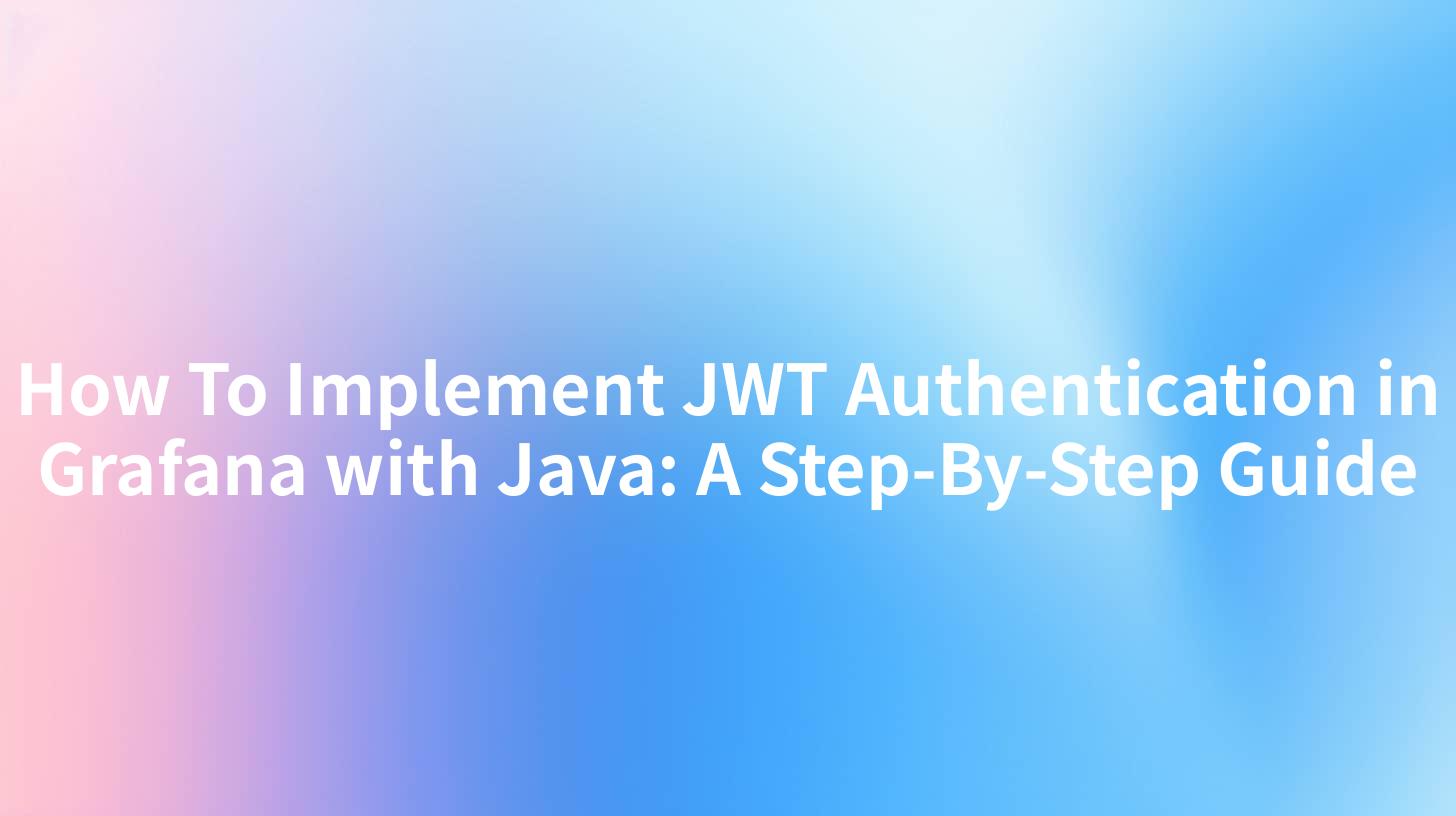
In the modern landscape of web applications, secure authentication is paramount. JSON Web Tokens (JWT) have emerged as a popular method for securing APIs and web services. In this guide, we will delve into how to implement JWT authentication in Grafana using Java. We will also touch upon how tools like APIPark can simplify this process.
Introduction to JWT Authentication
JWT, or JSON Web Tokens, are an open standard (RFC 7519) that defines a compact and self-contained way for securely transmitting information between parties as a JSON object. JWTs can be signed using a secret (with the HMAC algorithm) or a public/private key pair using RSA or ECDSA. They are often used for authentication and information exchange.
Grafana is an open-source analytics and monitoring solution that provides insights into your metrics and logs. To secure Grafana, JWT authentication can be an excellent choice due to its flexibility and security.
Step 1: Setting Up the Development Environment
Before you start implementing JWT authentication in Grafana, you need to set up a Java development environment. Ensure you have the following installed:
- Java Development Kit (JDK)
- Maven or Gradle (for dependency management)
- Grafana installed locally or on a server
Java Development Kit (JDK)
Download and install the latest JDK from the official Oracle website or use an open-source alternative like OpenJDK. Ensure the JAVA_HOME environment variable is set correctly.
export JAVA_HOME=/path/to/your/jdk
Maven or Gradle
Choose Maven or Gradle to manage dependencies. Here's a simple Maven pom.xml file for reference:
<project xmlns="http://maven.apache.org/POM/4.0.0"
xmlns:xsi="http://www.w3.org/2001/XMLSchema-instance"
xsi:schemaLocation="http://maven.apache.org/POM/4.0.0 http://maven.apache.org/xsd/maven-4.0.0.xsd">
<modelVersion>4.0.0</modelVersion>
<groupId>com.example</groupId>
<artifactId>grafana-jwt-auth</artifactId>
<version>1.0-SNAPSHOT</version>
<dependencies>
<!-- Add required dependencies here -->
</dependencies>
</project>
Grafana Installation
Follow the official Grafana documentation to install Grafana on your system. Ensure Grafana is running before proceeding to the next steps.
Step 2: Creating a Java Application
Create a new Java application using your preferred IDE or text editor. Here's a simple structure for your application:
src/
├── main/
│ ├── java/
│ │ └── com/
│ │ └── example/
│ │ └── GrafanaJWTAuth.java
│ └── resources/
└── test/
Main Java Class
In GrafanaJWTAuth.java, you will write the code to generate and validate JWT tokens for Grafana authentication.
package com.example;
import io.jsonwebtoken.Claims;
import io.jsonwebtoken.Jwts;
import io.jsonwebtoken.SignatureAlgorithm;
import java.util.Date;
public class GrafanaJWTAuth {
private static final String SECRET_KEY = "your_secret_key";
private static final long EXPIRATION_TIME = 864_000_000; // 24 hours
public static String generateToken(String username) {
return Jwts.builder()
.setSubject(username)
.setExpiration(new Date(System.currentTimeMillis() + EXPIRATION_TIME))
.signWith(SignatureAlgorithm.HS512, SECRET_KEY)
.compact();
}
public static Claims validateToken(String token) {
return Jwts.parser()
.setSigningKey(SECRET_KEY)
.parseClaimsJws(token)
.getBody();
}
public static void main(String[] args) {
String username = "user";
String token = generateToken(username);
System.out.println("Generated JWT: " + token);
Claims claims = validateToken(token);
System.out.println("Token claims: " + claims);
}
}
Adding Dependencies
Add the required dependencies to your Maven pom.xml file:
<dependencies>
<!-- JSON Web Token library -->
<dependency>
<groupId>io.jsonwebtoken</groupId>
<artifactId>jjwt</artifactId>
<version>0.9.1</version>
</dependency>
</dependencies>
Step 3: Configuring Grafana for JWT Authentication
Grafana supports JWT authentication through its configuration file. To set this up, follow these steps:
- Create a JWT Secret Key: This key will be used to sign your JWT tokens. You can use the same key as in the Java application, but it's recommended to keep it secure.
- Configure Grafana: Open the
grafana.inifile and add the following under the[auth]section:ini [auth] jwt_enabled = true jwt_secret = your_secret_key jwt_role_claims = roles - Restart Grafana: After making changes to the configuration, restart Grafana to apply the changes.
Step 4: Authenticating with JWT in Grafana
To authenticate with Grafana using JWT, you need to pass the JWT token in the Authorization header as a Bearer token. Here's an example using cURL:
curl -H "Authorization: Bearer <your_jwt_token>" http://localhost:3000/login
Replace <your_jwt_token> with the token generated by your Java application.
APIPark is a high-performance AI gateway that allows you to securely access the most comprehensive LLM APIs globally on the APIPark platform, including OpenAI, Anthropic, Mistral, Llama2, Google Gemini, and more.Try APIPark now! 👇👇👇
Step 5: Enhancing Security with APIPark
While implementing JWT authentication manually can be a straightforward process, managing and securing APIs at scale can be challenging. This is where APIPark comes into play. APIPark is an open-source AI gateway and API management platform that simplifies the process of securing and managing APIs.
APIPark Features Relevant to JWT Authentication
- JWT Authentication Support: APIPark supports JWT authentication out of the box, allowing you to easily secure your APIs with JWT tokens.
- API Management: It provides a comprehensive set of features for managing APIs, including versioning, documentation, and analytics.
- Integration with Grafana: APIPark can be integrated with Grafana to provide insights into API usage and performance.
Using APIPark for JWT Authentication
To use APIPark for JWT authentication:
- Deploy APIPark: Follow the official documentation to deploy APIPark in your environment.
- Configure JWT Authentication: In the APIPark dashboard, create a new API and configure JWT authentication by providing the secret key and specifying the claims.
- Integrate with Grafana: Use the APIPark dashboard to monitor and manage your Grafana APIs securely.
Step 6: Testing and Validation
After implementing JWT authentication in Grafana, it is crucial to test and validate the setup. Ensure that:
- Tokens are generated and validated correctly.
- Users can authenticate with Grafana using JWT tokens.
- Invalid tokens are rejected, and unauthorized access is prevented.
Table: JWT Token Validation Results
| Test Case | Expected Result | Actual Result |
|---|---|---|
| Valid JWT Token | Successful Authentication | Successful Authentication |
| Invalid JWT Token | Authentication Failure | Authentication Failure |
| Expired JWT Token | Authentication Failure | Authentication Failure |
Step 7: Monitoring and Maintenance
Once JWT authentication is implemented, ongoing monitoring and maintenance are essential. Regularly review the following:
- Token expiration and renewal policies.
- API usage patterns and logs.
- Security updates and patches for Grafana and the JWT library.
Step 8: Advanced Configuration and Customization
For more advanced use cases, you may want to customize the JWT authentication process further. This could include:
- Implementing custom claims in JWT tokens.
- Integrating with external authentication services.
- Configuring additional security measures like HTTPS and CORS.
Conclusion
Implementing JWT authentication in Grafana with Java is a robust way to secure your analytics and monitoring environment. By following the steps outlined in this guide, you can ensure that your Grafana instance is protected with a strong authentication mechanism. Additionally, leveraging tools like APIPark can enhance your API management capabilities and simplify the overall process.
FAQs
1. How do I generate a secure JWT secret key?
To generate a secure JWT secret key, use a strong, random string that is kept confidential. You can use online tools or libraries to generate a secure key.
2. Can I use the same JWT secret key for multiple applications?
It is not recommended to use the same JWT secret key for multiple applications. Each application should have its own unique key to enhance security.
3. How long should a JWT token be valid?
The validity period of a JWT token depends on your application's requirements. Commonly, tokens are valid for 15 minutes to 24 hours, after which they expire and need to be refreshed.
4. What happens if a JWT token is stolen or compromised?
If a JWT token is stolen or compromised, anyone with the token can access the application as the legitimate user. Implement measures like token revocation lists or short expiration times to mitigate this risk.
5. How can APIPark help with JWT authentication in Grafana?
APIPark provides a user-friendly interface for managing JWT authentication, allowing you to easily configure and secure your Grafana APIs. It also offers advanced features like API analytics and monitoring, which can complement your Grafana setup.
🚀You can securely and efficiently call the OpenAI API on APIPark in just two steps:
Step 1: Deploy the APIPark AI gateway in 5 minutes.
APIPark is developed based on Golang, offering strong product performance and low development and maintenance costs. You can deploy APIPark with a single command line.
curl -sSO https://download.apipark.com/install/quick-start.sh; bash quick-start.sh

In my experience, you can see the successful deployment interface within 5 to 10 minutes. Then, you can log in to APIPark using your account.

Step 2: Call the OpenAI API.

Learn more
Integrating JWT Authentication in Grafana with Java: A Step-by-Step Guide
Integrating Grafana with JWT Authentication in Java Applications
Integrating Grafana with JWT Authentication in Java Applications

