How To Fix The 409 Status Code Error: A Comprehensive Guide For Developers
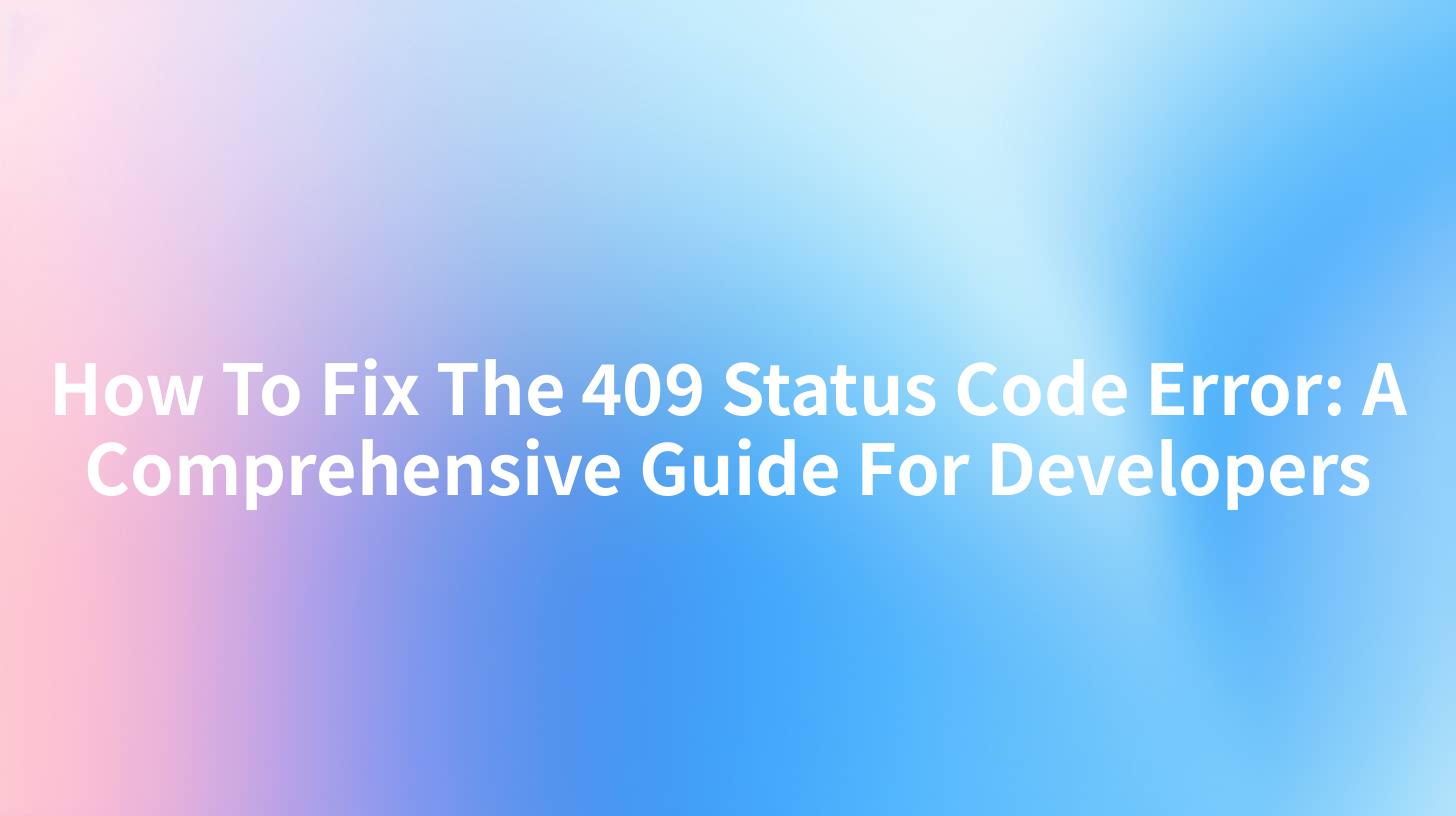
Open-Source AI Gateway & Developer Portal
In the intricate world of web development, HTTP status codes play a crucial role in defining the interaction between the server and the client. Among these, the 409 status code, which stands for "Conflict," is a common issue that developers encounter. This guide delves into the specifics of the 409 status code error, its causes, and how to resolve it effectively.
Understanding the 409 Status Code
The 409 Conflict status code indicates that the request could not be processed because of conflict in the current state of the resource. This is often related to operations like PUT or POST requests where the client expects the server to create or modify a resource, but the server finds that it cannot do so due to some conflict.
Causes of the 409 Conflict Status Code
- Resource Update Conflicts: When multiple clients try to update the same resource simultaneously, it can lead to conflicts.
- Versioning Issues: If the client and server are not on the same version of the resource, a conflict might occur.
- Database Constraints: For example, a unique constraint violation in a database can cause a 409 error.
- Content Version Mismatch: If the version of the content being sent by the client does not match the expected version on the server, a conflict can arise.
How to Fix the 409 Conflict Error
Step 1: Identify the Conflict
The first step in resolving a 409 error is to identify the exact nature of the conflict. This involves examining the server logs and the response body for any error messages that might provide clues.
Step 2: Implement Proper Version Control
Implementing a robust version control system can help in managing conflicts. This can be done by using headers like If-Match or If-None-Match to ensure that the client and server are operating on the same version of the resource.
Step 3: Use Locking Mechanisms
Locking mechanisms such as optimistic or pessimistic locking can help prevent concurrent updates to the same resource. This ensures that only one operation can modify the resource at a time, thereby avoiding conflicts.
Step 4: Handle PUT and POST Requests Carefully
Ensure that PUT and POST requests are handled carefully, especially when dealing with resources that are likely to be updated by multiple clients. This involves implementing checks to see if the resource has been modified since the client last fetched it.
Step 5: Use an API Gateway
An API gateway like APIPark can help manage and route requests more efficiently. APIPark provides features like request routing, load balancing, and rate limiting, which can help in preventing conflicts.
Example: Using APIPark to Manage Requests
Here’s how APIPark can be integrated into your system to manage requests and prevent 409 errors:
curl -sSO https://download.apipark.com/install/quick-start.sh; bash quick-start.sh
After installing APIPark, you can configure it to handle requests in a way that minimizes the chances of a 409 Conflict error. For instance, you can set up rate limiting to prevent too many requests from hitting the server simultaneously.
APIPark is a high-performance AI gateway that allows you to securely access the most comprehensive LLM APIs globally on the APIPark platform, including OpenAI, Anthropic, Mistral, Llama2, Google Gemini, and more.Try APIPark now! 👇👇👇
Best Practices to Avoid 409 Errors
- Implementing If-Match/If-None-Match Headers: These headers can be used to make conditional requests, ensuring that the client and server are synchronized.
- Using Etags: Etags (entity tags) are another way to handle concurrency issues by providing a mechanism to validate cached resources.
- Optimistic Locking: This approach allows multiple clients to make changes without locking the resource, but checks for conflicts when committing the changes.
Table: Common HTTP Status Codes and Their Meanings
| Status Code | Description |
|---|---|
| 200 | OK: The request has succeeded |
| 404 | Not Found: The resource was not found |
| 403 | Forbidden: The request was denied |
| 500 | Internal Server Error: Server error |
| 409 | Conflict: Request could not be processed |
Conclusion
Handling the 409 Conflict status code is an essential aspect of web development. By understanding its causes and implementing the right strategies, developers can minimize the occurrence of this error and ensure a smoother user experience.
FAQs
- What is the difference between a 409 and a 403 status code?
- A 409 Conflict error indicates that the request could not be processed due to a conflict in the current state of the resource. A 403 Forbidden error, on the other hand, indicates that the server understood the request but is refusing to fulfill it.
- Can a 409 error be resolved by the client?
- Typically, resolving a 409 error requires server-side changes. However, clients can implement better error handling to manage such situations more gracefully.
- How does APIPark help in managing 409 errors?
- APIPark provides features like request routing, load balancing, and rate limiting, which can help in preventing conflicts that lead to 409 errors.
- Is it possible to customize the error message for a 409 Conflict?
- Yes, it is possible to customize the error message to provide more context to the client about why the conflict occurred.
- What are the best practices for handling concurrent updates to a resource?
- Implementing version control, using Etags, and employing locking mechanisms like optimistic or pessimistic locking are some of the best practices for handling concurrent updates to a resource.
🚀You can securely and efficiently call the OpenAI API on APIPark in just two steps:
Step 1: Deploy the APIPark AI gateway in 5 minutes.
APIPark is developed based on Golang, offering strong product performance and low development and maintenance costs. You can deploy APIPark with a single command line.
curl -sSO https://download.apipark.com/install/quick-start.sh; bash quick-start.sh

In my experience, you can see the successful deployment interface within 5 to 10 minutes. Then, you can log in to APIPark using your account.

Step 2: Call the OpenAI API.

Learn more
409 Conflict Error - HTTP Status Code Explained - ResultFirst