How To Fix Password Authentication Failed Issues in Postgres Docker Containers
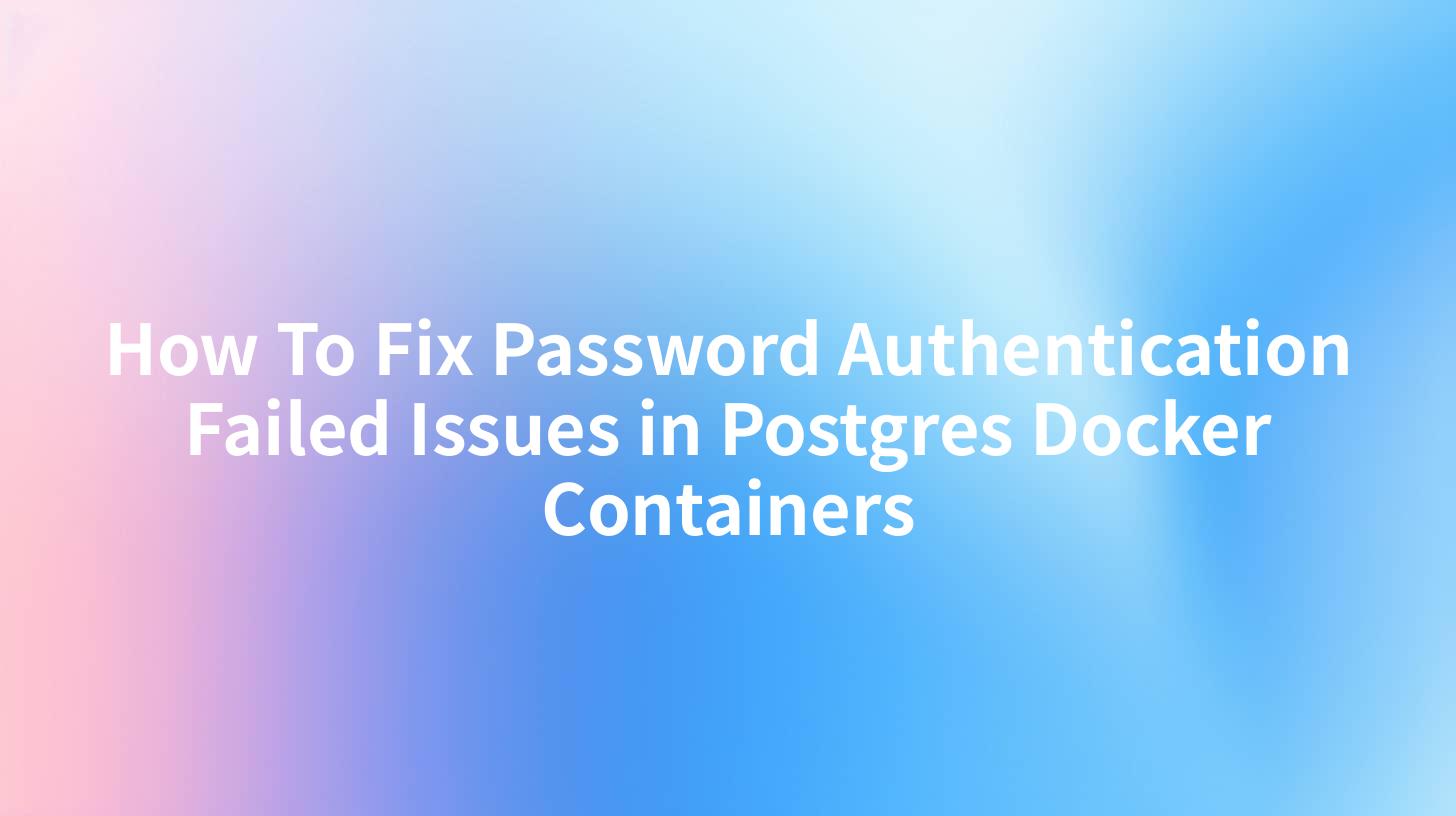
Open-Source AI Gateway & Developer Portal
In the realm of containerized databases, Docker and PostgreSQL (often referred to as Postgres) have become a match made in heaven. They allow for the easy deployment and management of databases in a consistent and isolated environment. However, one common issue that users frequently encounter is password authentication failure. This article will delve into the reasons behind these failures and provide a comprehensive guide on how to fix them. We'll also discuss the role of APIPark in managing API interactions with your Dockerized Postgres databases.
Introduction to Postgres and Docker
PostgreSQL is an advanced open-source relational database management system that supports both SQL and JSON querying. Docker, on the other hand, is a platform that allows you to package and run applications in containers. When combined, they offer a powerful solution for developing, testing, and deploying applications that require a database backend.
Common Causes of Password Authentication Failures
Incorrect Username or Password
The most straightforward reason for authentication failure is an incorrect username or password. This is often due to human error or misconfiguration in the connection settings.
Network Issues
Network problems, such as connectivity issues or incorrect host addresses, can prevent the client from reaching the Postgres server, leading to authentication failures.
Configuration Errors
Incorrect configuration settings in the PostgreSQL configuration files (postgresql.conf and pg_hba.conf) can result in authentication issues.
Selinux or Firewall Restrictions
Security mechanisms like SELinux or firewall rules might block the connection to the Postgres container, causing authentication errors.
Container Restart
Sometimes, restarting the Docker container can lead to the loss of environment variables or other configurations necessary for authentication.
Step-by-Step Guide to Fixing Authentication Issues
Step 1: Verify Username and Password
Before diving into complex configurations, ensure that the username and password are correct. You can check the credentials against the pg_hba.conf file, which specifies the authentication methods that the database server uses.
Step 2: Check Network Connectivity
Use the ping command to verify that the Docker container is reachable from the host machine. If the container is not reachable, check the network settings in the Dockerfile or Docker Compose file.
ping <container_ip>
Step 3: Review PostgreSQL Configuration
Examine the postgresql.conf and pg_hba.conf files within the container. Ensure that the authentication method matches the one you are using. For example, if you are using password authentication, the pg_hba.conf should have a line like:
# TYPE DATABASE USER ADDRESS METHOD
local all all md5
Step 4: Check SELinux and Firewall Settings
If you are running on a system with SELinux or a firewall, ensure that the necessary ports (default is 5432) are open and that SELinux is not blocking the connection.
sudo semanage port -a -t postgres_port_t -p tcp 5432
Step 5: Restart the Container
If you suspect that a restart might have caused the issue, you can restart the container with the following command:
docker restart <container_name>
Step 6: Debug with psql
You can use the psql command-line tool to connect to the Postgres server and debug authentication issues. If you receive an authentication error, it will help you pinpoint the problem.
docker exec -it <container_name> psql -U <username> -d <database_name>
APIPark is a high-performance AI gateway that allows you to securely access the most comprehensive LLM APIs globally on the APIPark platform, including OpenAI, Anthropic, Mistral, Llama2, Google Gemini, and more.Try APIPark now! 👇👇👇
Role of APIPark in Managing Postgres Docker Containers
APIPark offers an intuitive platform for managing APIs, including those connected to Postgres Docker containers. It simplifies the process of API creation, testing, and deployment. Here are some ways APIPark can help manage authentication issues:
- Centralized Configuration: APIPark allows you to manage API configurations centrally, ensuring consistent authentication settings across all your Postgres containers.
- Monitoring and Logging: It provides real-time monitoring and logging of API interactions, which can help identify and troubleshoot authentication failures.
- Automated Testing: With APIPark, you can automate tests for your APIs, ensuring that authentication is working as expected after any changes.
Table: Comparison of Common Authentication Methods
| Authentication Method | Description | Advantages | Disadvantages |
|---|---|---|---|
| Password | The most common method. | Simple to implement. | Less secure. |
| MD5 | Hash-based authentication. | More secure than plain password. | Requires careful configuration. |
| Certificates | Uses SSL certificates for authentication. | Very secure. | Requires a PKI infrastructure. |
| PAM | Pluggable Authentication Modules. | Flexible. | Can be complex to configure. |
Conclusion
Password authentication failures in Postgres Docker containers can be frustrating, but with a systematic approach, they can be resolved efficiently. Always start with the simplest solutions, such as verifying credentials, before moving on to more complex configurations. Additionally, leveraging tools like APIPark can greatly simplify the management of APIs connected to your Dockerized Postgres databases.
FAQs
1. How can I reset the password for a Postgres user in a Docker container?
To reset the password for a Postgres user, you can execute the following commands within the container:
ALTER USER <username> WITH PASSWORD '<new_password>';
2. What is the default port for Postgres in Docker?
The default port for PostgreSQL in Docker is 5432.
3. Can I use environment variables for authentication in Docker?
Yes, you can use environment variables to set the username and password for Postgres in Docker. For example:
docker run -e POSTGRES_USER=myuser -e POSTGRES_PASSWORD=mypassword ...
4. How do I check if my Postgres Docker container is running?
You can check if your Postgres Docker container is running by using the command:
docker ps
5. What is the role of APIPark in managing Postgres Docker containers?
APIPark can help manage Postgres Docker containers by providing a centralized platform for API management, including configuration, monitoring, and testing, which can help identify and resolve authentication issues more efficiently.
🚀You can securely and efficiently call the OpenAI API on APIPark in just two steps:
Step 1: Deploy the APIPark AI gateway in 5 minutes.
APIPark is developed based on Golang, offering strong product performance and low development and maintenance costs. You can deploy APIPark with a single command line.
curl -sSO https://download.apipark.com/install/quick-start.sh; bash quick-start.sh

In my experience, you can see the successful deployment interface within 5 to 10 minutes. Then, you can log in to APIPark using your account.

Step 2: Call the OpenAI API.

Learn more
Docker password authentication failed for user "postgres"
PostgreSQL Docker Password Authentication Failed: How to Fix - HatchJS.com
How to Resolve Password Authentication Failed Errors in PostgreSQL ...